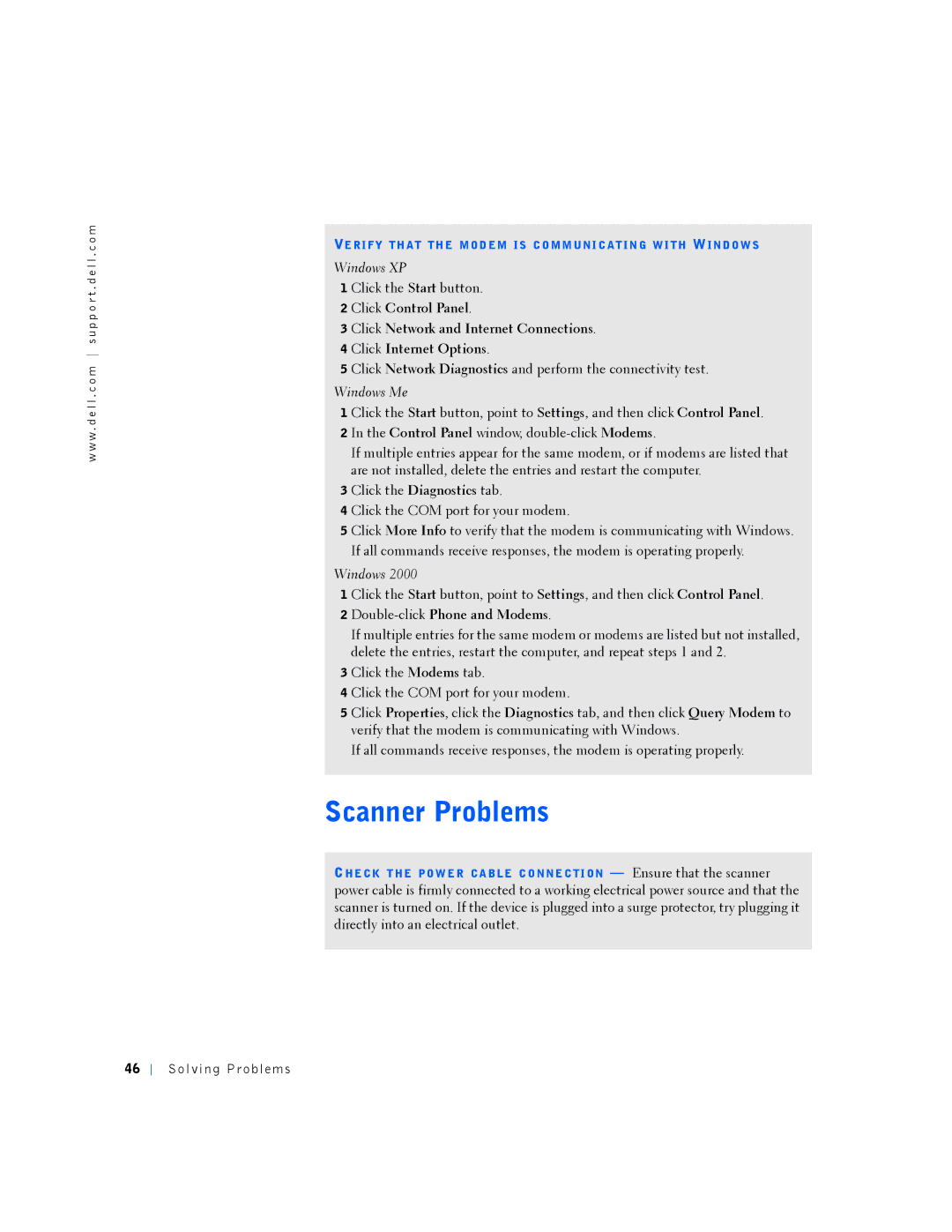w w w . d e l l . c o m s u p p o r t . d e l l . c o m
VE RI FY TH AT TH E MO D EM IS C O MM UNI C AT IN G W I TH WIN DO W S
Windows XP
1 Click the Start button.
2 Click Control Panel.
3 Click Network and Internet Connections.
4 Click Internet Options.
5 Click Network Diagnostics and perform the connectivity test.
Windows Me
1 Click the Start button, point to Settings, and then click Control Panel.
2 In the Control Panel window,
If multiple entries appear for the same modem, or if modems are listed that are not installed, delete the entries and restart the computer.
3 Click the Diagnostics tab.
4 Click the COM port for your modem.
5 Click More Info to verify that the modem is communicating with Windows. If all commands receive responses, the modem is operating properly.
Windows 2000
1 Click the Start button, point to Settings, and then click Control Panel.
2 Double-click Phone and Modems.
If multiple entries for the same modem or modems are listed but not installed, delete the entries, restart the computer, and repeat steps 1 and 2.
3 Click the Modems tab.
4 Click the COM port for your modem.
5 Click Properties, click the Diagnostics tab, and then click Query Modem to verify that the modem is communicating with Windows.
If all commands receive responses, the modem is operating properly.
Scanner Problems
CHE CK T HE PO W E R CA B LE C O NNE C TI ON — Ensure that the scanner power cable is firmly connected to a working electrical power source and that the scanner is turned on. If the device is plugged into a surge protector, try plugging it directly into an electrical outlet.
46