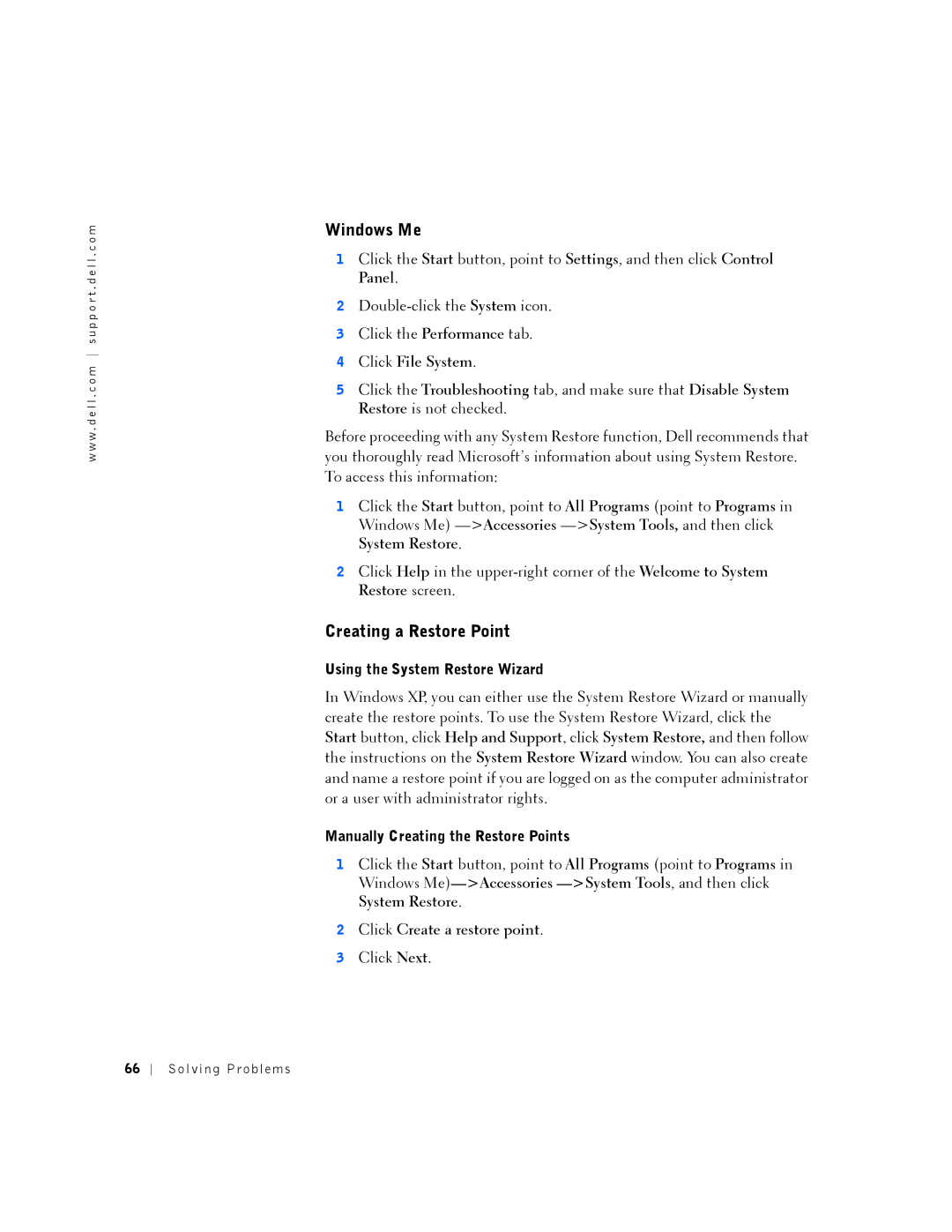w w w . d e l l . c o m s u p p o r t . d e l l . c o m
Windows Me
1Click the Start button, point to Settings, and then click Control Panel.
2
3Click the Performance tab.
4Click File System.
5Click the Troubleshooting tab, and make sure that Disable System Restore is not checked.
Before proceeding with any System Restore function, Dell recommends that you thoroughly read Microsoft’s information about using System Restore. To access this information:
1Click the Start button, point to All Programs (point to Programs in Windows Me)
2Click Help in the
Creating a Restore Point
Using the System Restore Wizard
In Windows XP, you can either use the System Restore Wizard or manually create the restore points. To use the System Restore Wizard, click the Start button, click Help and Support, click System Restore, and then follow the instructions on the System Restore Wizard window. You can also create and name a restore point if you are logged on as the computer administrator or a user with administrator rights.
Manually Creating the Restore Points
1Click the Start button, point to All Programs (point to Programs in Windows
2Click Create a restore point.
3Click Next.
66