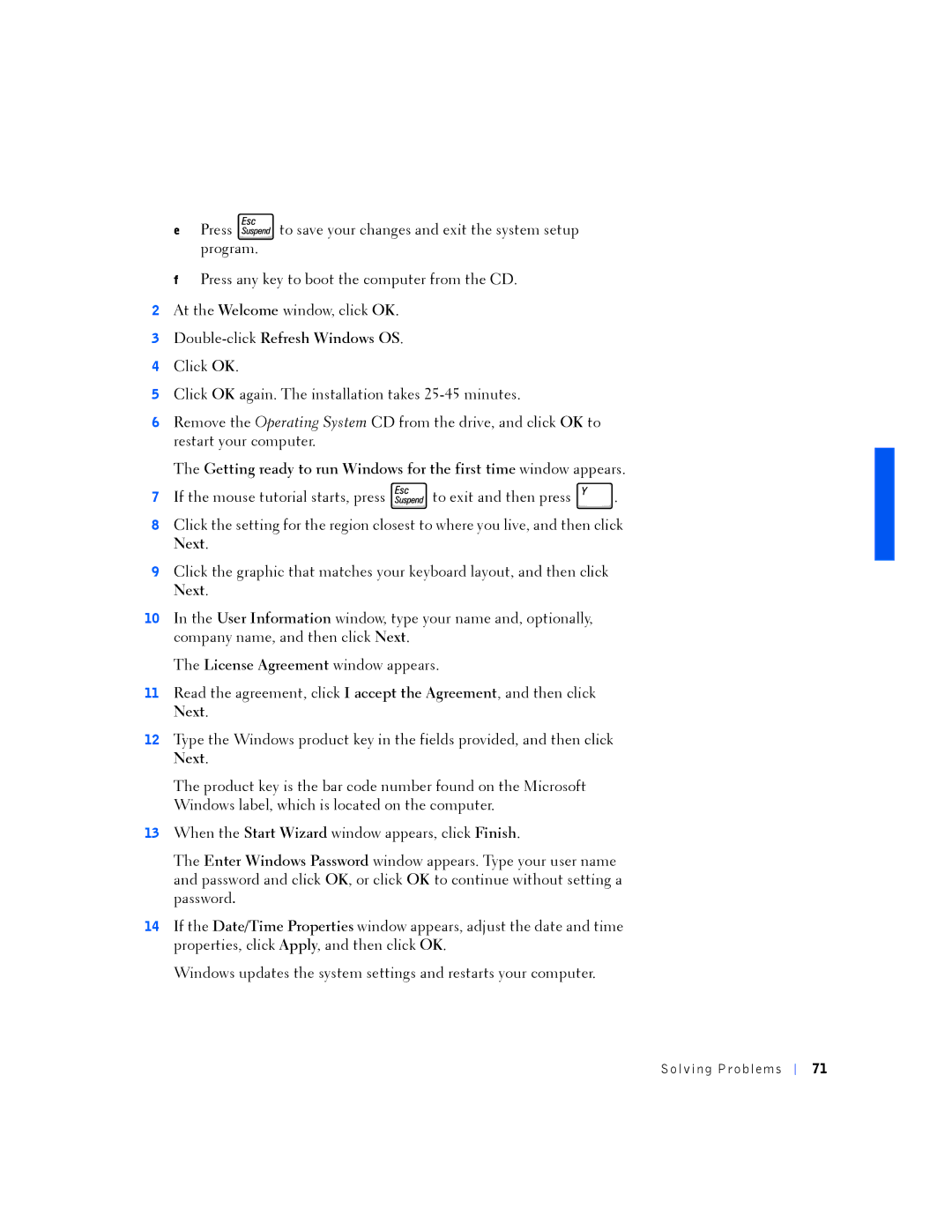ePress ![]() to save your changes and exit the system setup program.
to save your changes and exit the system setup program.
fPress any key to boot the computer from the CD.
2At the Welcome window, click OK.
3
4Click OK.
5Click OK again. The installation takes
6Remove the Operating System CD from the drive, and click OK to restart your computer.
The Getting ready to run Windows for the first time window appears.
7If the mouse tutorial starts, press ![]() to exit and then press
to exit and then press ![]() .
.
8Click the setting for the region closest to where you live, and then click Next.
9Click the graphic that matches your keyboard layout, and then click Next.
10In the User Information window, type your name and, optionally, company name, and then click Next.
The License Agreement window appears.
11Read the agreement, click I accept the Agreement, and then click Next.
12Type the Windows product key in the fields provided, and then click Next.
The product key is the bar code number found on the Microsoft Windows label, which is located on the computer.
13When the Start Wizard window appears, click Finish.
The Enter Windows Password window appears. Type your user name and password and click OK, or click OK to continue without setting a password.
14If the Date/Time Properties window appears, adjust the date and time properties, click Apply, and then click OK.
Windows updates the system settings and restarts your computer.
Solv ing Proble ms
71