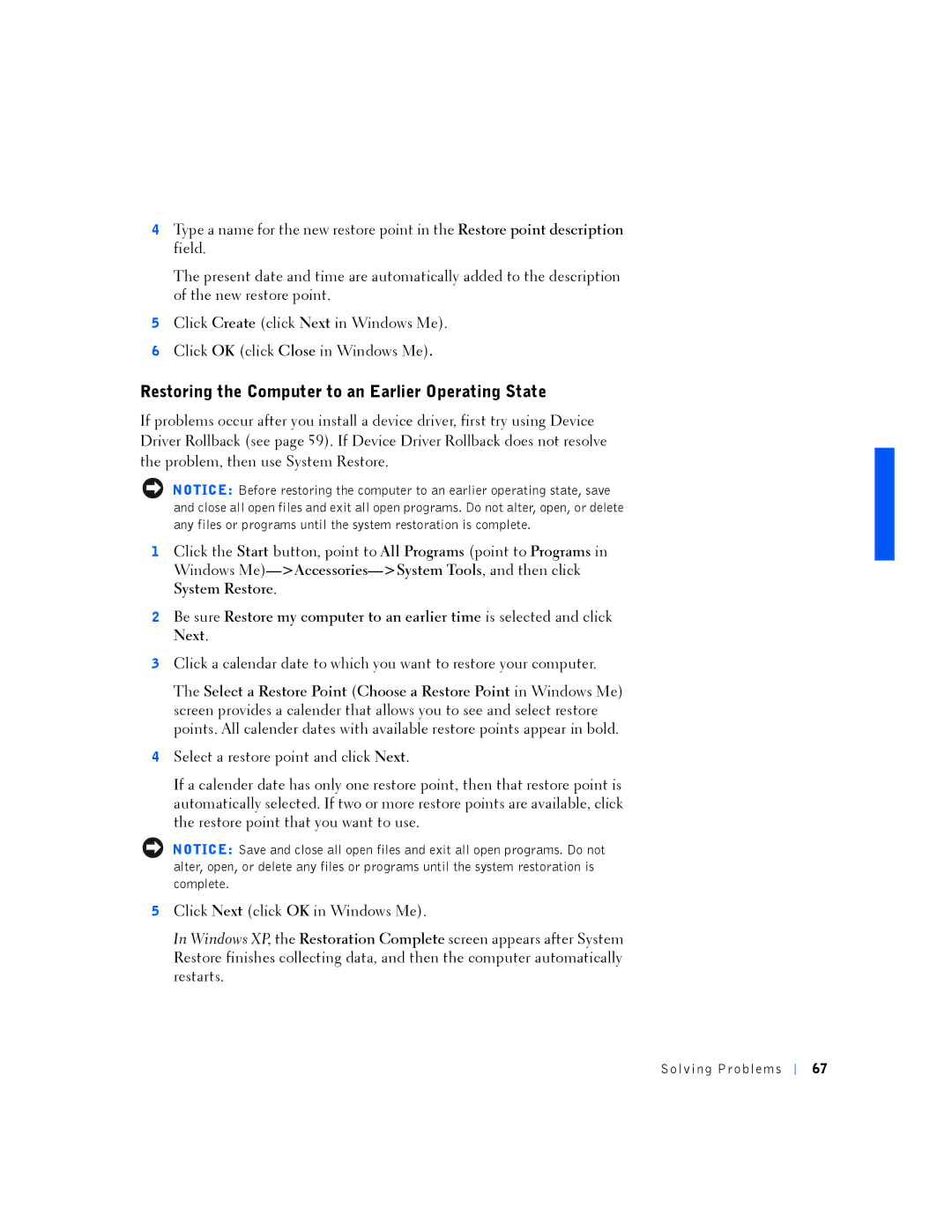4Type a name for the new restore point in the Restore point description field.
The present date and time are automatically added to the description of the new restore point.
5Click Create (click Next in Windows Me).
6Click OK (click Close in Windows Me).
Restoring the Computer to an Earlier Operating State
If problems occur after you install a device driver, first try using Device Driver Rollback (see page 59). If Device Driver Rollback does not resolve the problem, then use System Restore.
NOTICE: Before restoring the computer to an earlier operating state, save and close all open files and exit all open programs. Do not alter, open, or delete any files or programs until the system restoration is complete.
1Click the Start button, point to All Programs (point to Programs in Windows
2Be sure Restore my computer to an earlier time is selected and click Next.
3Click a calendar date to which you want to restore your computer.
The Select a Restore Point (Choose a Restore Point in Windows Me) screen provides a calender that allows you to see and select restore points. All calender dates with available restore points appear in bold.
4Select a restore point and click Next.
If a calender date has only one restore point, then that restore point is automatically selected. If two or more restore points are available, click the restore point that you want to use.
NOTICE: Save and close all open files and exit all open programs. Do not alter, open, or delete any files or programs until the system restoration is complete.
5Click Next (click OK in Windows Me).
In Windows XP, the Restoration Complete screen appears after System Restore finishes collecting data, and then the computer automatically restarts.
Solv ing Proble ms
67