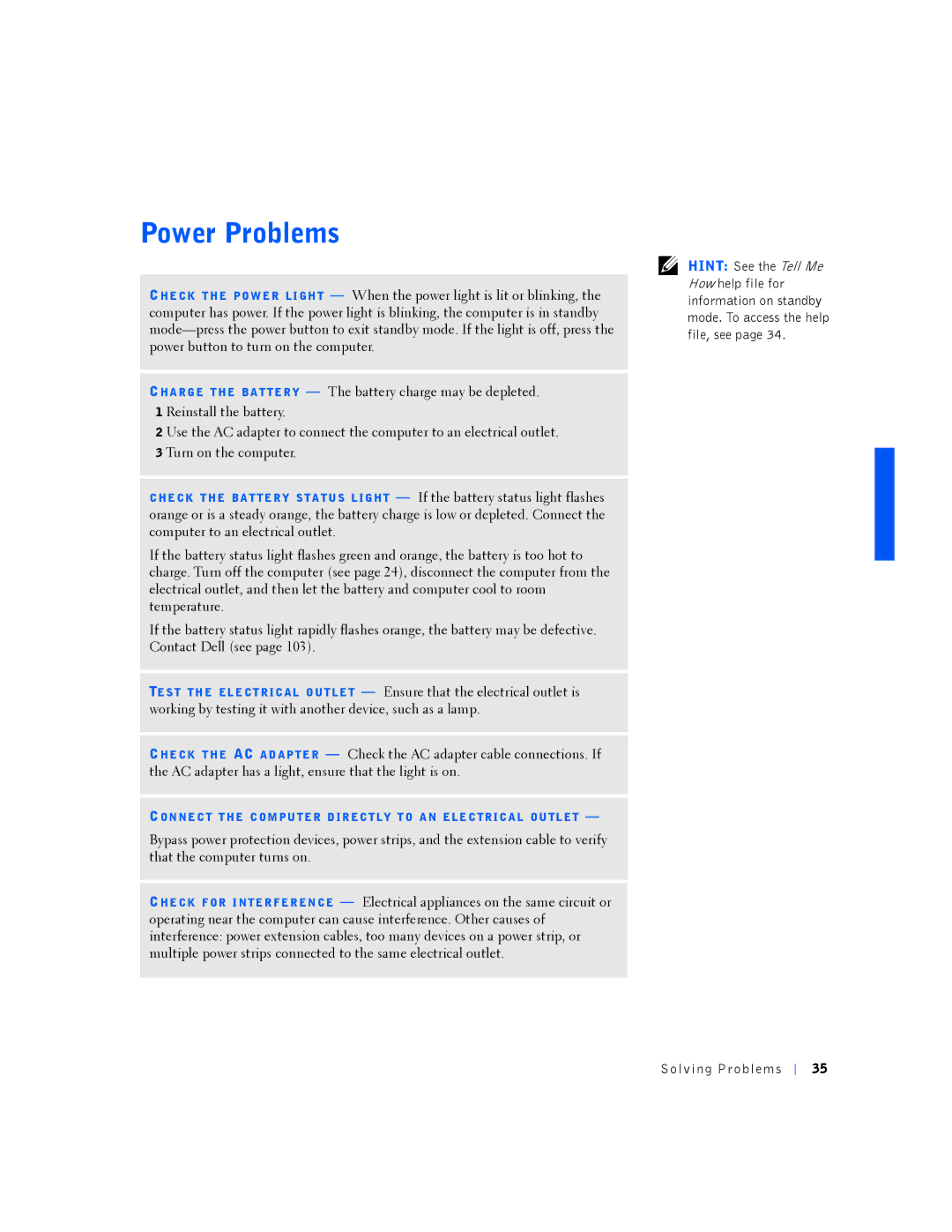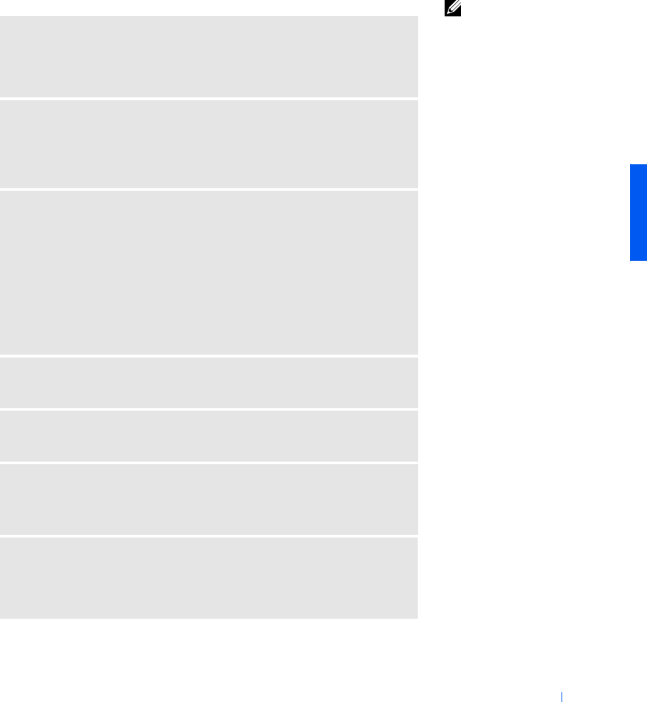
Power Problems
CHE CK T HE PO W E R LI GH T — When the power light is lit or blinking, the computer has power. If the power light is blinking, the computer is in standby
CHA RG E T HE BA T TE R Y — The battery charge may be depleted. 1 Reinstall the battery.
2 Use the AC adapter to connect the computer to an electrical outlet. 3 Turn on the computer.
C HE CK T HE BA T TE R Y S TA TU S L IG HT — If the battery status light flashes orange or is a steady orange, the battery charge is low or depleted. Connect the computer to an electrical outlet.
If the battery status light flashes green and orange, the battery is too hot to charge. Turn off the computer (see page 24), disconnect the computer from the electrical outlet, and then let the battery and computer cool to room temperature.
If the battery status light rapidly flashes orange, the battery may be defective. Contact Dell (see page 103).
TE S T TH E EL E CT R IC AL O UT LE T — Ensure that the electrical outlet is working by testing it with another device, such as a lamp.
CHE CK T HE AC A D AP TE R — Check the AC adapter cable connections. If the AC adapter has a light, ensure that the light is on.
CON NE C T T HE C OM PU TE R D IR EC T LY T O A N E LE C TR IC A L OU TL ET —
Bypass power protection devices, power strips, and the extension cable to verify that the computer turns on.
CHE CK F OR I NTE R FE R EN CE — Electrical appliances on the same circuit or operating near the computer can cause interference. Other causes of interference: power extension cables, too many devices on a power strip, or multiple power strips connected to the same electrical outlet.
HINT: See the Tell Me How help file for information on standby mode. To access the help file, see page 34.
Solv ing Proble ms
35