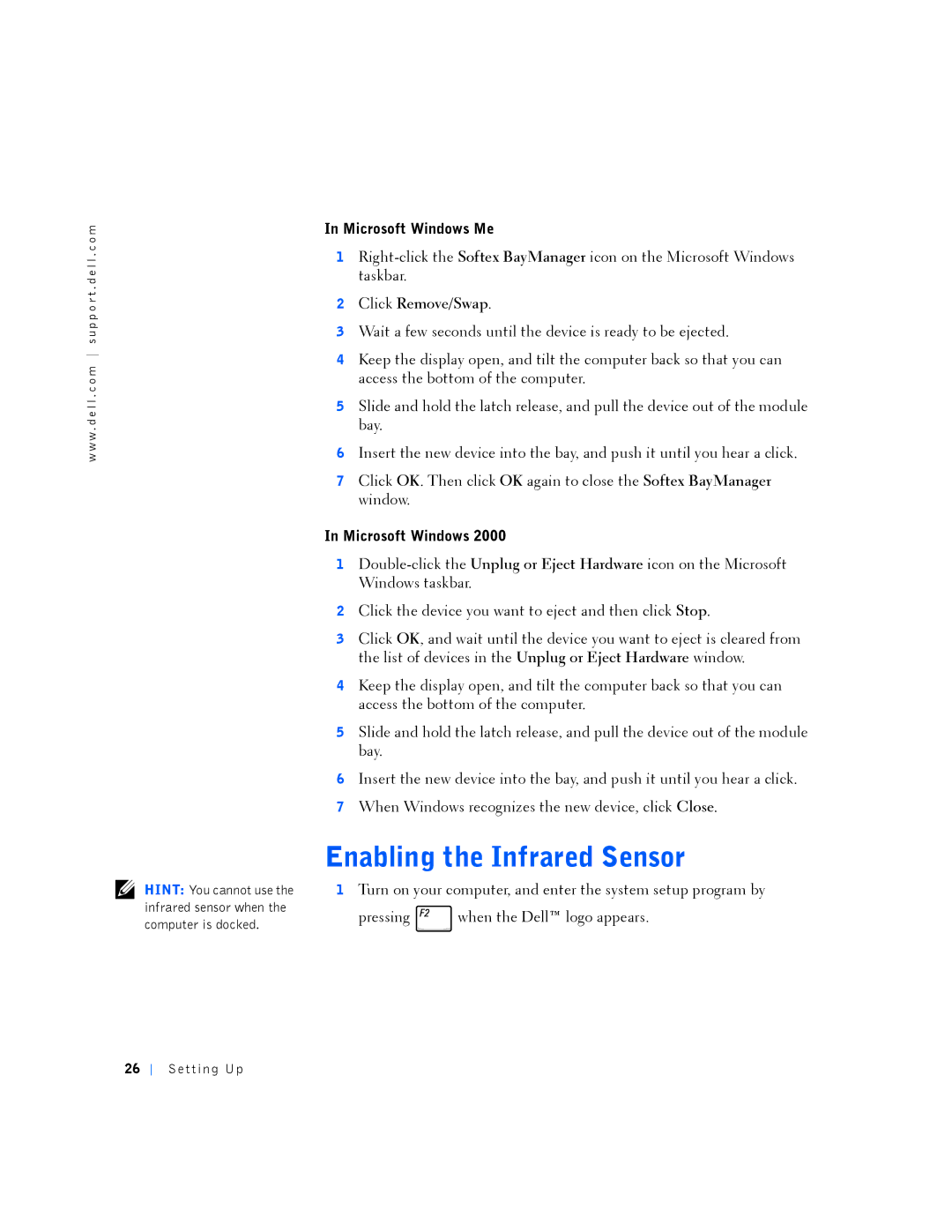w w w . d e l l . c o m s u p p o r t . d e l l . c o m
HINT: You cannot use the infrared sensor when the computer is docked.
In Microsoft Windows Me
1
2Click Remove/Swap.
3Wait a few seconds until the device is ready to be ejected.
4Keep the display open, and tilt the computer back so that you can access the bottom of the computer.
5Slide and hold the latch release, and pull the device out of the module bay.
6Insert the new device into the bay, and push it until you hear a click.
7Click OK. Then click OK again to close the Softex BayManager window.
In Microsoft Windows 2000
1
2Click the device you want to eject and then click Stop.
3Click OK, and wait until the device you want to eject is cleared from the list of devices in the Unplug or Eject Hardware window.
4Keep the display open, and tilt the computer back so that you can access the bottom of the computer.
5Slide and hold the latch release, and pull the device out of the module bay.
6Insert the new device into the bay, and push it until you hear a click.
7When Windows recognizes the new device, click Close.
Enabling the Infrared Sensor
1Turn on your computer, and enter the system setup program by
pressing ![]() when the Dell™ logo appears.
when the Dell™ logo appears.
26