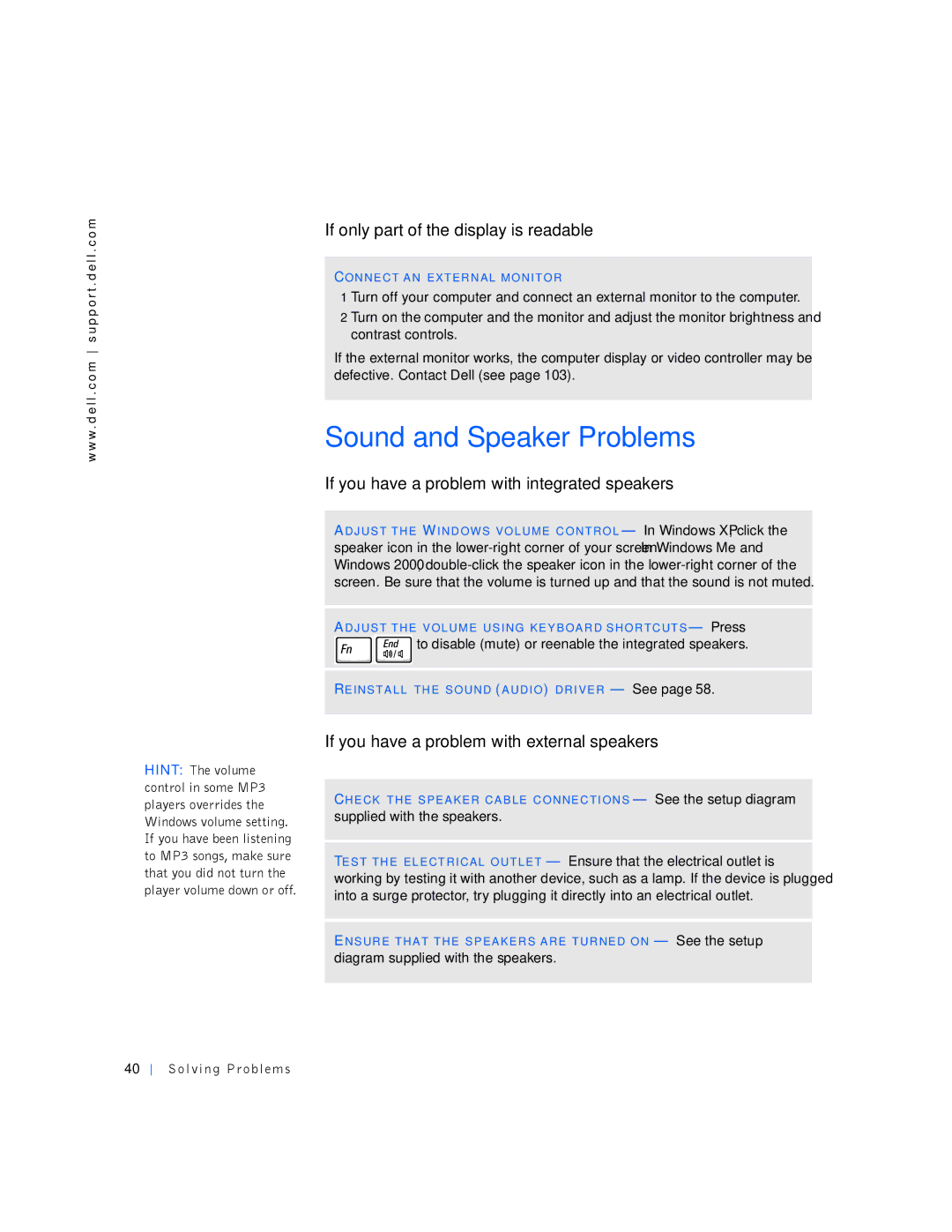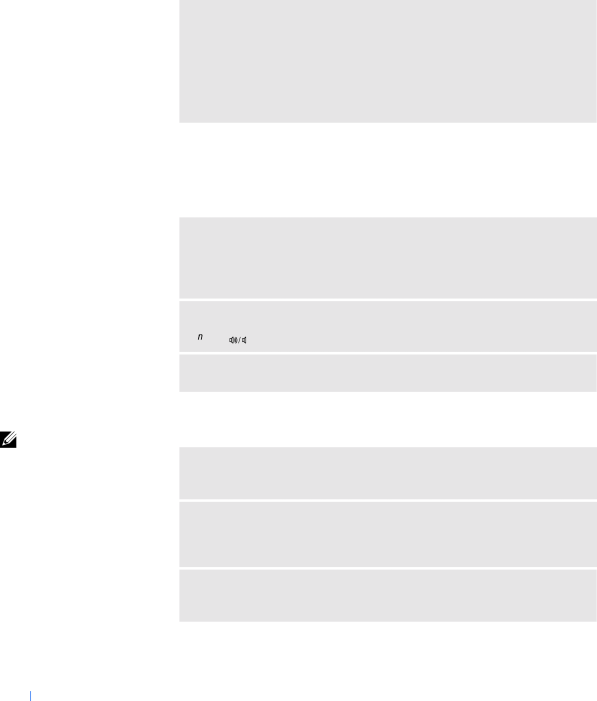
w w w . d e l l . c o m s u p p o r t . d e l l . c o m
HINT: The volume control in some MP3 players overrides the Windows volume setting. If you have been listening to MP3 songs, make sure that you did not turn the player volume down or off.
If only part of the display is readable
CON NE C T A N EXT ER N AL MO NI TO R
1 Turn off your computer and connect an external monitor to the computer.
2 Turn on the computer and the monitor and adjust the monitor brightness and contrast controls.
If the external monitor works, the computer display or video controller may be defective. Contact Dell (see page 103).
Sound and Speaker Problems
If you have a problem with integrated speakers
ADJ U S T T HE WI ND OW S VO L UME C O NT RO L — In Windows XP, click the speaker icon in the
ADJ U S T T HE V OL UM E US I NG KE Y B OA R D S HO R TC UT S — Press ![]()
![]() to disable (mute) or reenable the integrated speakers.
to disable (mute) or reenable the integrated speakers.
RE INS T A LL TH E S O UND (A UD IO ) DR I VE R — See page 58.
If you have a problem with external speakers
CHE CK T HE S PE A KE R CA B LE C O NNE C TI ON S — See the setup diagram supplied with the speakers.
TE S T TH E EL E CT R IC AL O UT LE T — Ensure that the electrical outlet is working by testing it with another device, such as a lamp. If the device is plugged into a surge protector, try plugging it directly into an electrical outlet.
ENS UR E T HA T T HE S P EA KE R S A RE T UR NE D O N — See the setup diagram supplied with the speakers.
40