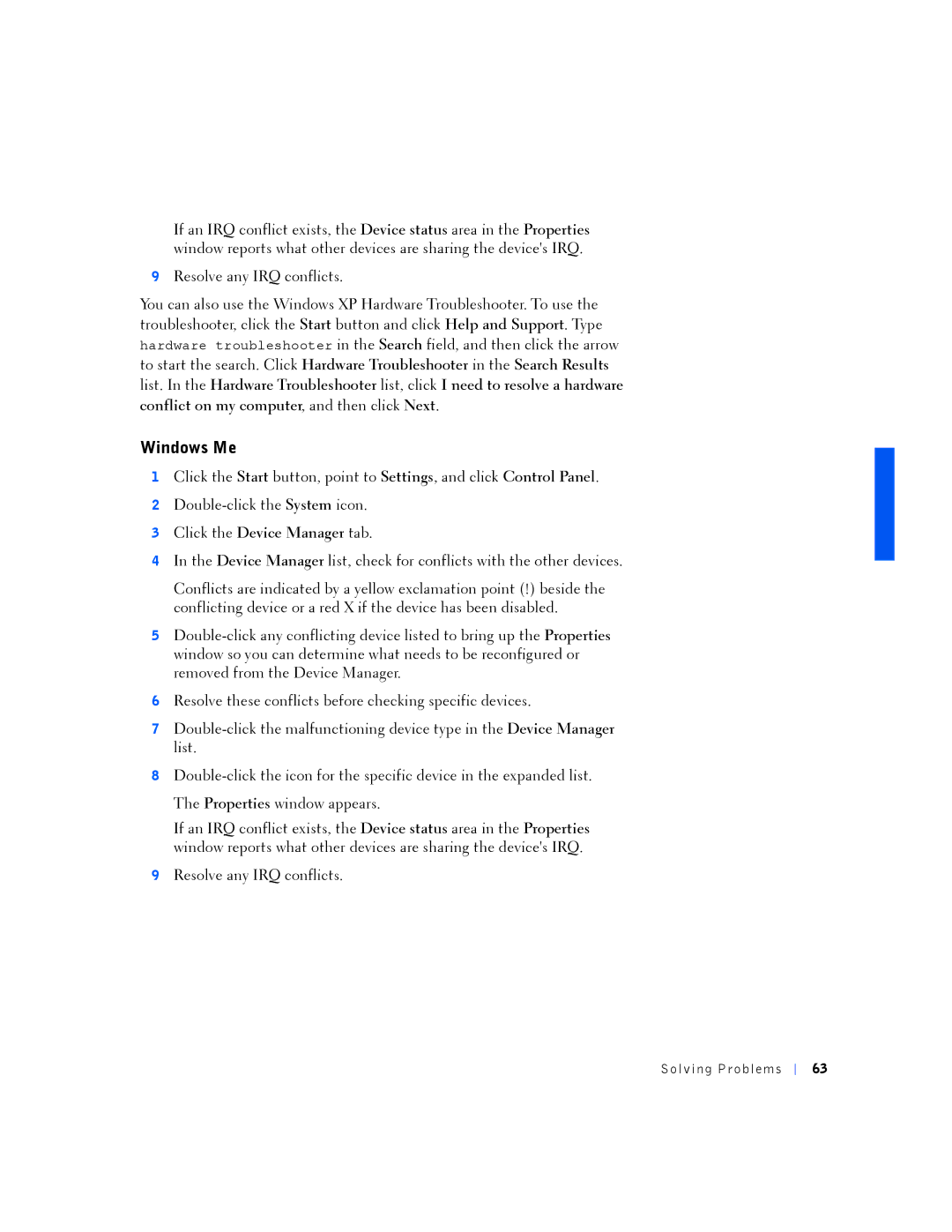If an IRQ conflict exists, the Device status area in the Properties window reports what other devices are sharing the device's IRQ.
9Resolve any IRQ conflicts.
You can also use the Windows XP Hardware Troubleshooter. To use the troubleshooter, click the Start button and click Help and Support. Type hardware troubleshooter in the Search field, and then click the arrow to start the search. Click Hardware Troubleshooter in the Search Results list. In the Hardware Troubleshooter list, click I need to resolve a hardware conflict on my computer, and then click Next.
Windows Me
1Click the Start button, point to Settings, and click Control Panel.
2
3Click the Device Manager tab.
4In the Device Manager list, check for conflicts with the other devices.
Conflicts are indicated by a yellow exclamation point (!) beside the conflicting device or a red X if the device has been disabled.
5
6Resolve these conflicts before checking specific devices.
7
8
If an IRQ conflict exists, the Device status area in the Properties window reports what other devices are sharing the device's IRQ.
9Resolve any IRQ conflicts.
Solv ing Proble ms
63