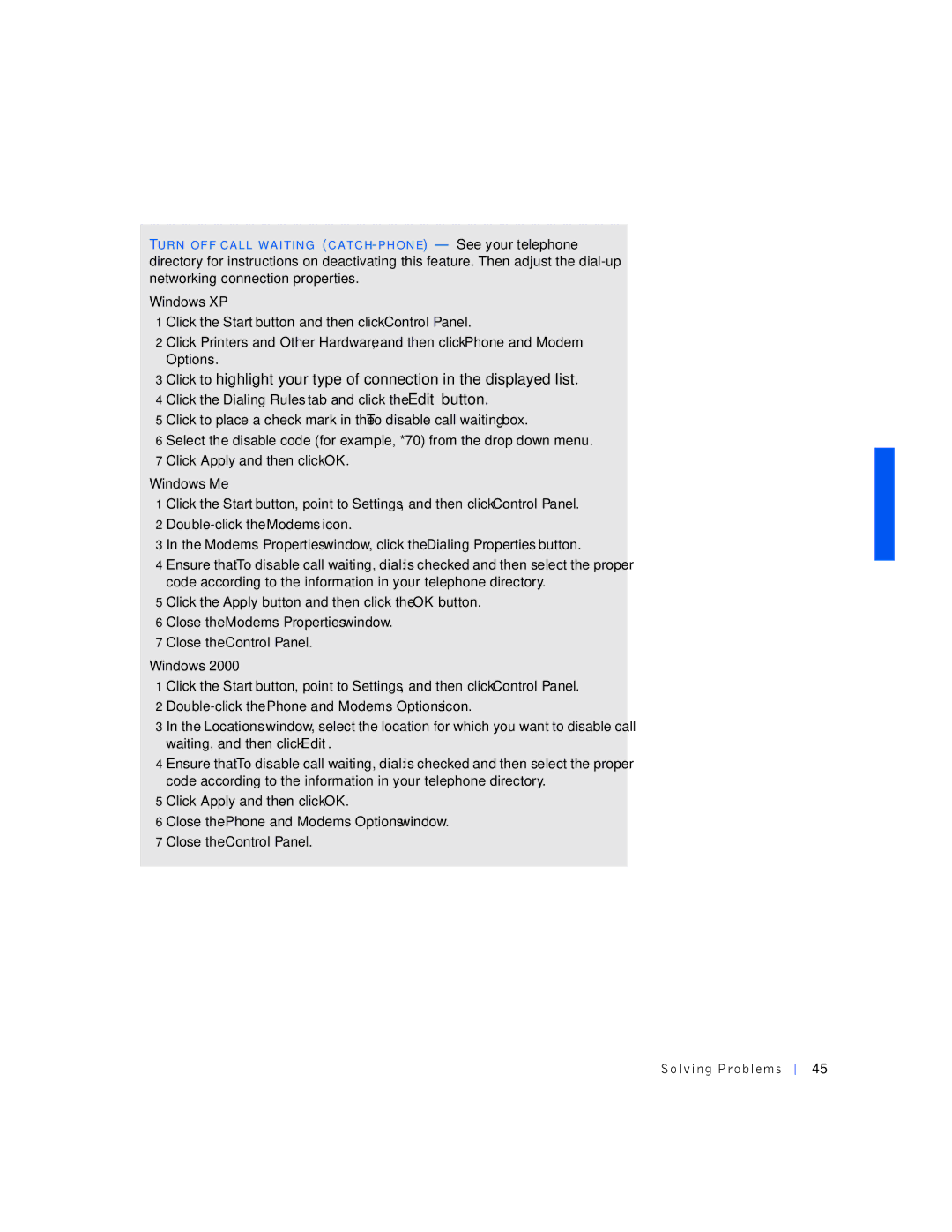TUR N OF F CA L L W A I TIN G (C A TC H- PH ON E) — See your telephone directory for instructions on deactivating this feature. Then adjust the
Windows XP
1 Click the Start button and then click Control Panel.
2 Click Printers and Other Hardware, and then click Phone and Modem Options.
3 Click to highlight your type of connection in the displayed list. 4 Click the Dialing Rules tab and click the Edit button.
5 Click to place a check mark in the To disable call waiting box.
6 Select the disable code (for example, *70) from the drop down menu. 7 Click Apply and then click OK.
Windows Me
1 Click the Start button, point to Settings, and then click Control Panel. 2
3 In the Modems Properties window, click the Dialing Properties button.
4 Ensure that To disable call waiting, dial: is checked and then select the proper code according to the information in your telephone directory.
5 Click the Apply button and then click the OK button.
6 Close the Modems Properties window.
7 Close the Control Panel.
Windows 2000
1 Click the Start button, point to Settings, and then click Control Panel.
2 Double-click the Phone and Modems Options icon.
3 In the Locations window, select the location for which you want to disable call waiting, and then click Edit.
4 Ensure that To disable call waiting, dial: is checked and then select the proper code according to the information in your telephone directory.
5 Click Apply and then click OK.
6 Close the Phone and Modems Options window.
7 Close the Control Panel.
Solv ing Proble ms
45