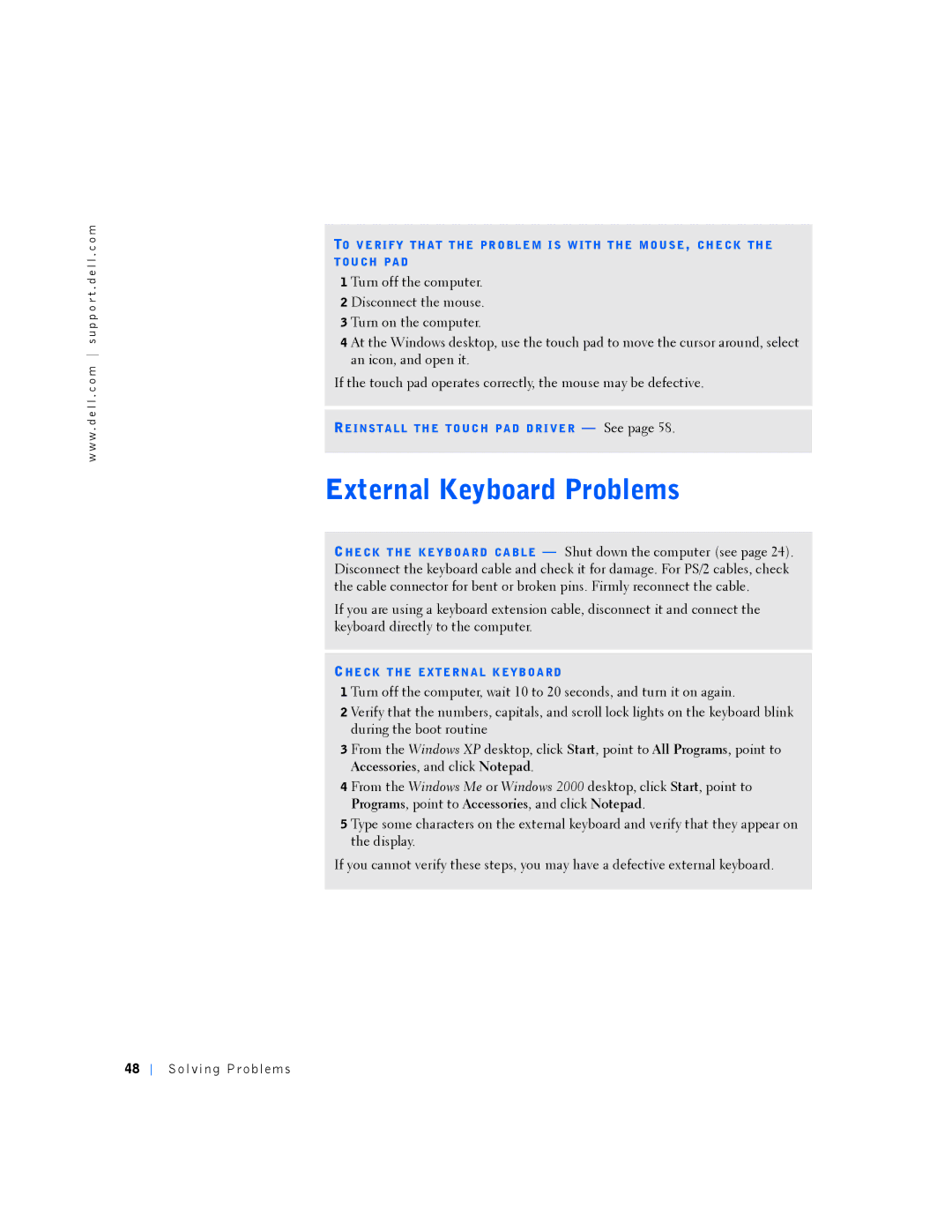w w w . d e l l . c o m s u p p o r t . d e l l . c o m
TO V E RI FY TH AT T HE PR O BL E M I S W IT H T HE MO U S E, CH E CK TH E
T OU CH PA D
1 Turn off the computer.
2 Disconnect the mouse.
3 Turn on the computer.
4 At the Windows desktop, use the touch pad to move the cursor around, select an icon, and open it.
If the touch pad operates correctly, the mouse may be defective.
RE INS T A LL TH E TO UC H PA D DR I VE R — See page 58.
External Keyboard Problems
CHE CK T HE KE Y B OA R D CA B LE — Shut down the computer (see page 24). Disconnect the keyboard cable and check it for damage. For PS/2 cables, check the cable connector for bent or broken pins. Firmly reconnect the cable.
If you are using a keyboard extension cable, disconnect it and connect the keyboard directly to the computer.
CHE CK T HE EXT E RN A L K EY B O A RD
1 Turn off the computer, wait 10 to 20 seconds, and turn it on again.
2 Verify that the numbers, capitals, and scroll lock lights on the keyboard blink during the boot routine
3 From the Windows XP desktop, click Start, point to All Programs, point to Accessories, and click Notepad.
4 From the Windows Me or Windows 2000 desktop, click Start, point to Programs, point to Accessories, and click Notepad.
5 Type some characters on the external keyboard and verify that they appear on the display.
If you cannot verify these steps, you may have a defective external keyboard.
48