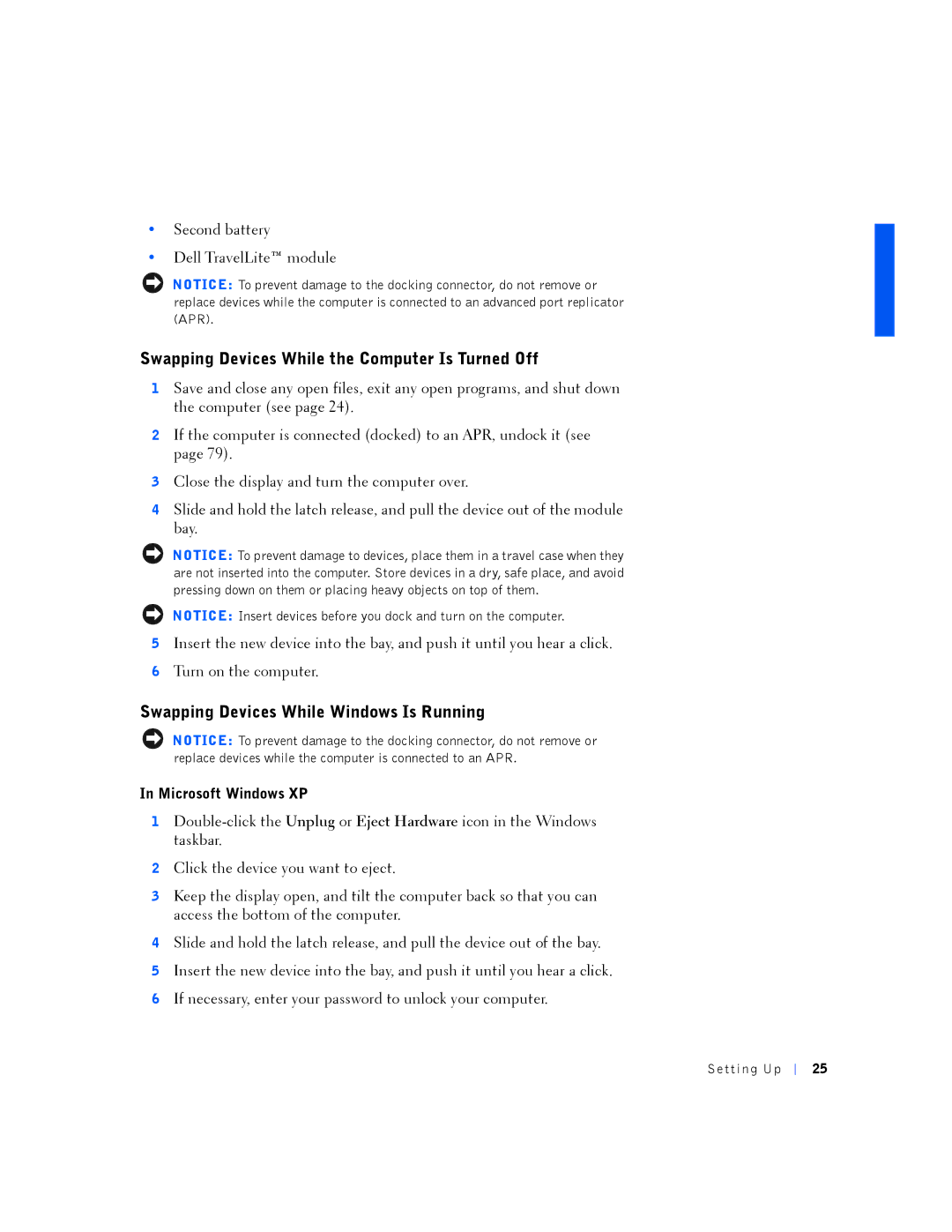•Second battery
•Dell TravelLite™ module
NOTICE: To prevent damage to the docking connector, do not remove or replace devices while the computer is connected to an advanced port replicator (APR).
Swapping Devices While the Computer Is Turned Off
1Save and close any open files, exit any open programs, and shut down the computer (see page 24).
2If the computer is connected (docked) to an APR, undock it (see page 79).
3Close the display and turn the computer over.
4Slide and hold the latch release, and pull the device out of the module bay.
NOTICE: To prevent damage to devices, place them in a travel case when they are not inserted into the computer. Store devices in a dry, safe place, and avoid pressing down on them or placing heavy objects on top of them.
NOTICE: Insert devices before you dock and turn on the computer.
5Insert the new device into the bay, and push it until you hear a click.
6Turn on the computer.
Swapping Devices While Windows Is Running
NOTICE: To prevent damage to the docking connector, do not remove or replace devices while the computer is connected to an APR.
In Microsoft Windows XP
1
2Click the device you want to eject.
3Keep the display open, and tilt the computer back so that you can access the bottom of the computer.
4Slide and hold the latch release, and pull the device out of the bay.
5Insert the new device into the bay, and push it until you hear a click.
6If necessary, enter your password to unlock your computer.
Se tting Up
25