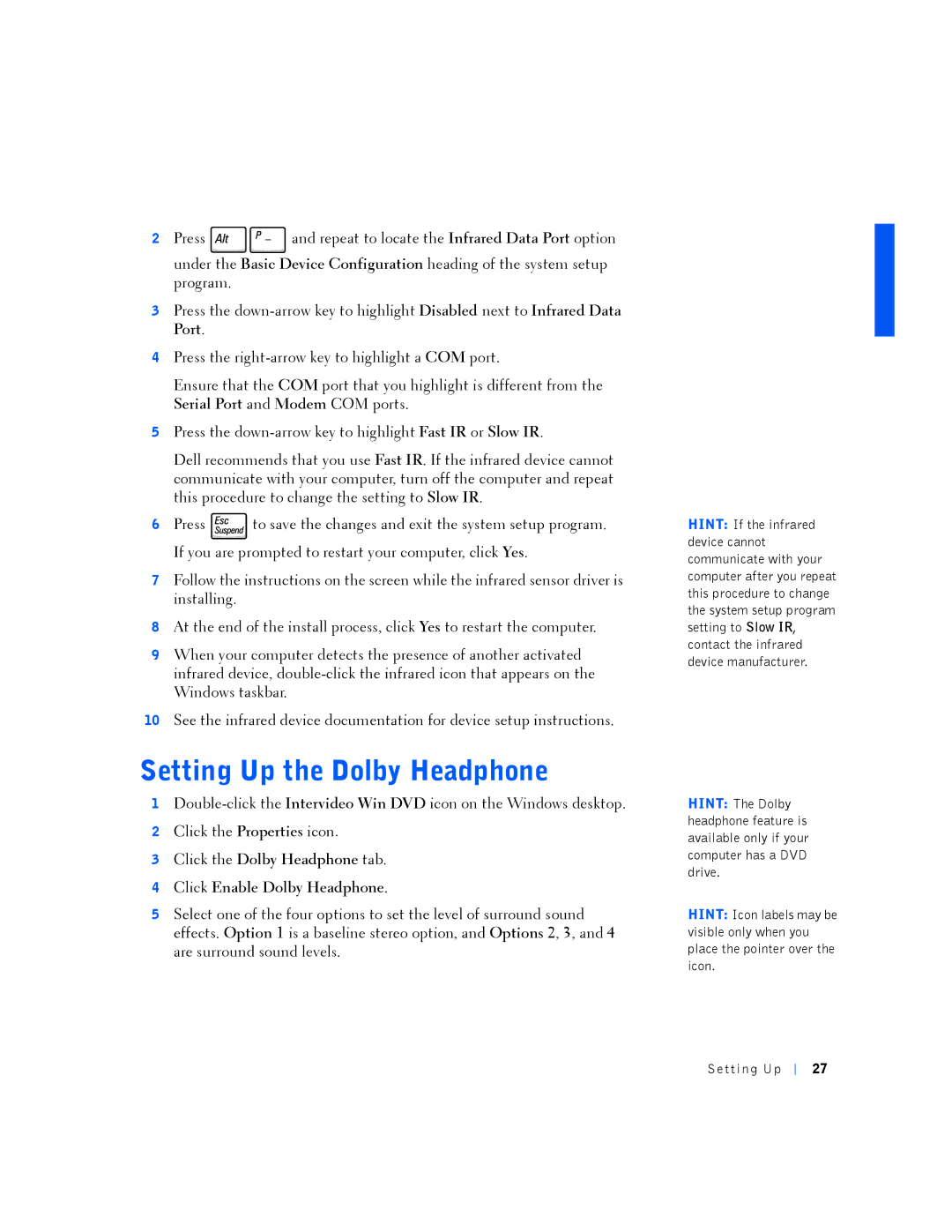2Press ![]()
![]() and repeat to locate the Infrared Data Port option under the Basic Device Configuration heading of the system setup program.
and repeat to locate the Infrared Data Port option under the Basic Device Configuration heading of the system setup program.
3Press the
4Press the
Ensure that the COM port that you highlight is different from the Serial Port and Modem COM ports.
5Press the
Dell recommends that you use Fast IR. If the infrared device cannot communicate with your computer, turn off the computer and repeat this procedure to change the setting to Slow IR.
6Press ![]() to save the changes and exit the system setup program. If you are prompted to restart your computer, click Yes.
to save the changes and exit the system setup program. If you are prompted to restart your computer, click Yes.
7Follow the instructions on the screen while the infrared sensor driver is installing.
8At the end of the install process, click Yes to restart the computer.
9When your computer detects the presence of another activated infrared device,
10See the infrared device documentation for device setup instructions.
Setting Up the Dolby Headphone
1
2Click the Properties icon.
3Click the Dolby Headphone tab.
4Click Enable Dolby Headphone.
5Select one of the four options to set the level of surround sound effects. Option 1 is a baseline stereo option, and Options 2, 3, and 4 are surround sound levels.
HINT: If the infrared device cannot communicate with your computer after you repeat this procedure to change the system setup program setting to Slow IR, contact the infrared device manufacturer.
HINT: The Dolby headphone feature is available only if your computer has a DVD drive.
HINT: Icon labels may be visible only when you place the pointer over the icon.
Se tting Up
27