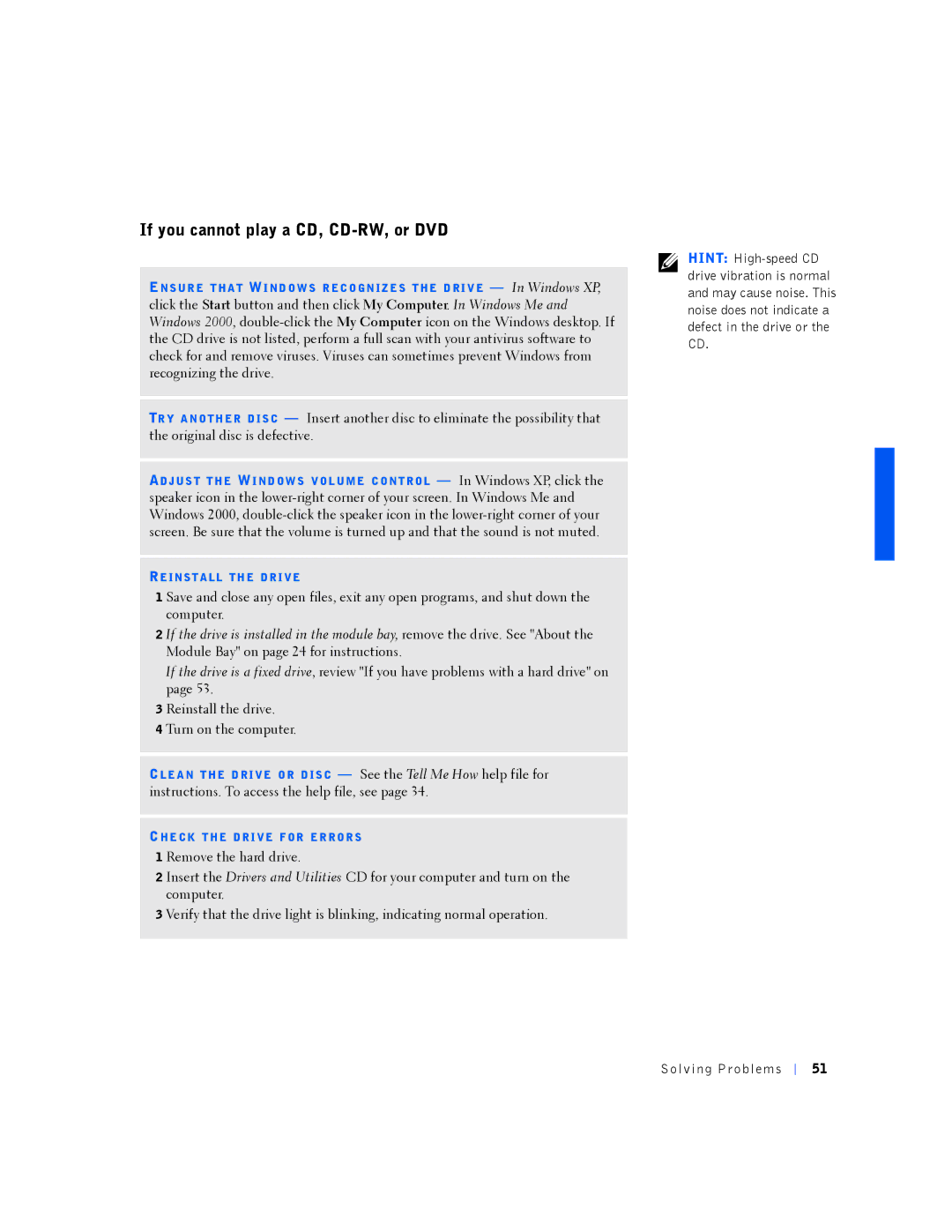If you cannot play a CD, CD-RW, or DVD
ENS UR E T HA T WI ND O W S R EC O GN IZ E S T HE D RI V E — In Windows XP, click the Start button and then click My Computer. In Windows Me and Windows 2000,
TR Y A NO TH ER D IS C — Insert another disc to eliminate the possibility that the original disc is defective.
ADJ US T T HE WI ND OW S VO L UME C O NT RO L — In Windows XP, click the speaker icon in the
RE INS T A LL TH E DR I VE
1 Save and close any open files, exit any open programs, and shut down the computer.
2 If the drive is installed in the module bay, remove the drive. See "About the Module Bay" on page 24 for instructions.
If the drive is a fixed drive, review "If you have problems with a hard drive" on page 53.
3 Reinstall the drive.
4 Turn on the computer.
CLE A N T HE D RI VE O R D IS C — See the Tell Me How help file for instructions. To access the help file, see page 34.
CHE CK T HE DR I VE F OR E R RO R S
1 Remove the hard drive.
2 Insert the Drivers and Utilities CD for your computer and turn on the computer.
3 Verify that the drive light is blinking, indicating normal operation.
HINT:
Solv ing Proble ms
51