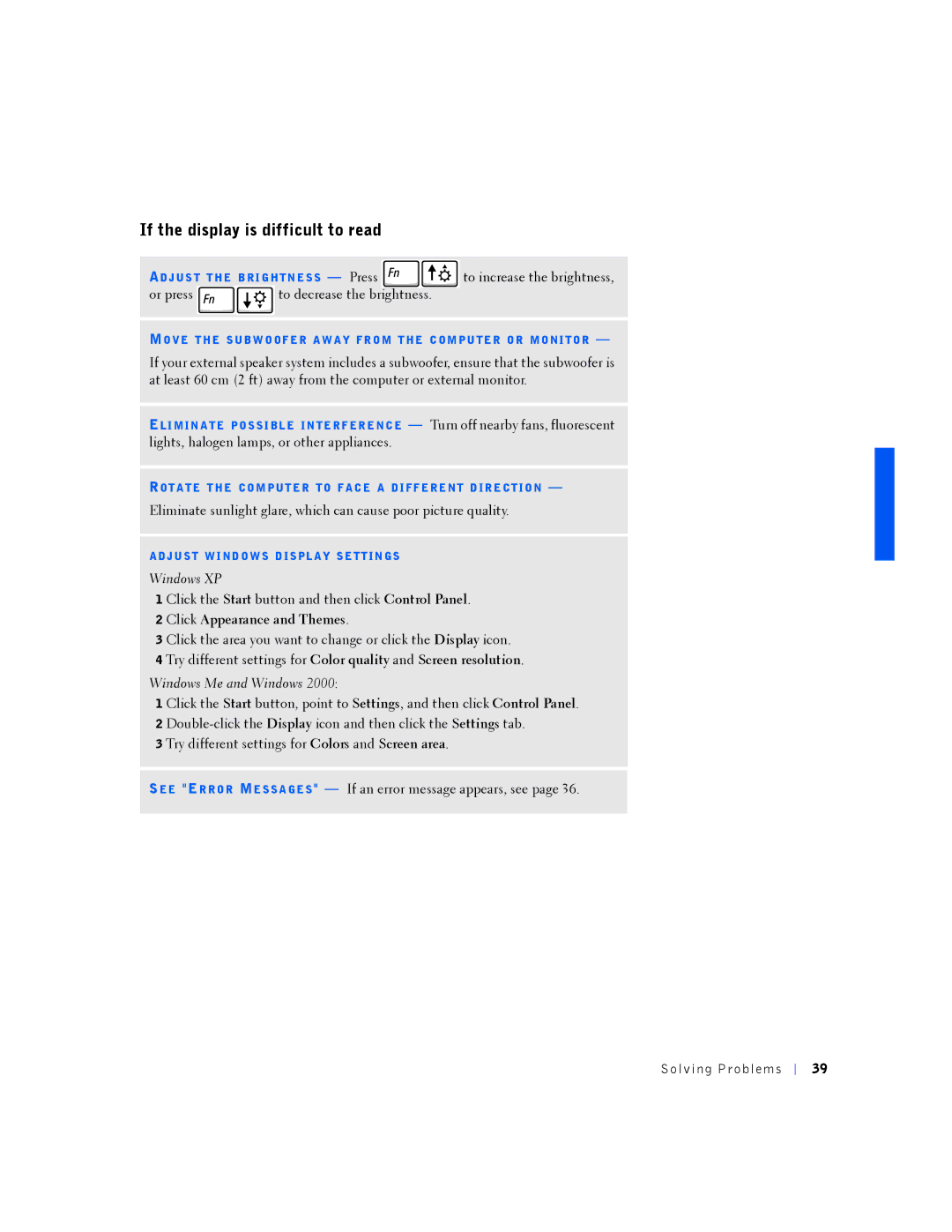If the display is difficult to read
ADJ US T T HE B RI G HTN E S S — Press |
|
| to increase the brightness, | |||
or press |
|
| to decrease the brightness. |
| ||
|
|
|
|
|
|
|
MO VE T HE S UB W O OF E R A W A Y FR O M T HE C OM PU TE R O R MO NI TO R —
If your external speaker system includes a subwoofer, ensure that the subwoofer is at least 60 cm (2 ft) away from the computer or external monitor.
ELI MIN A TE PO S S I BL E IN TE R F ER E NC E — Turn off nearby fans, fluorescent lights, halogen lamps, or other appliances.
ROT A TE T HE CO M PUT E R TO F AC E A DI FF E RE NT D IR E CT IO N —
Eliminate sunlight glare, which can cause poor picture quality.
A DJ U S T W I ND O W S D IS PL A Y S E TT IN GS
Windows XP
1 Click the Start button and then click Control Panel.
2Click Appearance and Themes.
3Click the area you want to change or click the Display icon.
4Try different settings for Color quality and Screen resolution.
Windows Me and Windows 2000:
1 Click the Start button, point to Settings, and then click Control Panel. 2
3 Try different settings for Colors and Screen area.
SEE "ER RO R ME S S A GE S " — If an error message appears, see page 36.
Solv ing Proble ms
39