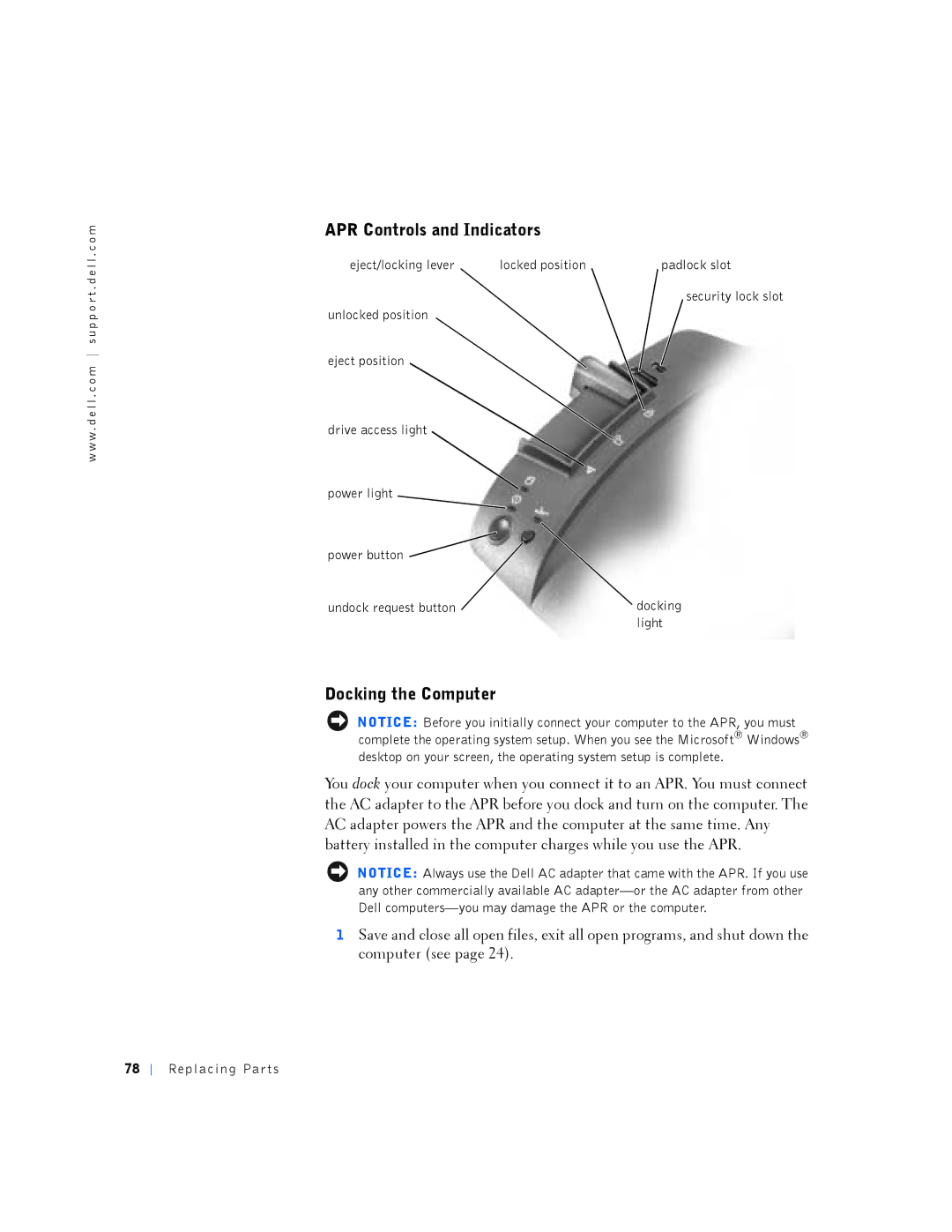w w w . d e l l . c o m s u p p o r t . d e l l . c o m
APR Controls and Indicators
eject/locking lever | locked position | padlock slot |
security lock slot
unlocked position
eject position
drive access light
power light
power button ![]()
undock request button | docking |
| light |
Docking the Computer
NOTICE: Before you initially connect your computer to the APR, you must complete the operating system setup. When you see the Microsoft® Windows® desktop on your screen, the operating system setup is complete.
You dock your computer when you connect it to an APR. You must connect the AC adapter to the APR before you dock and turn on the computer. The AC adapter powers the APR and the computer at the same time. Any battery installed in the computer charges while you use the APR.
NOTICE: Always use the Dell AC adapter that came with the APR. If you use any other commercially available AC
1Save and close all open files, exit all open programs, and shut down the computer (see page 24).
78
Re placing Par ts