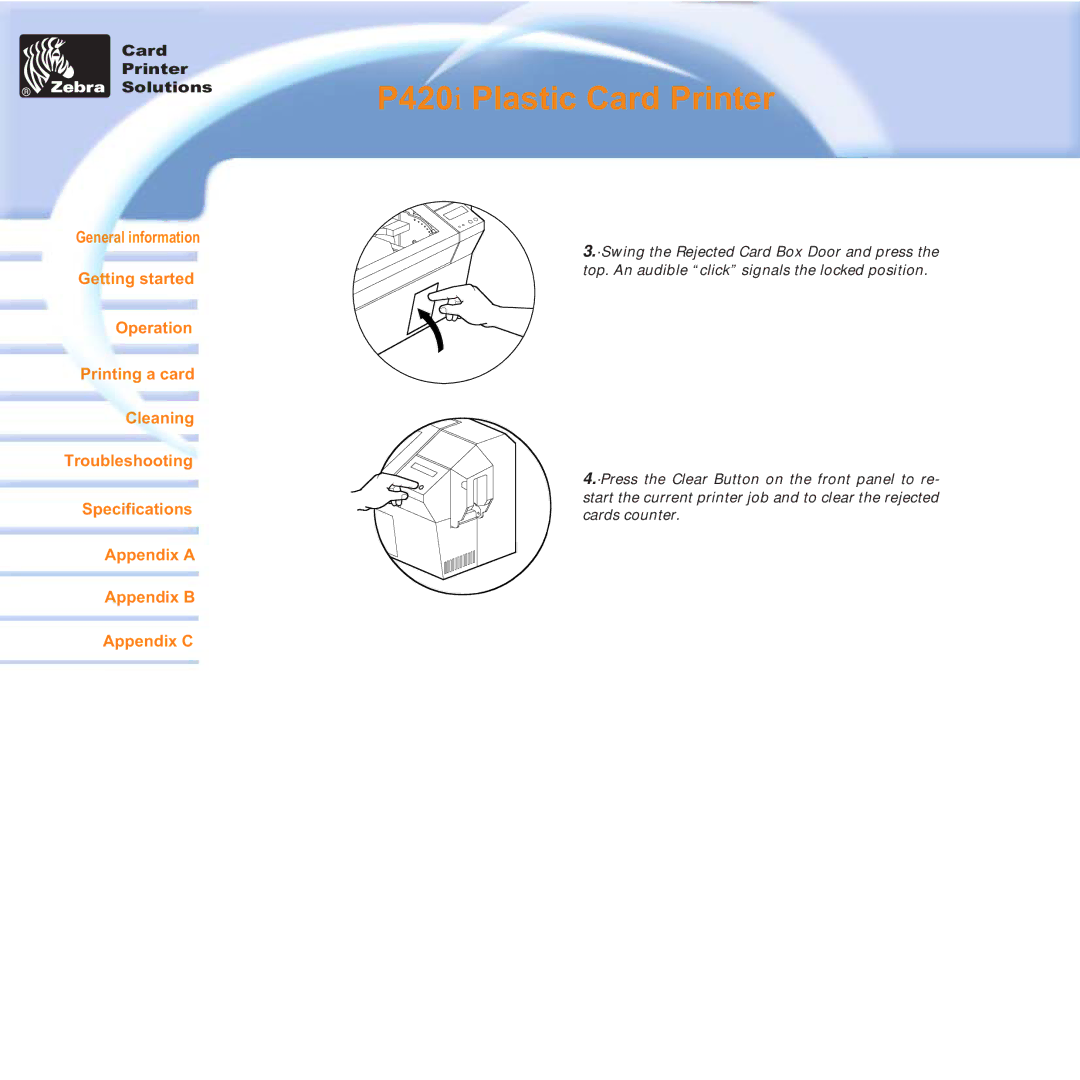Card
Printer
Solutions
P420i Plastic Card Printer
General information
Getting started
Operation
Printing a card
Cleaning
Troubleshooting
Specifications
Appendix A
Appendix B
Appendix C
3.·Swing the Rejected Card Box Door and press the top. An audible “click” signals the locked position.
4.·Press the Clear Button on the front panel to re- start the current printer job and to clear the rejected cards counter.