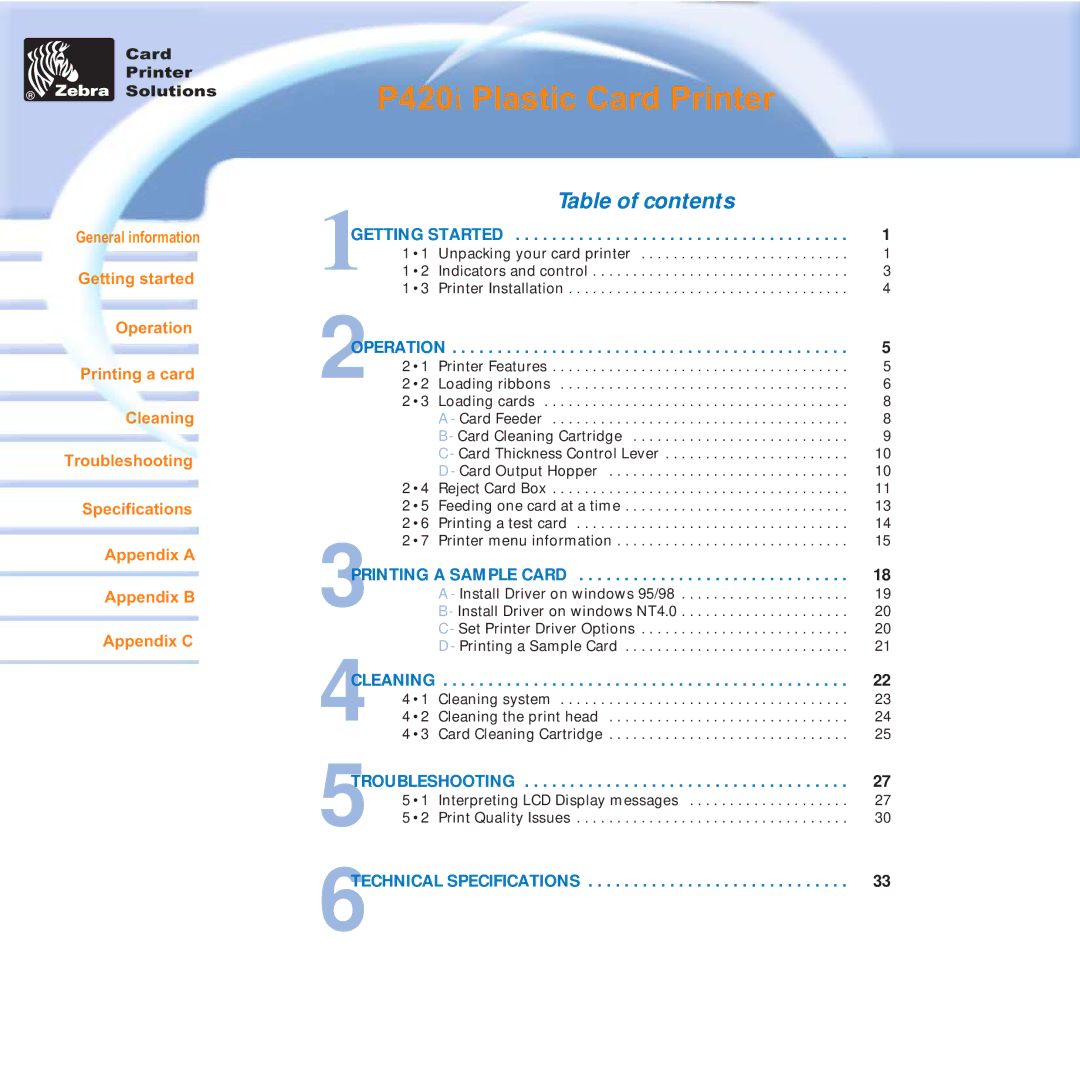Card
Printer
Solutions
General information
Getting started
Operation
Printing a card
Cleaning
Troubleshooting
Specifications
Appendix A
Appendix B
Appendix C
P420i Plastic Card Printer
Table of contents
GETTING STARTED | 1 | ||
1 | 1 • 1 | Unpacking your card printer | 1 |
1 • 2 | Indicators and control | 3 | |
| 1 • 3 | Printer Installation | 4 |
OPERATION | 5 | ||
2 | 2 • 1 | Printer Features | 5 |
2 • 2 | Loading ribbons | 6 | |
| 2 • 3 | Loading cards | 8 |
|
| A - Card Feeder | 8 |
|
| B- Card Cleaning Cartridge | 9 |
|
| C - Card Thickness Control Lever | 10 |
|
| D - Card Output Hopper | 10 |
| 2 • 4 | Reject Card Box | 11 |
| 2 • 5 Feeding one card at a time | 13 | |
| 2 • 6 | Printing a test card | 14 |
| 2 • 7 | Printer menu information | 15 |
PRINTING A SAMPLE CARD | 18 | |
3 | A - Install Driver on windows 95/98 | 19 |
B- Install Driver on windows NT4.0 | 20 | |
| C - Set Printer Driver Options | 20 |
| D - Printing a Sample Card | 21 |
CLEANING | . . . . . . . . . . . . . . . . . . . . . . . . . . . . . . . . . . . . . . . . . . . . . | 22 | |
4 | 4 • 1 | Cleaning system | 23 |
4 • 2 | Cleaning the print head | 24 | |
4 • 3 | Card Cleaning Cartridge | 25 | |
5 |
|
| 27 |
TROUBLESHOOTING | |||
| 5 • 1 | Interpreting LCD Display messages | 27 |
| 5 • 2 | Print Quality Issues | 30 |
6TECHNICAL SPECIFICATIONS | 33 | ||