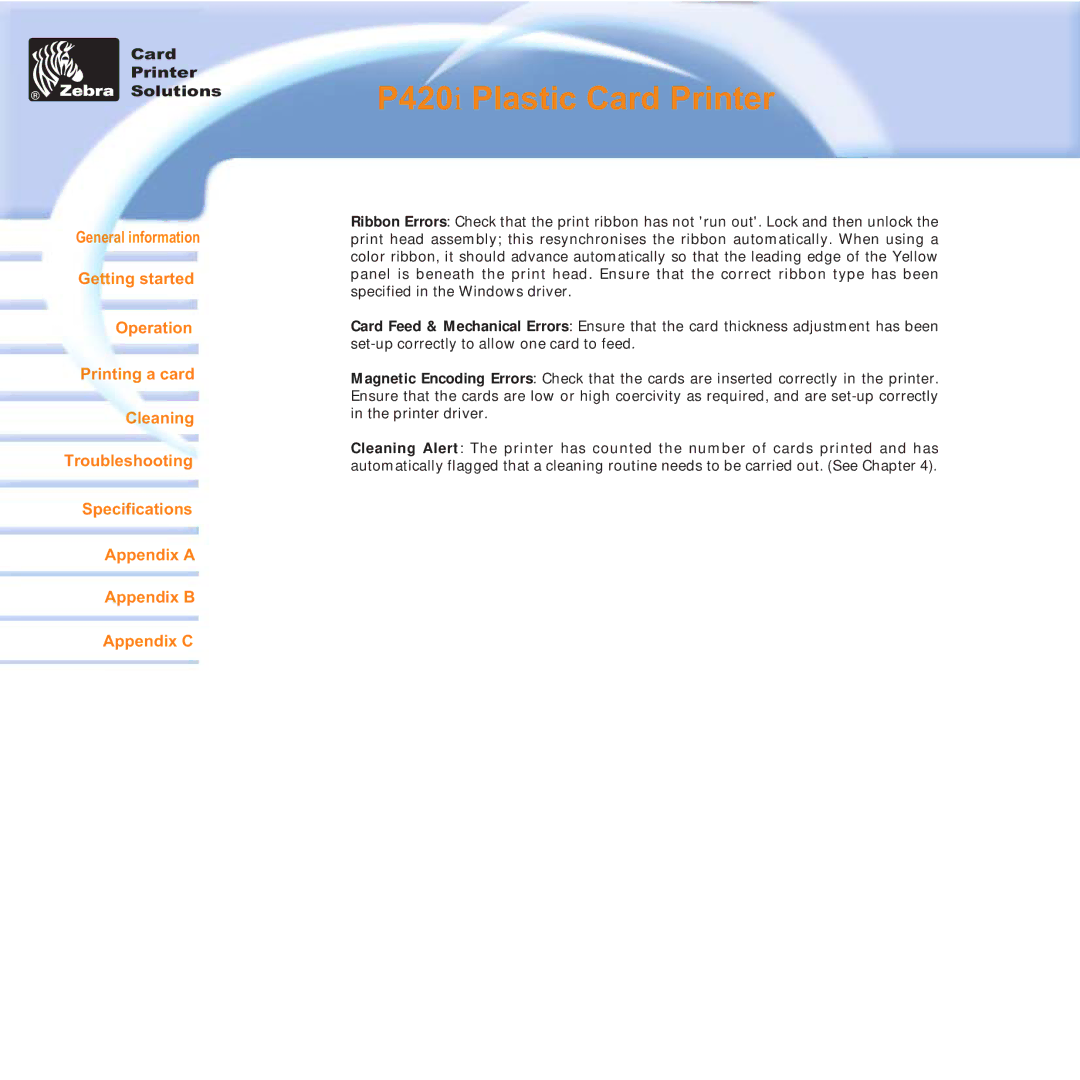Card
Printer
Solutions
P420i Plastic Card Printer
General information
Getting started
Operation
Printing a card
Cleaning
Troubleshooting
Specifications
Appendix A
Appendix B
Appendix C
Ribbon Errors: Check that the print ribbon has not 'run out'. Lock and then unlock the print head assembly; this resynchronises the ribbon automatically. When using a color ribbon, it should advance automatically so that the leading edge of the Yellow panel is beneath the print head. Ensure that the correct ribbon type has been specified in the Windows driver.
Card Feed & Mechanical Errors: Ensure that the card thickness adjustment has been
Magnetic Encoding Errors: Check that the cards are inserted correctly in the printer. Ensure that the cards are low or high coercivity as required, and are
Cleaning Alert: The printer has counted the number of cards printed and has automatically flagged that a cleaning routine needs to be carried out. (See Chapter 4).