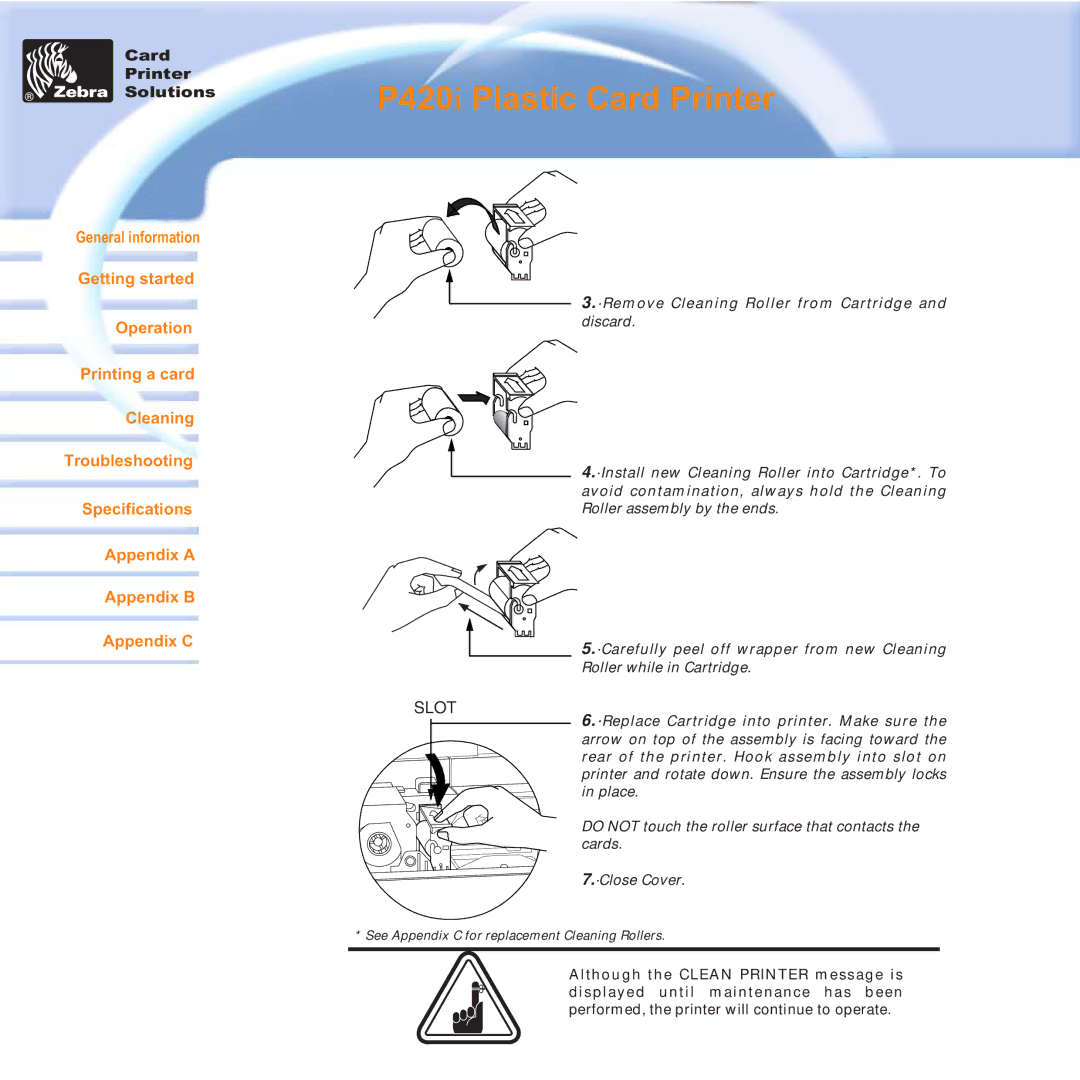Card
Printer
Solutions
P420i Plastic Card Printer
General information
Getting started
Operation
Printing a card
Cleaning
Troubleshooting
Specifications
Appendix A
Appendix B
Appendix C
SLOT |
3.·Remove Cleaning Roller from Cartridge and discard.
4.·Install new Cleaning Roller into Cartridge*. To avoid contamination, always hold the Cleaning Roller assembly by the ends.
5.·Carefully peel off wrapper from new Cleaning Roller while in Cartridge.
6.·Replace Cartridge into printer. Make sure the arrow on top of the assembly is facing toward the rear of the printer. Hook assembly into slot on printer and rotate down. Ensure the assembly locks in place.
DO NOT touch the roller surface that contacts the cards.
7.·Close Cover.
* See Appendix C for replacement Cleaning Rollers.
Although the CLEAN PRINTER message is displayed until maintenance has been performed, the printer will continue to operate.