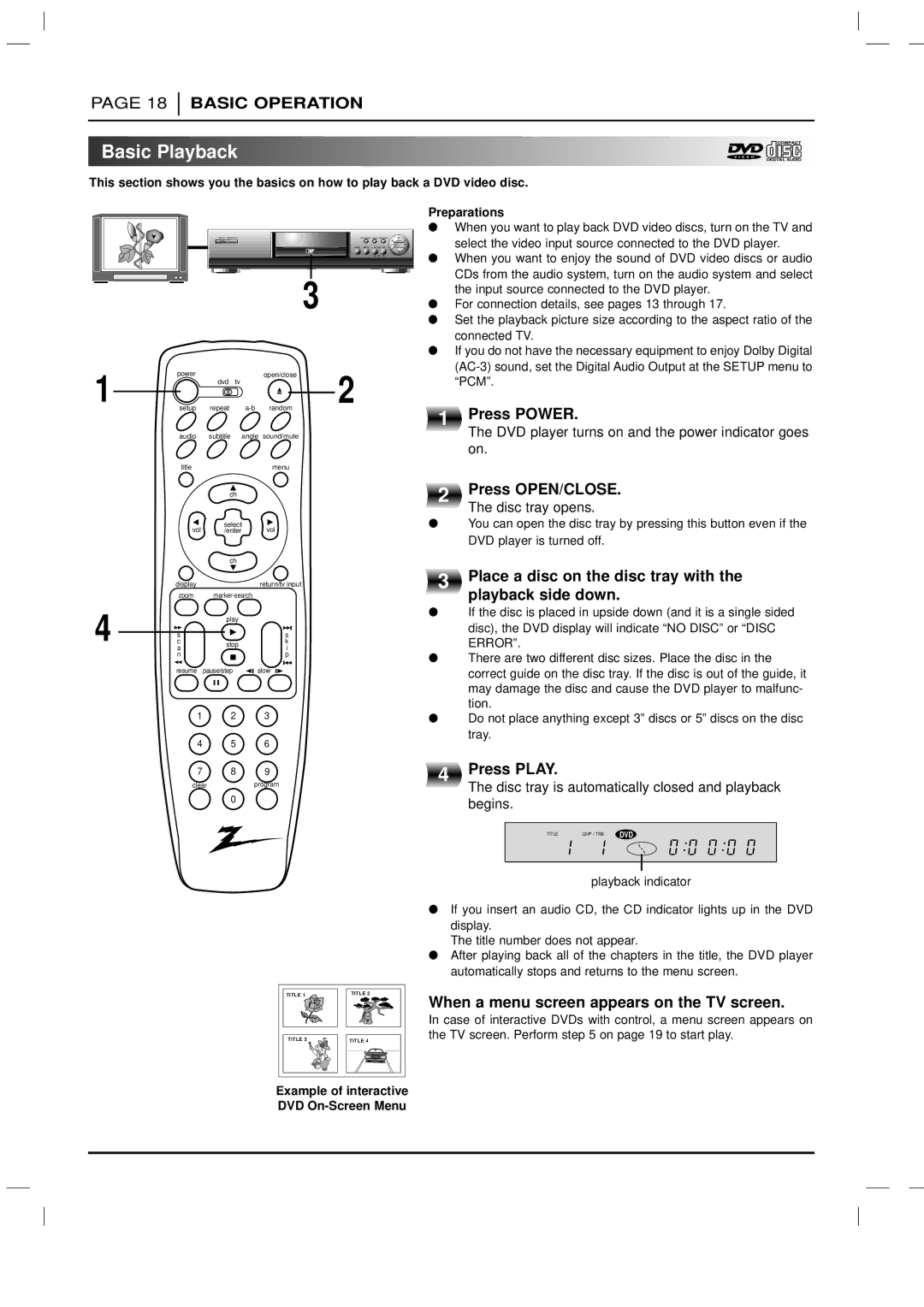PAGE 18
BASIC OPERATION

 Basic
Basic Playback
Playback











































































This section shows you the basics on how to play back a DVD video disc.
DIGITAL AUDIO
power | open/close | pause/step | menu | select/enter |
| play | stop |
| skip |
scan |
3
1 | power | dvd | tv | open/close | 2 |
|
| ||||
setup | repeat | random | |||
| audio | subtitle | angle | sound/mute |
|
| title |
|
| menu |
|
|
| ch |
|
| |
| vol | select | vol |
| |
| /enter |
| |||
Preparations
●When you want to play back DVD video discs, turn on the TV and select the video input source connected to the DVD player.
●When you want to enjoy the sound of DVD video discs or audio CDs from the audio system, turn on the audio system and select the input source connected to the DVD player.
●For connection details, see pages 13 through 17.
●Set the playback picture size according to the aspect ratio of the connected TV.
●If you do not have the necessary equipment to enjoy Dolby Digital
1 | Press POWER. |
The DVD player turns on and the power indicator goes on.
2 | Press OPEN/CLOSE. |
| The disc tray opens. |
●You can open the disc tray by pressing this button even if the DVD player is turned off.
ch
display | return/tv input | 3 |
| ||
zoom |
|
●
4 |
| play |
|
|
|
s |
|
| s |
| |
c | stop |
| k |
| |
| a |
|
| i |
|
| n |
|
| p | ● |
|
|
|
|
| |
| resume | pause/step | slow |
|
|
| 1 | 2 | 3 |
| ● |
4 5 6
Place a disc on the disc tray with the playback side down.
If the disc is placed in upside down (and it is a single sided disc), the DVD display will indicate “NO DISC” or “DISC ERROR”.
There are two different disc sizes. Place the disc in the correct guide on the disc tray. If the disc is out of the guide, it may damage the disc and cause the DVD player to malfunc- tion.
Do not place anything except 3” discs or 5” discs on the disc tray.
7 8 9
clearprogram
0
4 |
Press PLAY.
The disc tray is automatically closed and playback begins.
TITLE | CHP / TRK | DVD |
playback indicator
TITLE 1 | TITLE 2 |
TITLE 3 | TITLE 4 |
●If you insert an audio CD, the CD indicator lights up in the DVD display.
The title number does not appear.
●After playing back all of the chapters in the title, the DVD player automatically stops and returns to the menu screen.
When a menu screen appears on the TV screen.
In case of interactive DVDs with control, a menu screen appears on the TV screen. Perform step 5 on page 19 to start play.
Example of interactive DVD