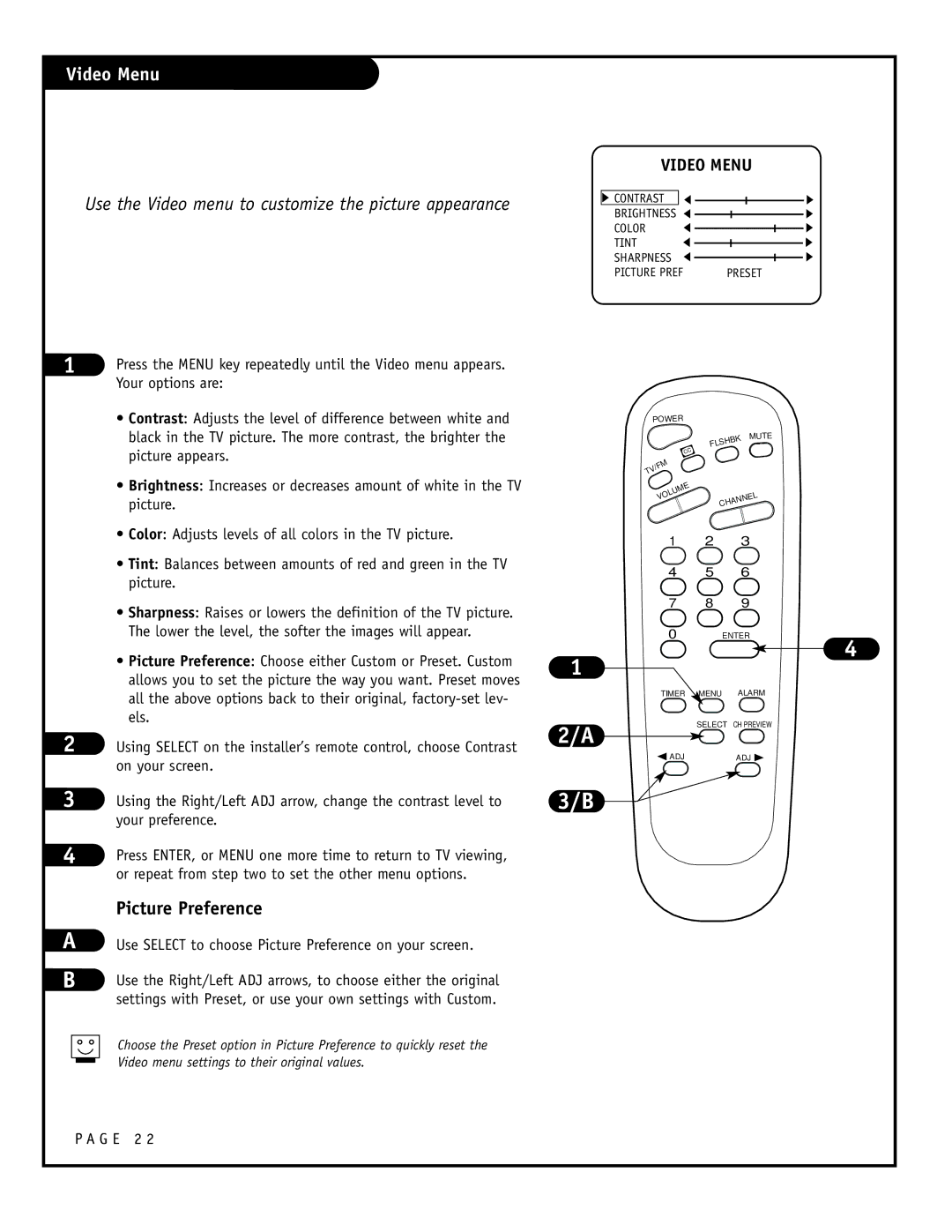Video Menu
Use the Video menu to customize the picture appearance
VIDEO MENU
CONTRAST |
|
BRIGHTNESS |
|
COLOR |
|
TINT |
|
SHARPNESS |
|
PICTURE PREF | PRESET |
1
2
3
4
A B
Press the MENU key repeatedly until the Video menu appears. Your options are:
•Contrast: Adjusts the level of difference between white and black in the TV picture. The more contrast, the brighter the picture appears.
•Brightness: Increases or decreases amount of white in the TV picture.
•Color: Adjusts levels of all colors in the TV picture.
•Tint: Balances between amounts of red and green in the TV picture.
•Sharpness: Raises or lowers the definition of the TV picture. The lower the level, the softer the images will appear.
•Picture Preference: Choose either Custom or Preset. Custom allows you to set the picture the way you want. Preset moves all the above options back to their original,
Using SELECT on the installer’s remote control, choose Contrast on your screen.
Using the Right/Left ADJ arrow, change the contrast level to your preference.
Press ENTER, or MENU one more time to return to TV viewing, or repeat from step two to set the other menu options.
Picture Preference
Use SELECT to choose Picture Preference on your screen.
Use the Right/Left ADJ arrows, to choose either the original settings with Preset, or use your own settings with Custom.
Choose the Preset option in Picture Preference to quickly reset the Video menu settings to their original values.
1
2/A
3/B
POWER
MUTE
| FLSHBK |
CC |
|
TV/FM |
|
UME |
|
VOL | CHANNEL |
|
1 2 3
4 5 6
7 8 9
0 ENTER
4
TIMER ![]() MENU ALARM
MENU ALARM
SELECT CH PREVIEW
![]() ADJADJ
ADJADJ ![]()
P A G E 2 2