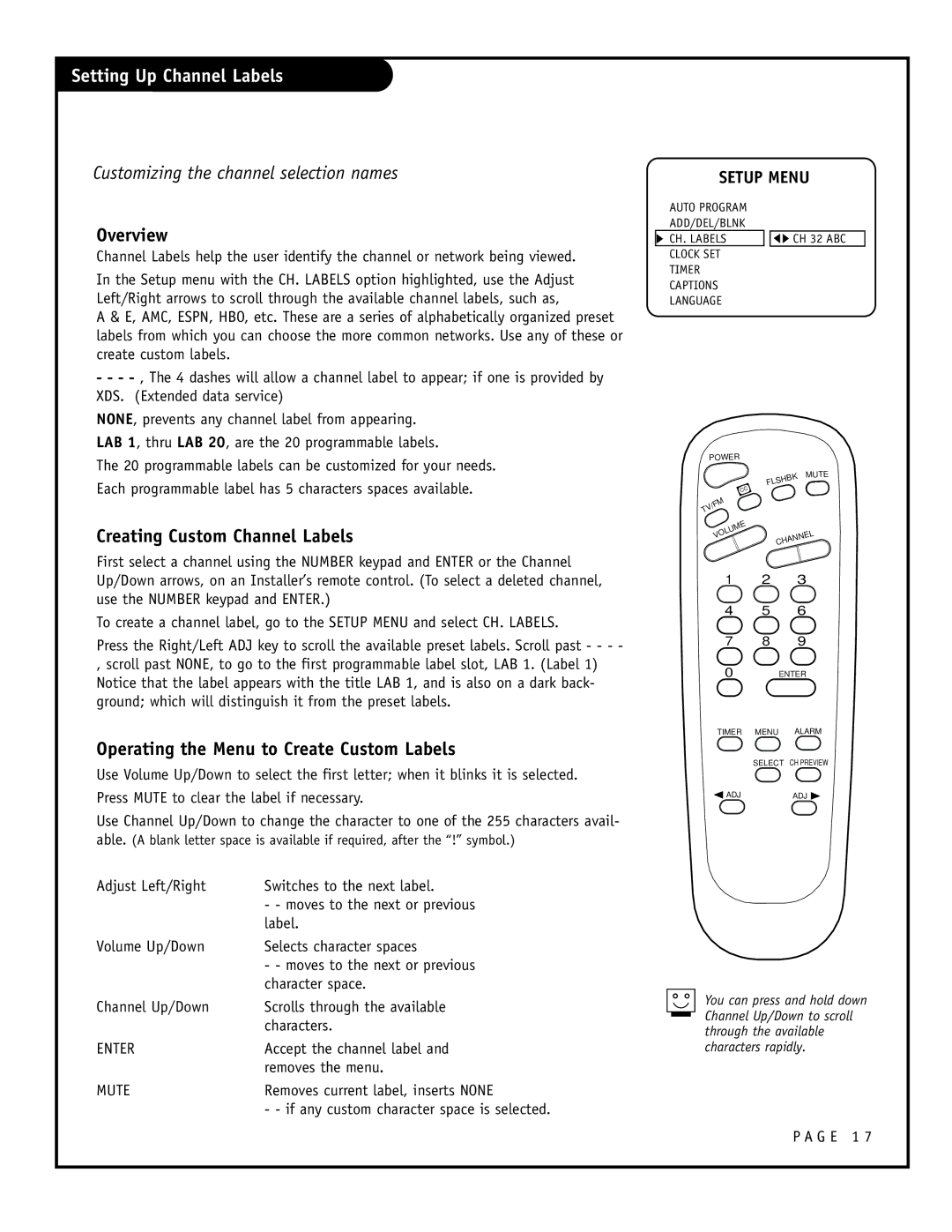Setting Up Channel Labels
Customizing the channel selection names
Overview
Channel Labels help the user identify the channel or network being viewed.
In the Setup menu with the CH. LABELS option highlighted, use the Adjust Left/Right arrows to scroll through the available channel labels, such as,
A & E, AMC, ESPN, HBO, etc. These are a series of alphabetically organized preset labels from which you can choose the more common networks. Use any of these or create custom labels.
-- -
NONE, prevents any channel label from appearing.
LAB 1, thru LAB 20, are the 20 programmable labels.
The 20 programmable labels can be customized for your needs.
Each programmable label has 5 characters spaces available.
Creating Custom Channel Labels
First select a channel using the NUMBER keypad and ENTER or the Channel Up/Down arrows, on an Installer’s remote control. (To select a deleted channel, use the NUMBER keypad and ENTER.)
To create a channel label, go to the SETUP MENU and select CH. LABELS.
Press the Right/Left ADJ key to scroll the available preset labels. Scroll past - - - -
,scroll past NONE, to go to the first programmable label slot, LAB 1. (Label 1) Notice that the label appears with the title LAB 1, and is also on a dark back- ground; which will distinguish it from the preset labels.
Operating the Menu to Create Custom Labels
Use Volume Up/Down to select the first letter; when it blinks it is selected.
Press MUTE to clear the label if necessary.
Use Channel Up/Down to change the character to one of the 255 characters avail- able. (A blank letter space is available if required, after the “!” symbol.)
Adjust Left/Right | Switches to the next label. |
| - - moves to the next or previous |
| label. |
Volume Up/Down | Selects character spaces |
| - - moves to the next or previous |
| character space. |
Channel Up/Down | Scrolls through the available |
| characters. |
ENTER | Accept the channel label and |
| removes the menu. |
MUTE | Removes current label, inserts NONE |
| - - if any custom character space is selected. |
SETUP MENU
AUTO PROGRAM |
| |
ADD/DEL/BLNK |
| |
CH. LABELS |
| CH 32 ABC |
CLOCK SET |
| |
TIMER |
| |
CAPTIONS |
| |
LANGUAGE |
| |
POWER
MUTE
| FLSHBK |
CC |
|
TV/FM |
|
UME |
|
VOL | CHANNEL |
|
1 2 3
4 5 6
7 8 9
0 ENTER
TIMER MENU ALARM
SELECT CH PREVIEW
![]() ADJADJ
ADJADJ ![]()
You can press and hold down Channel Up/Down to scroll through the available characters rapidly.