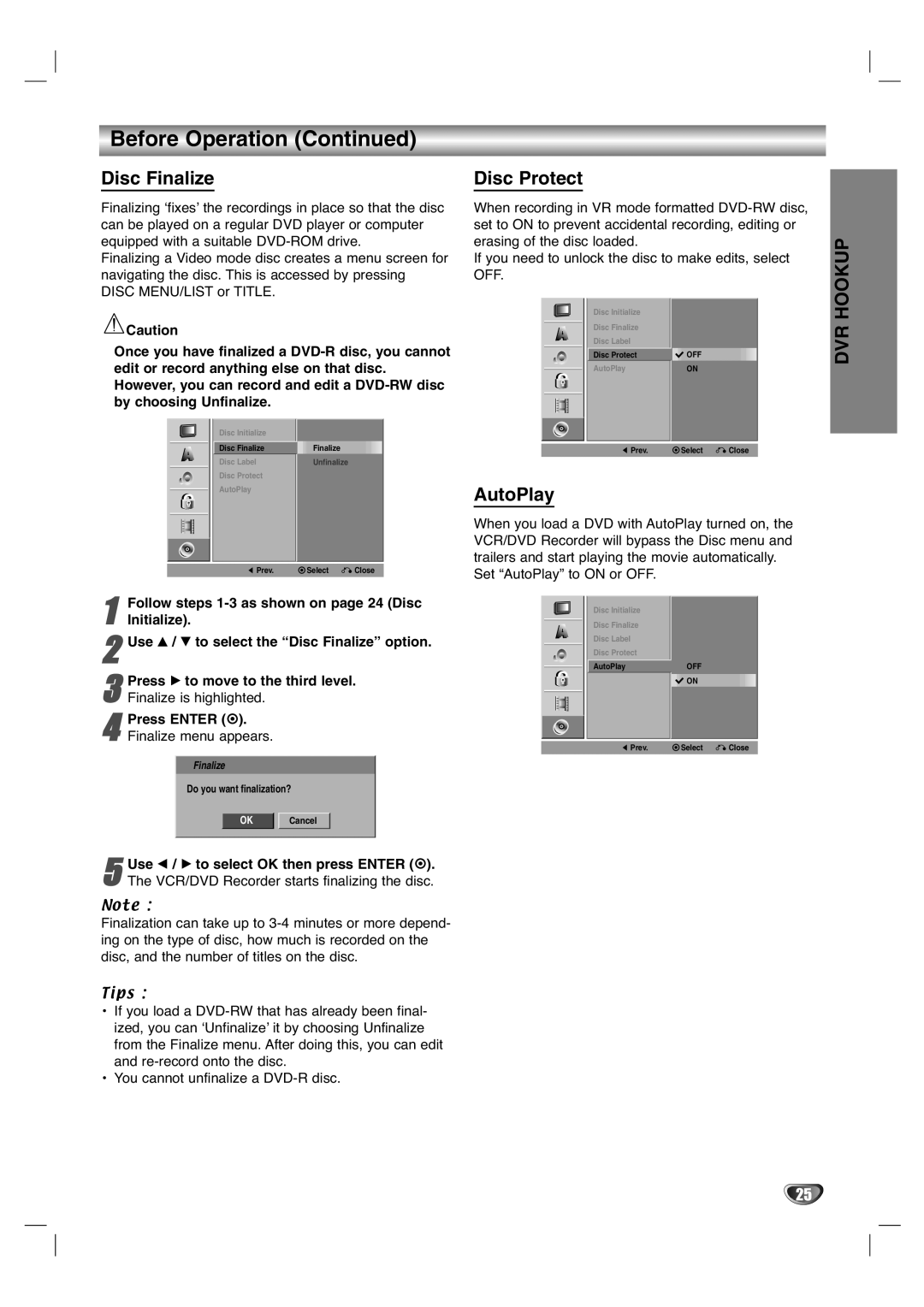Before Operation (Continued)
Disc Finalize
Finalizing ‘fixes’ the recordings in place so that the disc can be played on a regular DVD player or computer equipped with a suitable
Finalizing a Video mode disc creates a menu screen for navigating the disc. This is accessed by pressing DISC MENU/LIST or TITLE.
![]() Caution
Caution
Once you have finalized a
Disc Initialize |
|
Disc Finalize | Finalize |
Disc Label | Unfinalize |
Disc Protect |
|
AutoPlay |
|
|
|
![]() Prev.
Prev. ![]() Select
Select ![]() Close
Close
Follow steps
1 Initialize).
2Use v / V to select the “Disc Finalize” option.
3 Press B to move to the third level. Finalize is highlighted.
4Finalize menu appears.Press ENTER ( ).
Finalize
Do you want finalization?
OK Cancel
5The VCR/DVD Recorder starts finalizing the disc.Use b / B to select OK then press ENTER ( ).
Note :
Finalization can take up to
Tips :
•If you load a
•You cannot unfinalize a
Disc Protect
When recording in VR mode formatted
If you need to unlock the disc to make edits, select OFF.
|
|
|
|
| Disc Initialize |
|
|
|
|
|
|
| Disc Finalize |
|
|
|
|
|
|
|
|
| |
|
|
|
|
| Disc Label |
|
|
|
|
|
|
| Disc Protect | OFF |
|
|
|
|
|
| AutoPlay | ON |
|
|
|
|
|
|
| ||
|
|
|
|
|
|
|
|
|
|
|
|
|
|
|
|
|
|
|
|
|
|
|
|
|
|
|
|
|
|
|
|
|
|
|
|
|
|
|
|
|
|
|
|
| Prev. | Select | Close |
|
|
|
|
|
|
|
|
AutoPlay
When you load a DVD with AutoPlay turned on, the VCR/DVD Recorder will bypass the Disc menu and trailers and start playing the movie automatically.
Set “AutoPlay” to ON or OFF.
|
|
|
|
| Disc Initialize |
|
|
|
|
|
|
| Disc Finalize |
|
|
|
|
|
|
|
|
| |
|
|
|
|
| Disc Label |
|
|
|
|
|
|
| Disc Protect |
|
|
|
|
|
|
| AutoPlay | OFF |
|
|
|
|
|
|
| ||
|
|
|
|
|
| ON |
|
|
|
|
|
|
|
|
|
|
|
|
|
|
|
|
|
|
|
|
|
|
|
|
|
|
|
|
|
|
|
|
|
|
|
|
|
|
|
|
|
|
|
|
|
| Prev. | Select | Close |
DVR HOOKUP
25