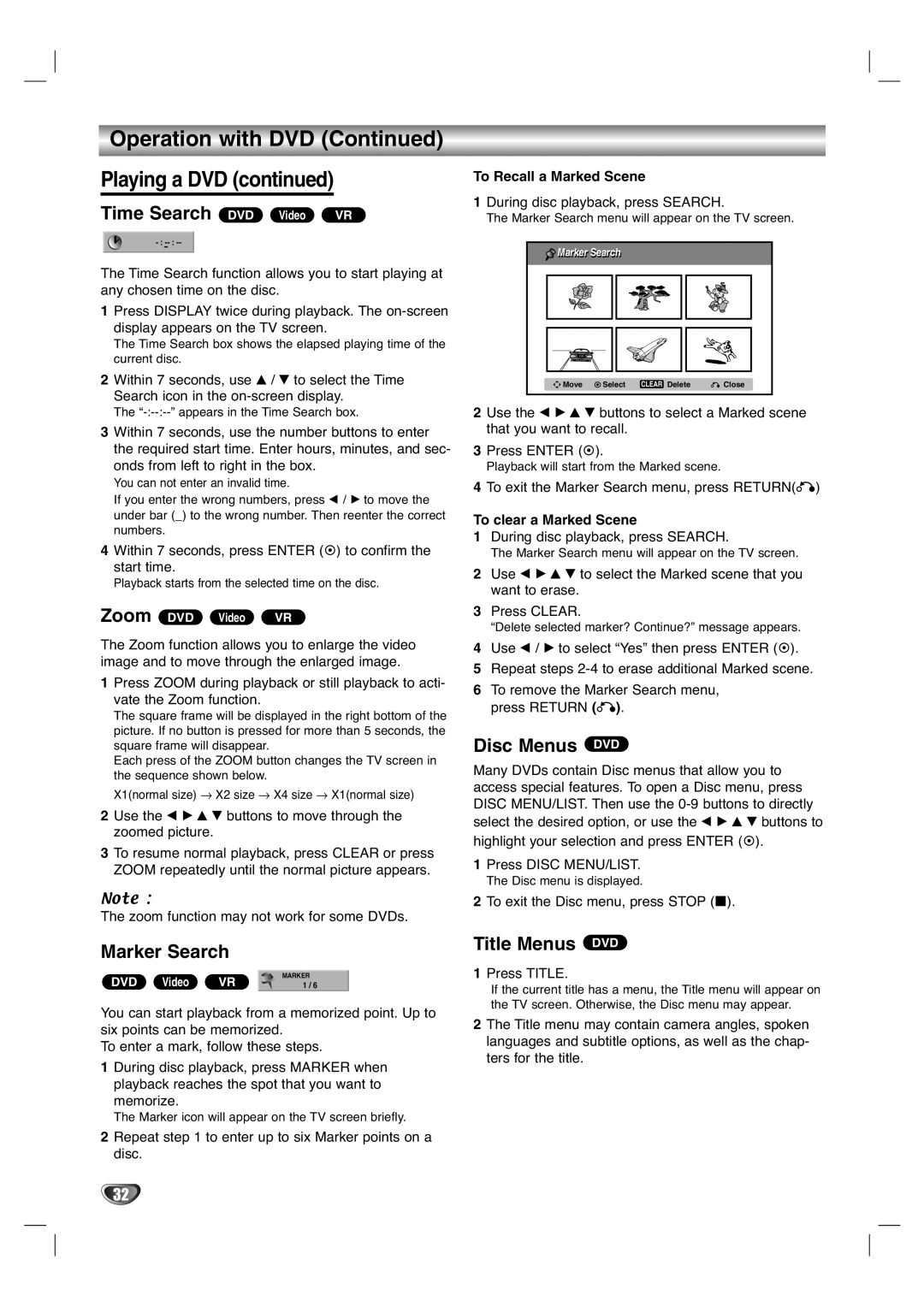Operation with DVD (Continued)
Playing a DVD (continued)
Time Search DVD Video VR
The Time Search function allows you to start playing at any chosen time on the disc.
1Press DISPLAY twice during playback. The
The Time Search box shows the elapsed playing time of the current disc.
2Within 7 seconds, use v / V to select the Time Search icon in the
The
3Within 7 seconds, use the number buttons to enter the required start time. Enter hours, minutes, and sec- onds from left to right in the box.
You can not enter an invalid time.
If you enter the wrong numbers, press b / B to move the under bar (_) to the wrong number. Then reenter the correct numbers.
4 Within 7 seconds, press ENTER ( ) to confirm the start time.
Playback starts from the selected time on the disc.
Zoom DVD Video VR
The Zoom function allows you to enlarge the video image and to move through the enlarged image.
1Press ZOOM during playback or still playback to acti- vate the Zoom function.
The square frame will be displayed in the right bottom of the picture. If no button is pressed for more than 5 seconds, the square frame will disappear.
Each press of the ZOOM button changes the TV screen in the sequence shown below.
X1(normal size) → X2 size → X4 size → X1(normal size)
2Use the b B v V buttons to move through the zoomed picture.
3To resume normal playback, press CLEAR or press ZOOM repeatedly until the normal picture appears.
Note :
The zoom function may not work for some DVDs.
Marker Search
DVD Video | VR | MARKER |
1 / 6 |
You can start playback from a memorized point. Up to six points can be memorized.
To enter a mark, follow these steps.
1During disc playback, press MARKER when playback reaches the spot that you want to memorize.
The Marker icon will appear on the TV screen briefly.
2Repeat step 1 to enter up to six Marker points on a disc.
To Recall a Marked Scene
1During disc playback, press SEARCH.
The Marker Search menu will appear on the TV screen.
Markerr r Searchr |
|
|
| |
Move | Select | CLEAR | Delete | Close |
2Use the b B v V buttons to select a Marked scene that you want to recall.
3Press ENTER ( ).
Playback will start from the Marked scene.
4To exit the Marker Search menu, press RETURN(O)
To clear a Marked Scene
1During disc playback, press SEARCH.
The Marker Search menu will appear on the TV screen.
2Use b B v V to select the Marked scene that you want to erase.
3Press CLEAR.
“Delete selected marker? Continue?” message appears.
4 Use b / B to select “Yes” then press ENTER ( ).
5Repeat steps
6To remove the Marker Search menu, press RETURN (O).
Disc Menus DVD
Many DVDs contain Disc menus that allow you to access special features. To open a Disc menu, press DISC MENU/LIST. Then use the
1Press DISC MENU/LIST.
The Disc menu is displayed.
2To exit the Disc menu, press STOP (x).
Title Menus DVD
1Press TITLE.
If the current title has a menu, the Title menu will appear on the TV screen. Otherwise, the Disc menu may appear.
2The Title menu may contain camera angles, spoken languages and subtitle options, as well as the chap- ters for the title.
32