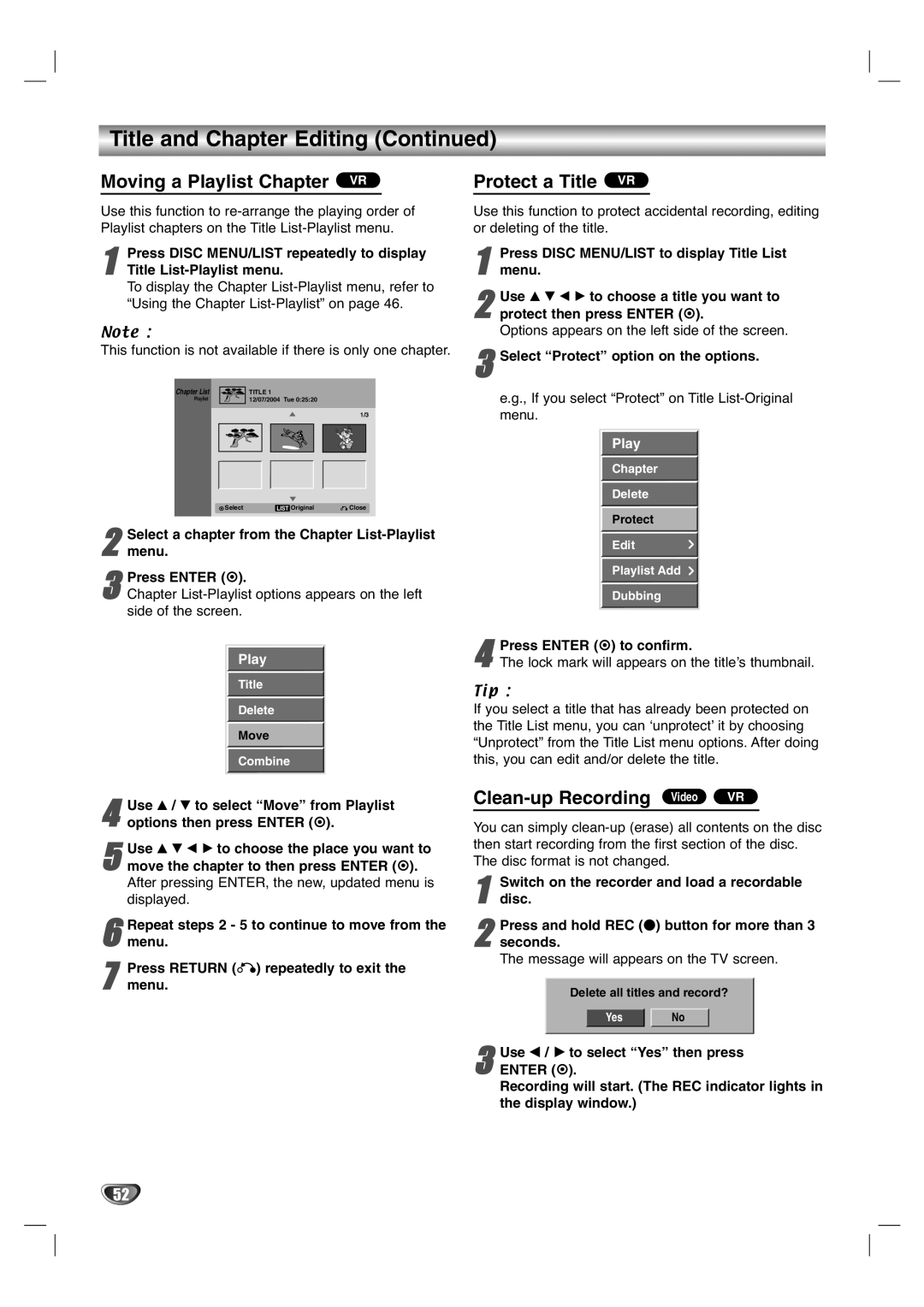Title and Chapter Editing (Continued)
Moving a Playlist Chapter VR |
| Protect a Title VR |
Use this function to
1Title
To display the Chapter
Note :
This function is not available if there is only one chapter.
Chapter List | TITLE 1 |
Playlist | 12/07/2004 Tue 0:25:20 |
1/3
![]() SelectLIST Original
SelectLIST Original ![]() Close
Close
2 Select a chapter from the Chapter List-Playlist menu.
3Chapter
Play
Title
Delete
Move
Combine
4 Use v / V to select “Move” from Playlist options then press ENTER ( ).
5move the chapter to then press ENTER ( ).
After pressing ENTER, the new, updated menu is displayed.Use v V b B to choose the place you want to
6 Repeat steps 2 - 5 to continue to move from the menu.
7 Press RETURN (O) repeatedly to exit the menu.
Use this function to protect accidental recording, editing or deleting of the title.
1 Press DISC MENU/LIST to display Title List menu.
Use v V b B to choose a title you want to
2 protect then press ENTER ( ).
Options appears on the left side of the screen.
3Select “Protect” option on the options.
e.g., If you select “Protect” on Title
Play
Chapter
Delete
Protect
Edit
Playlist Add
Dubbing
4The lock mark will appears on the title’s thumbnail.Press ENTER ( ) to confirm.
Tip :
If you select a title that has already been protected on the Title List menu, you can ‘unprotect’ it by choosing “Unprotect” from the Title List menu options. After doing this, you can edit and/or delete the title.
Clean-up Recording Video VR
You can simply
1 | Switch on the recorder and load a recordable | |||||
disc. |
|
| ||||
| Press and hold REC (z) button for more than 3 | |||||
2 seconds. |
|
| ||||
| The message will appears on the TV screen. | |||||
|
|
|
|
|
| |
|
| Delete all titles and record? |
| |||
|
|
|
|
|
|
|
|
| Yes | No |
| ||
|
|
|
|
|
|
|
3ENTER ( ).
Recording will start. (The REC indicator lights in the display window.)Use b / B to select “Yes” then press
52