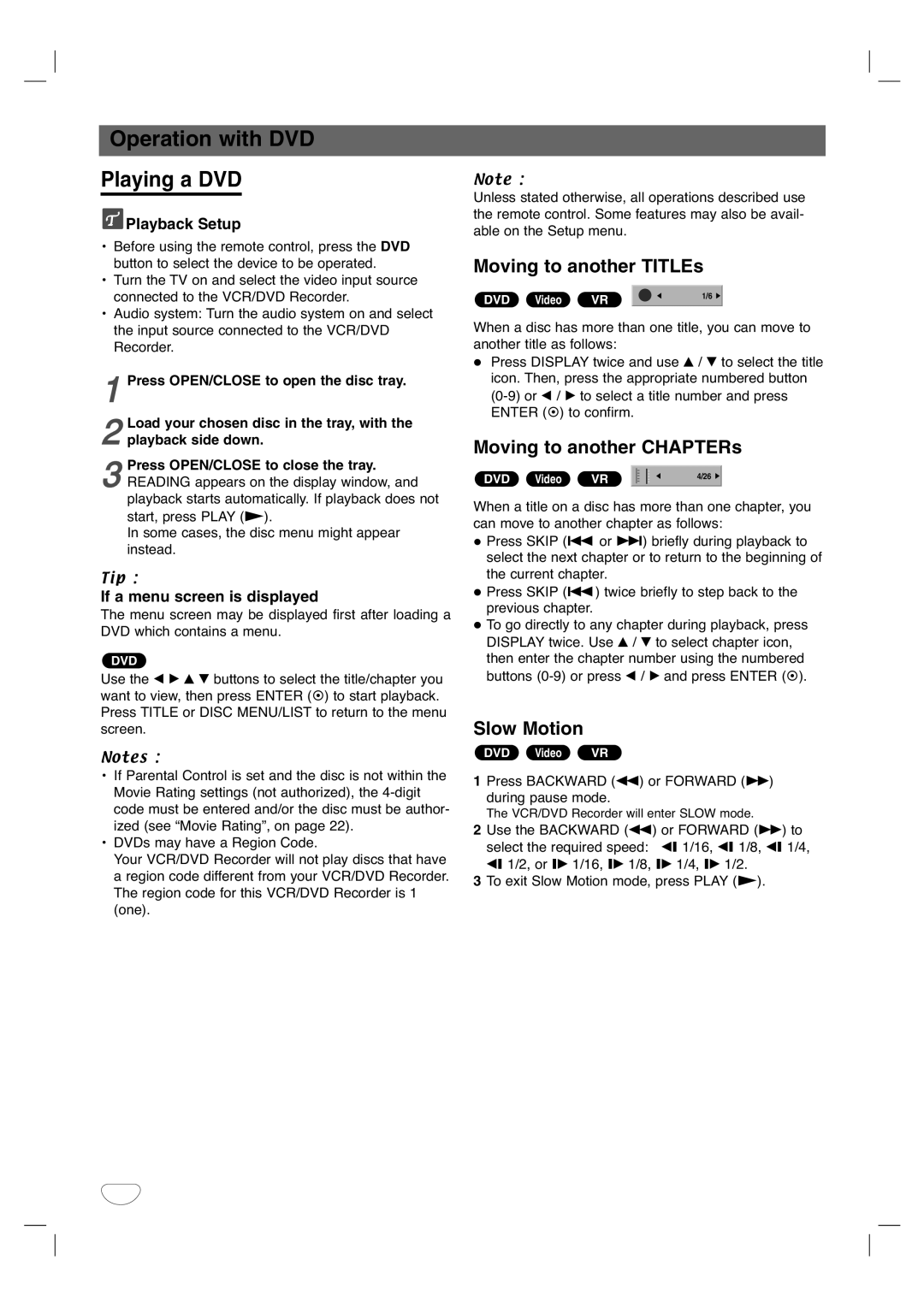Operation with DVD
Playing a DVD
 Playback Setup
Playback Setup
• Before using the remote control, press the DVD button to select the device to be operated.
• Turn the TV on and select the video input source connected to the VCR/DVD Recorder.
• Audio system: Turn the audio system on and select the input source connected to the VCR/DVD Recorder.
1 Press OPEN/CLOSE to open the disc tray.
2 Load your chosen disc in the tray, with the playback side down.
Press OPEN/CLOSE to close the tray.
3 READING appears on the display window, and playback starts automatically. If playback does not start, press PLAY (N).
In some cases, the disc menu might appear instead.
Tip :
If a menu screen is displayed
The menu screen may be displayed first after loading a DVD which contains a menu.
DVD
Use the b B v V buttons to select the title/chapter you want to view, then press ENTER ( ) to start playback. Press TITLE or DISC MENU/LIST to return to the menu screen.
Notes :
•If Parental Control is set and the disc is not within the Movie Rating settings (not authorized), the
•DVDs may have a Region Code.
Your VCR/DVD Recorder will not play discs that have a region code different from your VCR/DVD Recorder. The region code for this VCR/DVD Recorder is 1 (one).
Note :
Unless stated otherwise, all operations described use the remote control. Some features may also be avail- able on the Setup menu.
Moving to another TITLEs
|
|
|
|
|
DVD Video | VR |
| 1/6 |
|
|
|
|
|
|
When a disc has more than one title, you can move to another title as follows:
Press DISPLAY twice and use v / V to select the title icon. Then, press the appropriate numbered button
Moving to another CHAPTERs
DVD Video | VR |
|
| 4/26 |
|
|
|
|
|
|
|
When a title on a disc has more than one chapter, you can move to another chapter as follows:
Press SKIP (. or >) briefly during playback to select the next chapter or to return to the beginning of the current chapter.
Press SKIP (.) twice briefly to step back to the previous chapter.
To go directly to any chapter during playback, press DISPLAY twice. Use v / V to select chapter icon, then enter the chapter number using the numbered buttons
Slow Motion
DVD Video VR
1Press BACKWARD (m) or FORWARD (M) during pause mode.
The VCR/DVD Recorder will enter SLOW mode.
2Use the BACKWARD (m) or FORWARD (M) to select the required speed: t 1/16, t 1/8, t 1/4, t 1/2, or T 1/16, T 1/8, T 1/4, T 1/2.
3To exit Slow Motion mode, press PLAY (N).
30