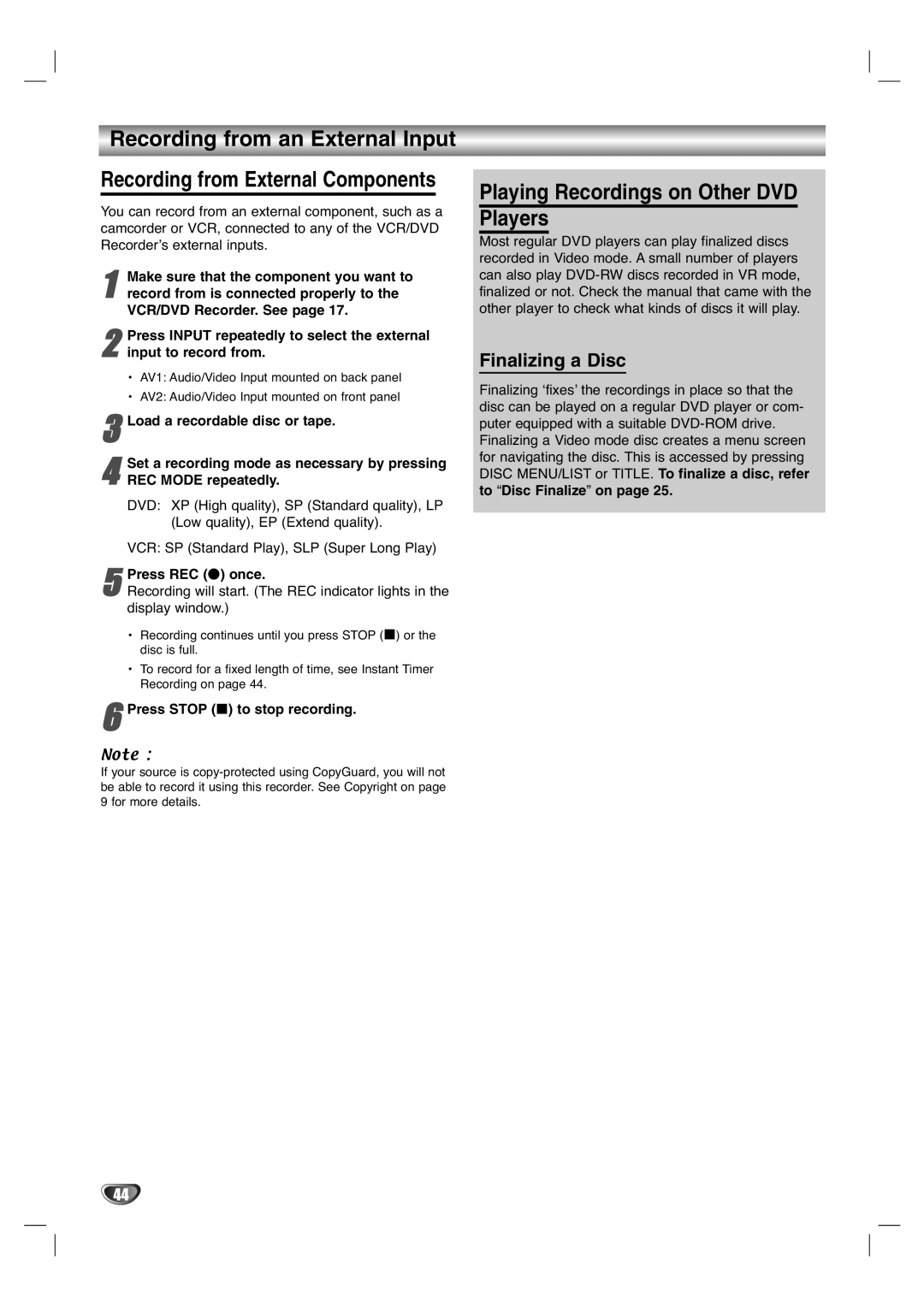Recording from an External Input
Recording from External Components
You can record from an external component, such as a camcorder or VCR, connected to any of the VCR/DVD Recorder’s external inputs.
1 | Make sure that the component you want to | |
record from is connected properly to the |
| |
| VCR/DVD Recorder. See page 17. |
|
| Press INPUT repeatedly to select the | external |
2 input to record from. |
| |
• AV1: Audio/Video Input mounted on back panel
• AV2: Audio/Video Input mounted on front panel
3Load a recordable disc or tape.
4REC MODE repeatedly.
DVD: XP (High quality), SP (Standard quality), LP
(Low quality), EP (Extend quality).
VCR: SP (Standard Play), SLP (Super Long Play)Set a recording mode as necessary by pressing
5Recording will start. (The REC indicator lights in the display window.)
•Recording continues until you press STOP (x) or the disc is full.
•To record for a fixed length of time, see Instant Timer Recording on page 44.Press REC (z) once.
6Press STOP (x) to stop recording.
Note :
If your source is
Playing Recordings on Other DVD Players
Most regular DVD players can play finalized discs recorded in Video mode. A small number of players can also play
Finalizing a Disc
Finalizing ‘fixes’ the recordings in place so that the disc can be played on a regular DVD player or com- puter equipped with a suitable
44