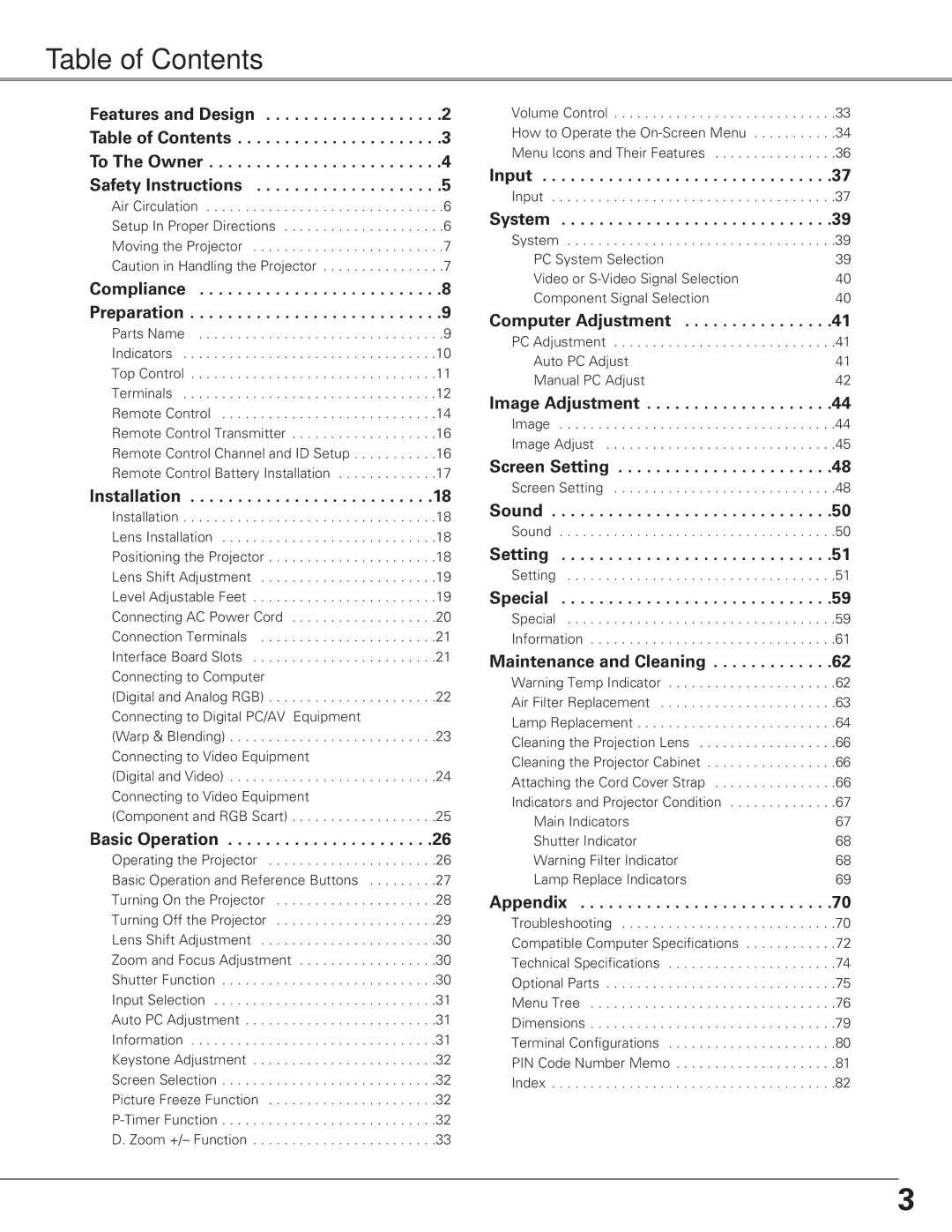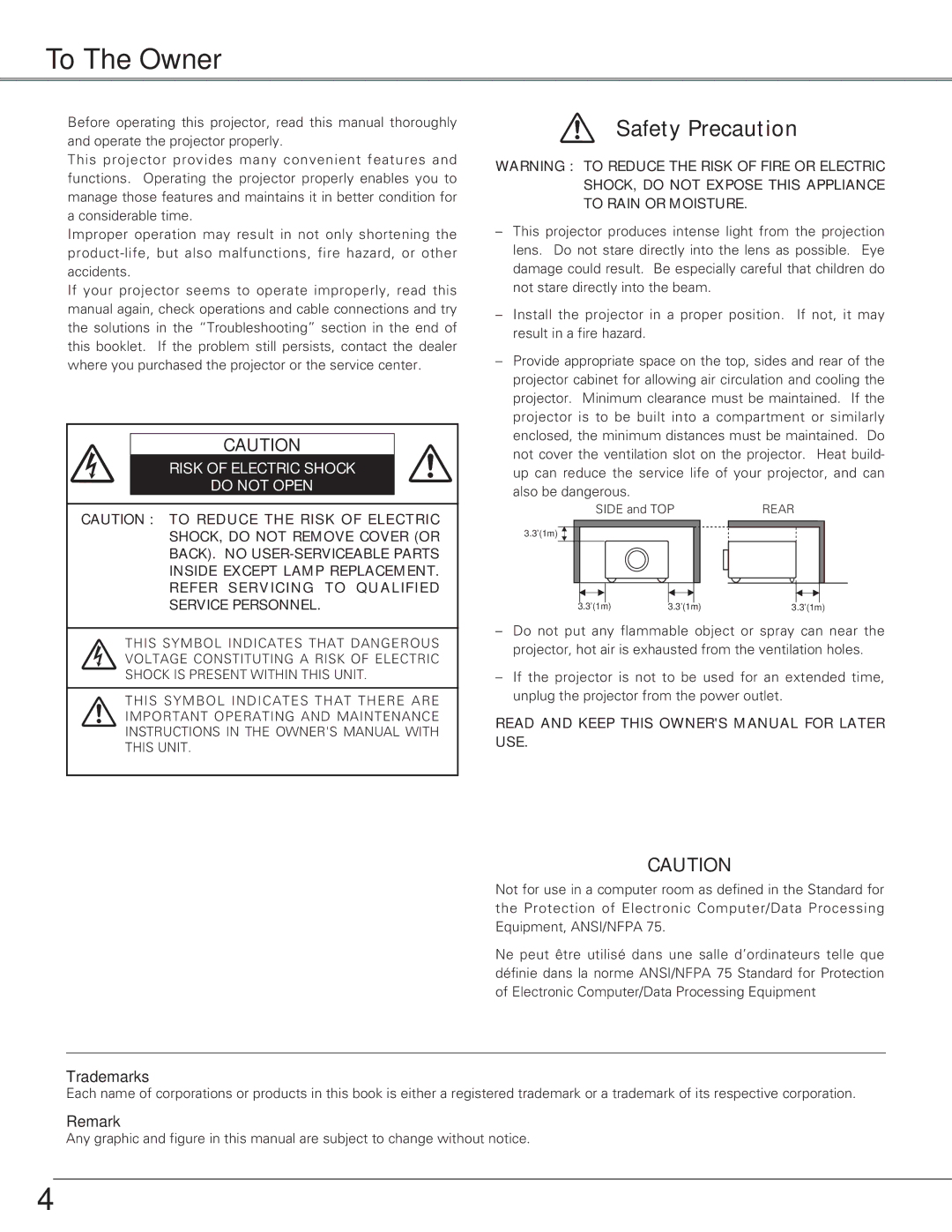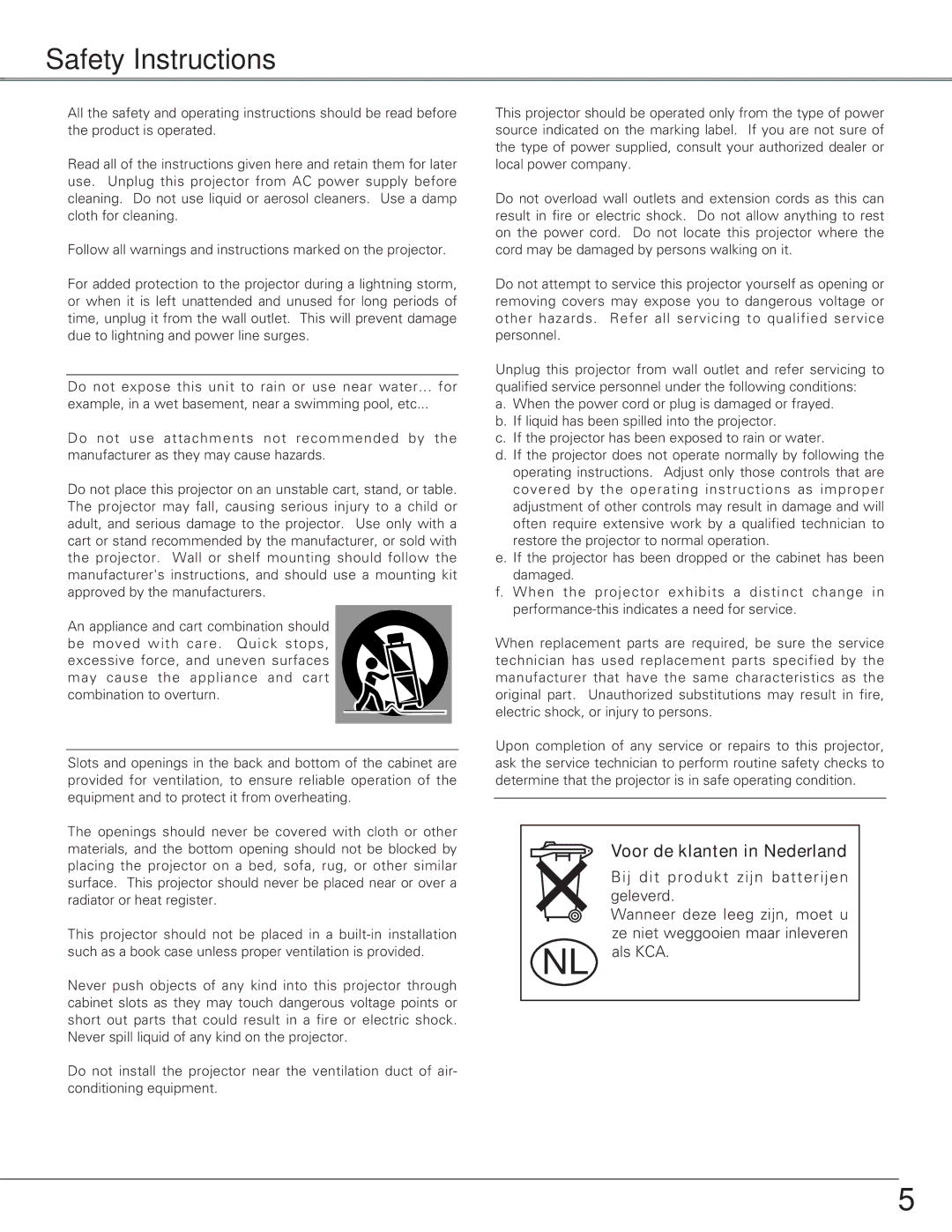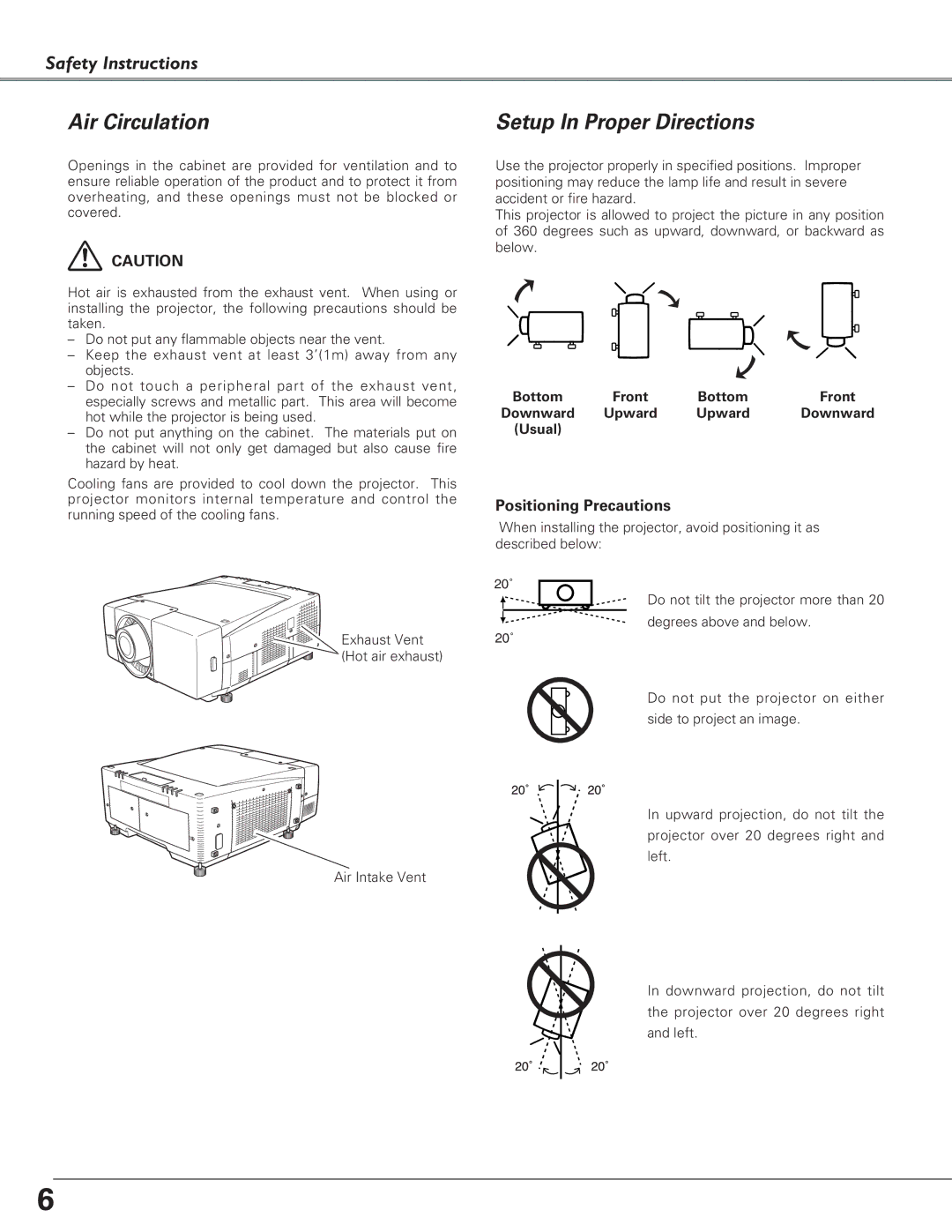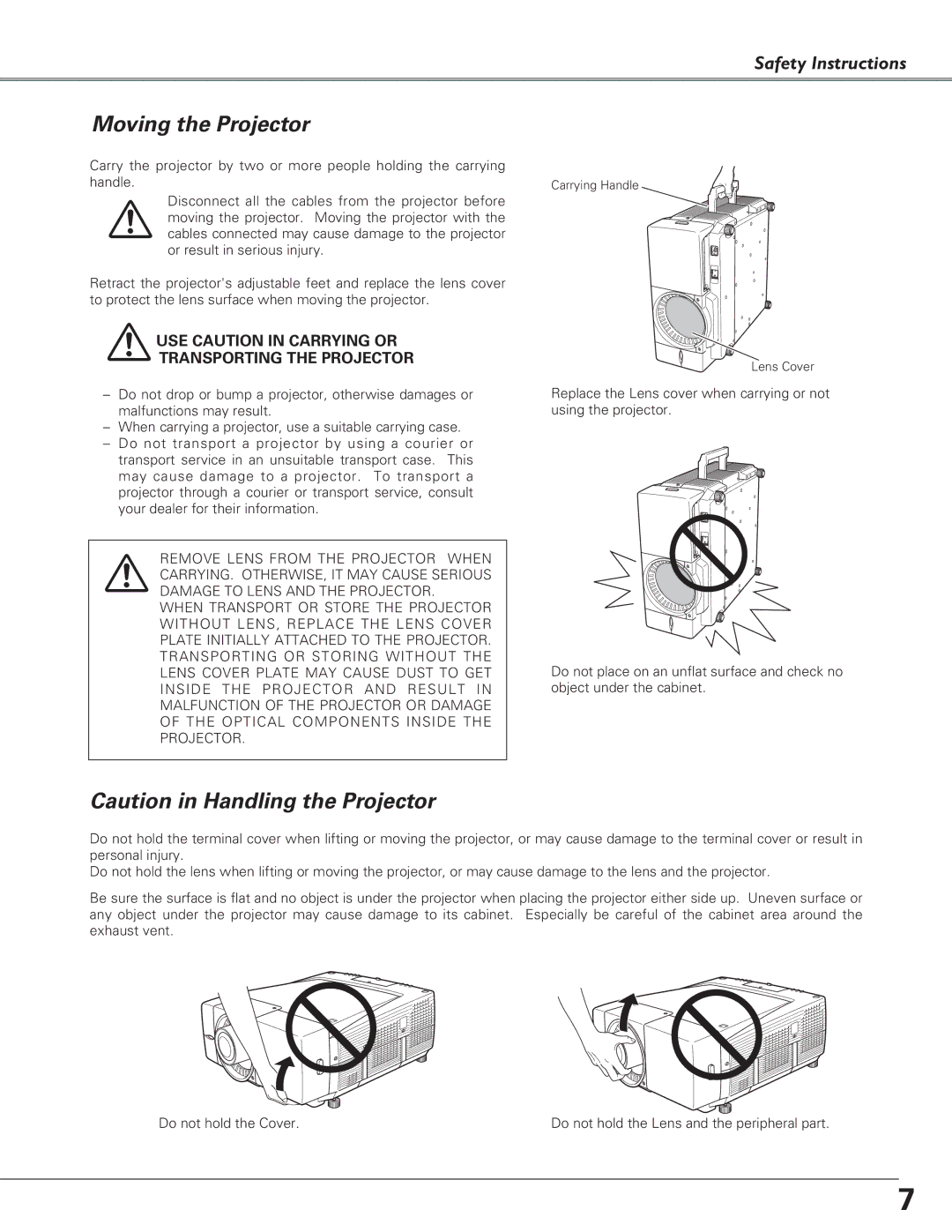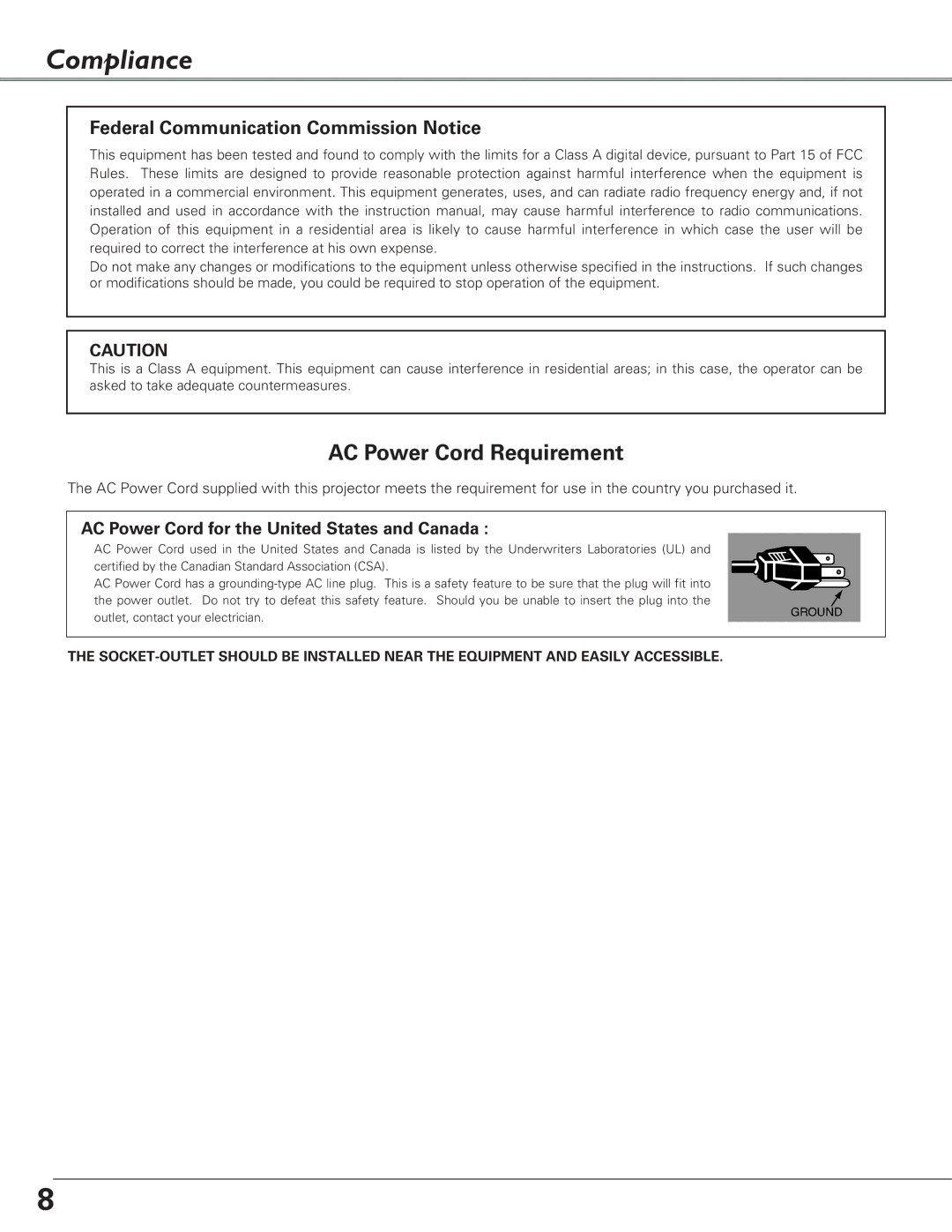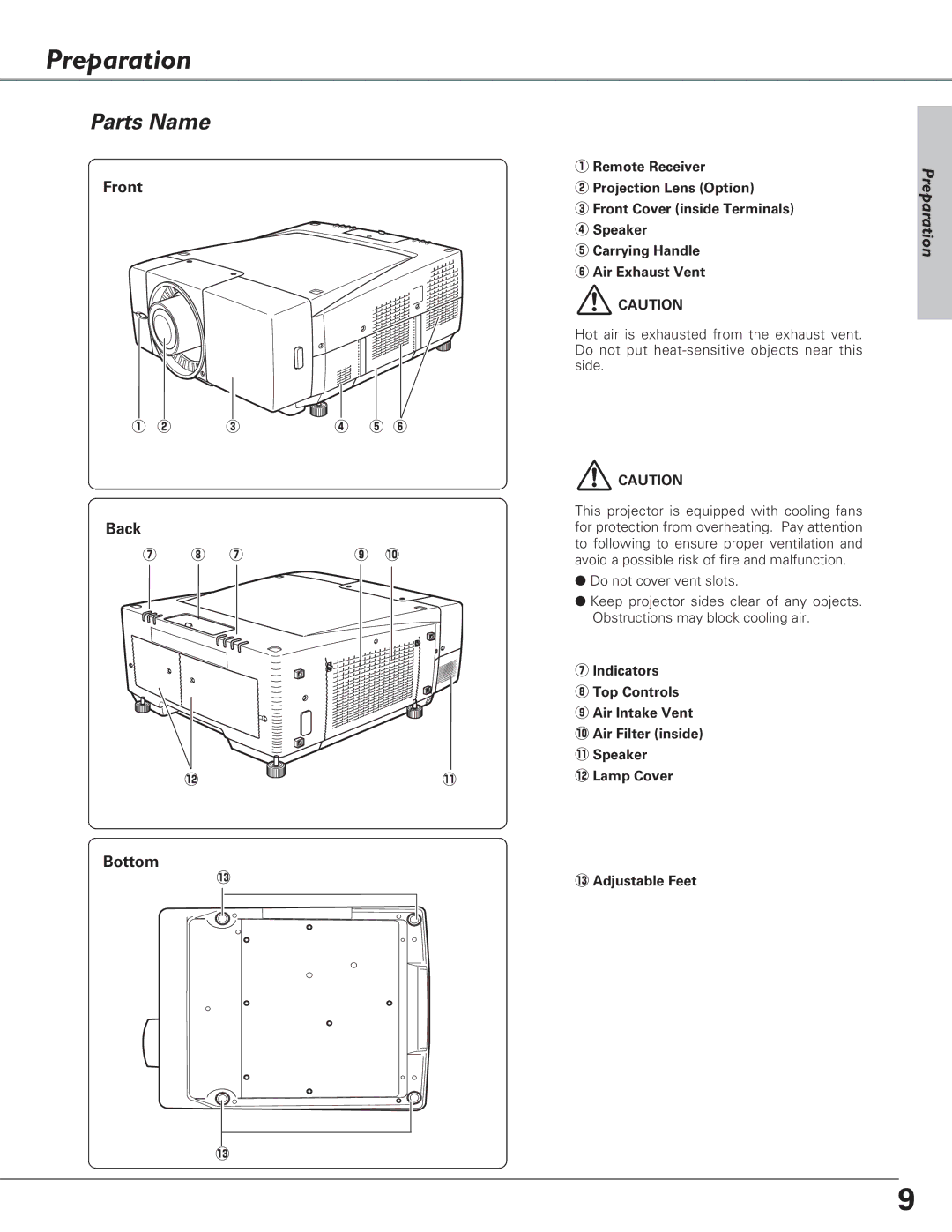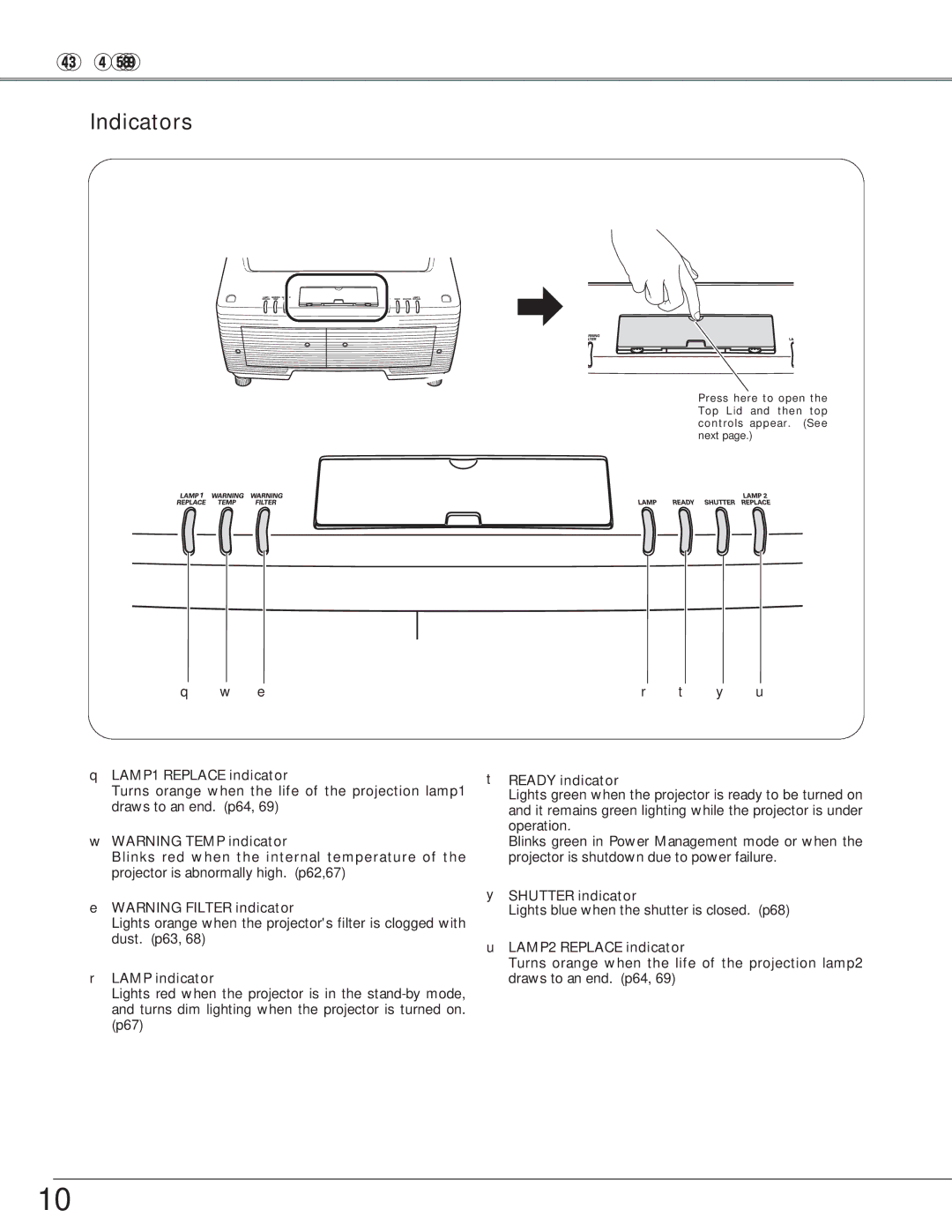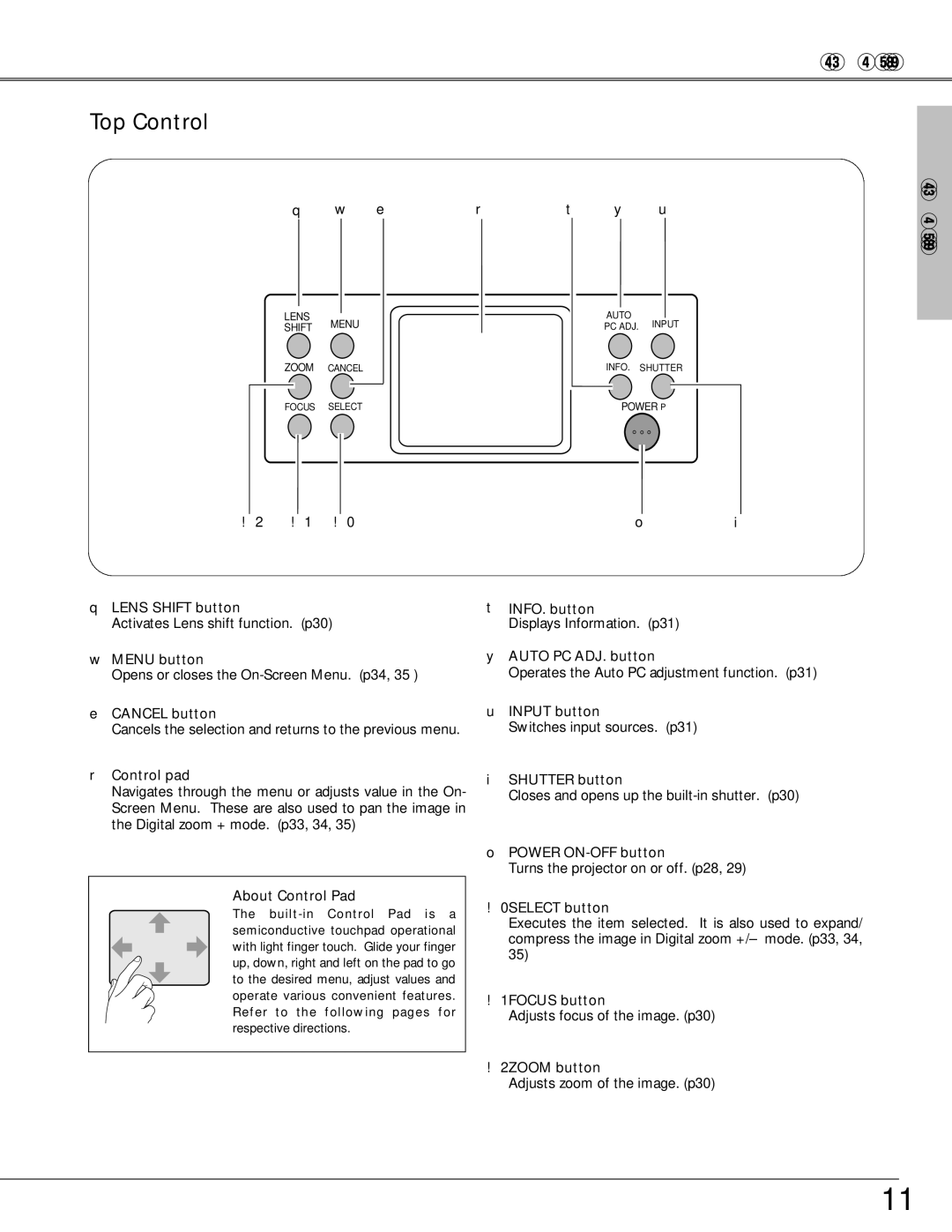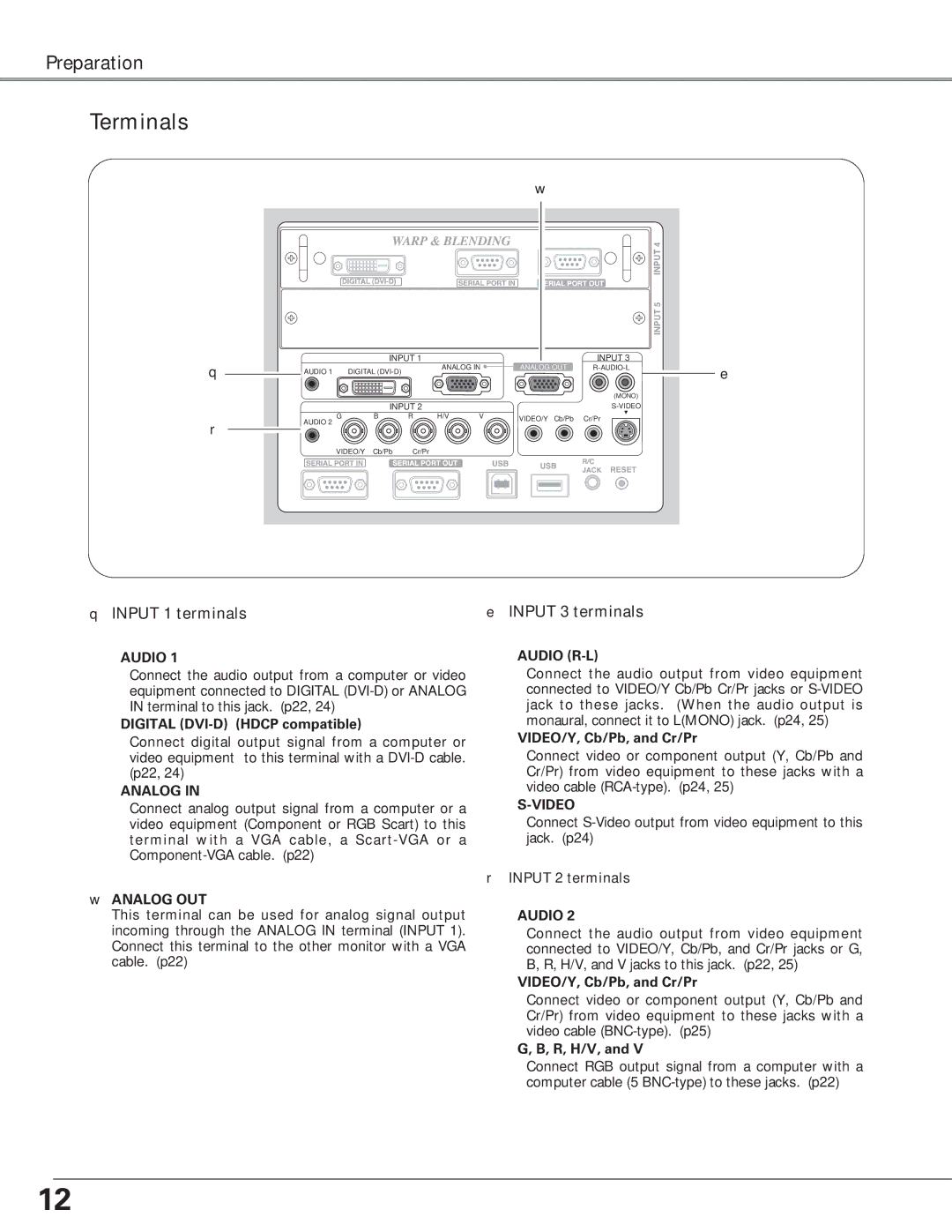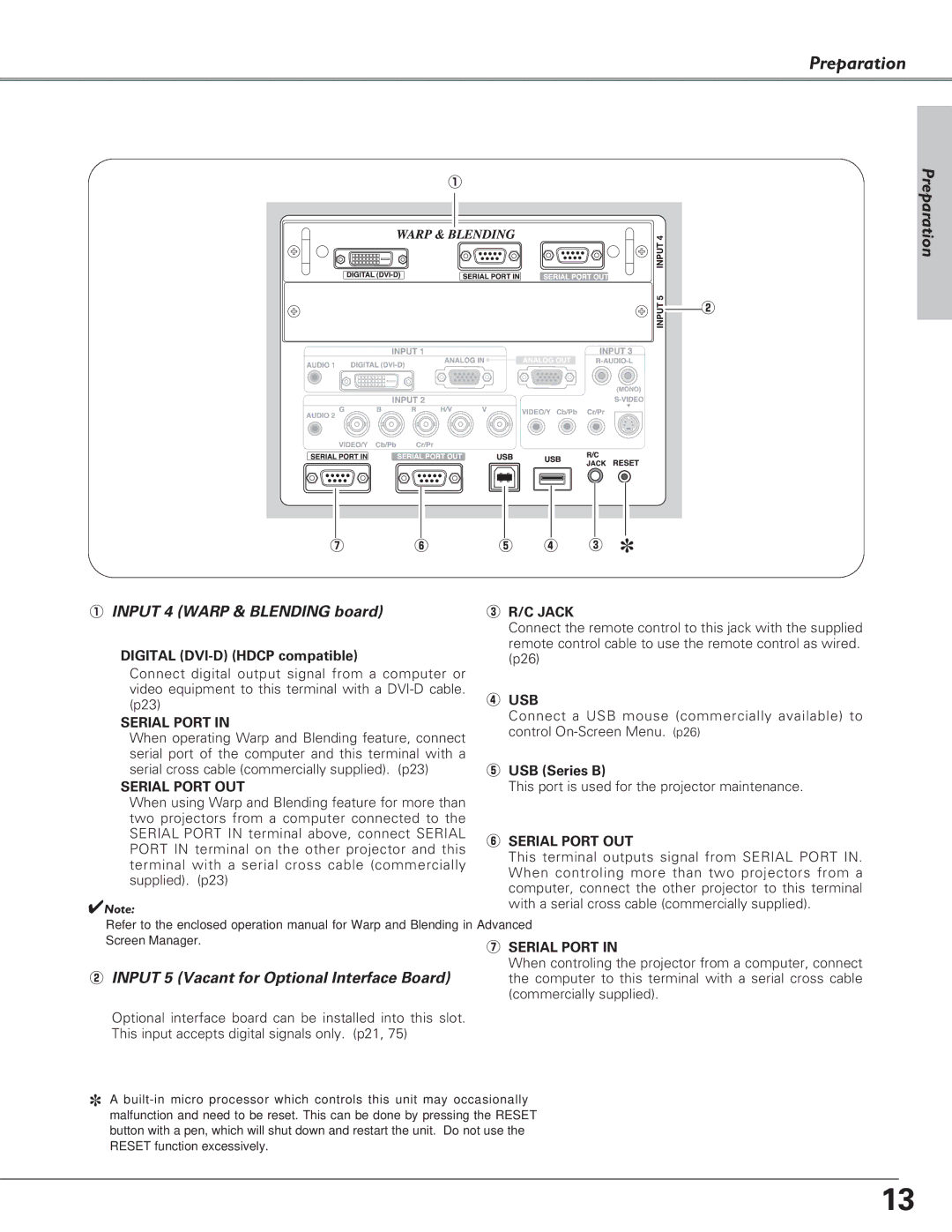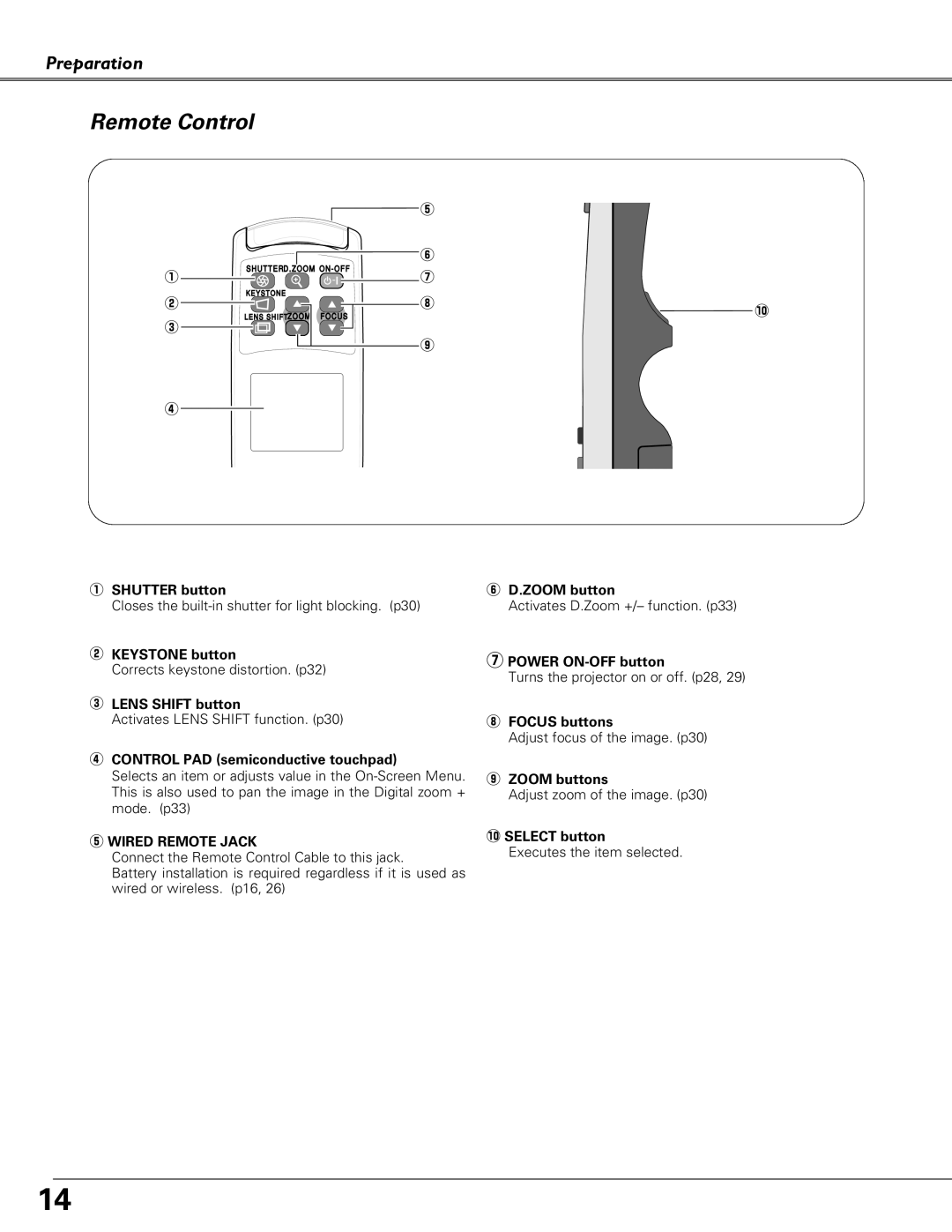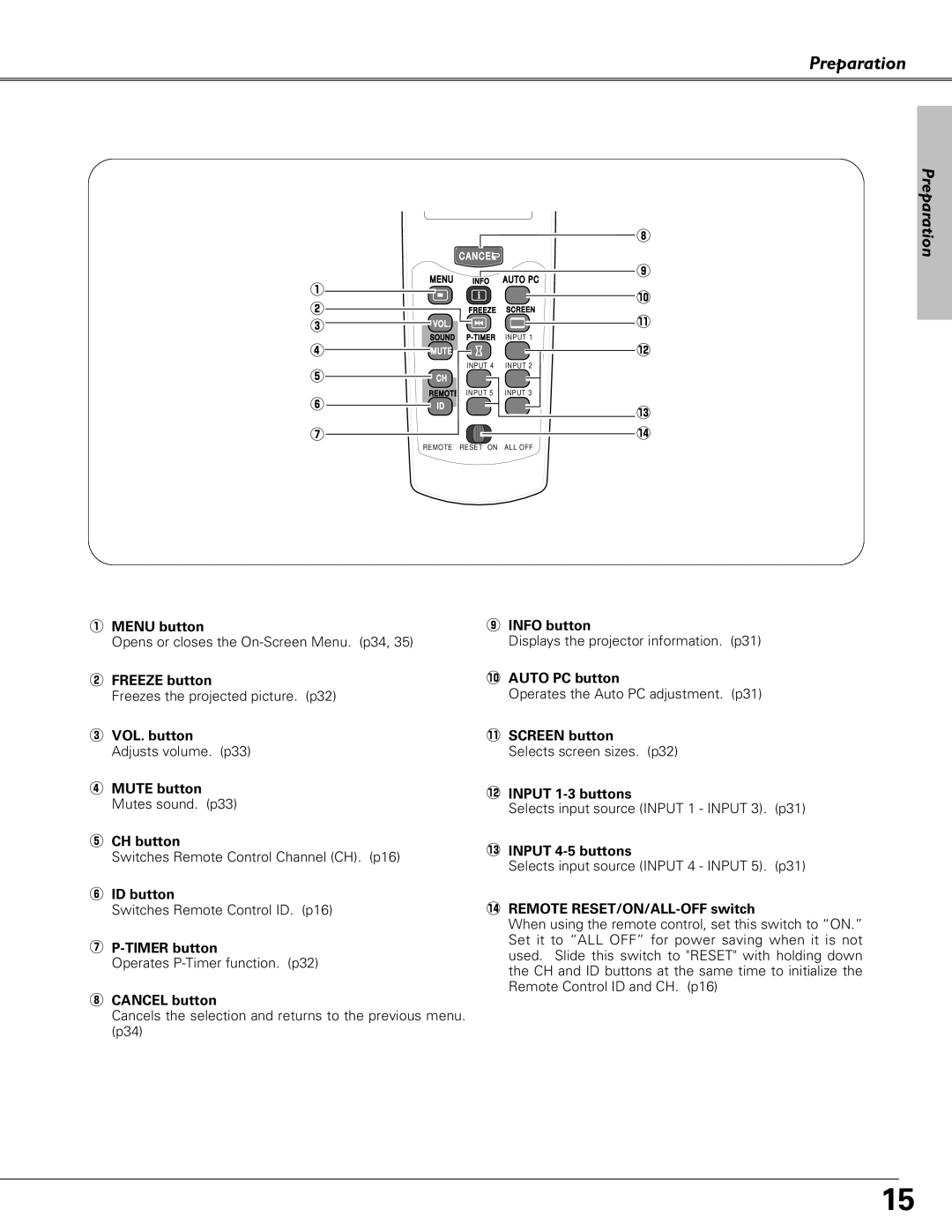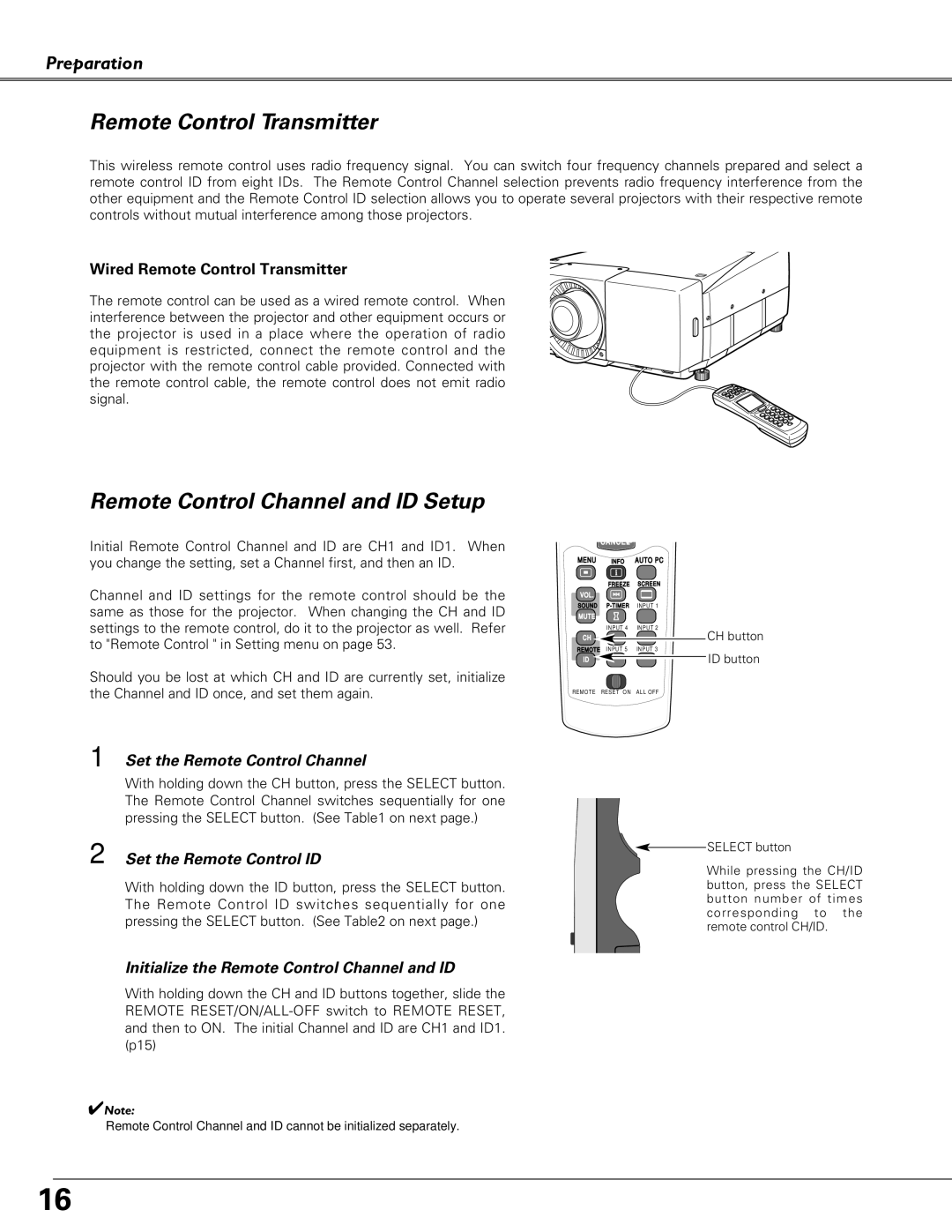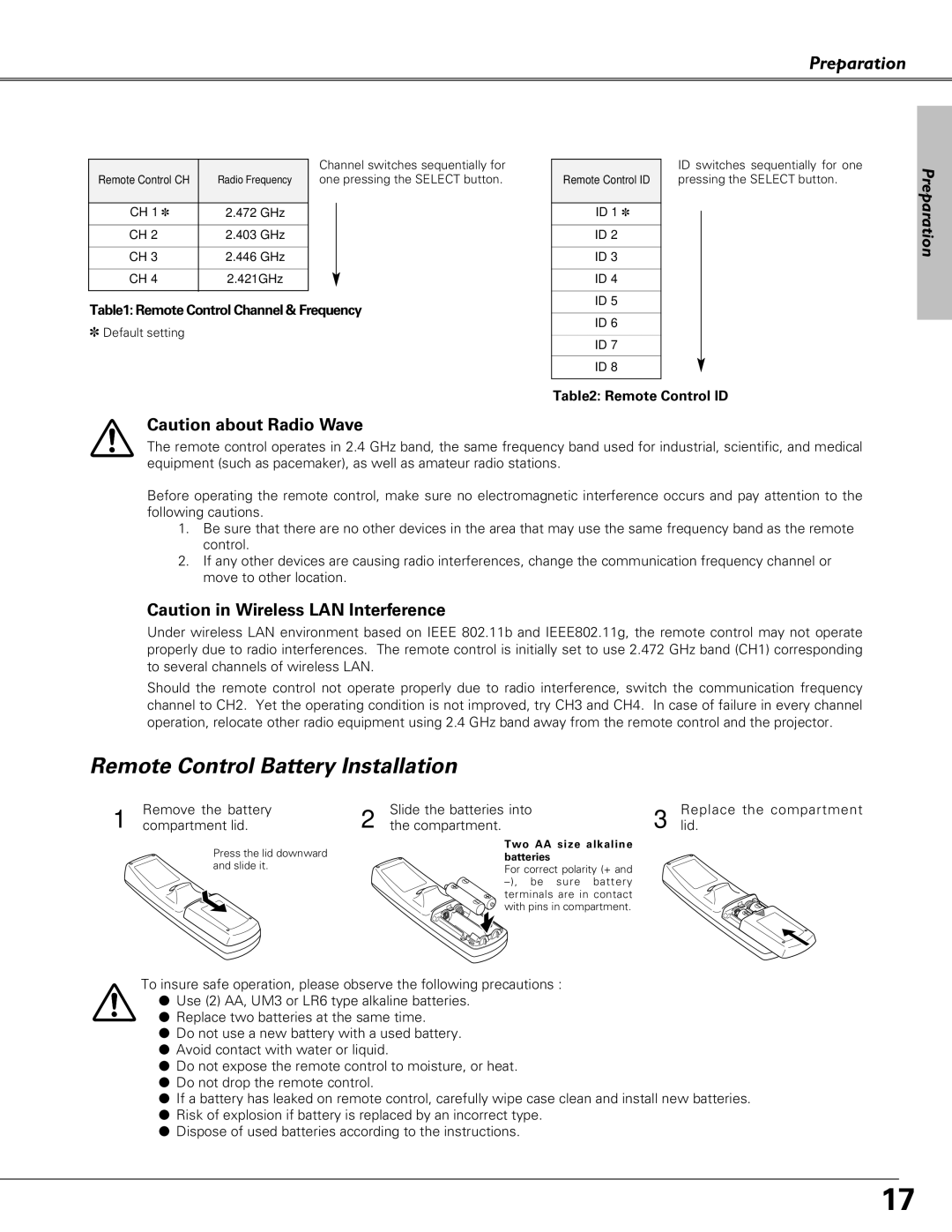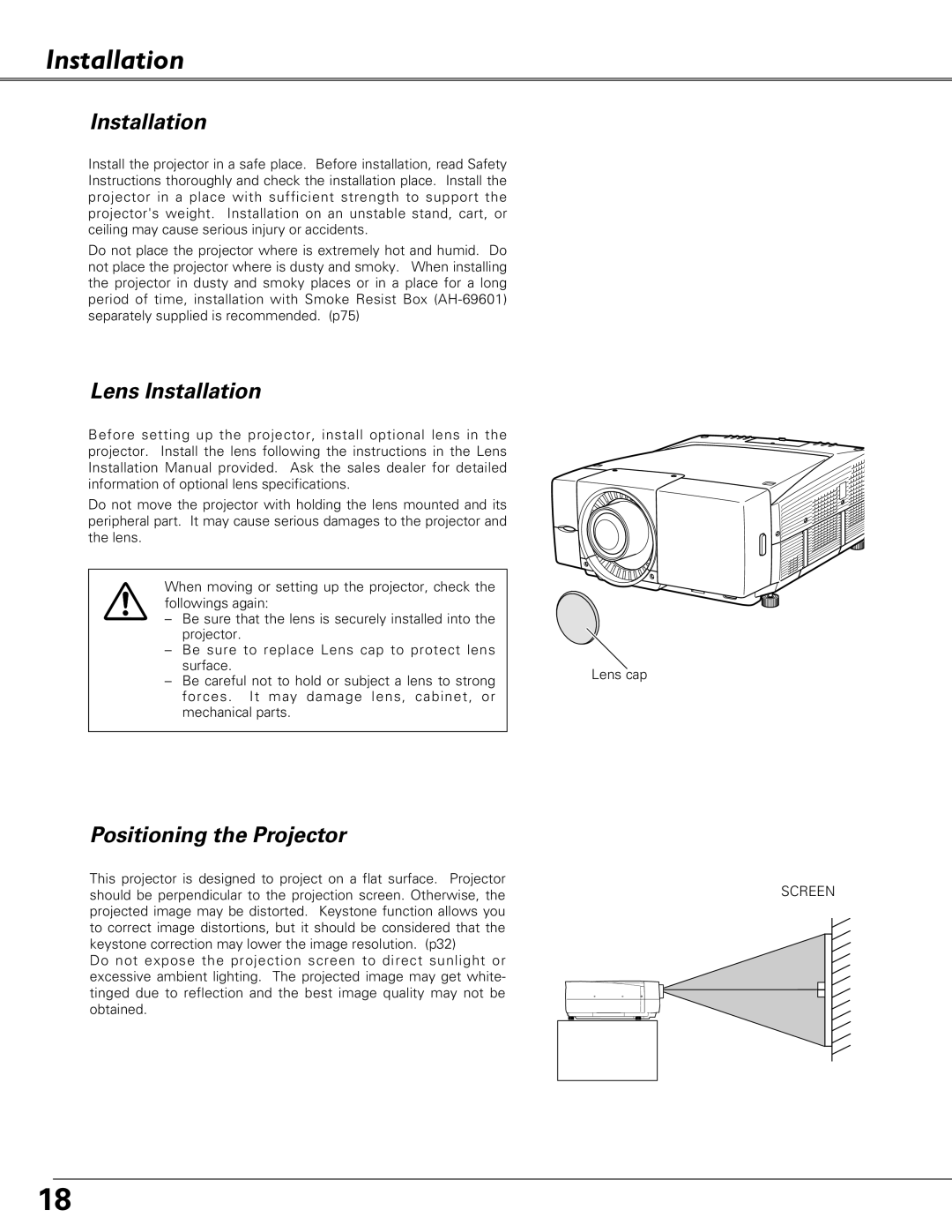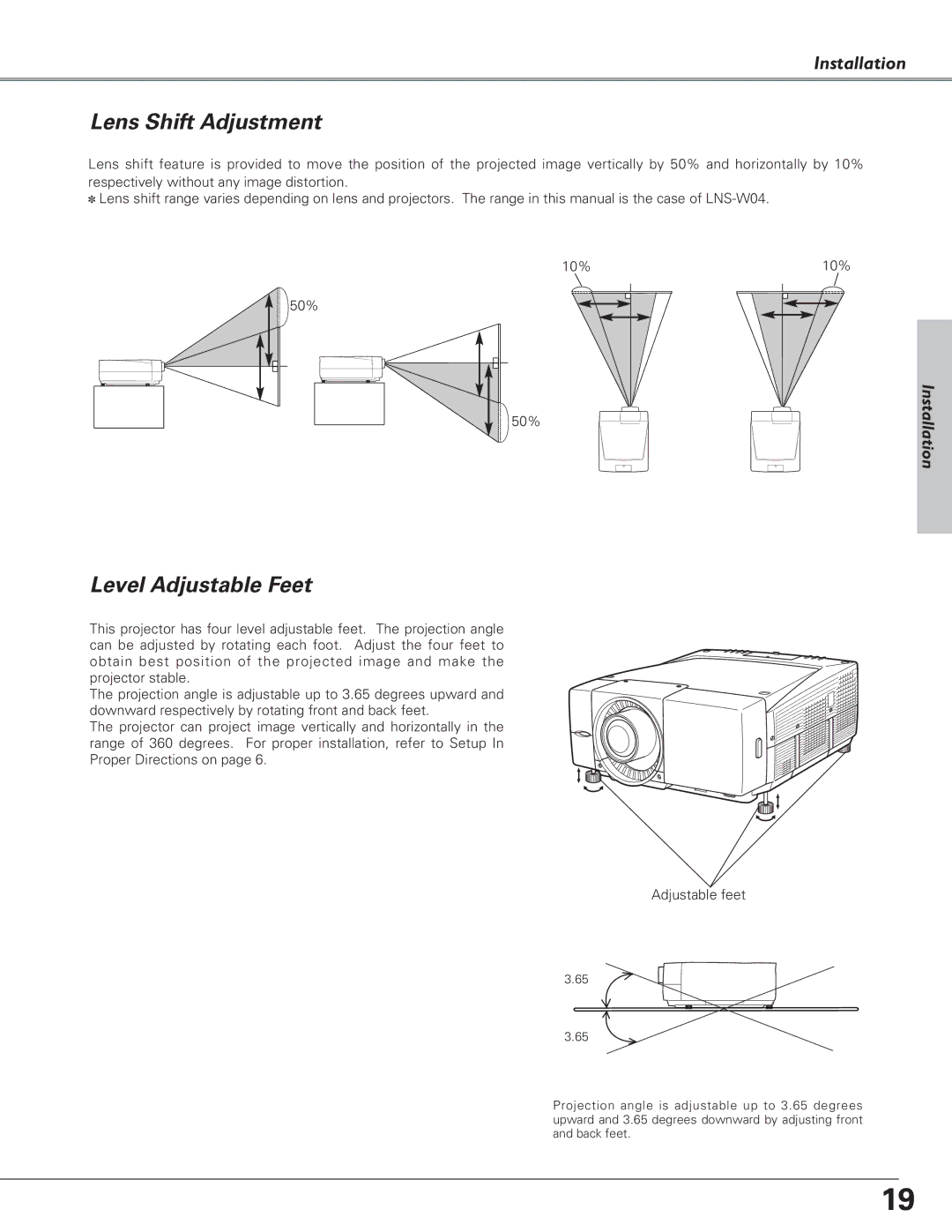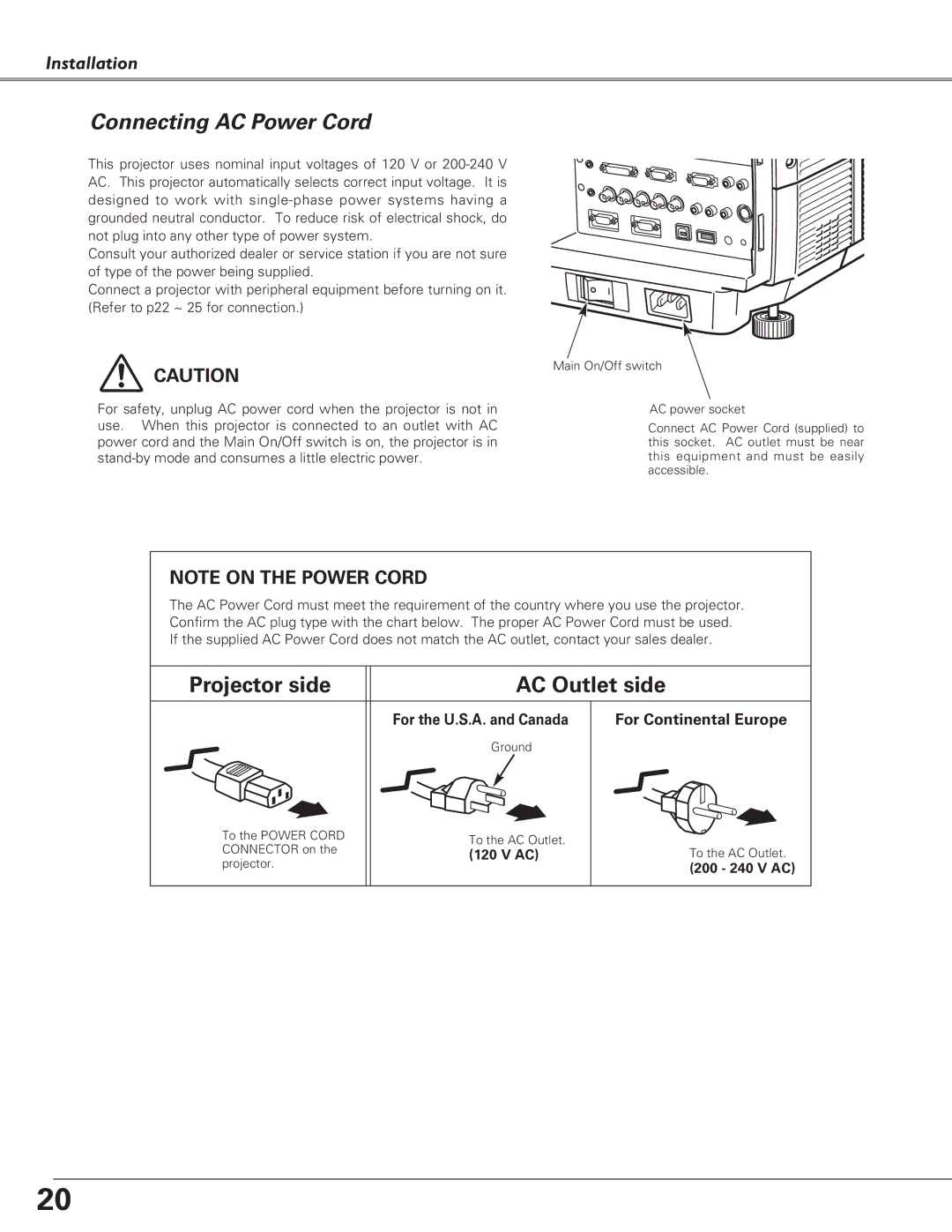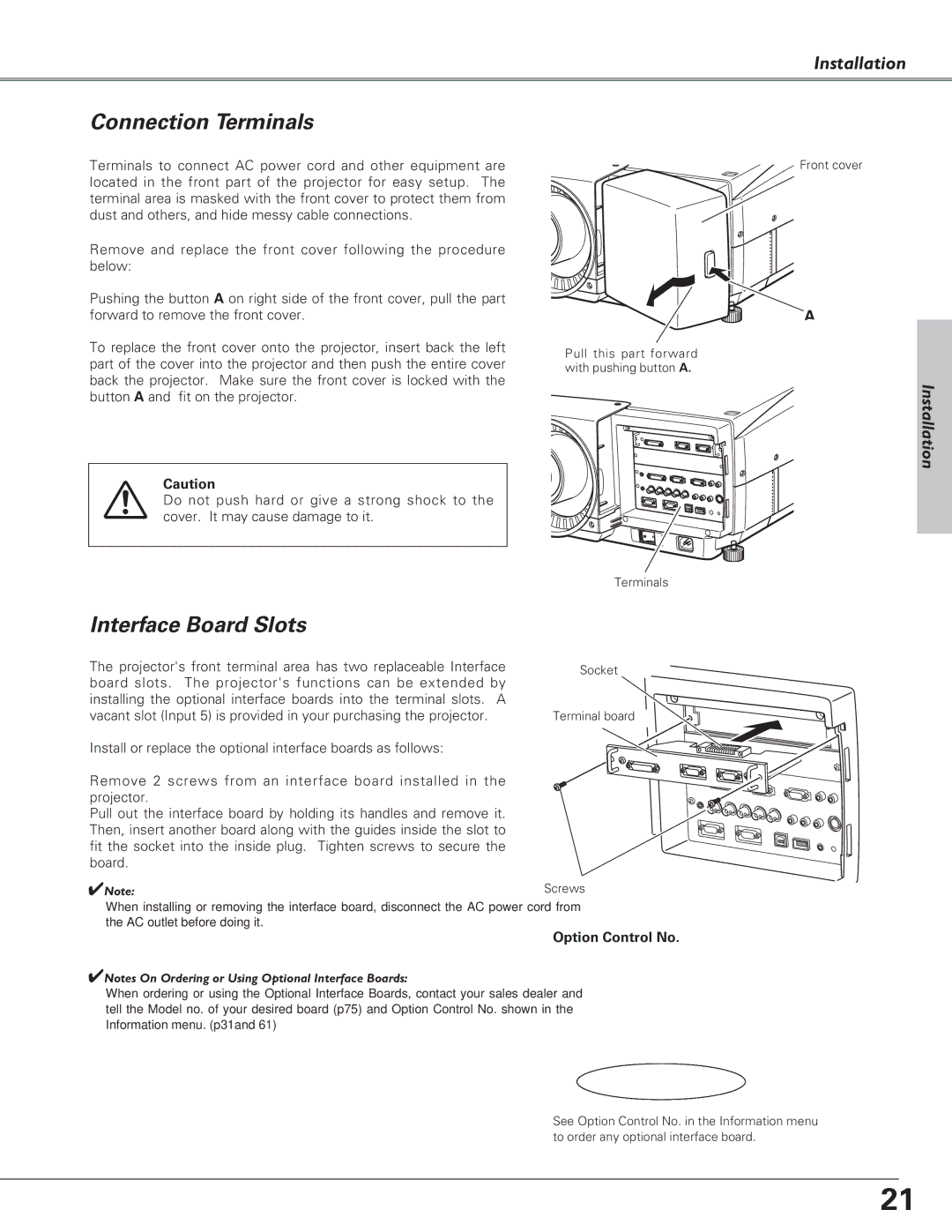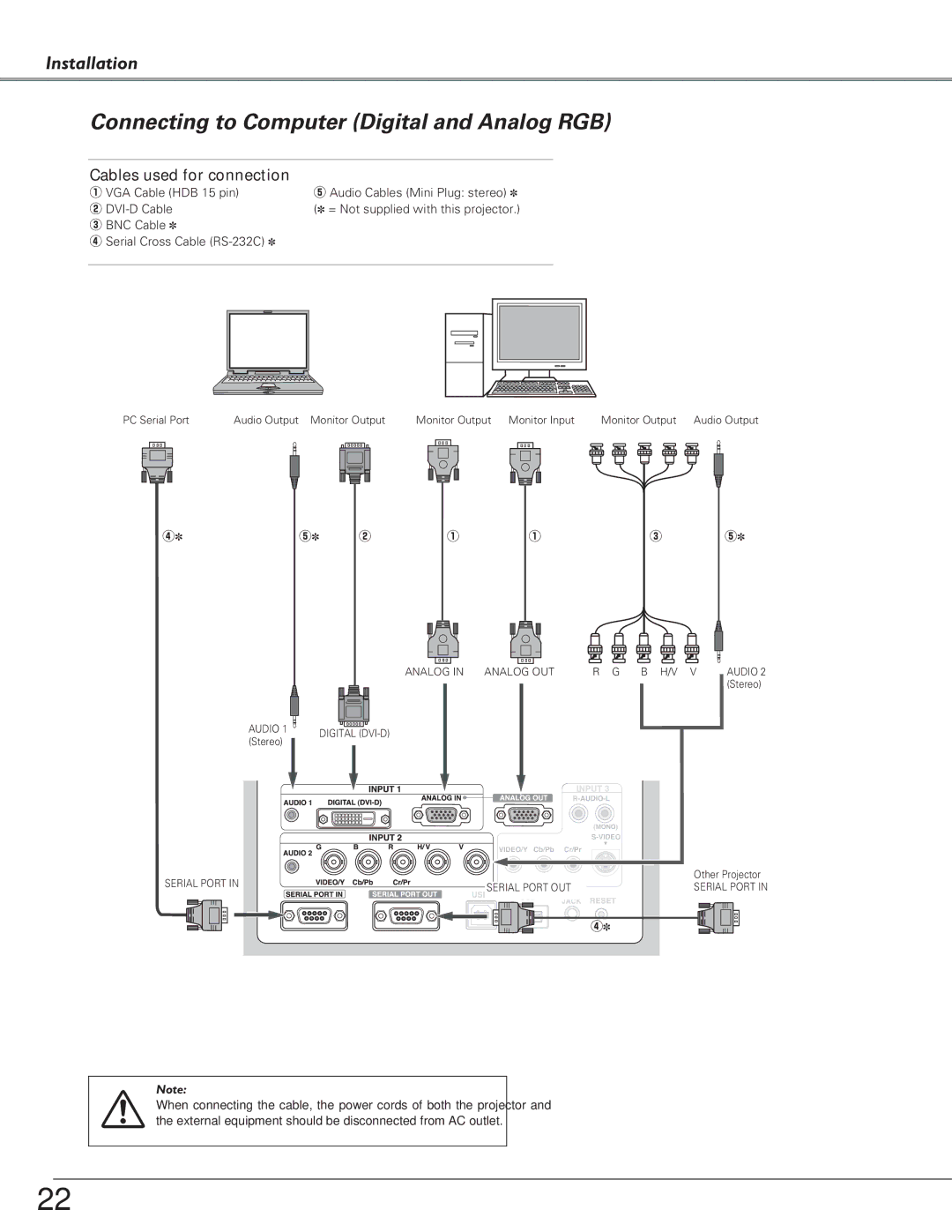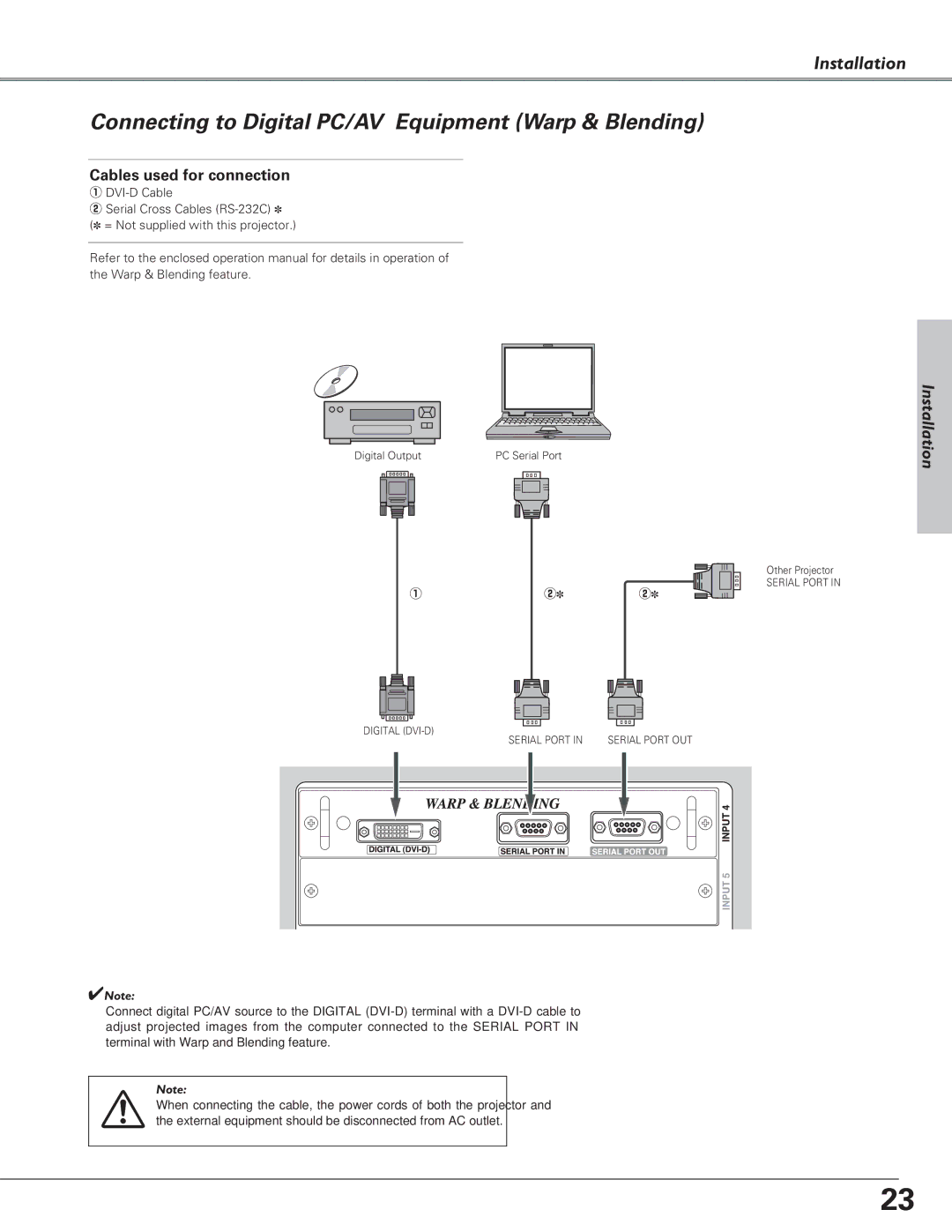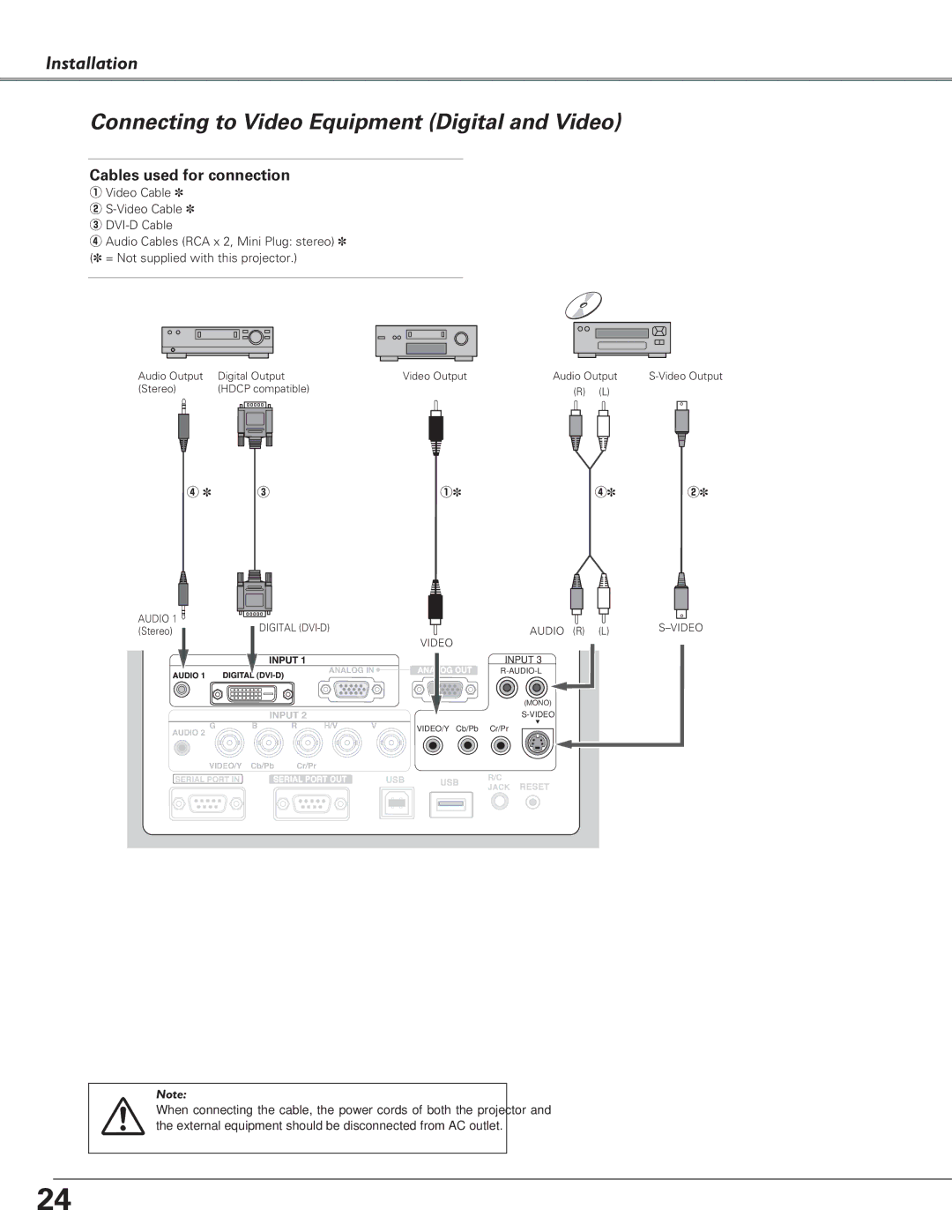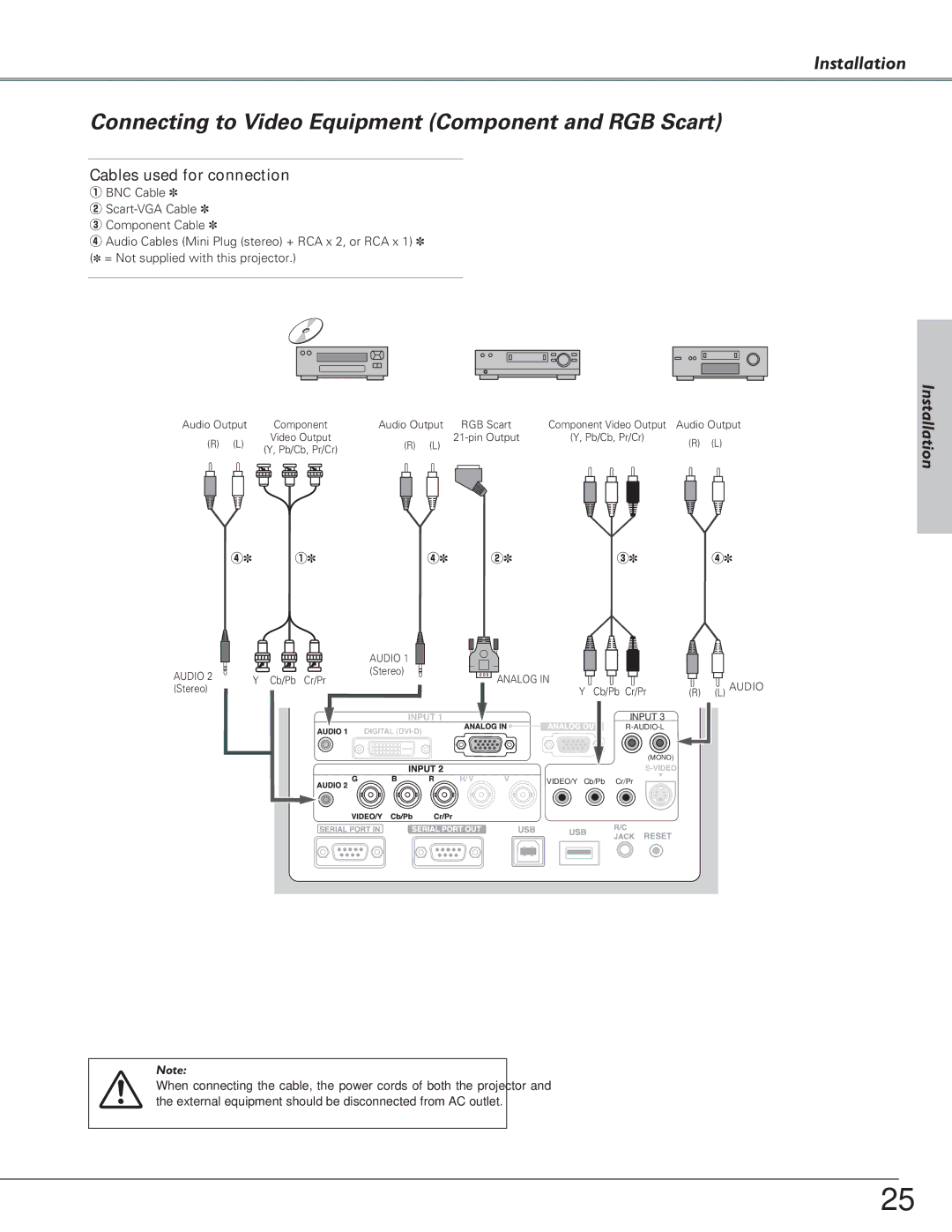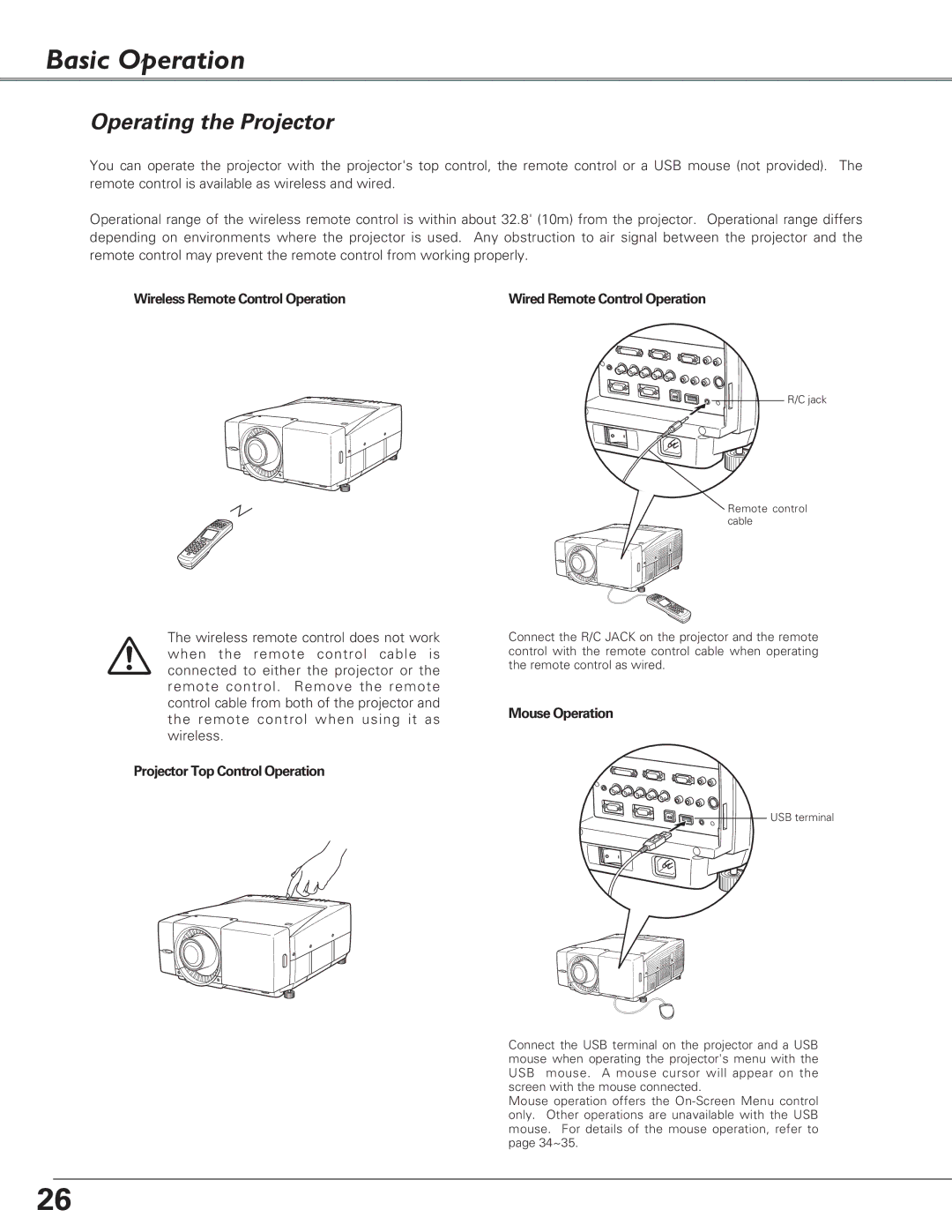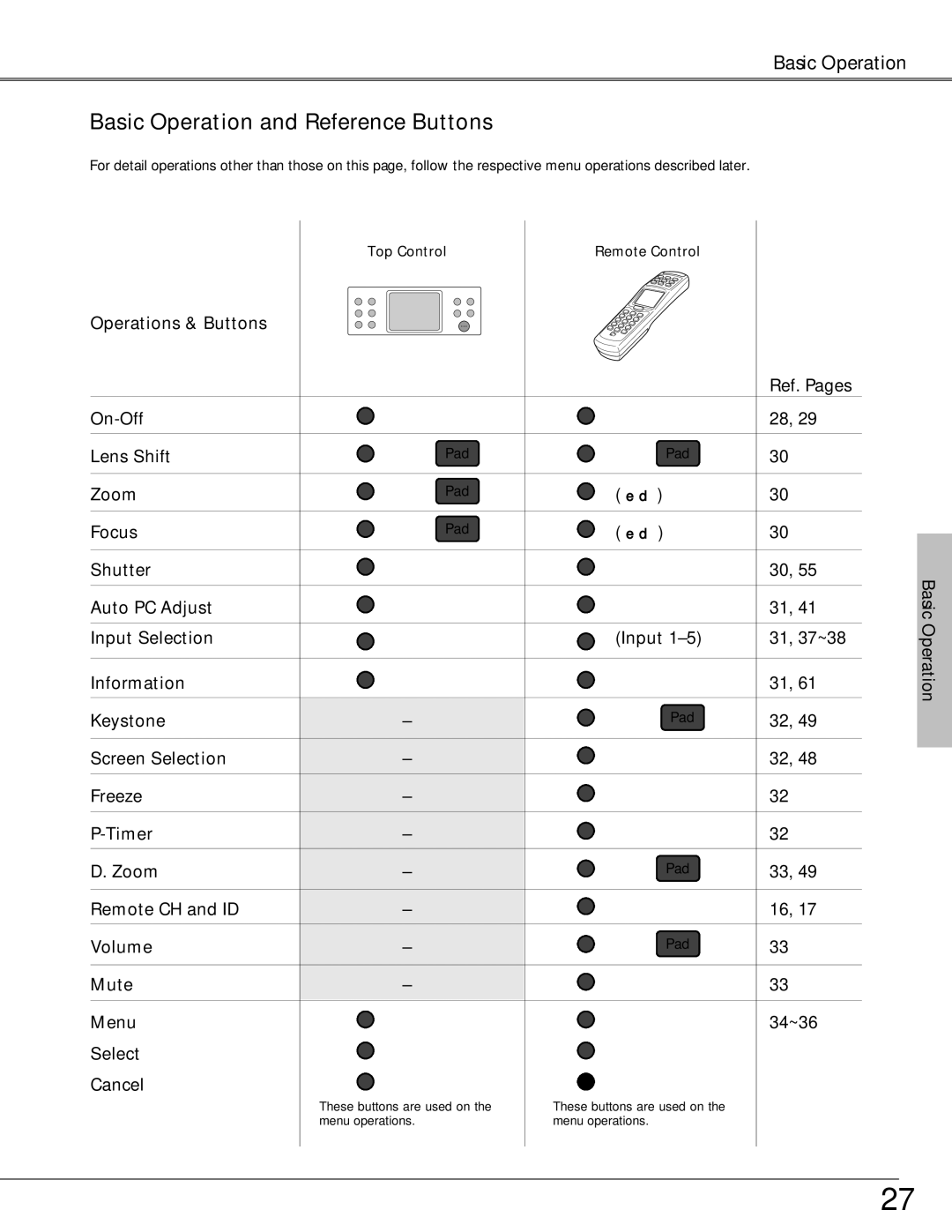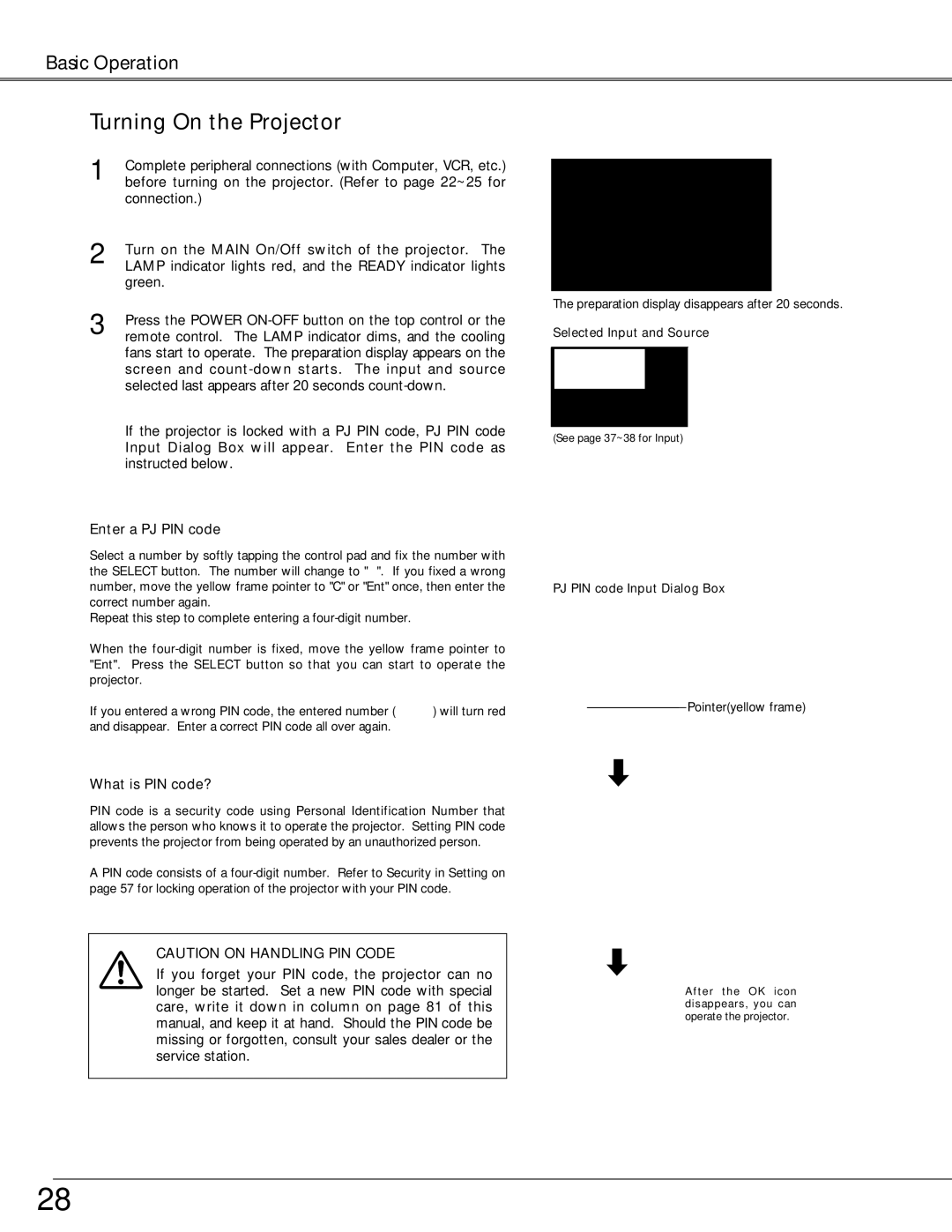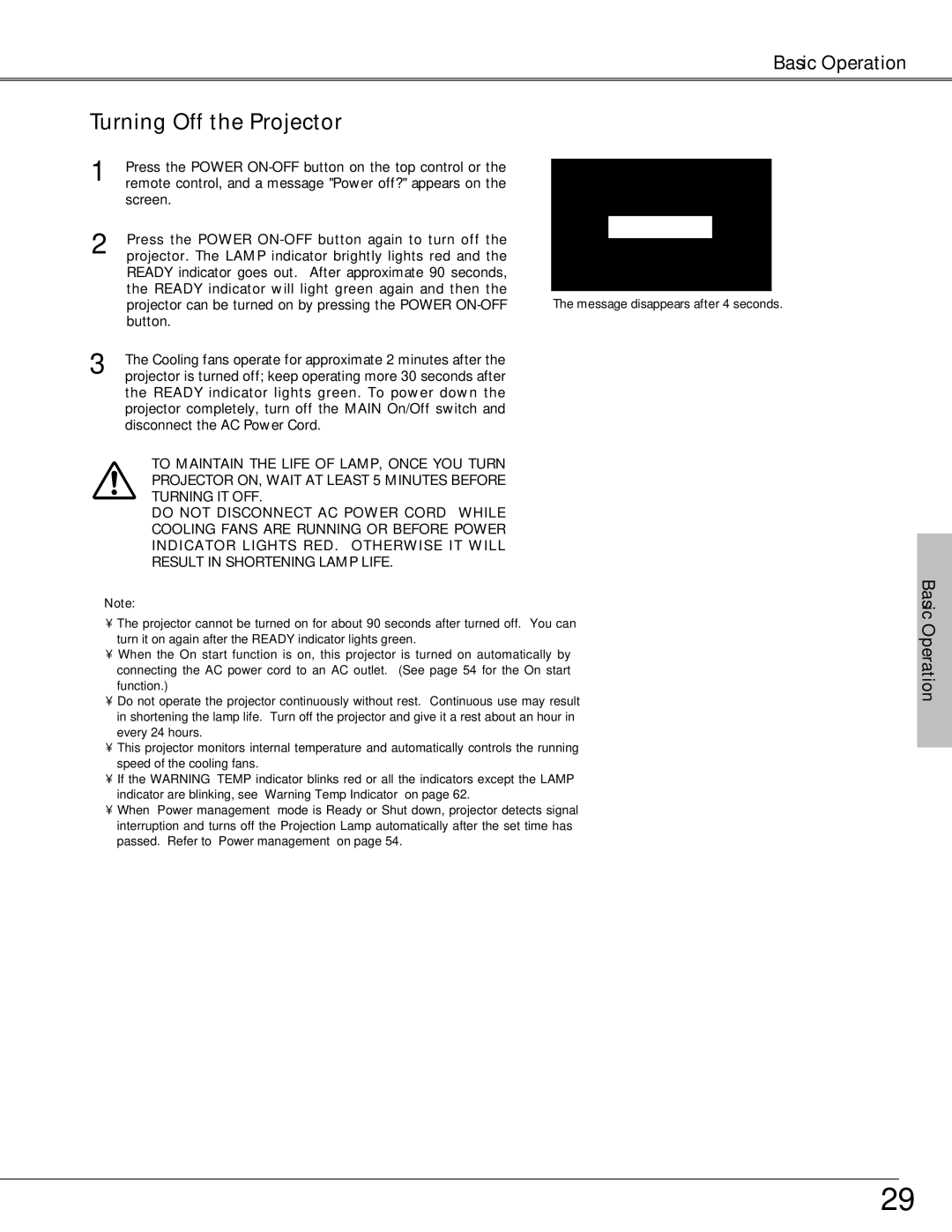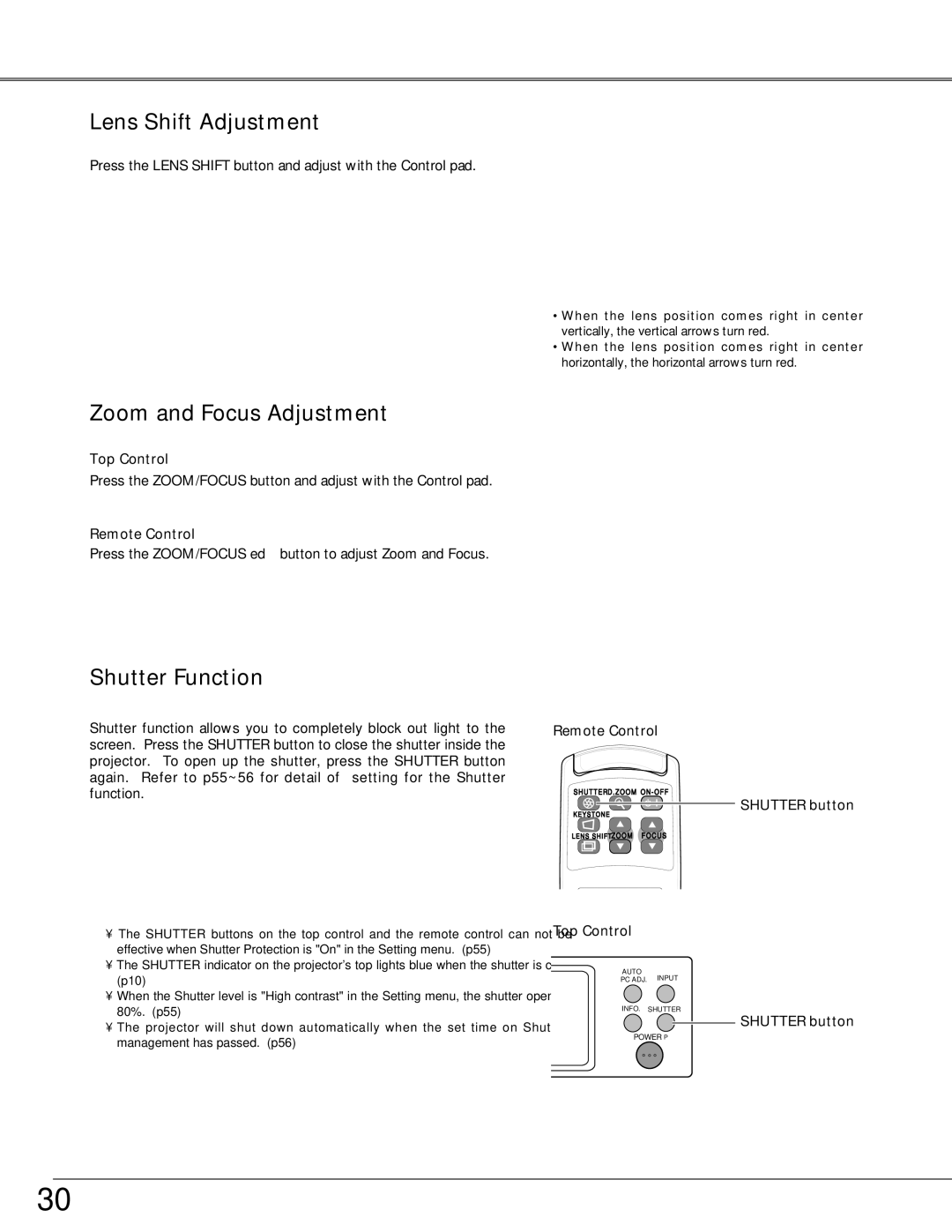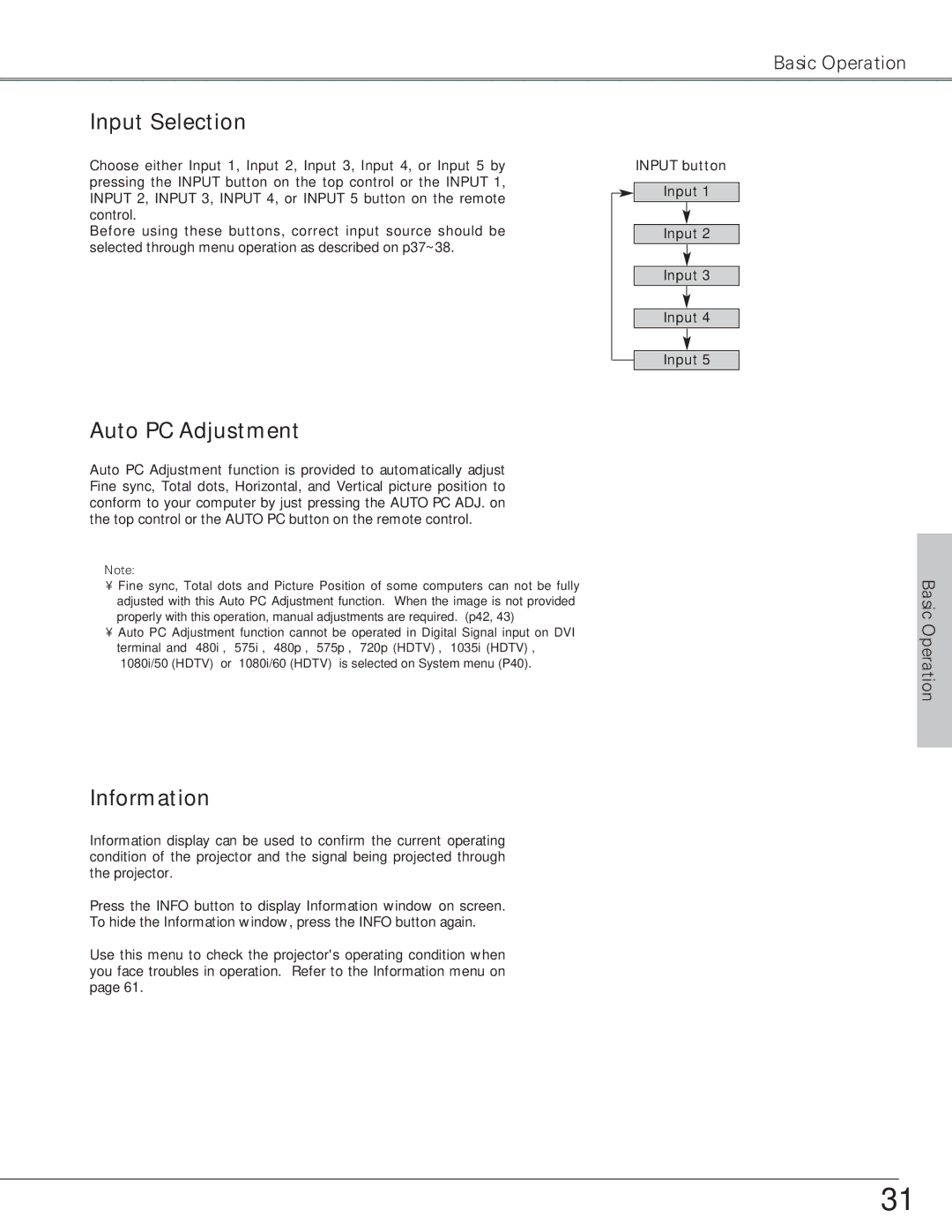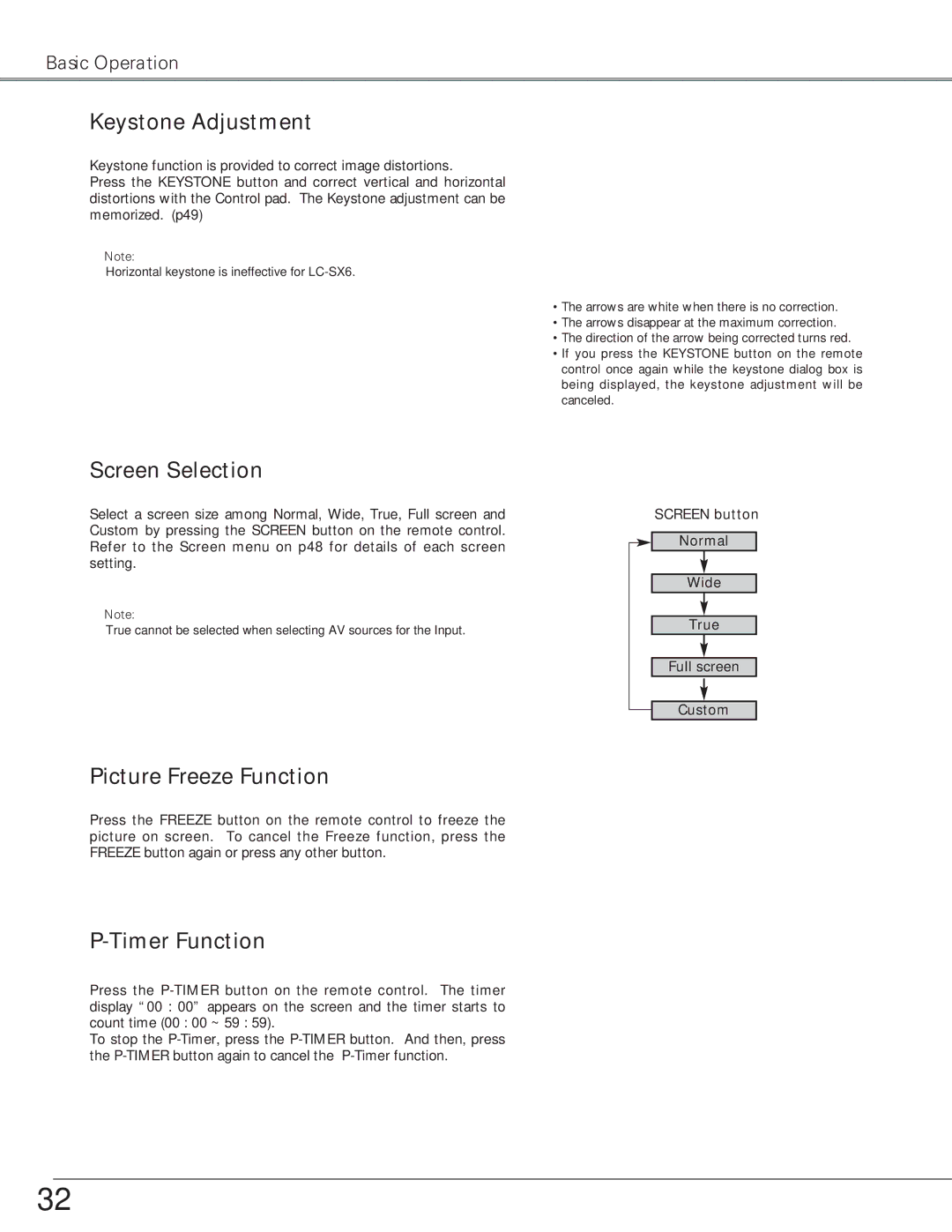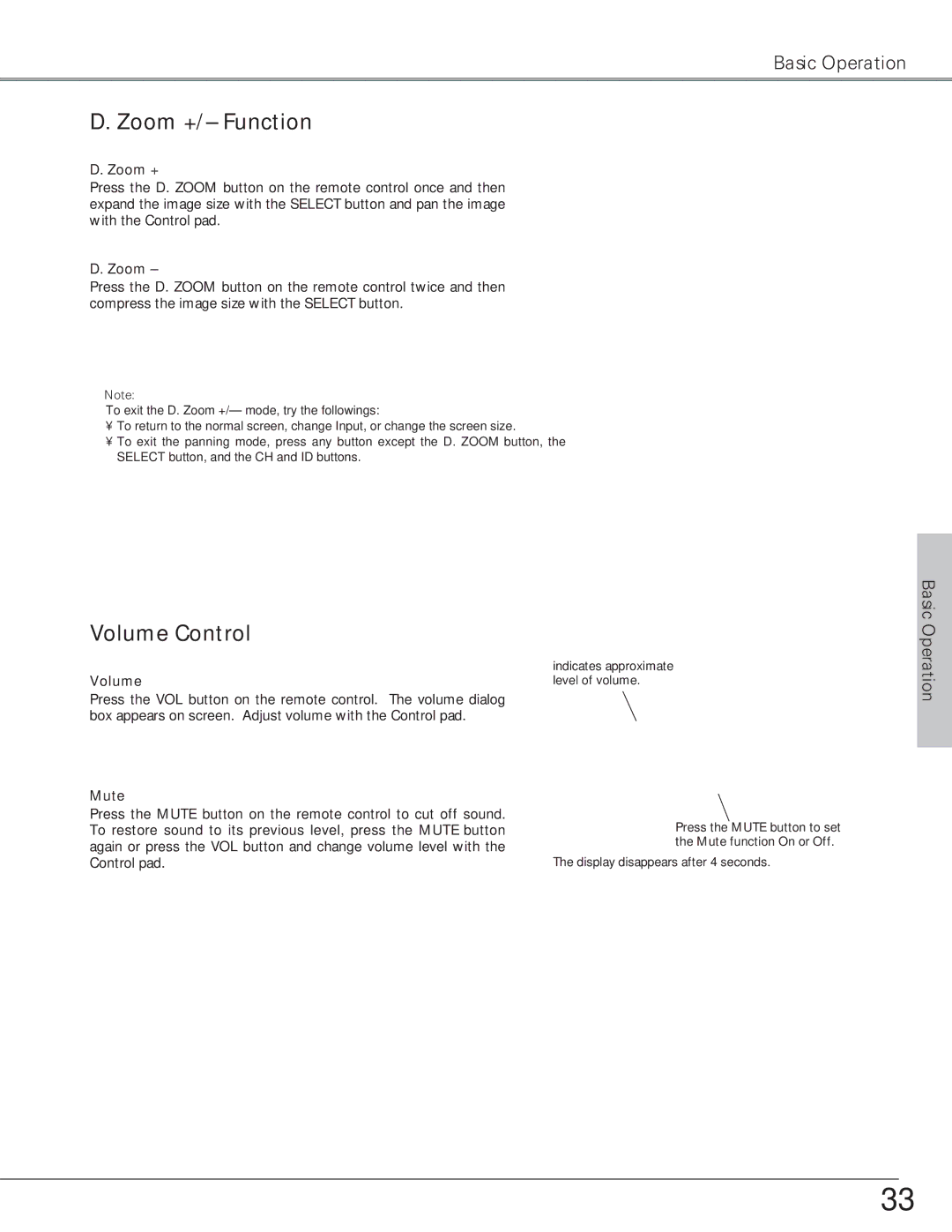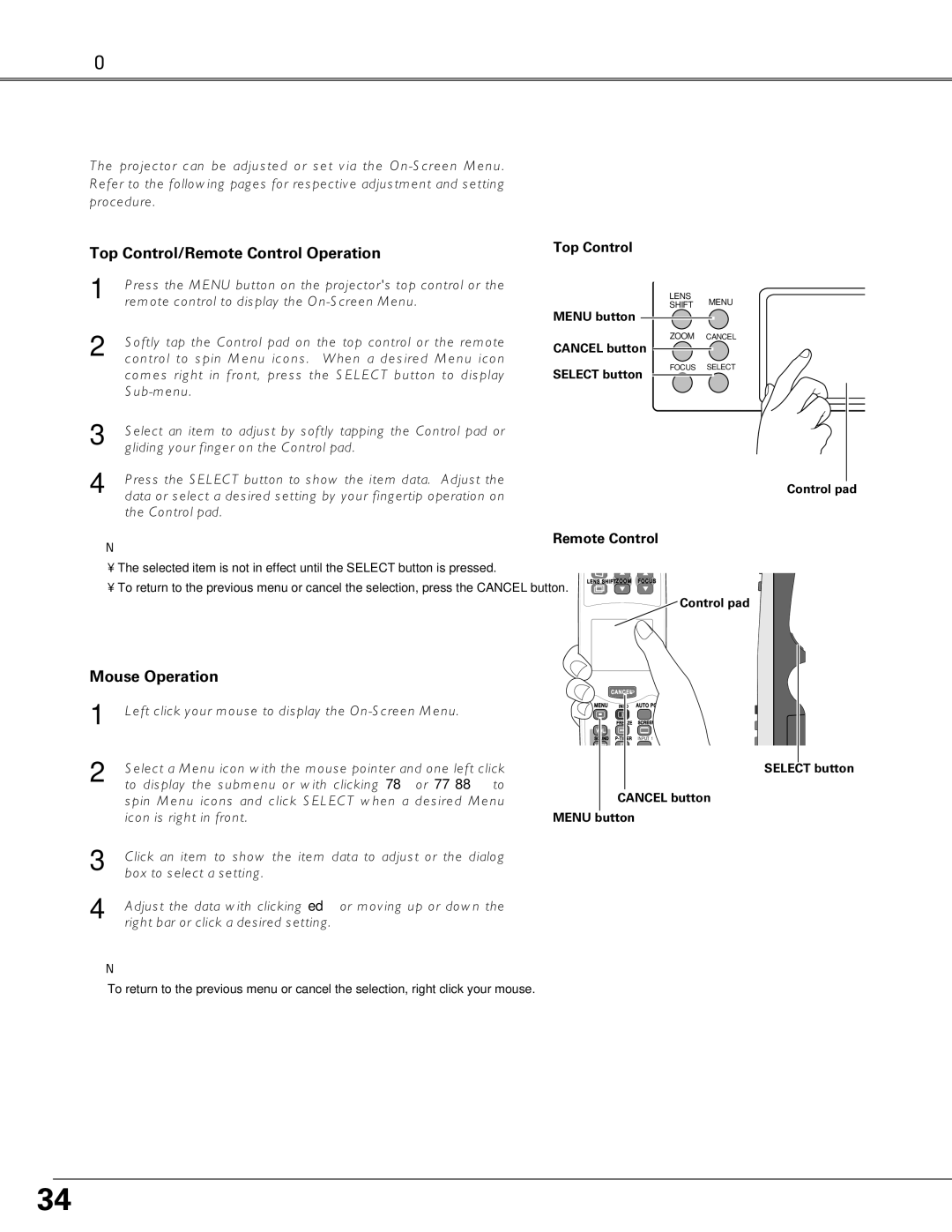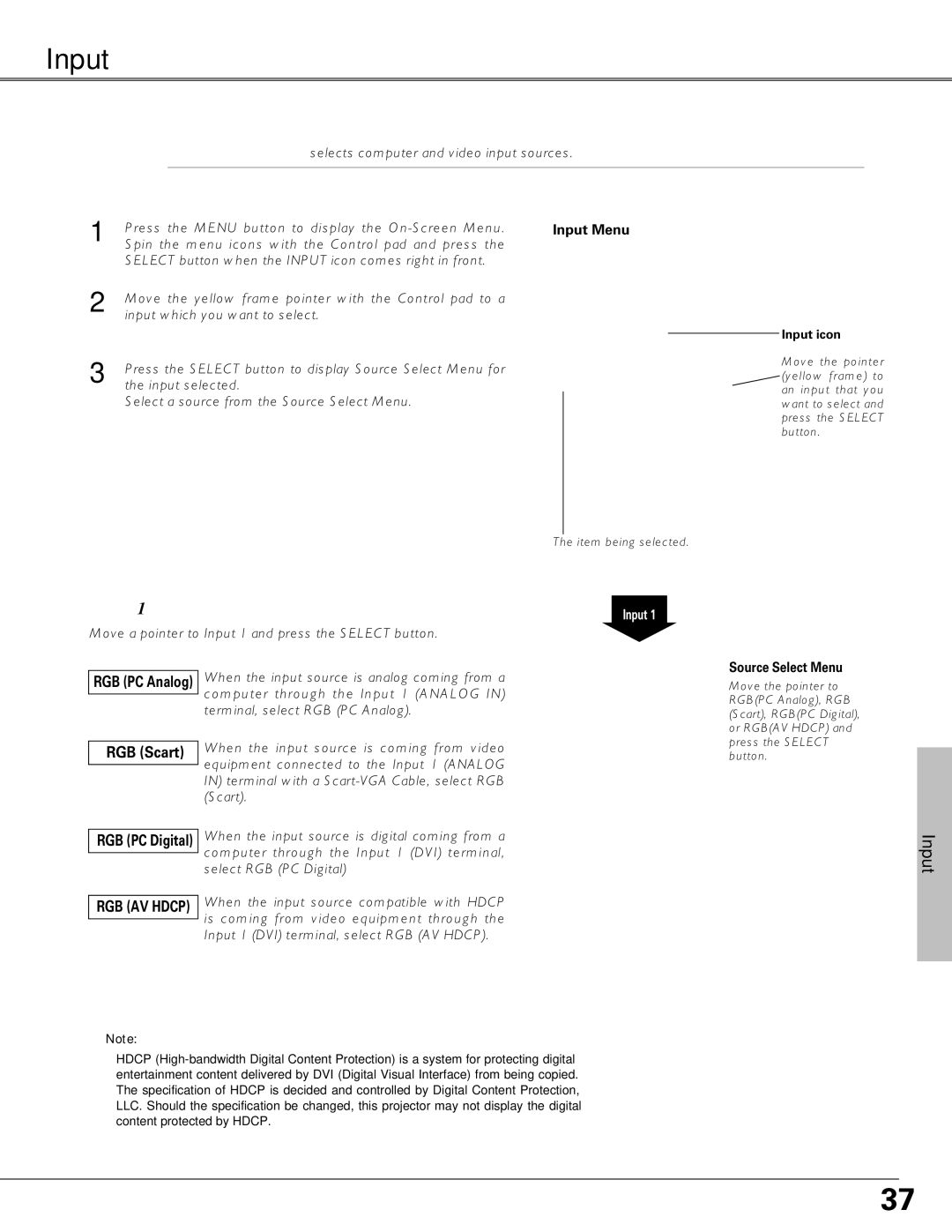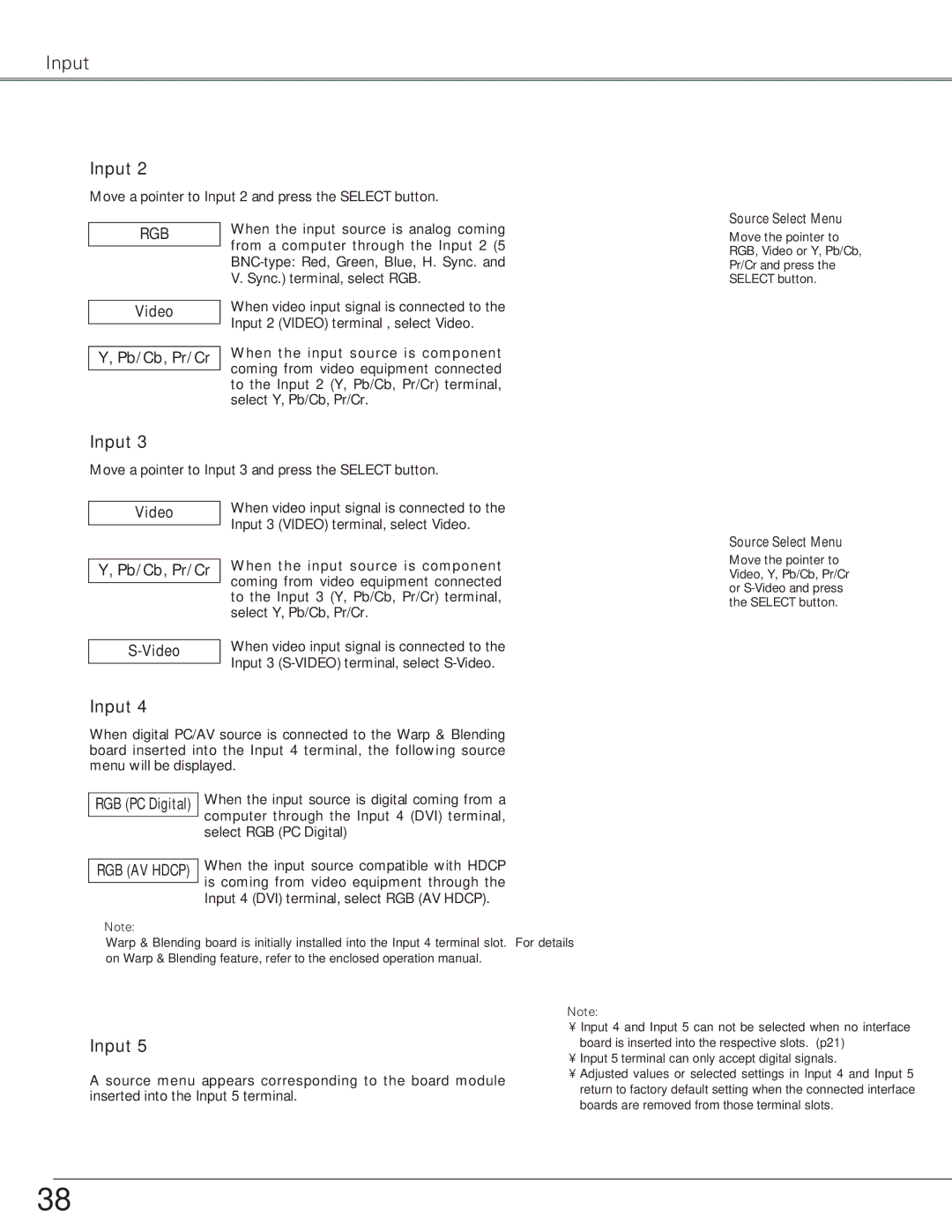Preparation
![]() i
i
C A N C E L![]()
| MENU |
| o |
q | INFO | AUTO PC | |
|
| !0 | |
w |
|
| |
| FREEZE | SCREEN | |
e | VOL. |
| !1 |
| SOUND | INPUT 1 | |
r | MUTE |
| !2 |
t |
| INPUT 4 | INPUT 2 |
CH |
|
| |
y | REMOTE | INPUT 5 | INPUT 3 |
ID |
| !3 | |
|
|
| |
u |
|
| !4 |
| REMOTE | RESET ON ALL OFF | |
Preparation
qMENU button
Opens or closes the
wFREEZE button
Freezes the projected picture. (p32)
eVOL. button
Adjusts volume. (p33)
rMUTE button Mutes sound. (p33)
tCH button
Switches Remote Control Channel (CH). (p16)
yID button
Switches Remote Control ID. (p16)
uP-TIMER button
Operates
iCANCEL button
Cancels the selection and returns to the previous menu. (p34)
oINFO button
Displays the projector information. (p31)
!0AUTO PC button
Operates the Auto PC adjustment. (p31)
!1SCREEN button Selects screen sizes. (p32)
!2INPUT 1-3 buttons
Selects input source (INPUT 1 - INPUT 3). (p31)
!3INPUT 4-5 buttons
Selects input source (INPUT 4 - INPUT 5). (p31)
!4REMOTE RESET/ON/ALL-OFF switch
When using the remote control, set this switch to “ON.” Set it to “ALL OFF” for power saving when it is not used. Slide this switch to "RESET" with holding down the CH and ID buttons at the same time to initialize the Remote Control ID and CH. (p16)
15