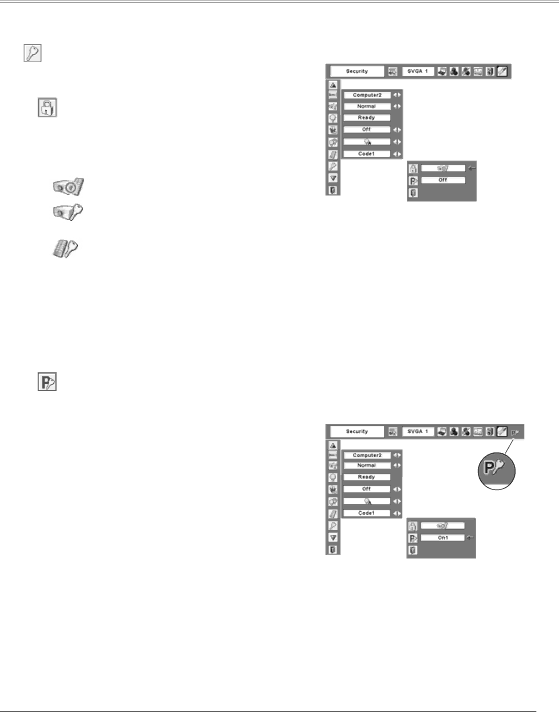
Security (Key lock and PIN code lock settings)
This function allows you to use Key lock and PIN code lock function to set the security for the projector operation.
 Key lock
Key lock
This function locks operation of the top control or the remote control.
It is useful to prevent operation by an unauthorized person.
![]() . . . . . . not locked.
. . . . . . not locked.
. . . . . . lock the operation of the top control. To unlock, use the remote control.
. . . . . . lock the operation of the remote control. To unlock, use the top control.
If the top control accidentally becomes locked and you do not have the remote control or there is something wrong with your remote control, contact the dealer where you purchased the projector or the service center.
PIN code lock
This function prevents the projector from being operated by an unauthorized person and provides the following settings for security options.
Off . . . . . the projector is not locked with a PIN code. On1 . . . . require to enter a PIN code every time
turning on the projector.
On2 . . . . require to enter a PIN code to operate the projector once the power cord is disconnected; as long as the AC power cord is connected, the projector can be operated without a PIN code.
Whenever to change the PIN code lock setting or the PIN code (the
Setting
Key lock
Select Key lock. Choose one of the alternatives with the Point
54buttons and select [Yes] to activate it.
PIN code lock
When the projector is locked with the PIN code, the PIN code lock mark appears on the menu bar.
53