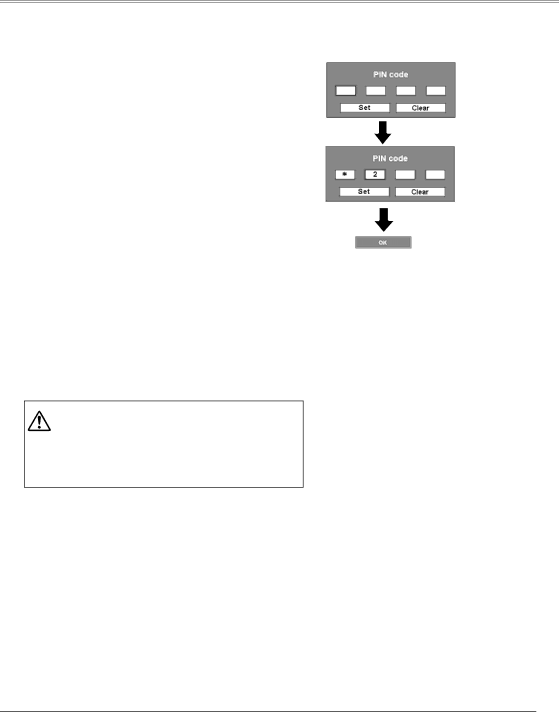
Basic Operation
To Enter a PIN code
Select a number by pressing the Point ed buttons, and then press the Point 8 button to fix the number and move the pointer. The number changes to "✳". If you fixed an incorrect number, move the pointer to the number you want to correct by pressing the Point 7 button, and
then select the correct number by pressing the Point ed buttons.
Repeat this step to complete entering a
After entering the
If you entered an incorrect PIN code, "PIN code" and the number (✳✳✳✳) turns red. Enter the correct PIN code all over again.
What is PIN code?
PIN (Personal Identification Number) code that allows the person who knows it to operate the projector. Setting a PIN code prevents unauthorized use of the projector.
A PIN code consists of a
CAUTION ON HANDLING PIN CODE
If you forget your PIN code, the projector can no longer be started. Set a new PIN code with special care, write it down in column on page 74 of this manual, and keep it on hand. Should the PIN code be missing or forgotten, consult your dealer or service center.
✔Note:
If the PIN code number is not input for three minutes after the PIN code dialog box appeared, the projector is turned off automatically.
PIN Code Input Dialog Box
A f t e r t h e O K i c o n disappears, you can operate the projector.
19