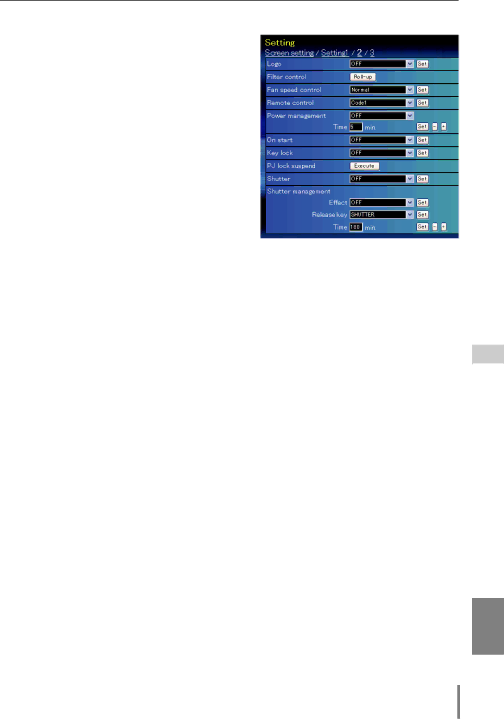
Setting up the projector
Setting 2
Item | Description |
|
|
Logo | Sets on or off the logo display on |
| the screen during the startup. (User, |
| Default, OFF) |
Filter control........Scroll the filter. Click
mation display appears, and then click "OK", the filter will be scrolled.
Fan speed control...Sets the running speed for the cooling fans. (Normal, Max)
Remote control....Selects the remote control code.
(Code1 - Code8)
Power management...Sets into the selected power manage- ment mode (OFF, Ready, Shutdown) if the input signal is interrupted and no control key is pressed for the specified period of time.
| *The specified time can be set 1 to 30 |
On start | min. |
Sets the | |
Key lock | Sets the prohibition of controls either Projector or Remote control. (OFF, Projector, |
| Remote control) |
PJ lock suspend...When the projector has a security of PIN code lock, disable this function temporarily by pressing Execute button.
Setting procedure
1.Turn off the projector , disconnect AC cord from the outlet and then connect AC cord again.
2.Access this page with the web browser.
3.Click Execute button on the PJ lock suspend.
Shutter | Sets the shutter operation. (ON: close, OFF: open) |
Shutter management...Sets the shutter management operation.
Effect | Sets the effect to fade in or out at opening or closing the shutter. (OFF, L1, L2) |
Release .......key Sets available keys to release the shutter. (Any, SHUTTER) | |
Time | Sets the specified period of time when the projector shuts down after the projector |
| is left with the shutter closed. |
| * The specified time can be set 5 to 480 min. |
ENGLISH
41