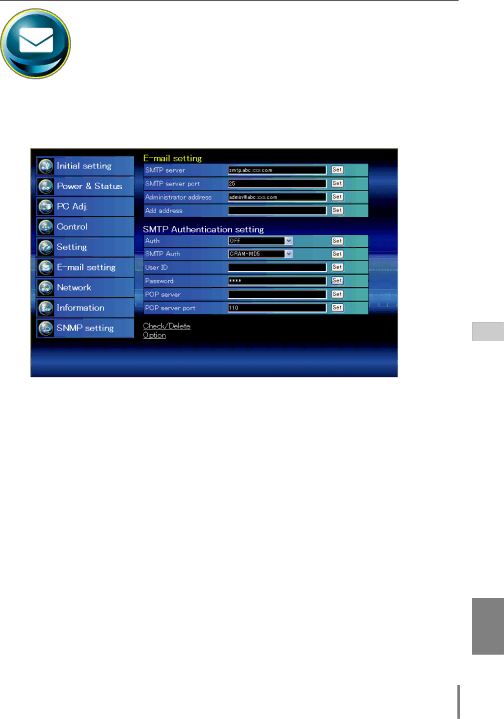
E-mail setting
This projector has an
menu and follow the below steps.
Item | Description | ||
SMTP server | Enter server name or IP address of the SMTP server. (up to 60 characters) | ||
SMTP server port | Enter Port number of the SMTP server. (from 1 to 65535) | ||
Administrator address.... | Enter | ||
Add address | Enter | ||
|
| abnormality. | |
|
|
| |
| SMTP Authentication setting |
| |
Auth | Sets authentication setting option. (Off, SMTP Auth, POP before SMTP) | ||
SMTP Auth | Sets user authentication setting option when selecting "SMTP Auth" in above | ||
User ID | column. | ||
Enter SMTP user ID. (up to 63 characters) | |||
Password | Enter SMTP password. (up to 63 characters) | ||
POP server | Enter server name or IP address of the POP server. (up to 60 characters) | ||
POP server port | Enter Port number of the POP server. (from 1 to 65535) | ||
ENGLISH
25