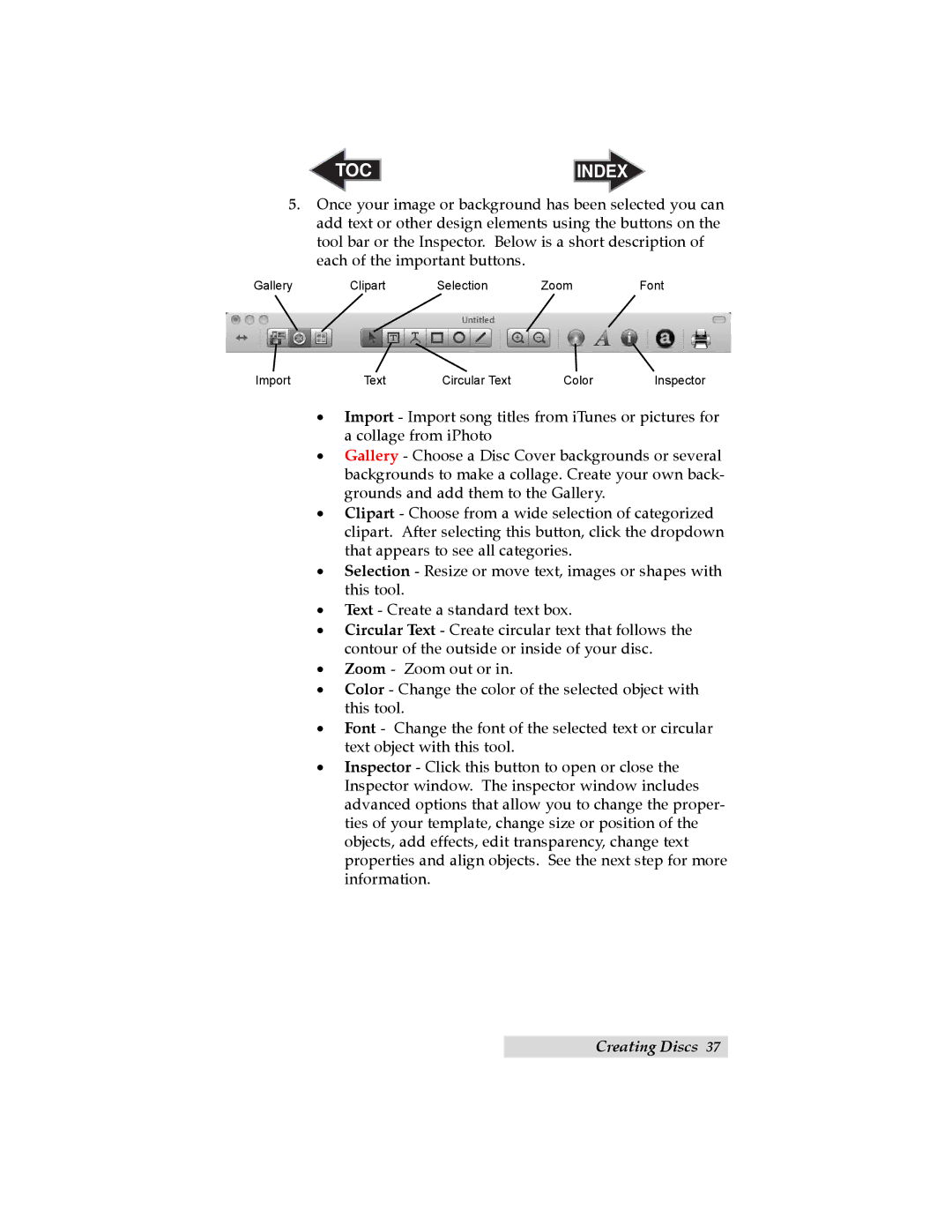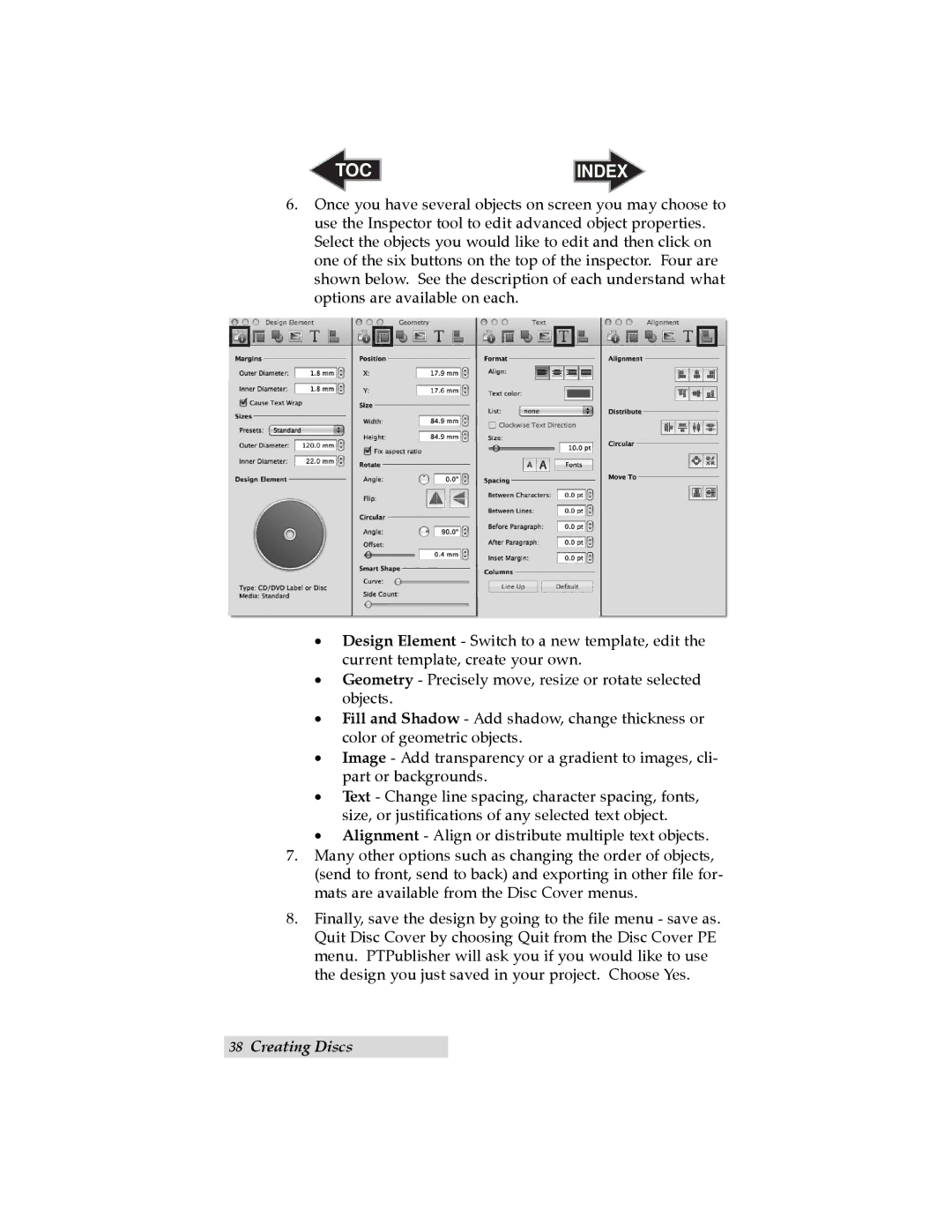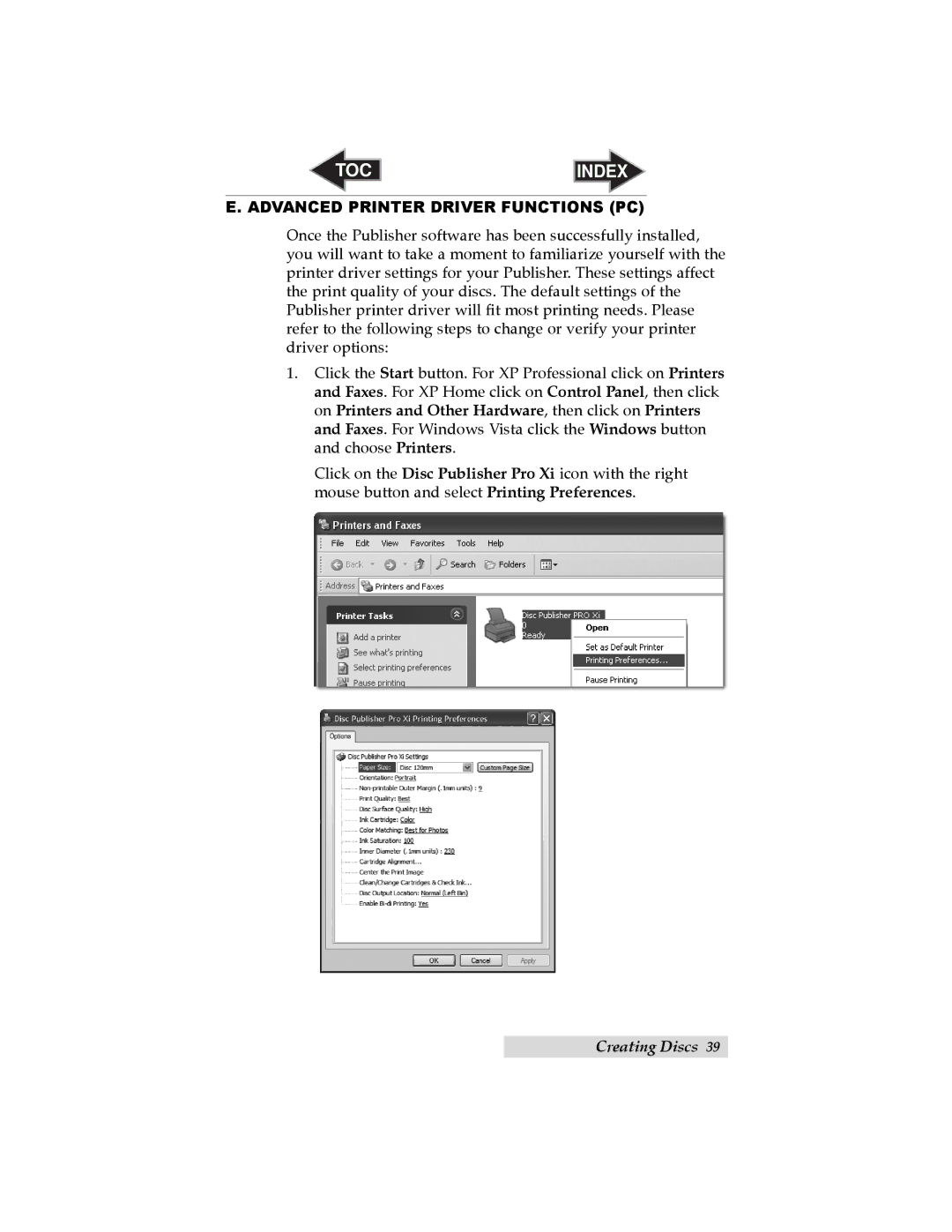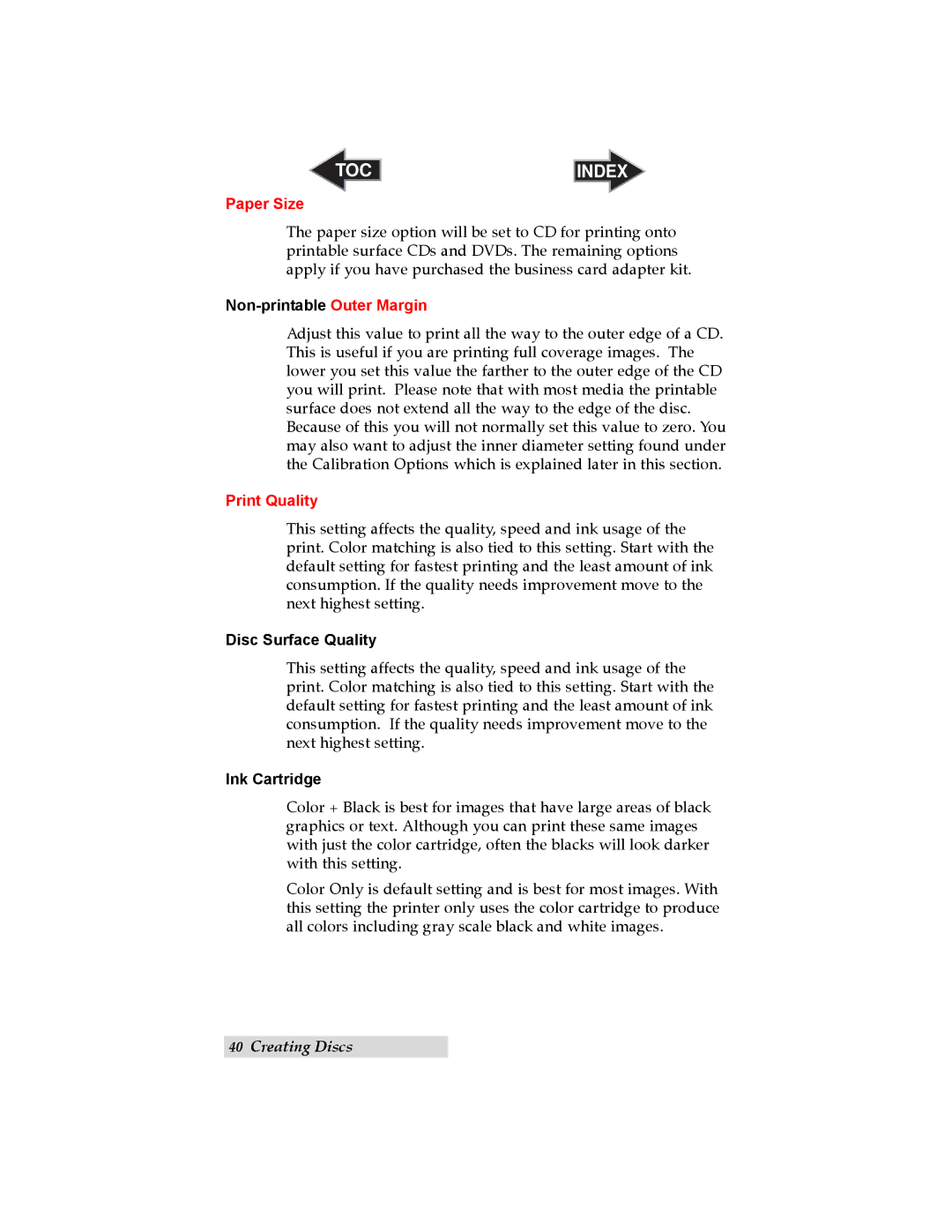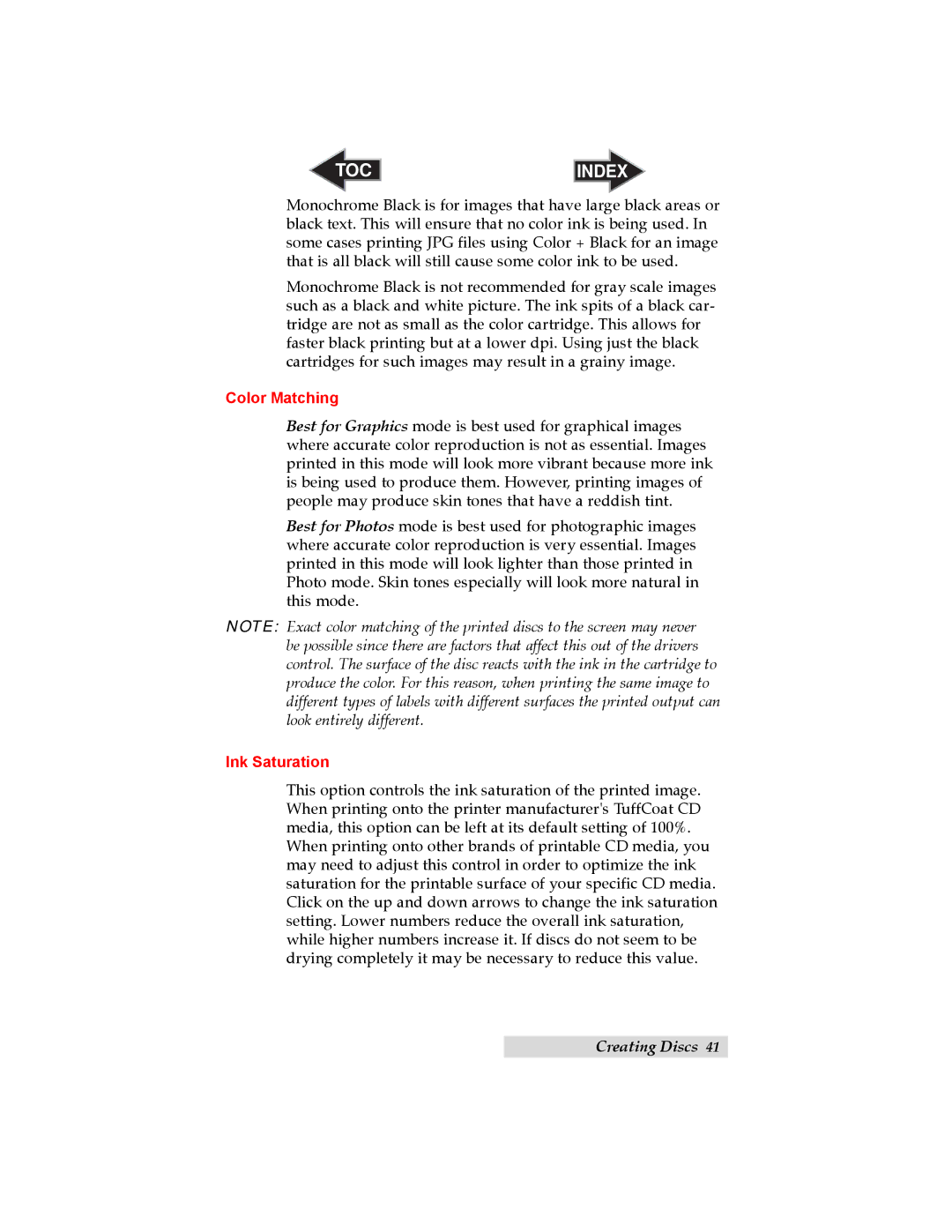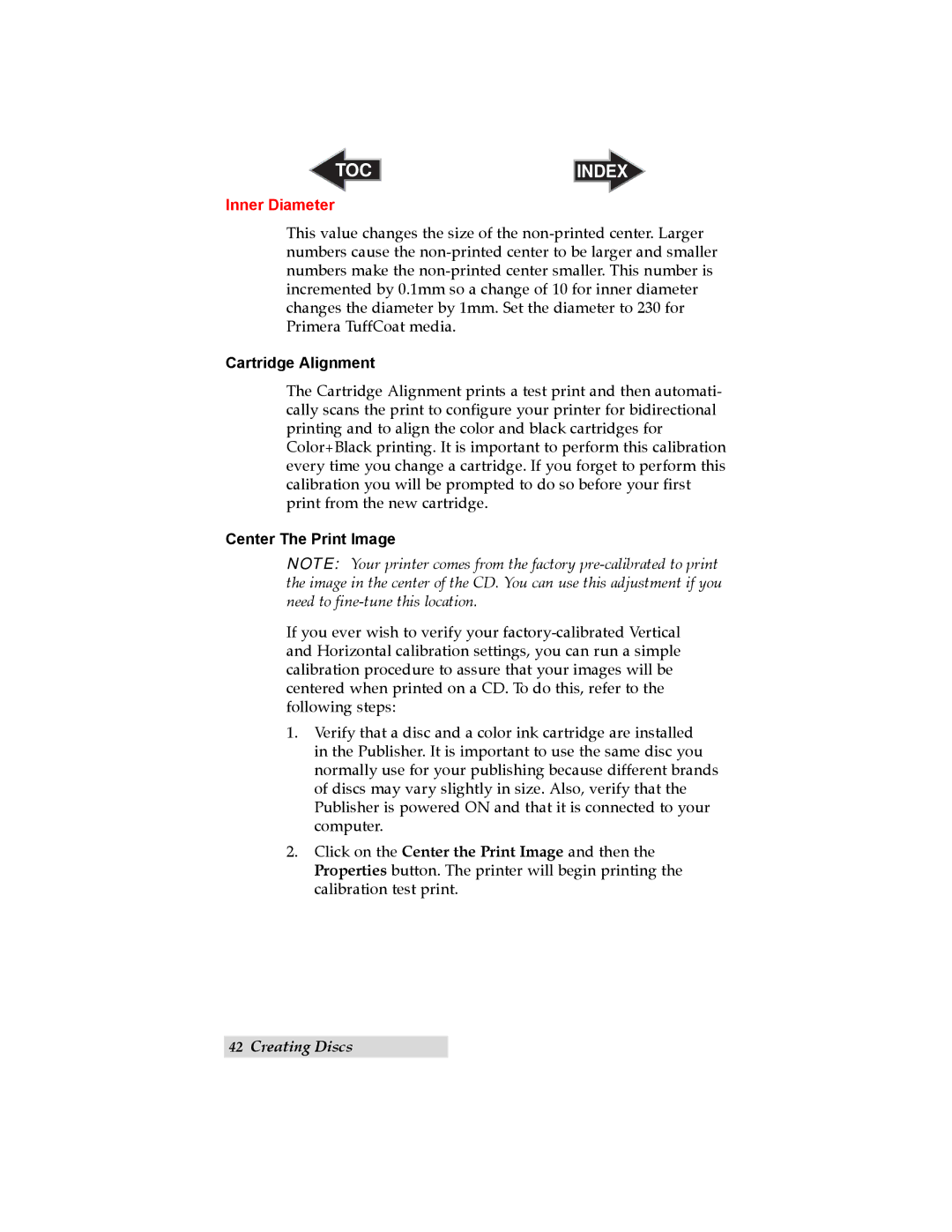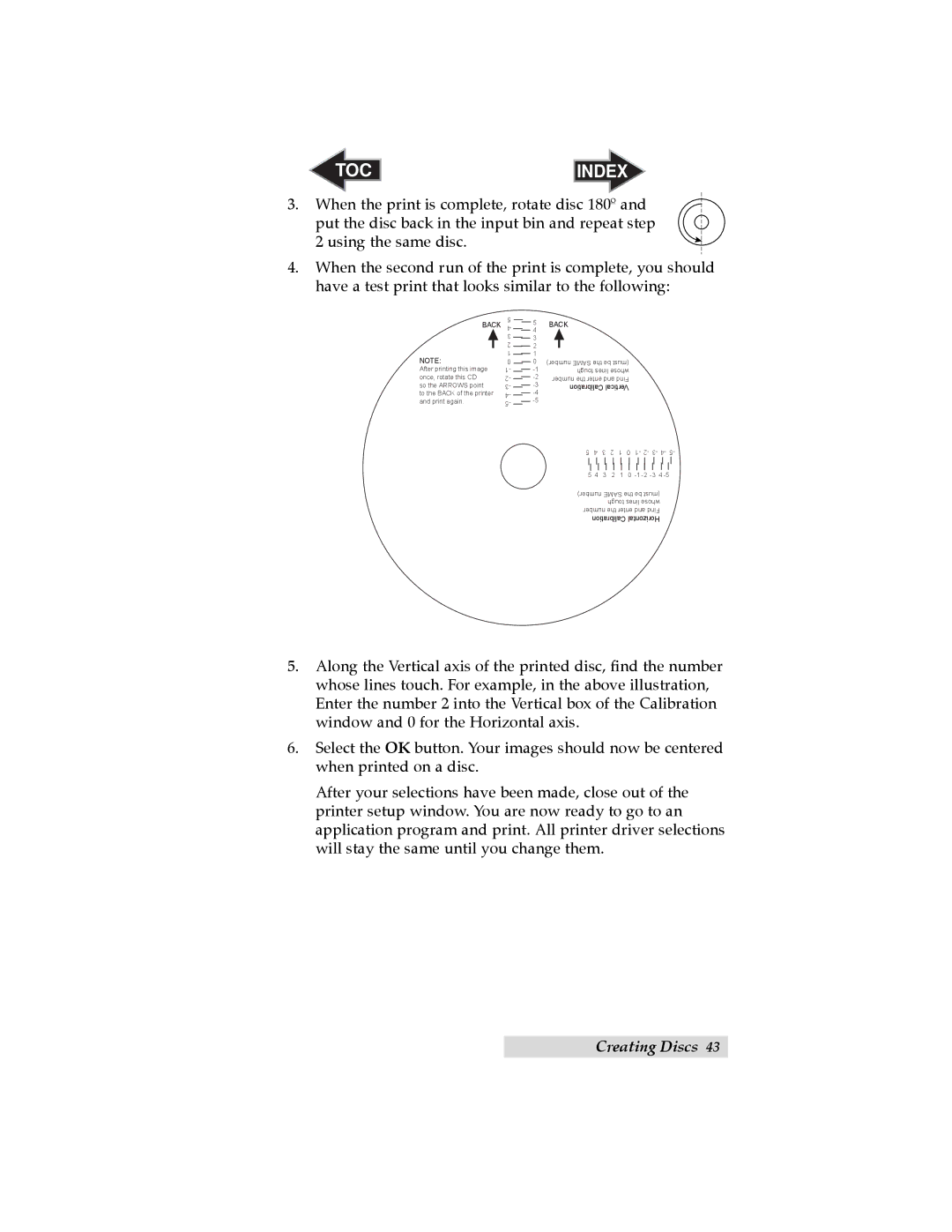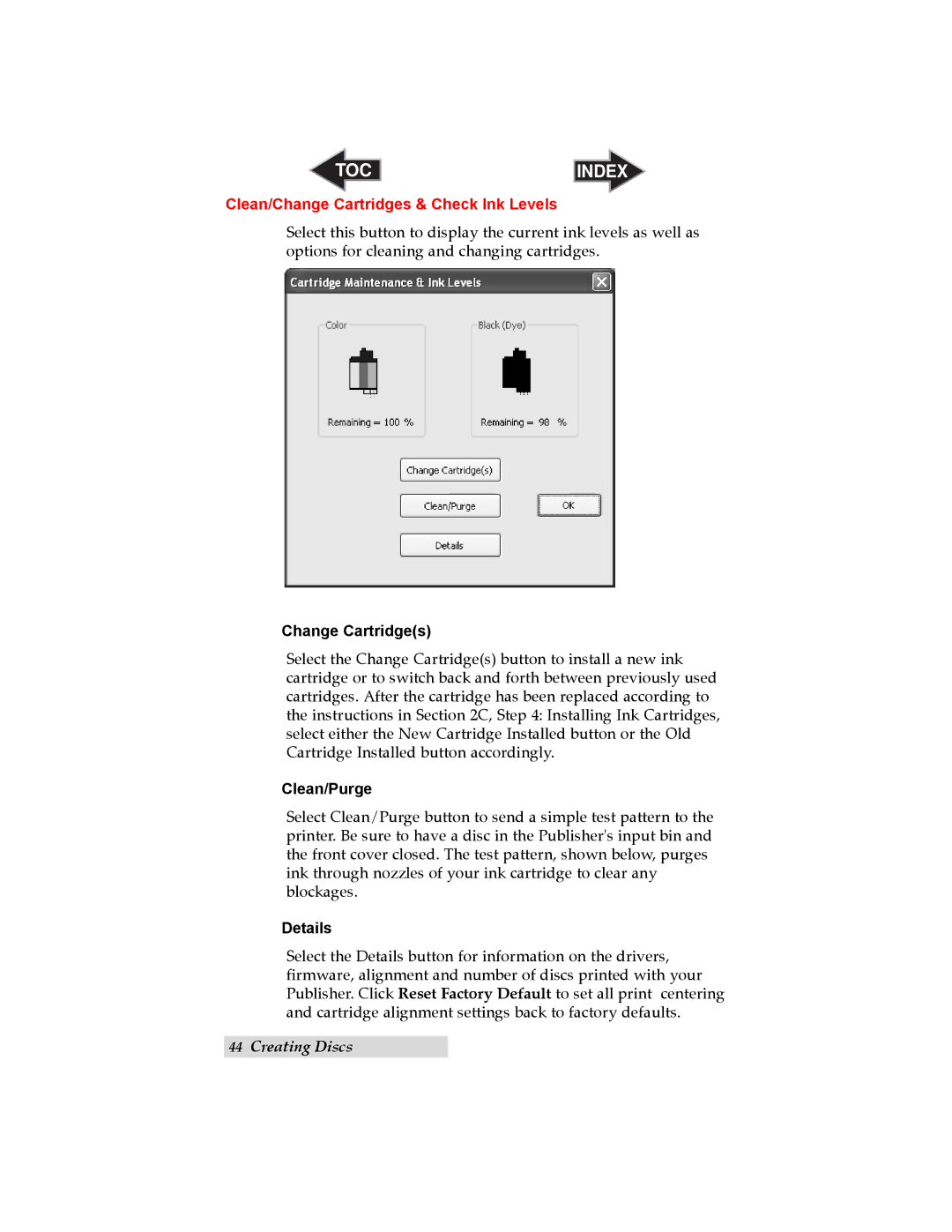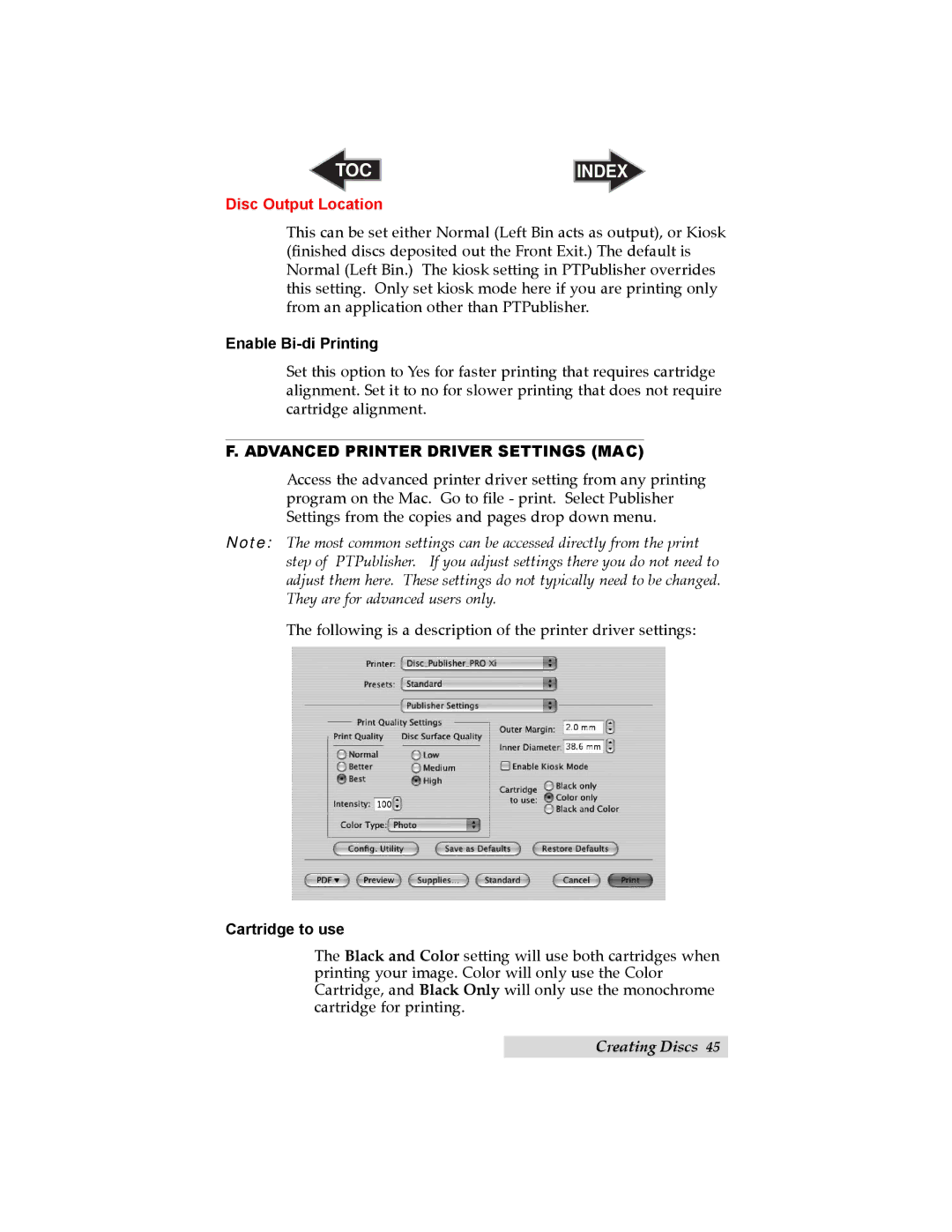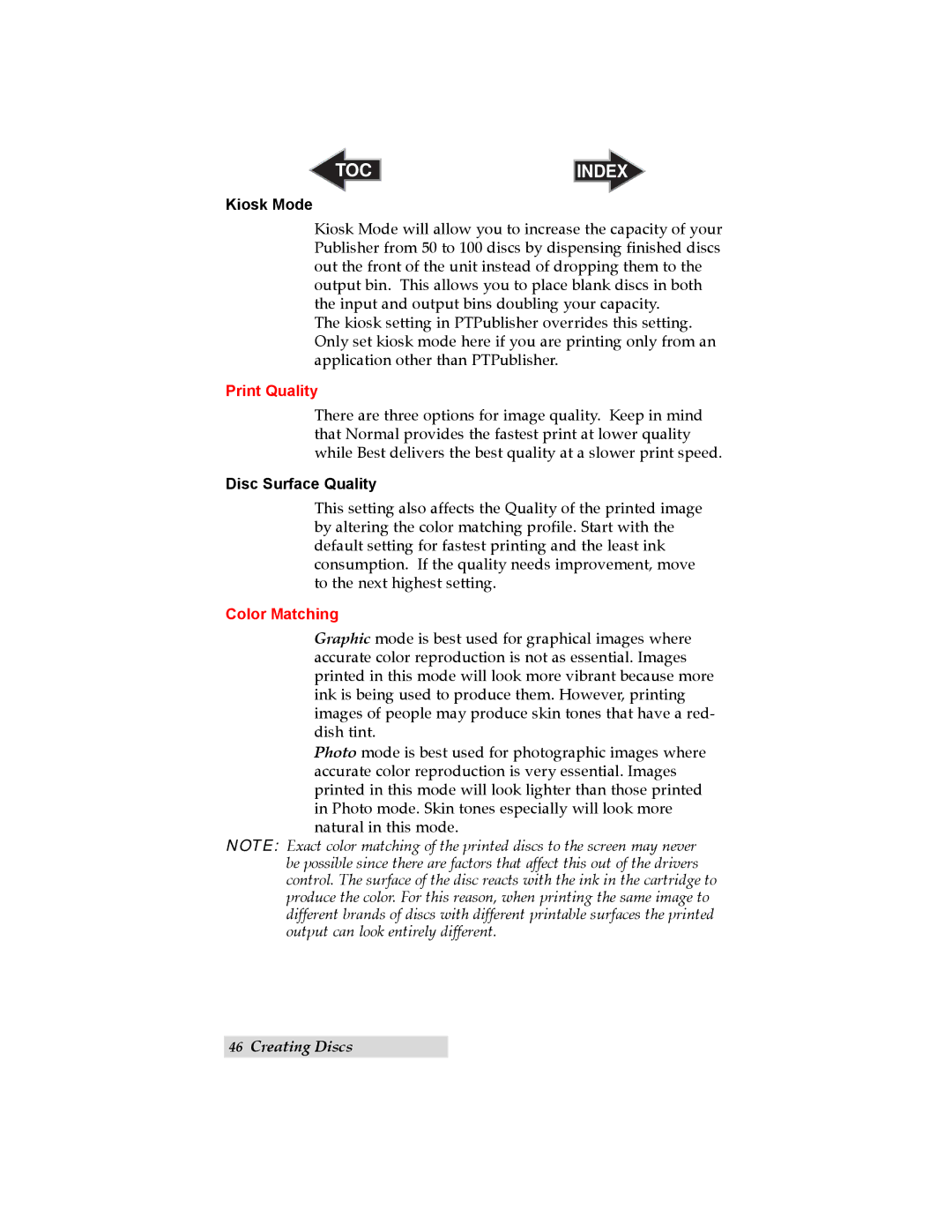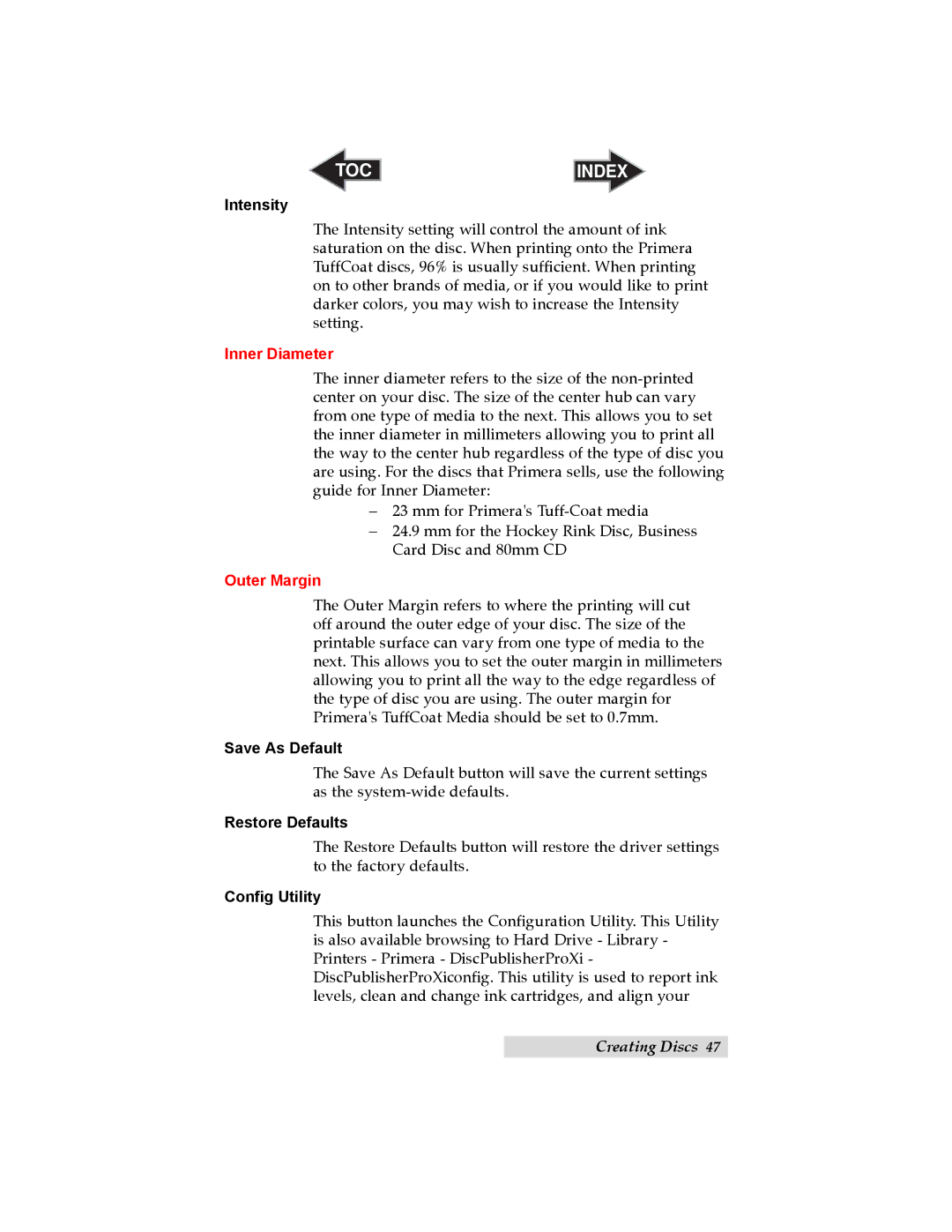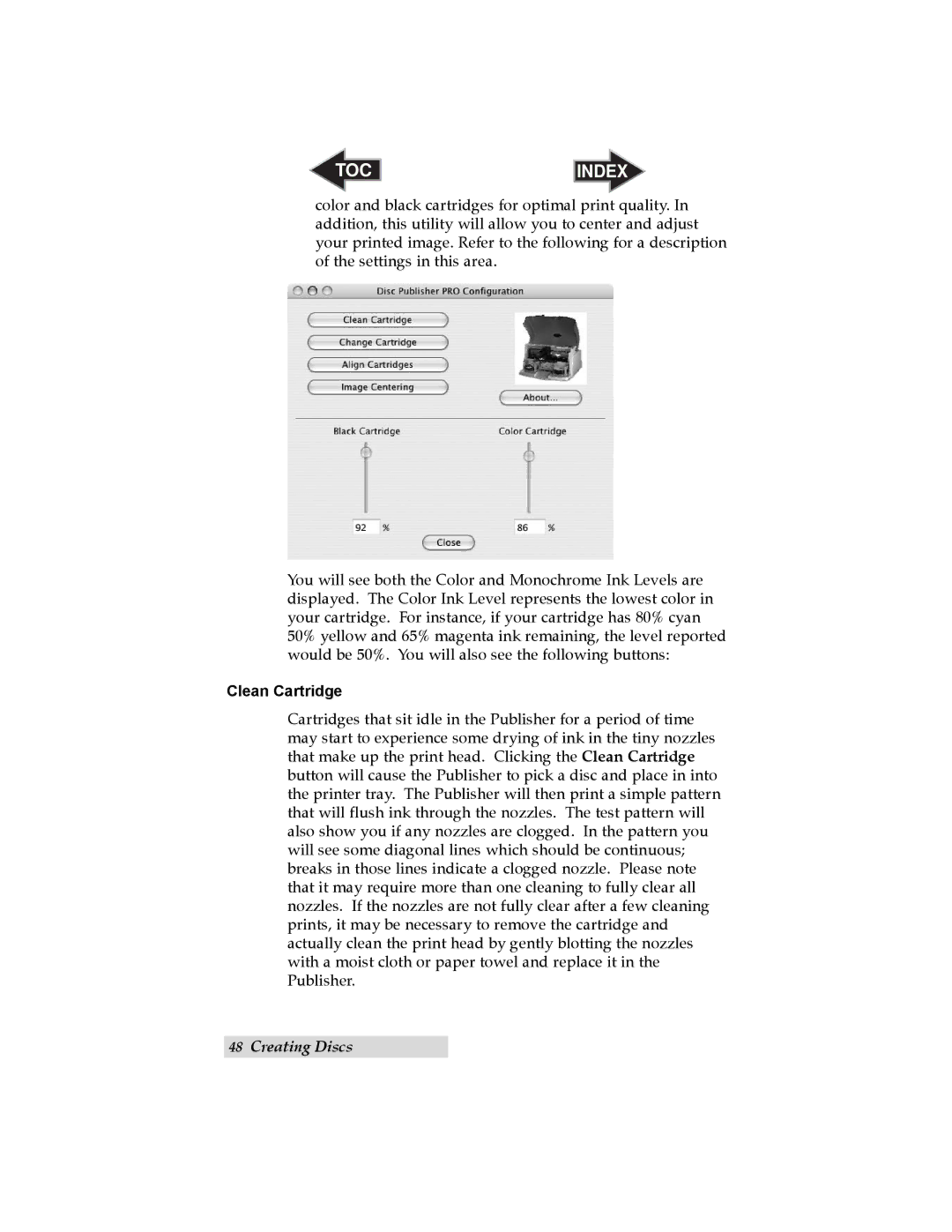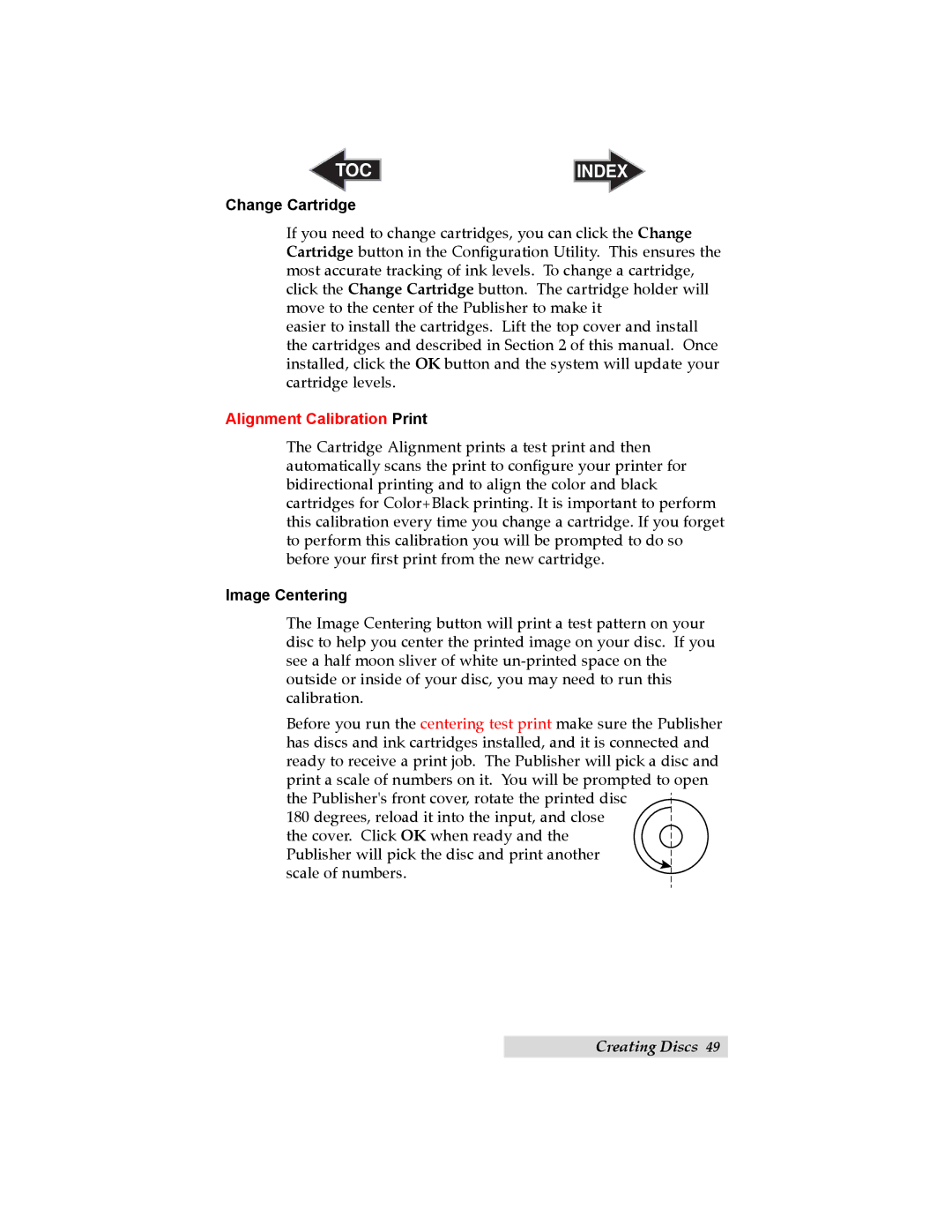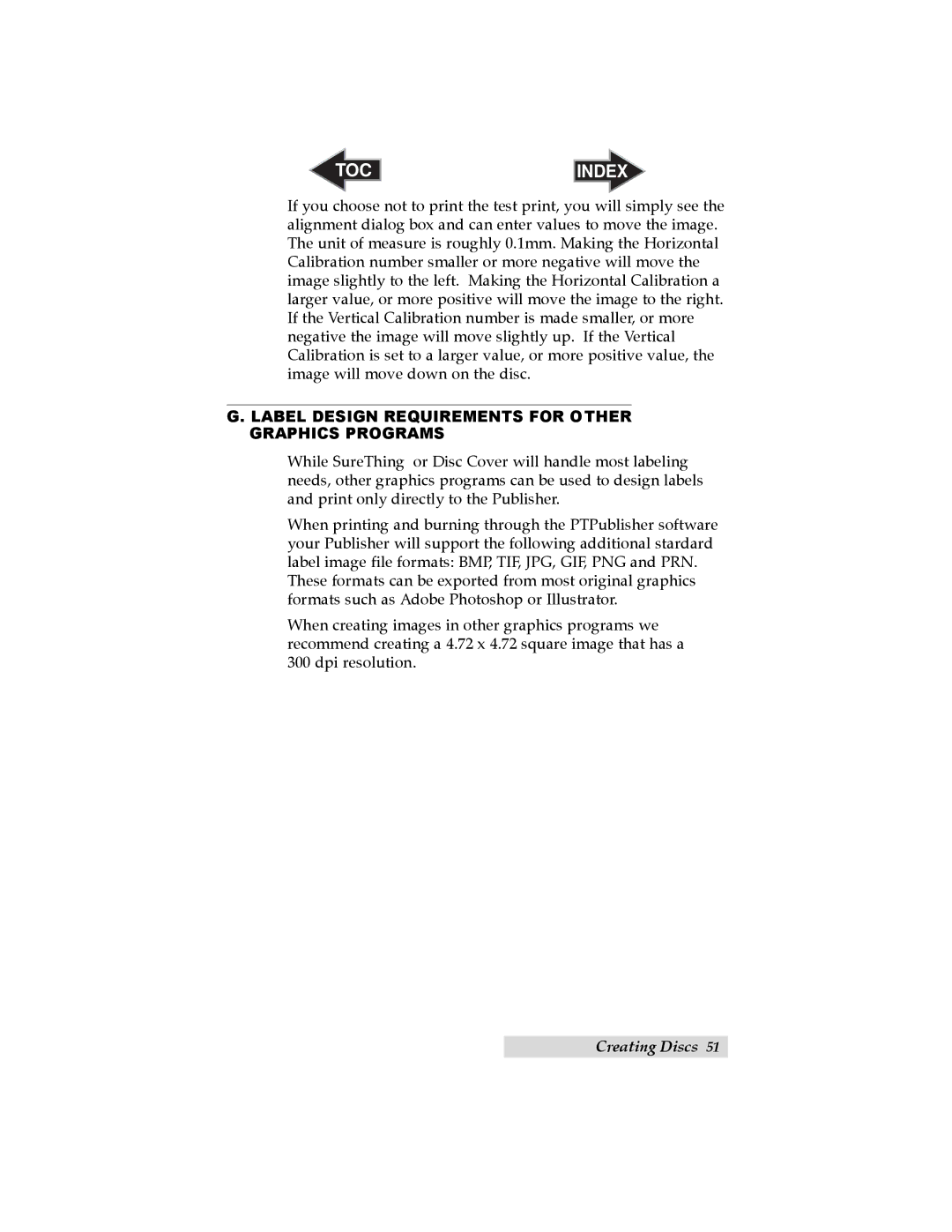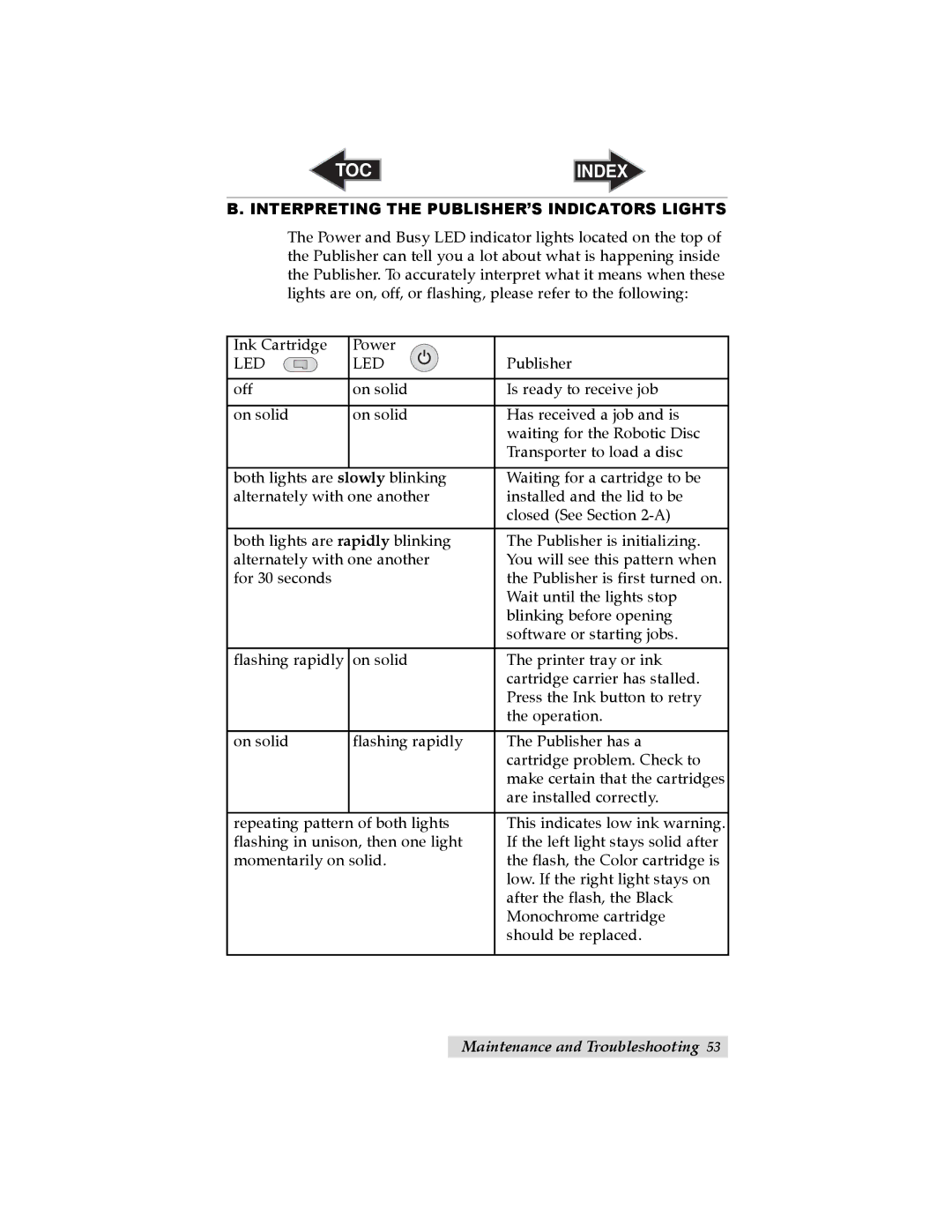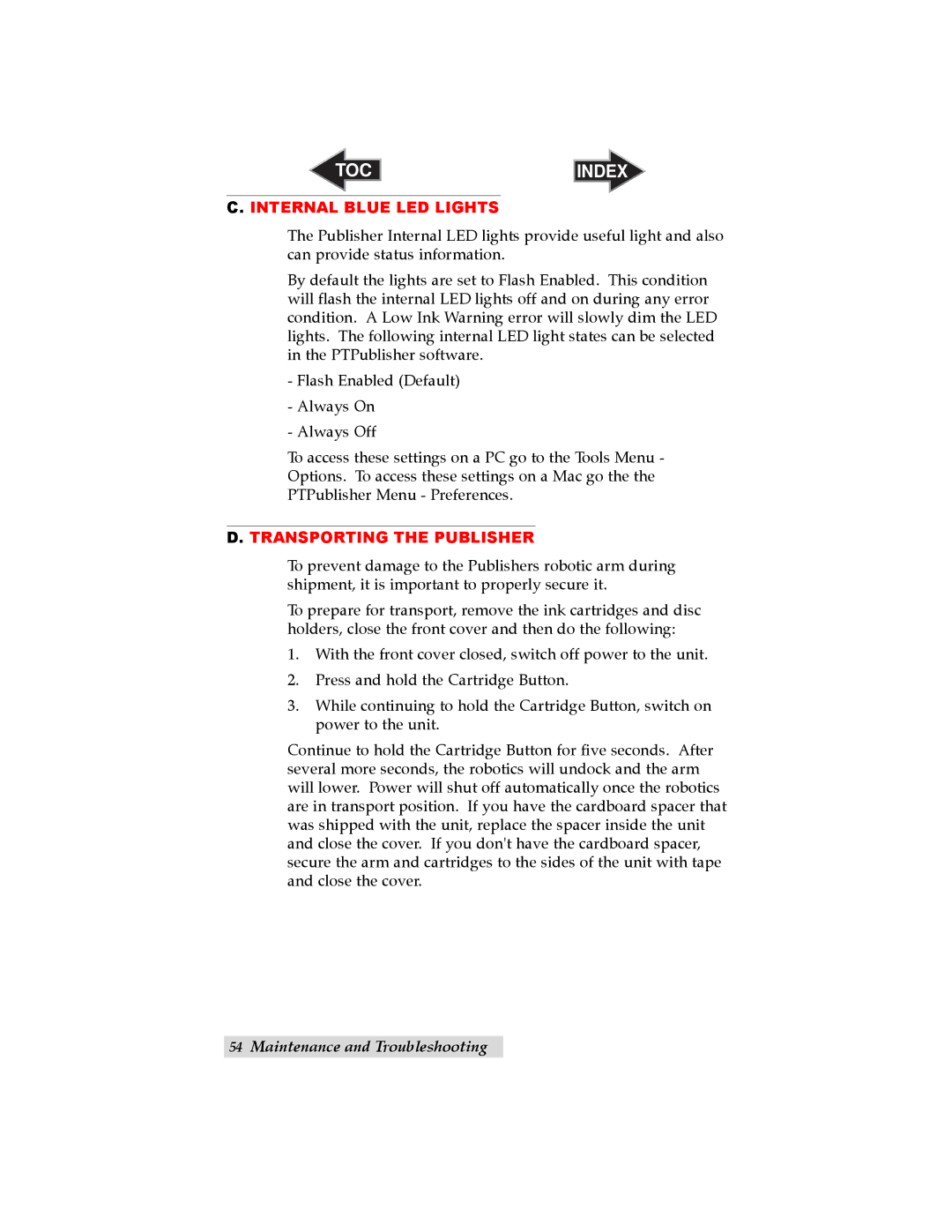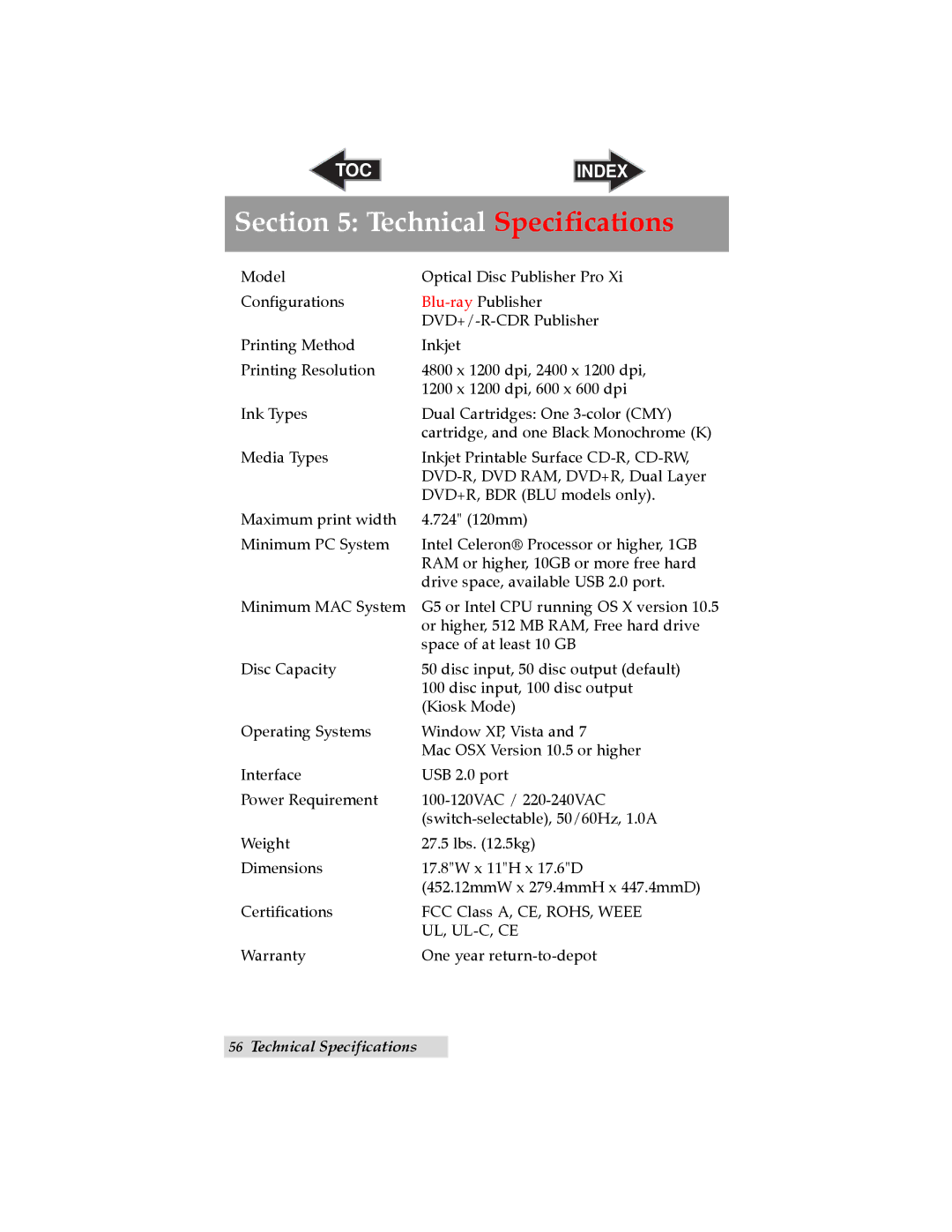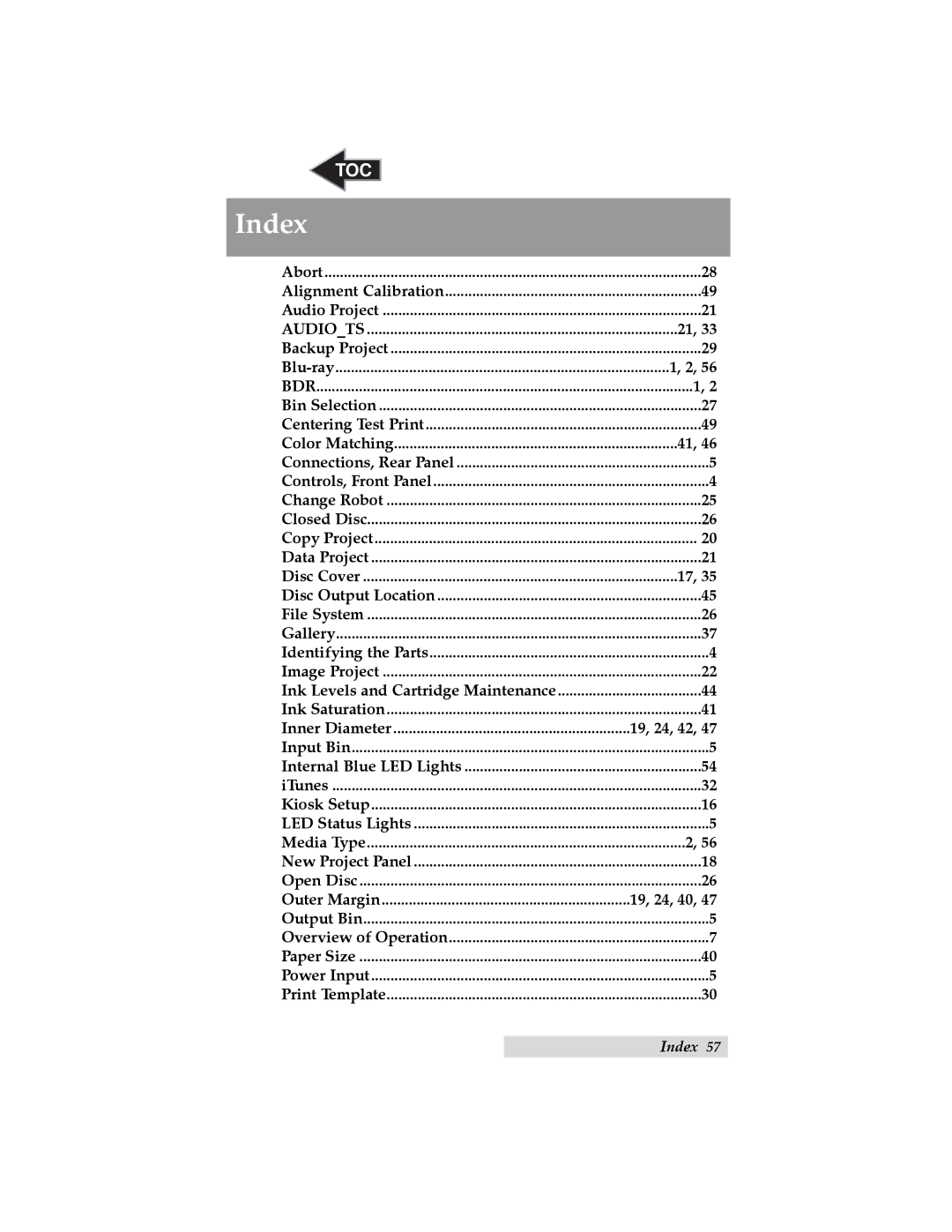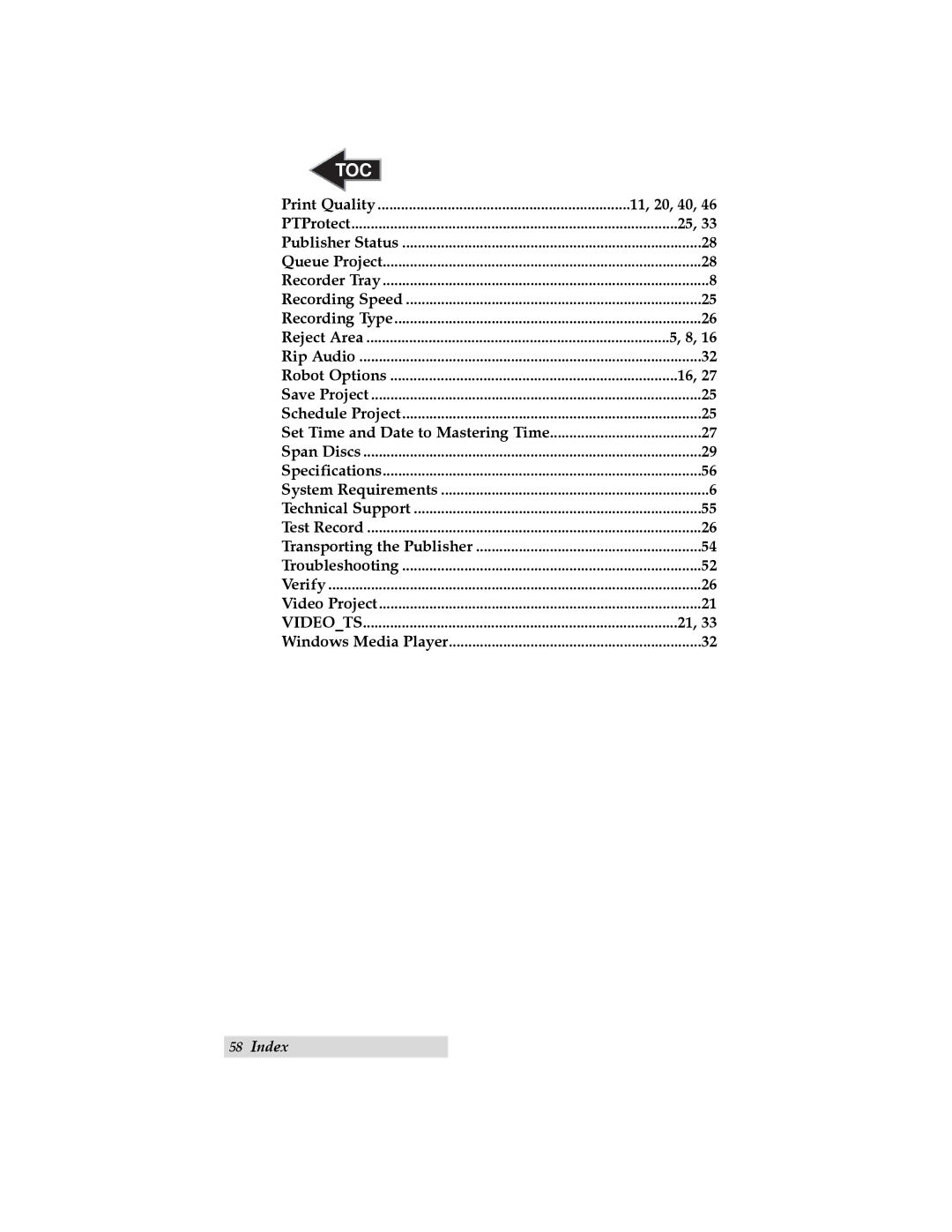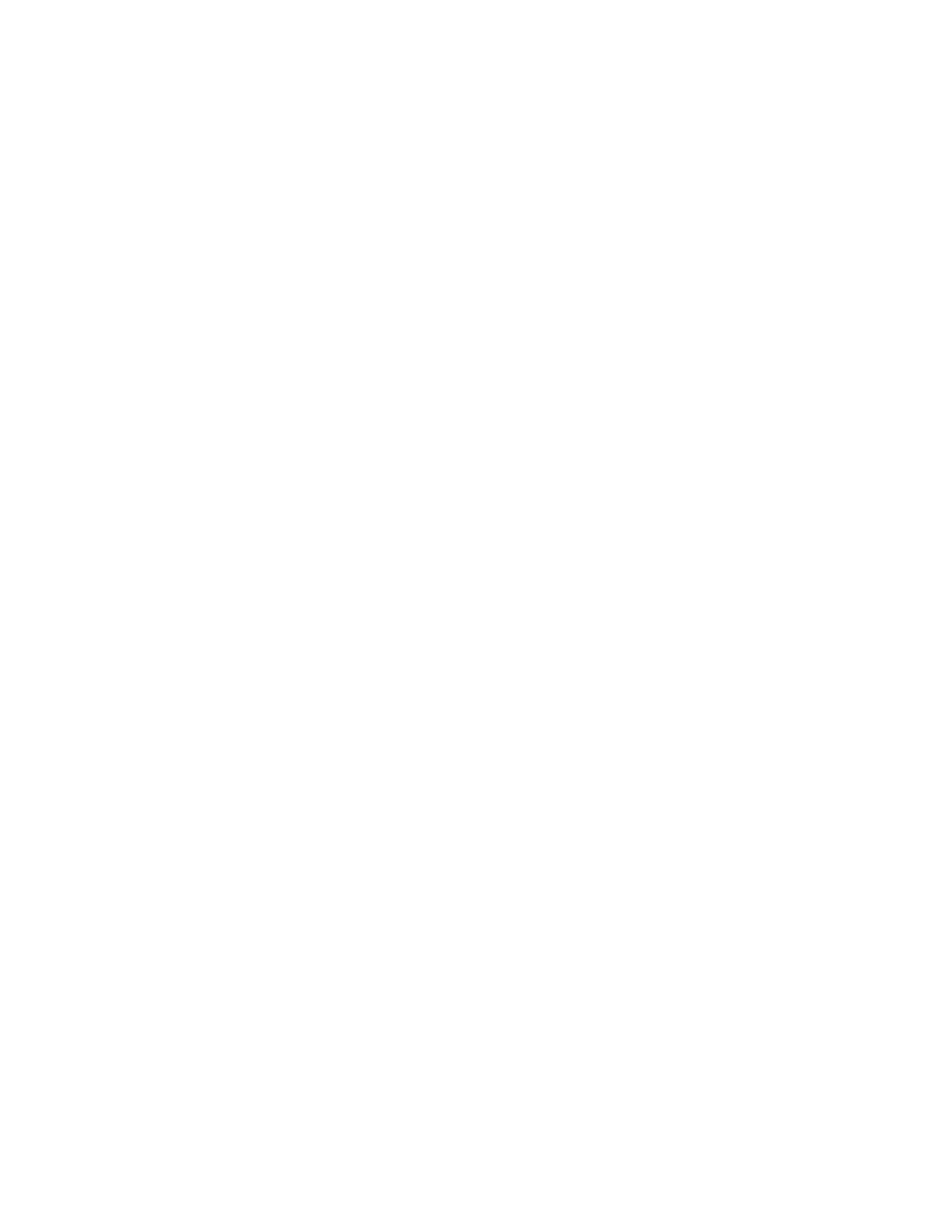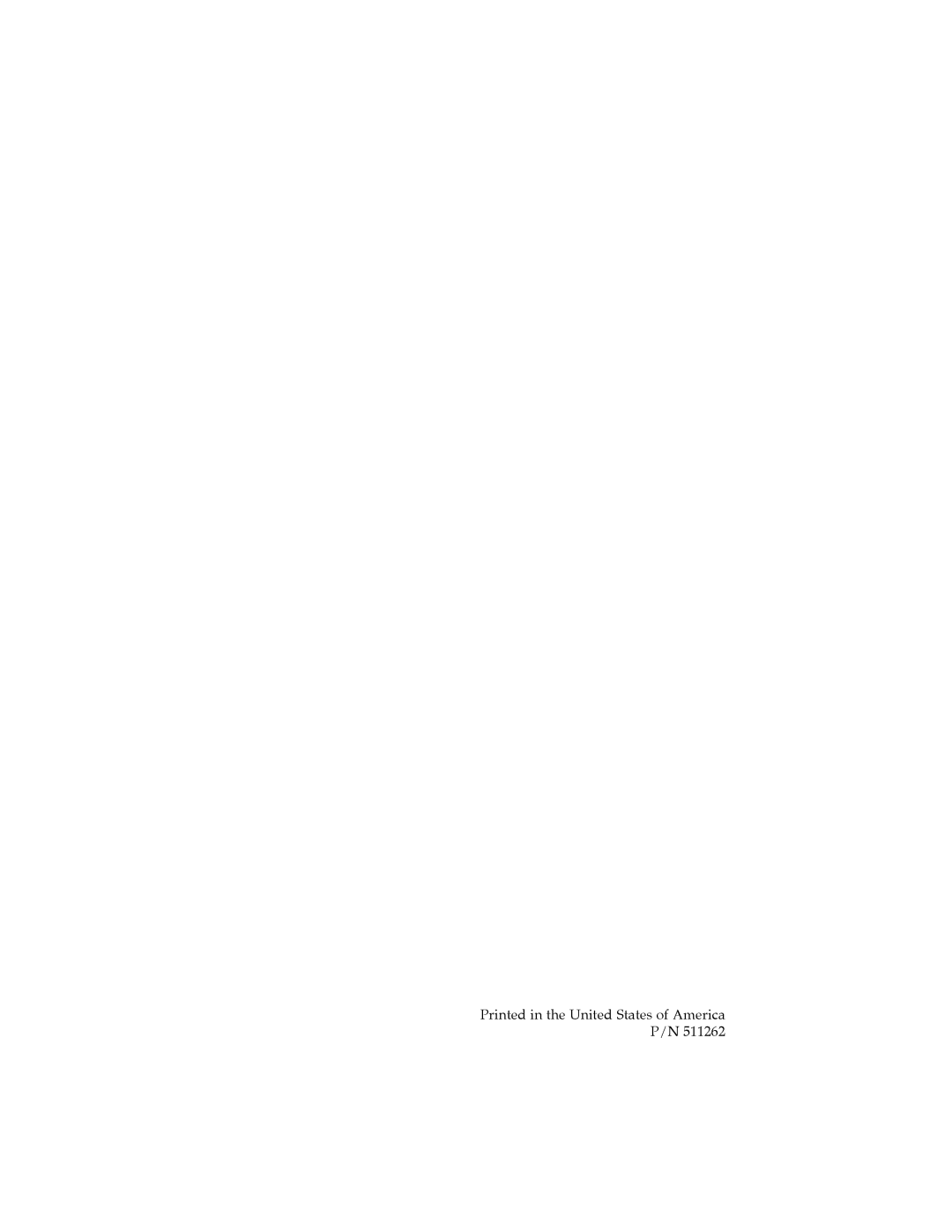TOC | INDEX |
Section 4: Maintenance and
Troubleshooting
The Publisher is designed to operate for extended periods of time with very little attention. In fact, no regular maintenance is recommended other than cleaning the outside case.
NOTE: Do NOT attempt to oil or grease the Publisher's Robotic Arm shaft or other components. You will likely cause more harm than good! Any moving parts are designed to operate for the life of the machine with no additional lubrication required.
A. CLEANING THE INK CARTRIDGE
It may be necessary to clean the ink cartridge nozzles if you notice reduced print quality, or if you suspect an cartridge nozzle has become slightly dried out or clogged. If you are having print quality problems, follow the steps below:
1.Remove the print cartridge.
2.Moisten a
3.Hold the cloth against the
nozzles for three seconds. This will “wick” some additional ink onto the damp cloth.
4.Wipe in one direction only.
5.Repeat the process.
52Maintenance and Troubleshooting