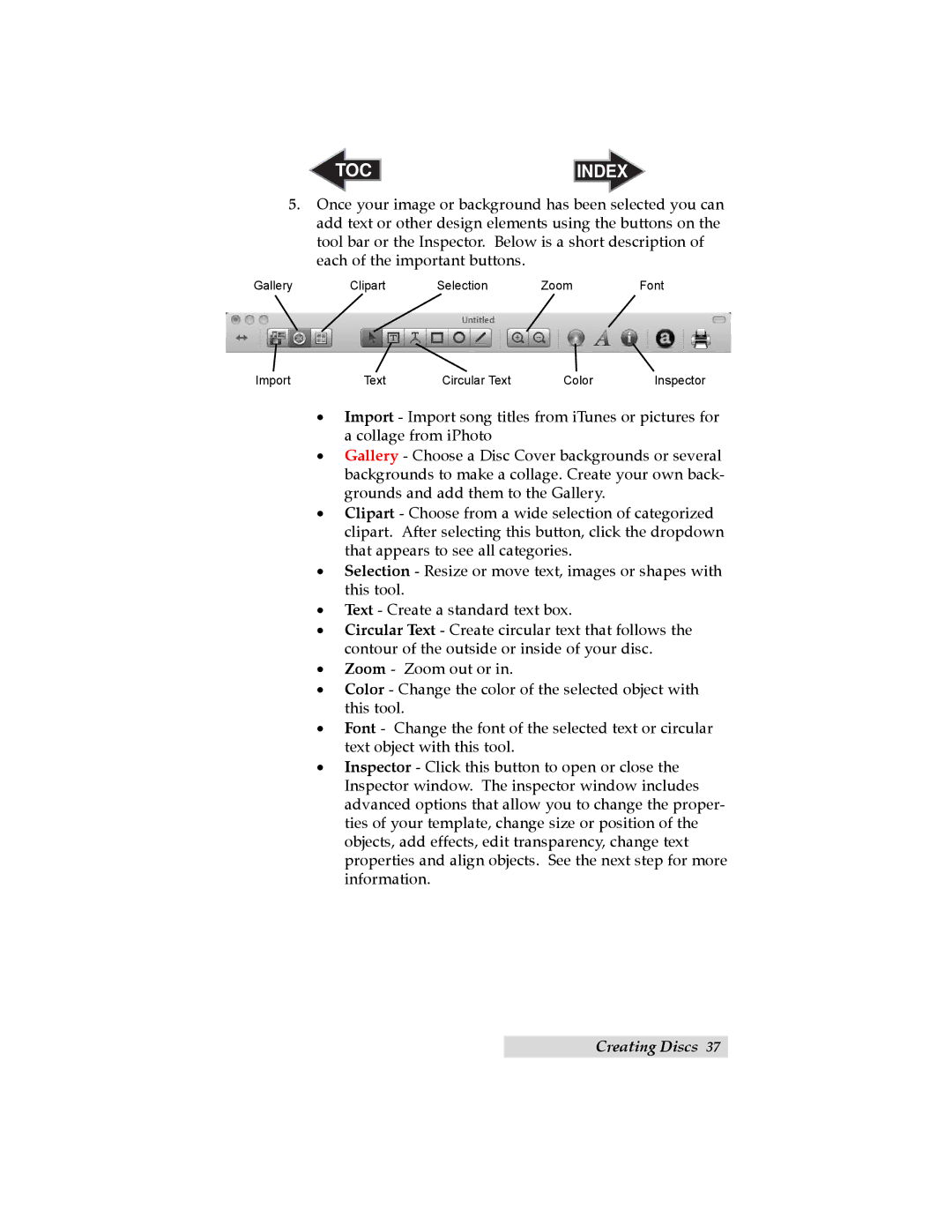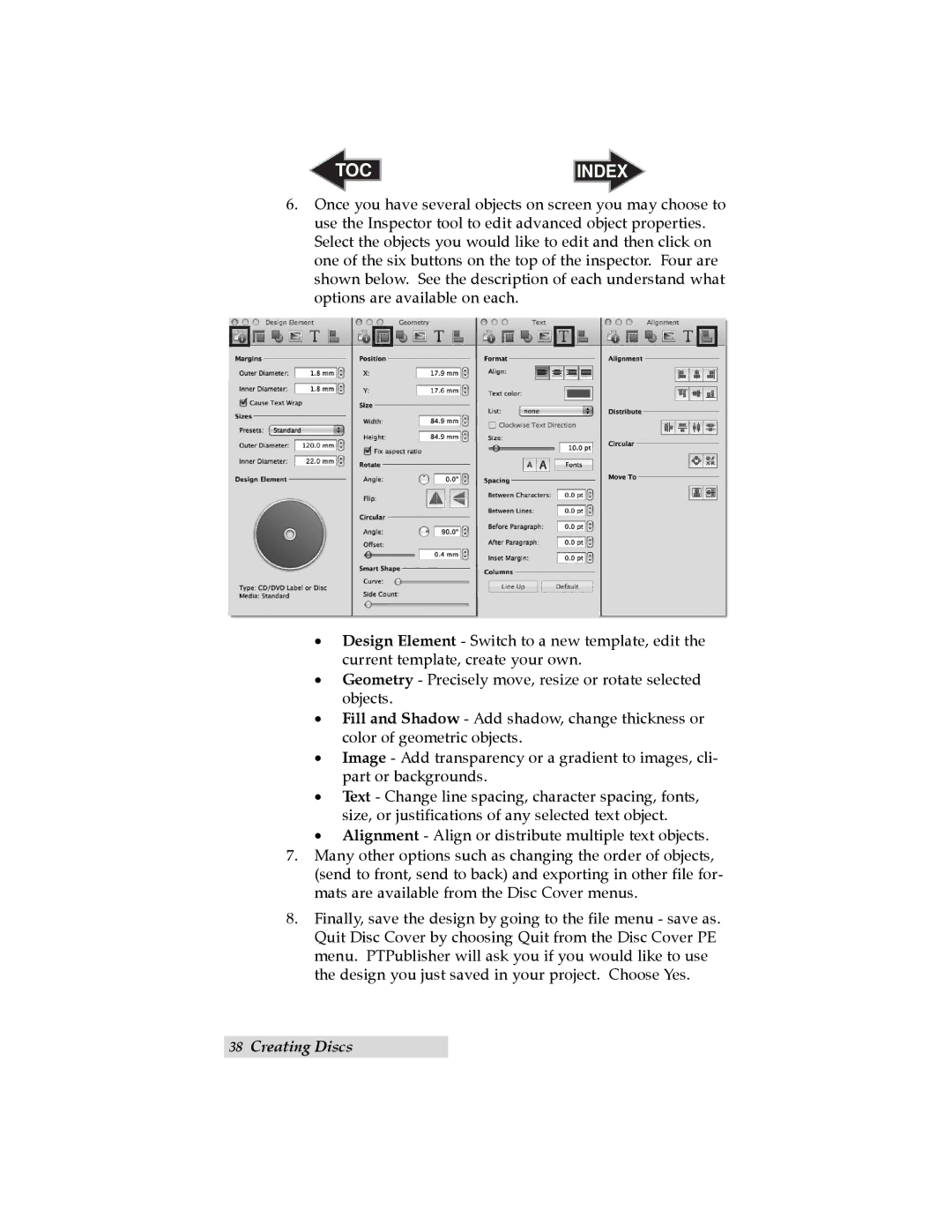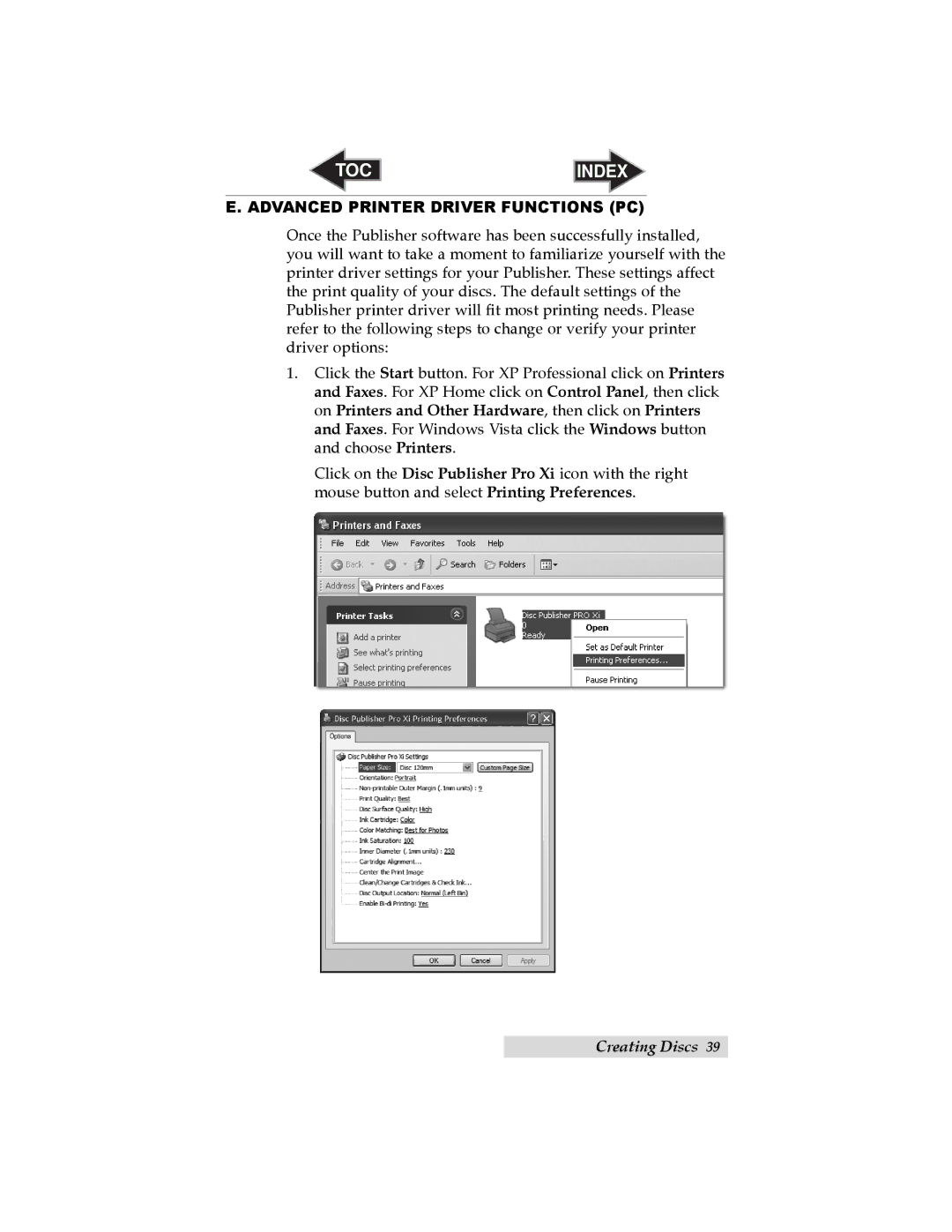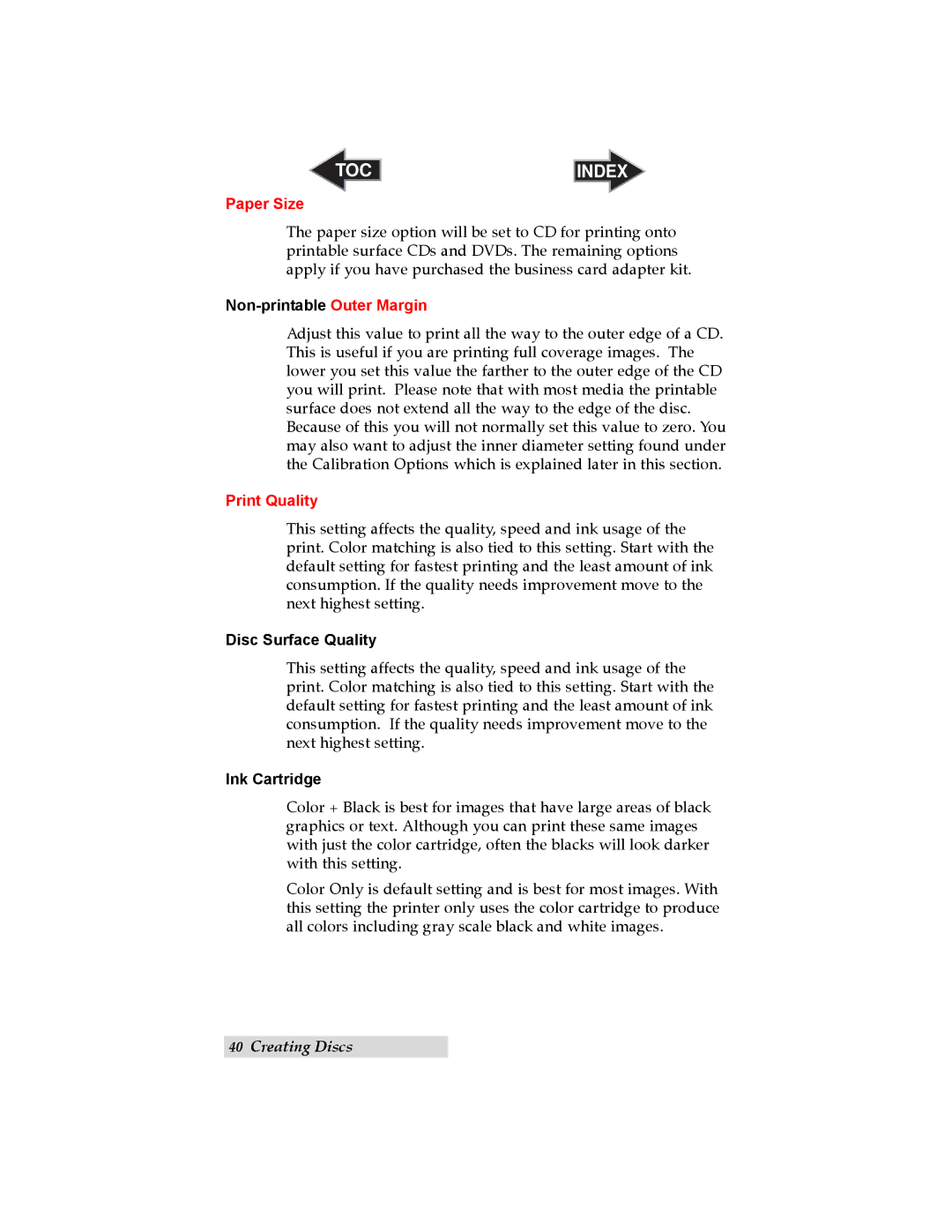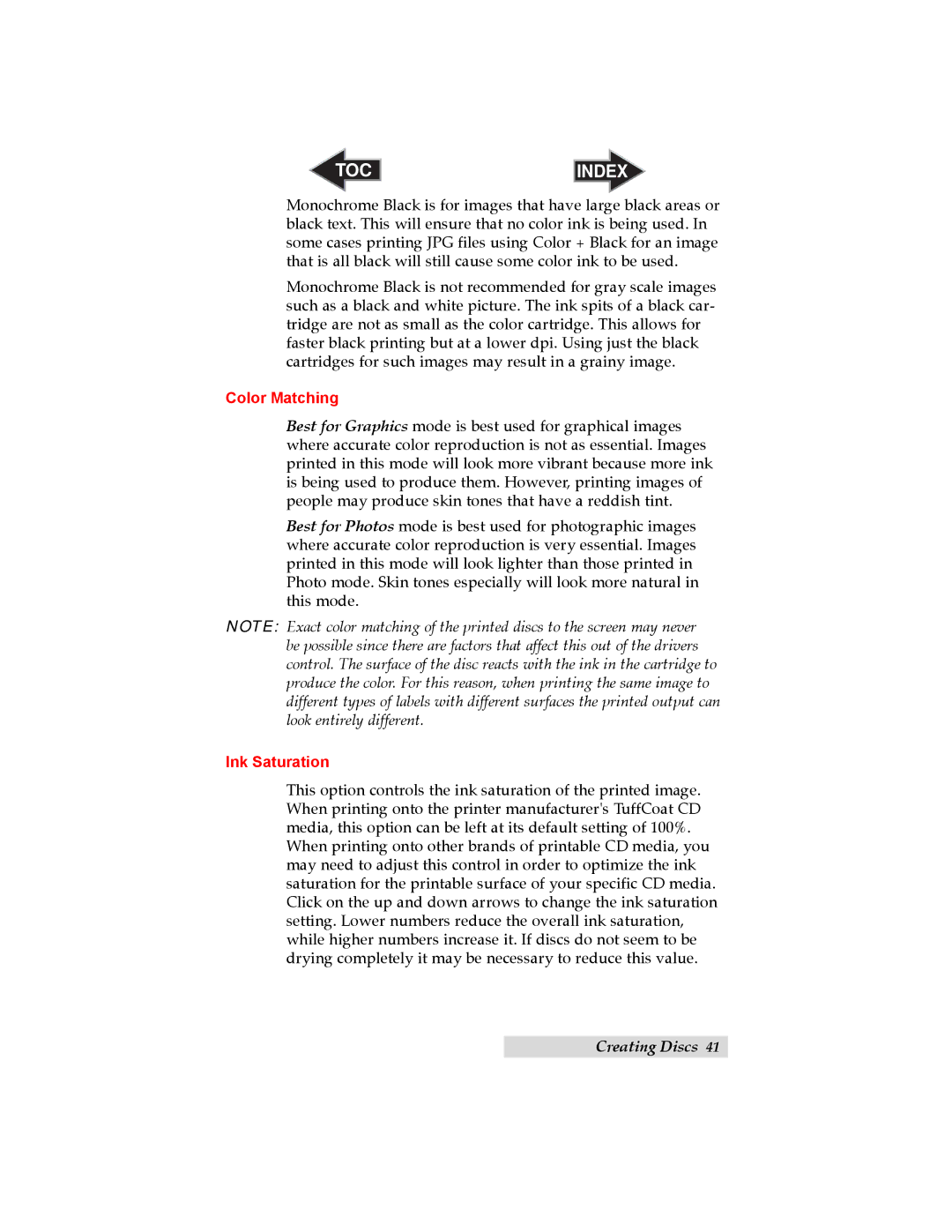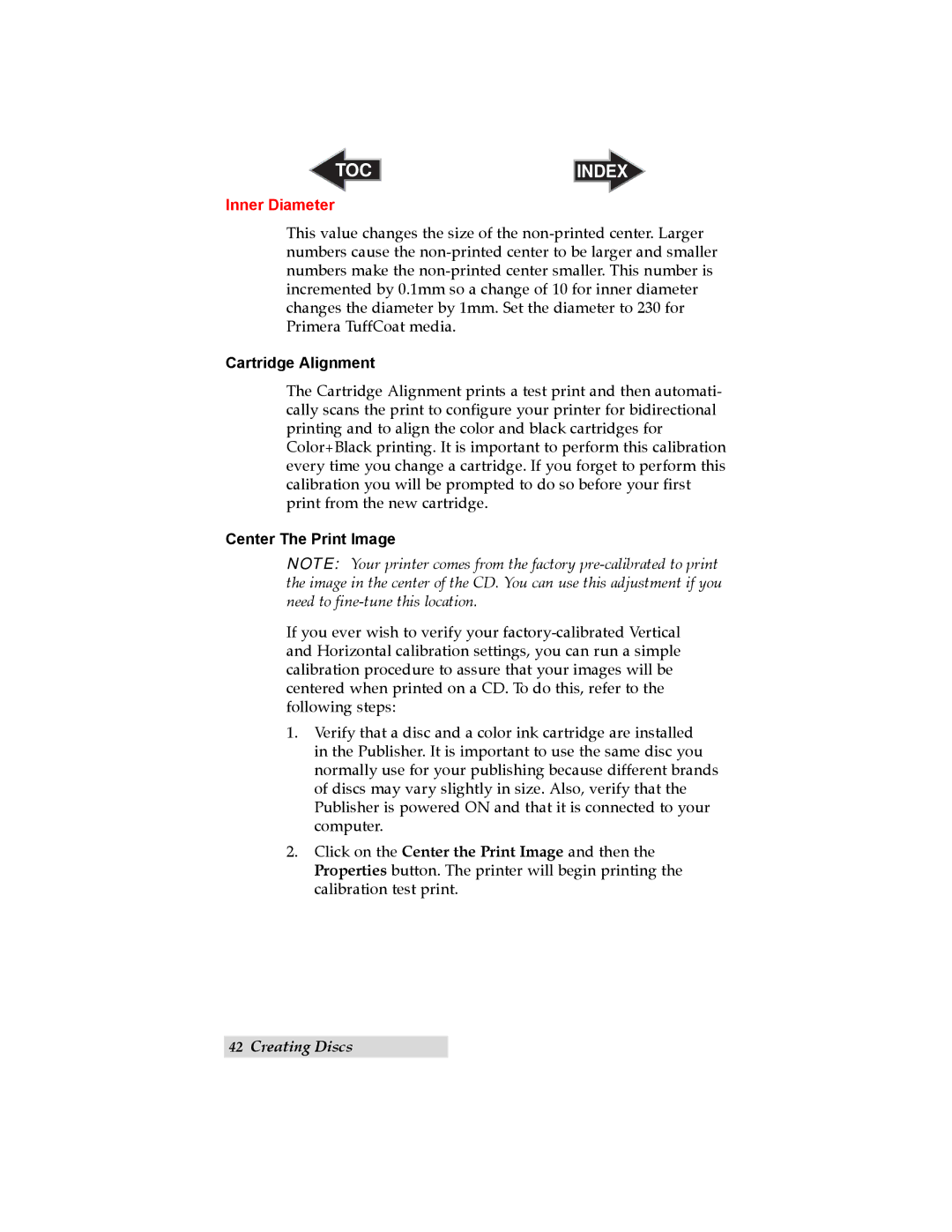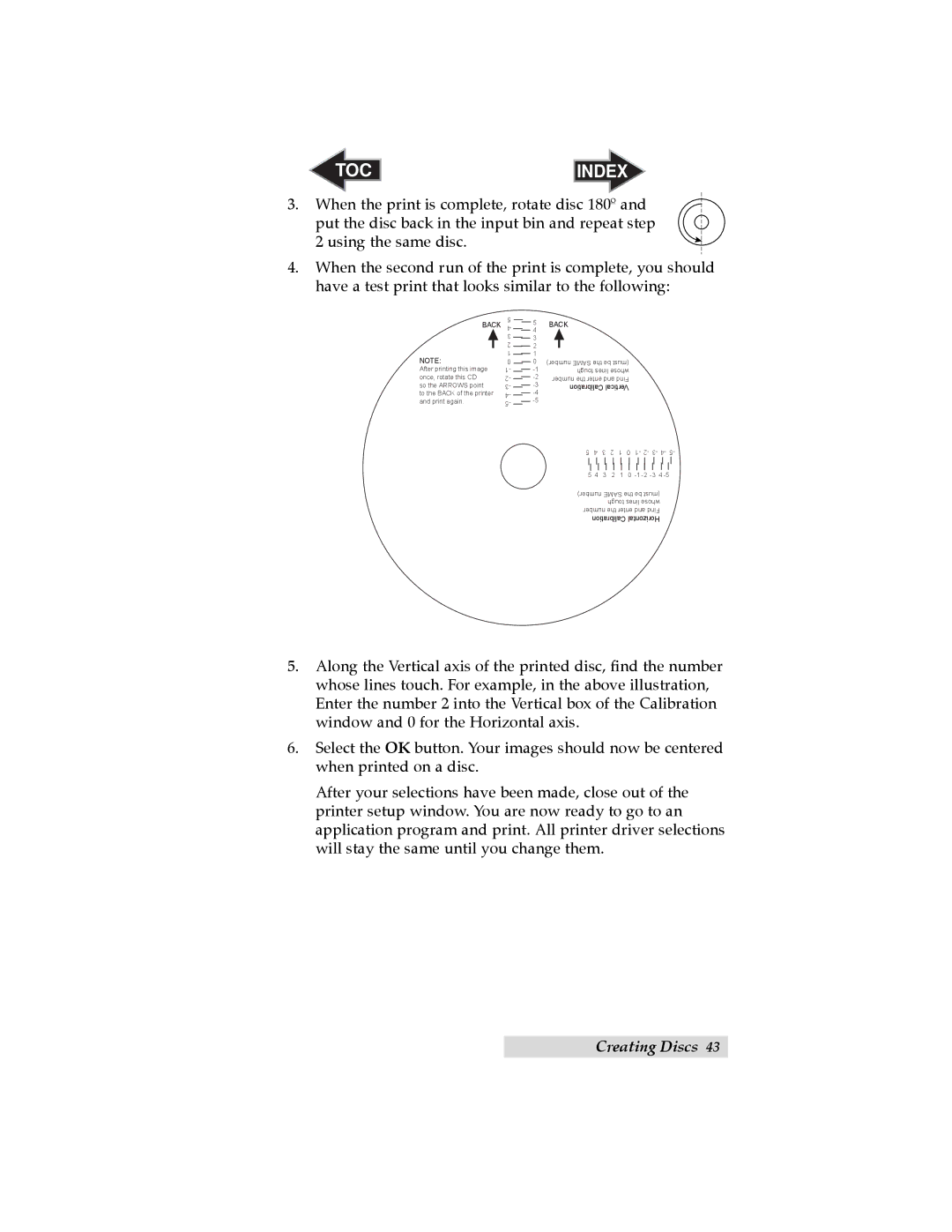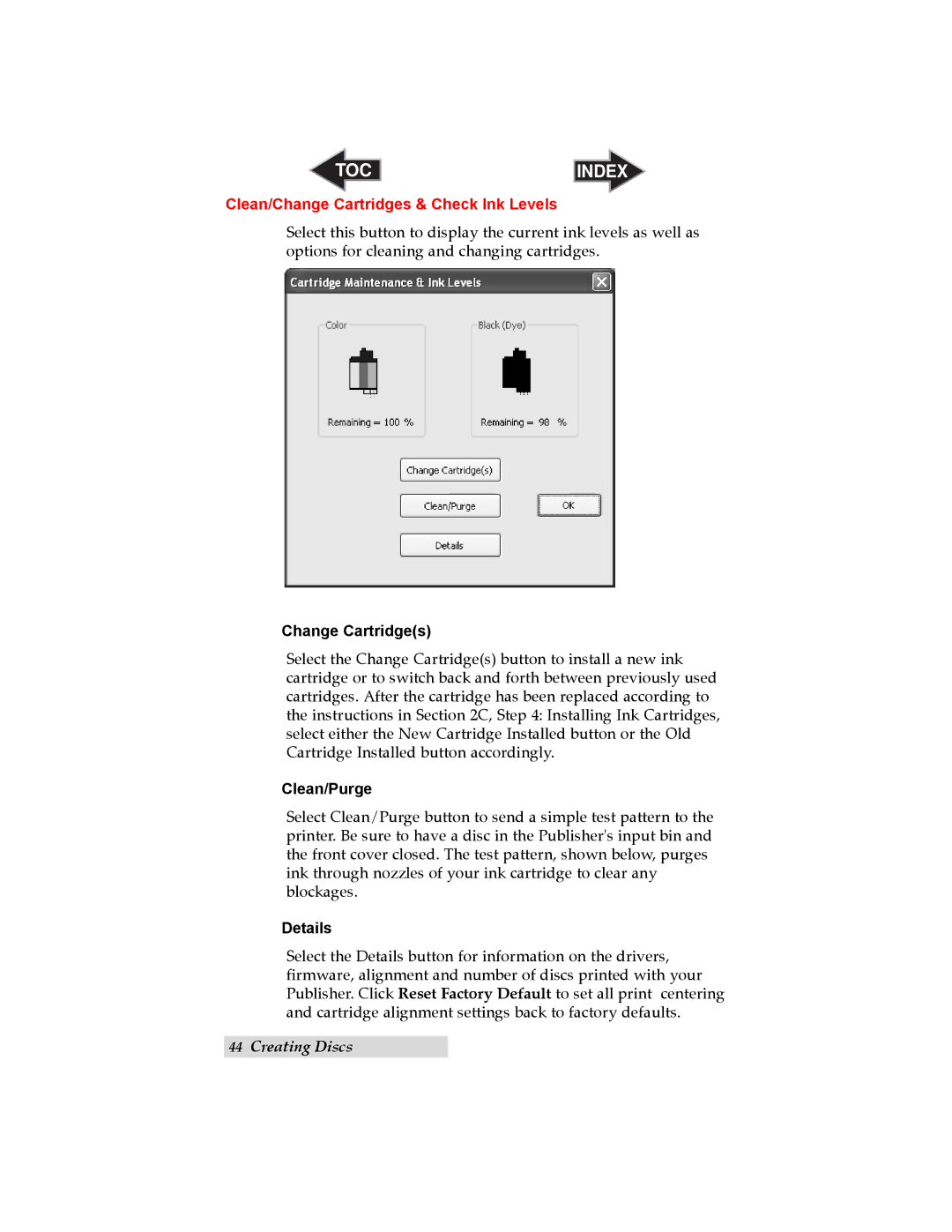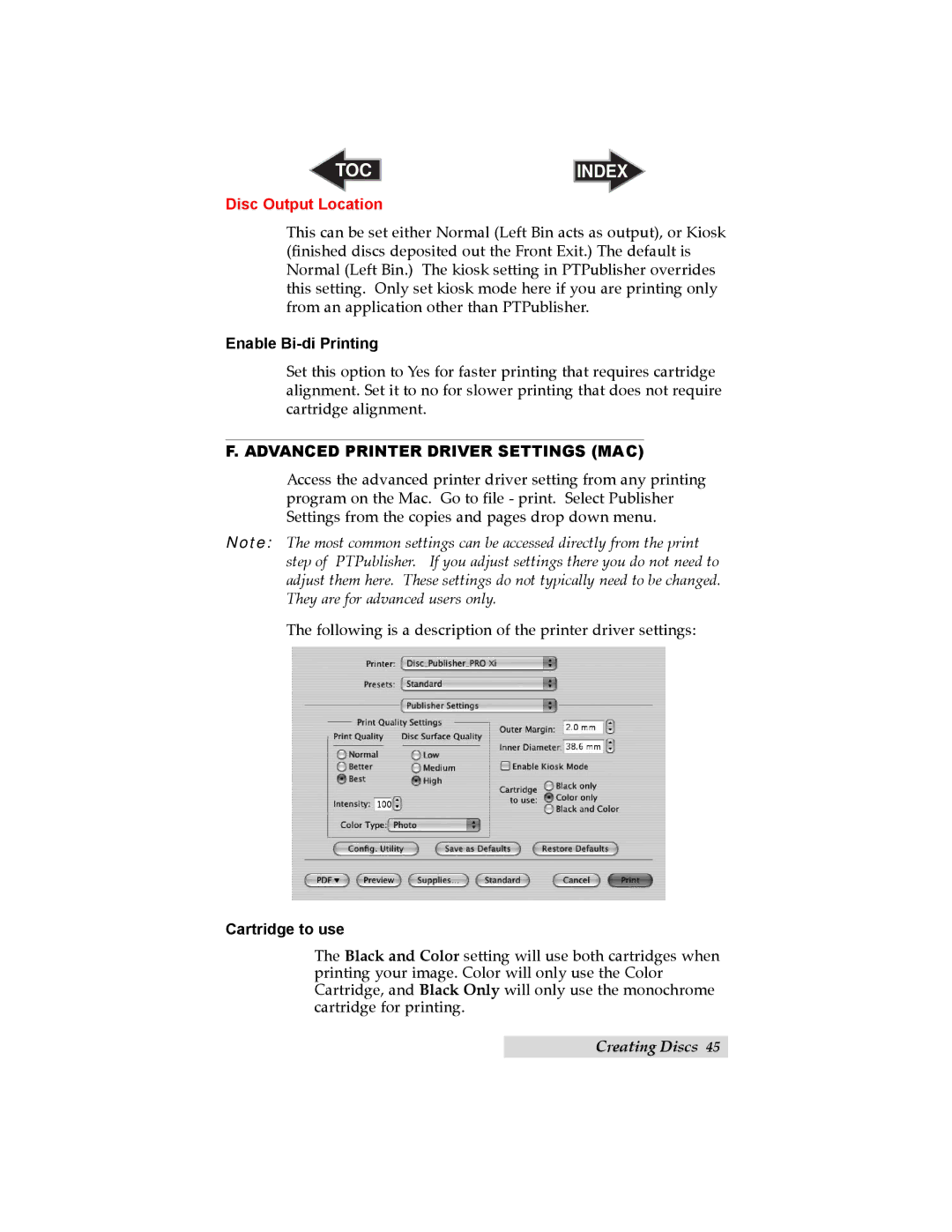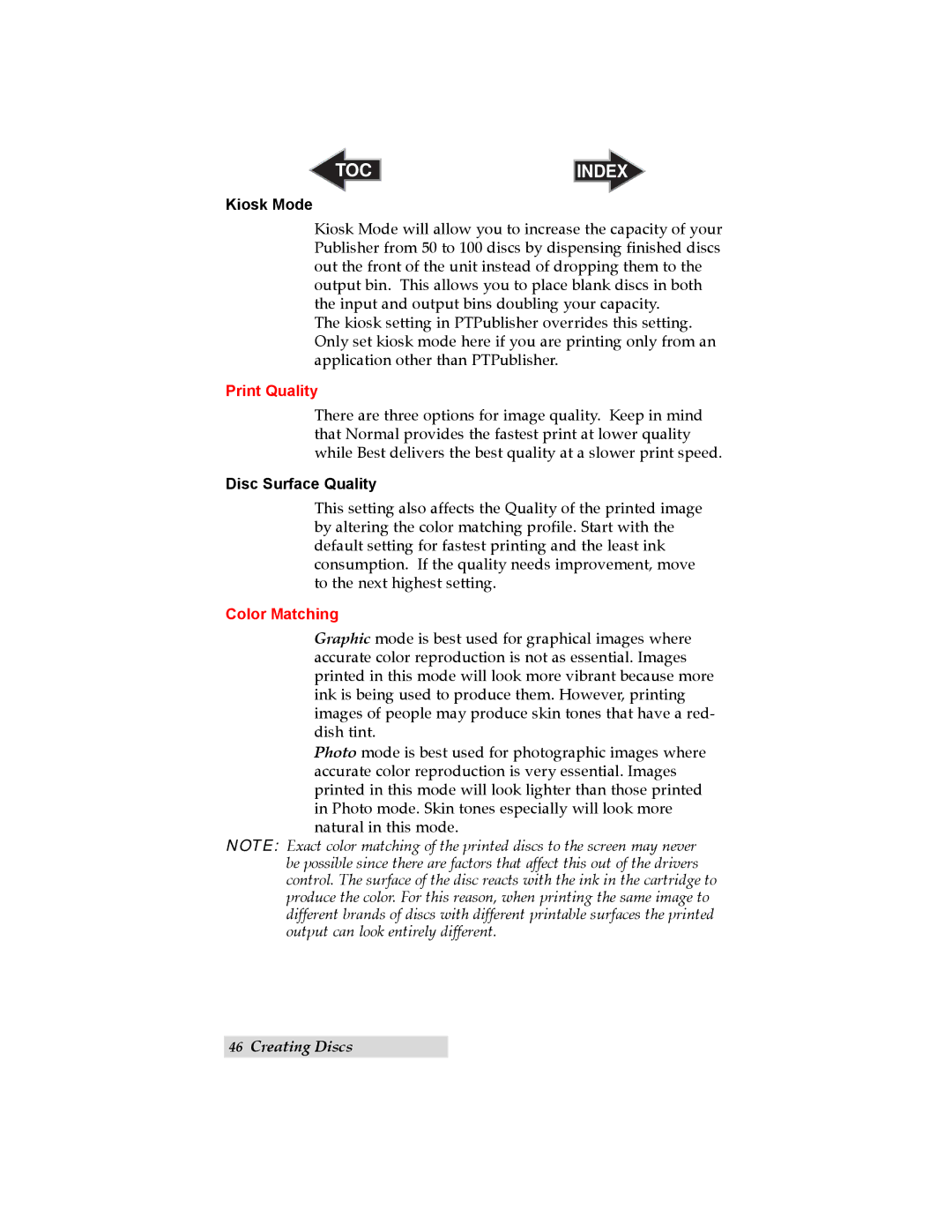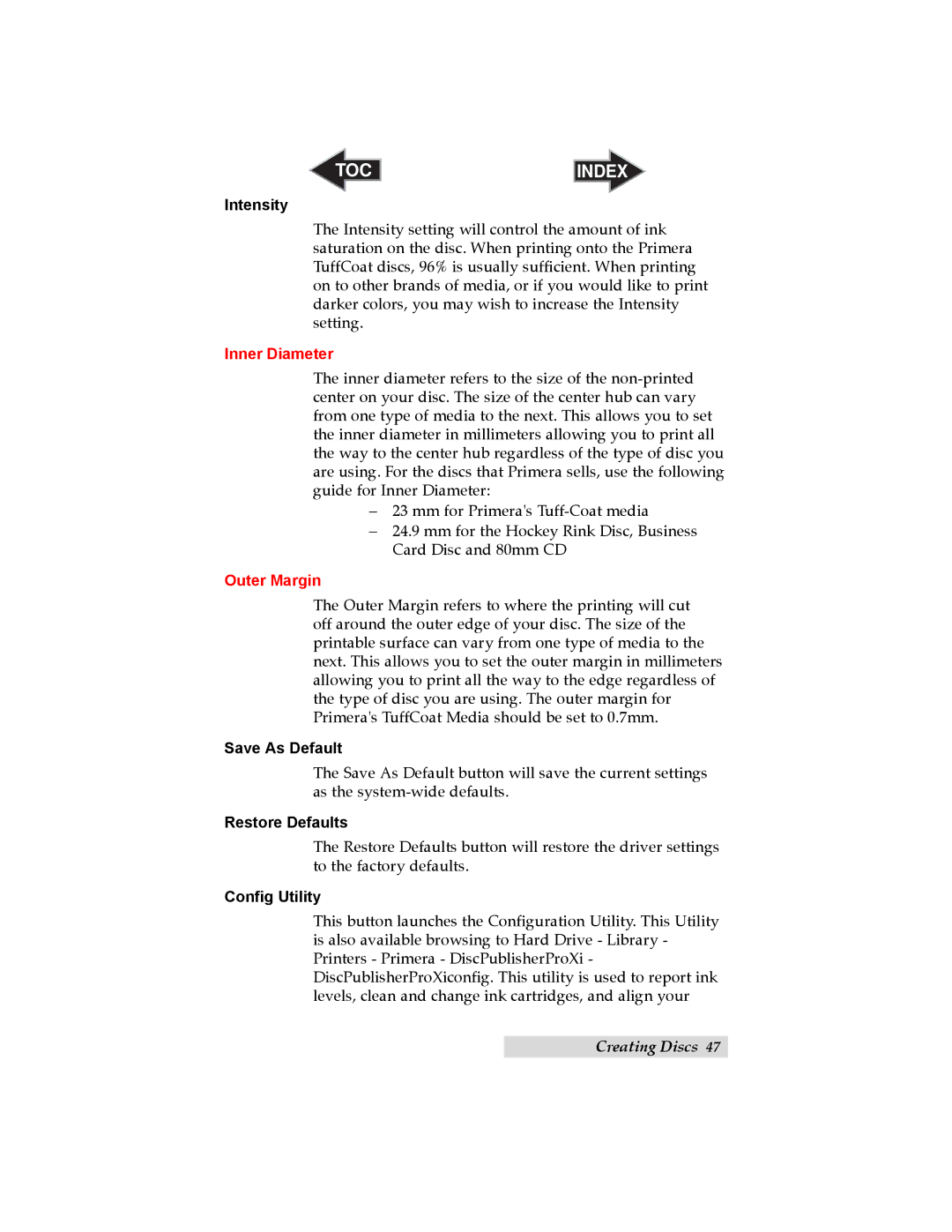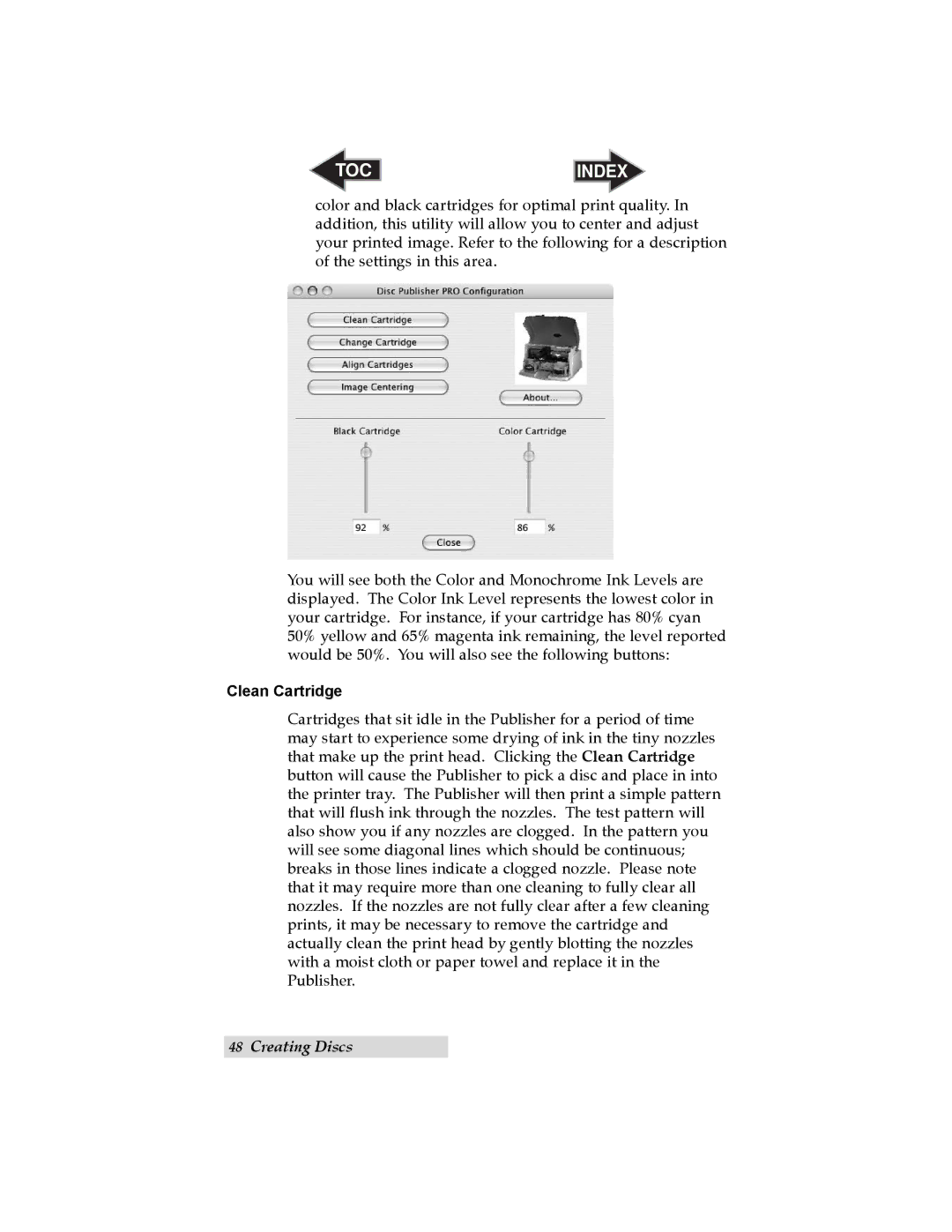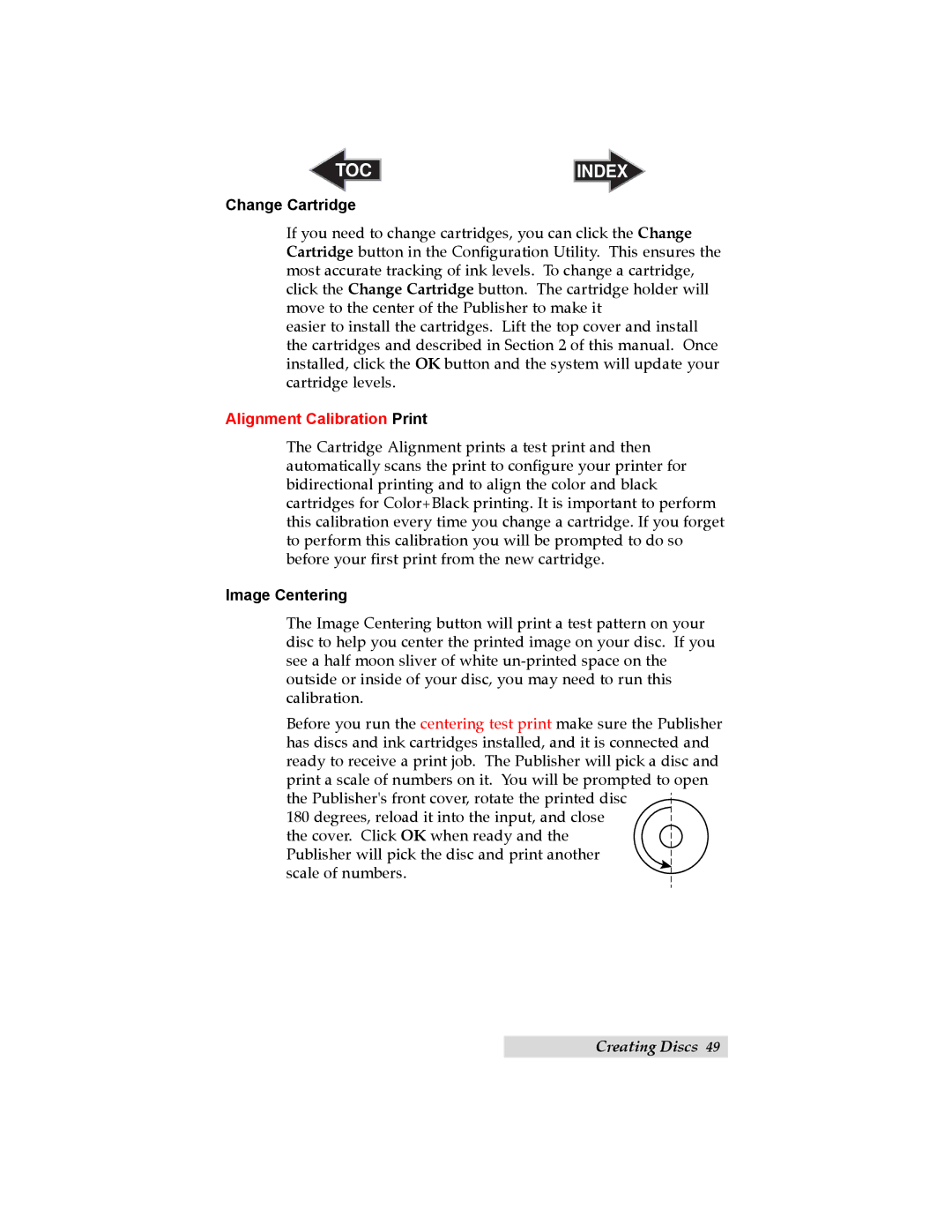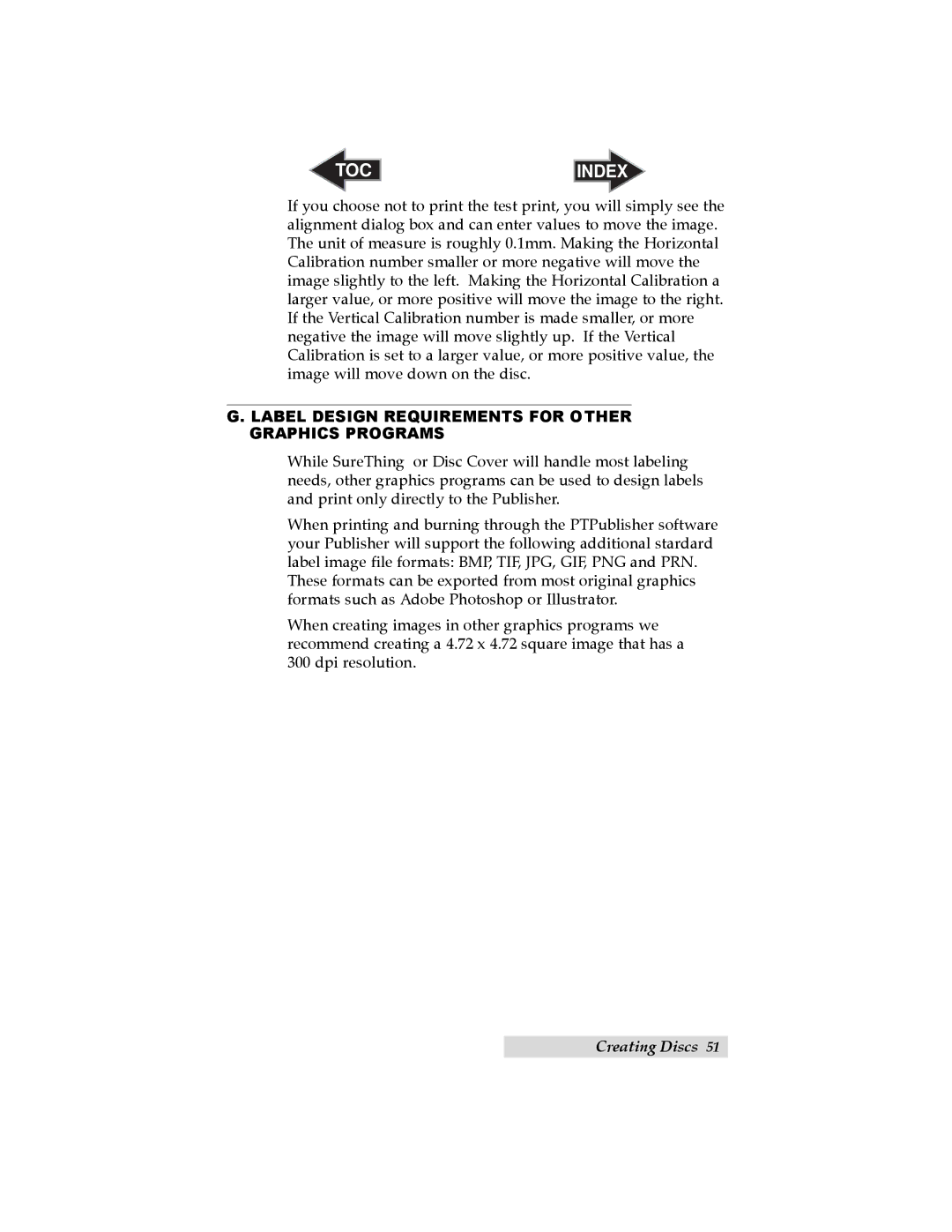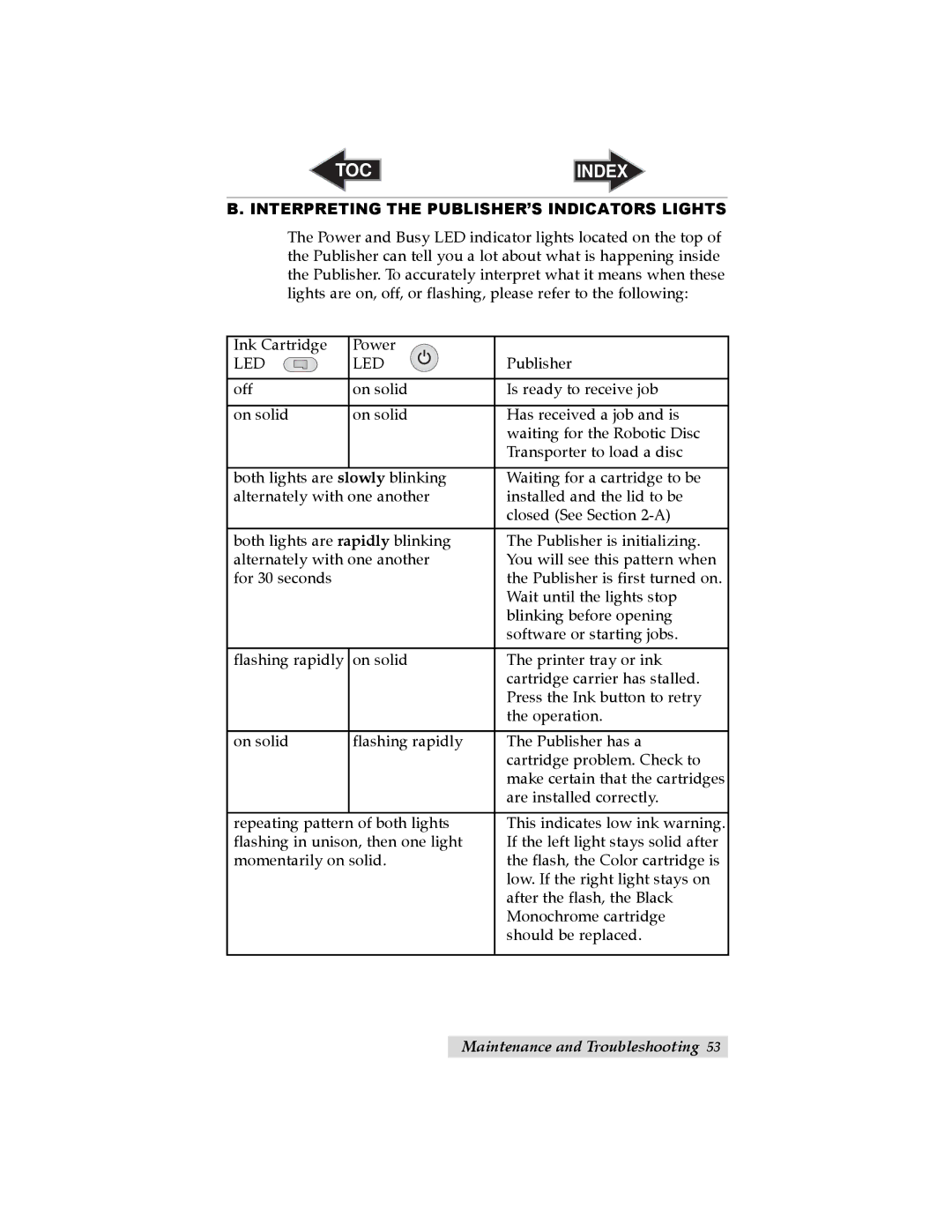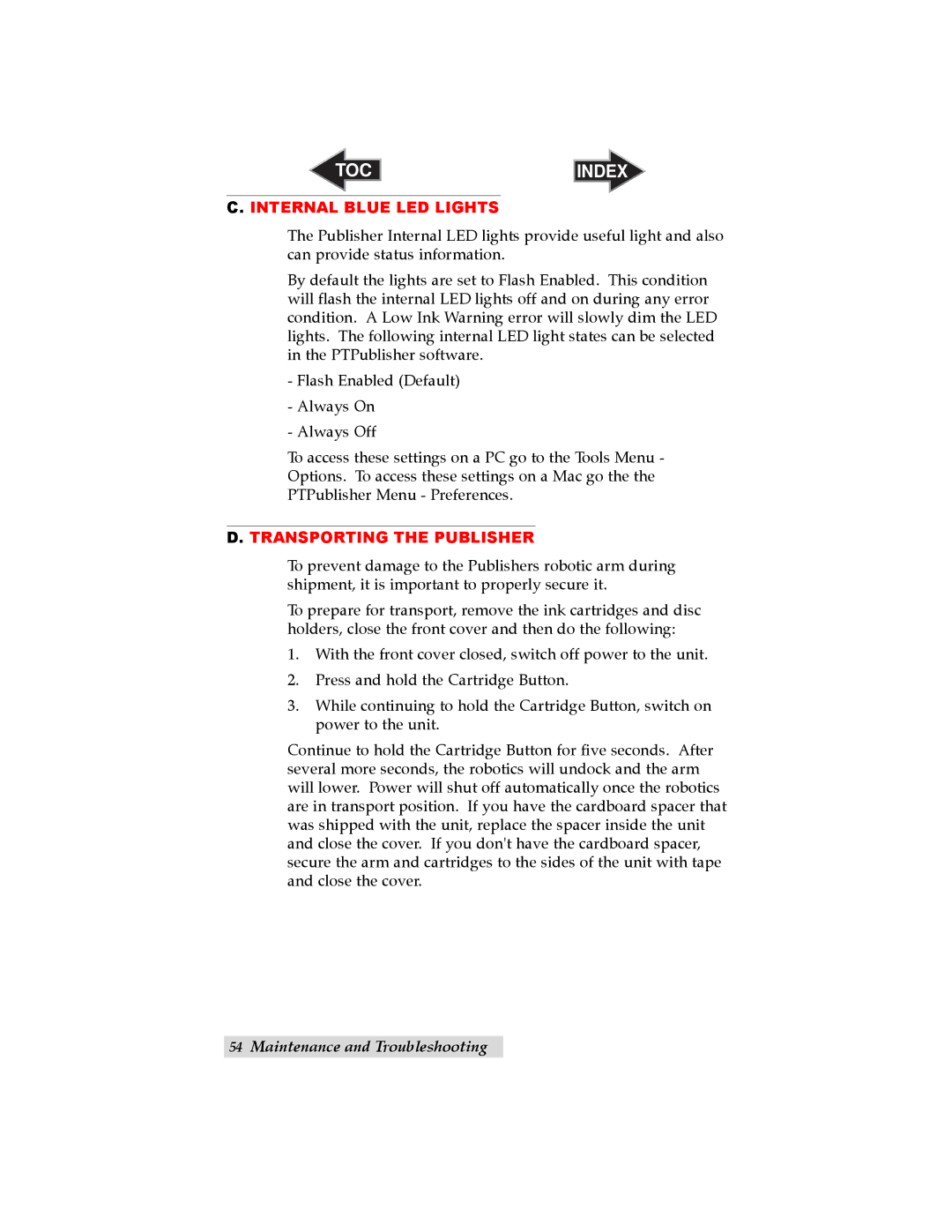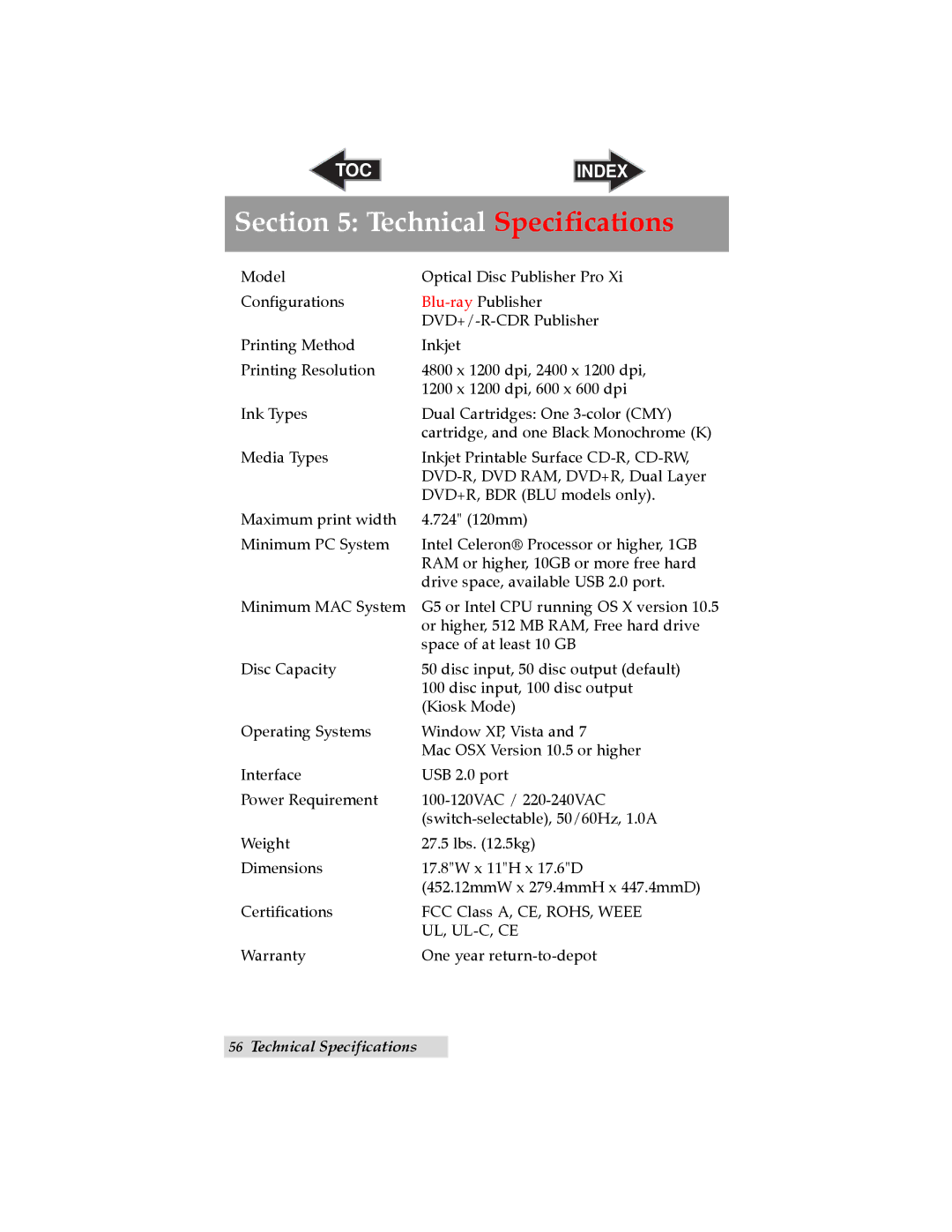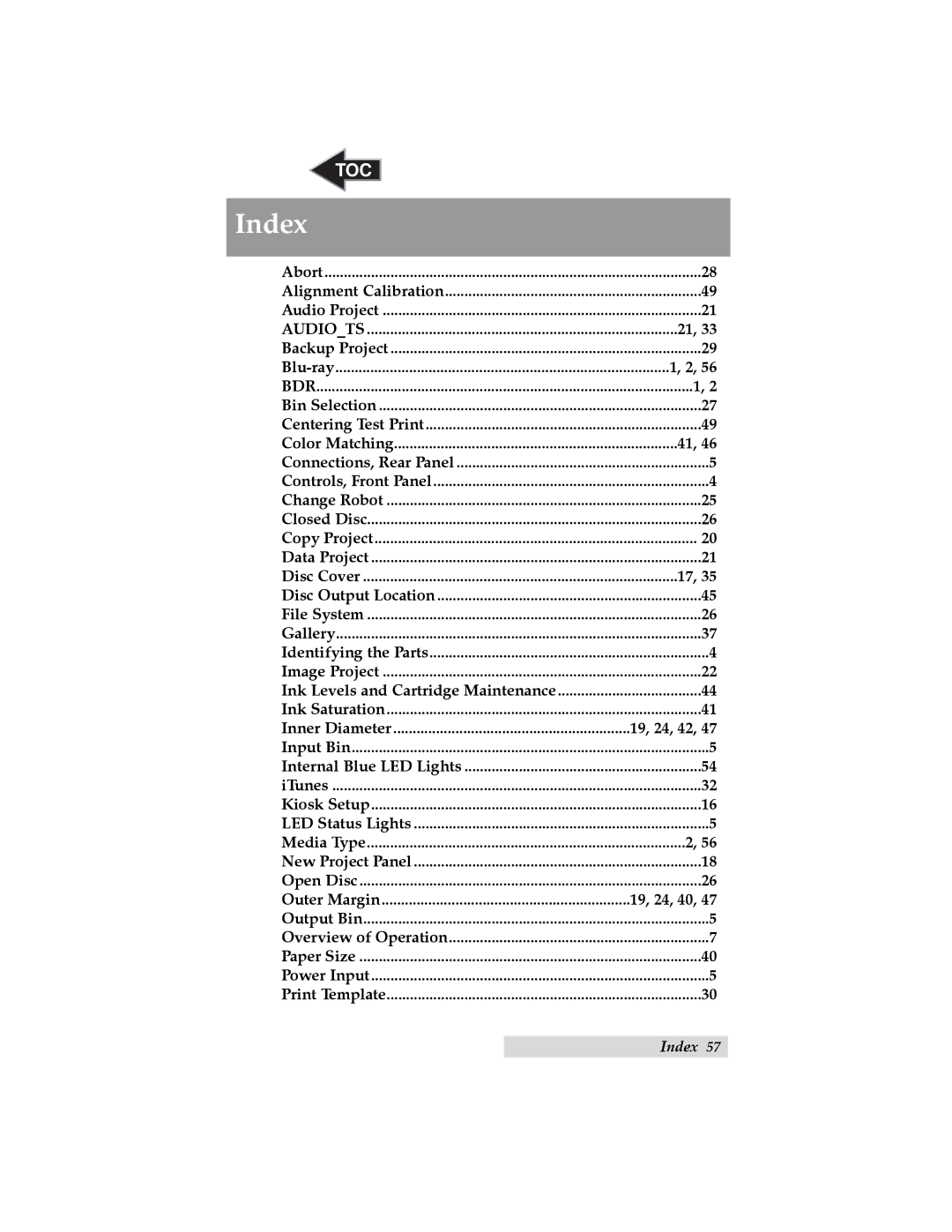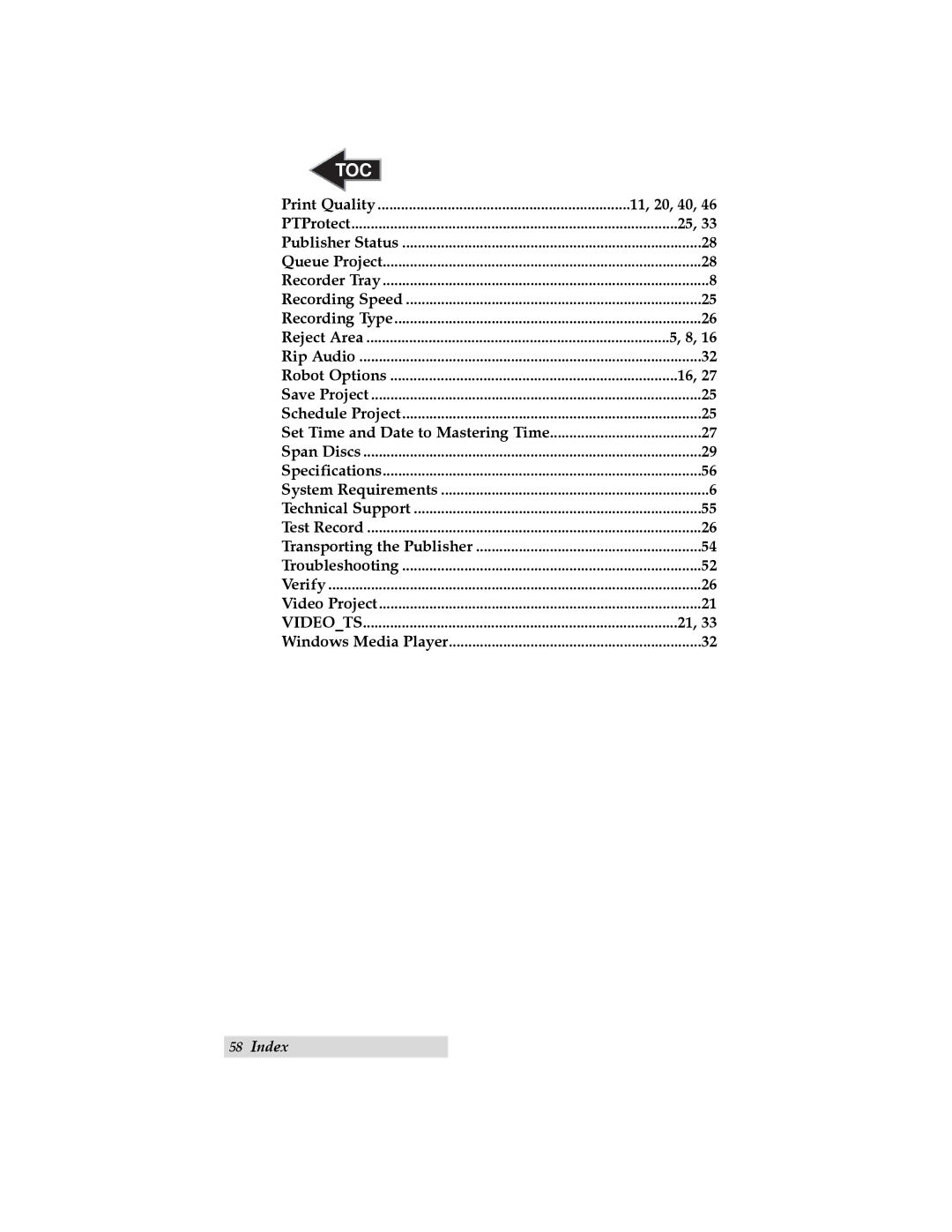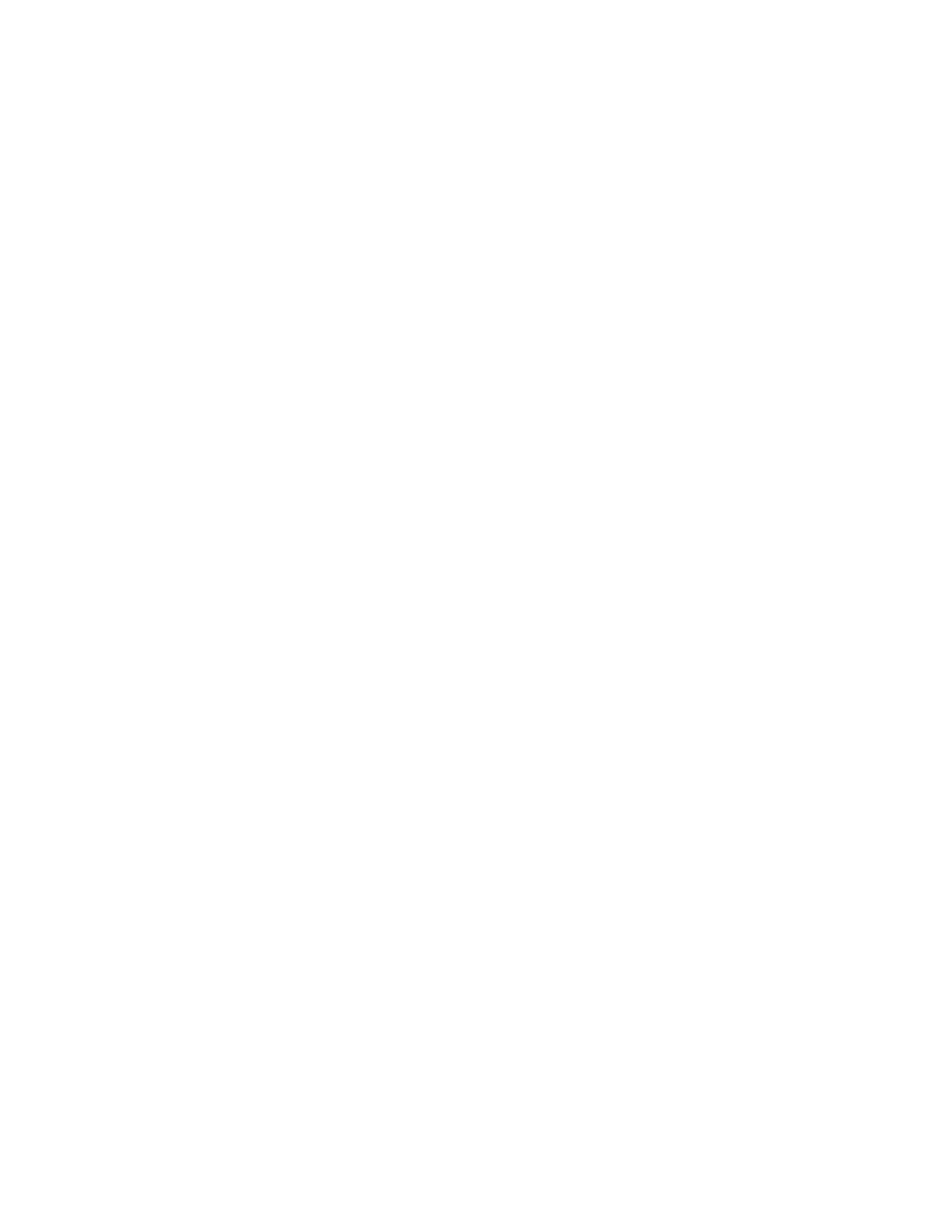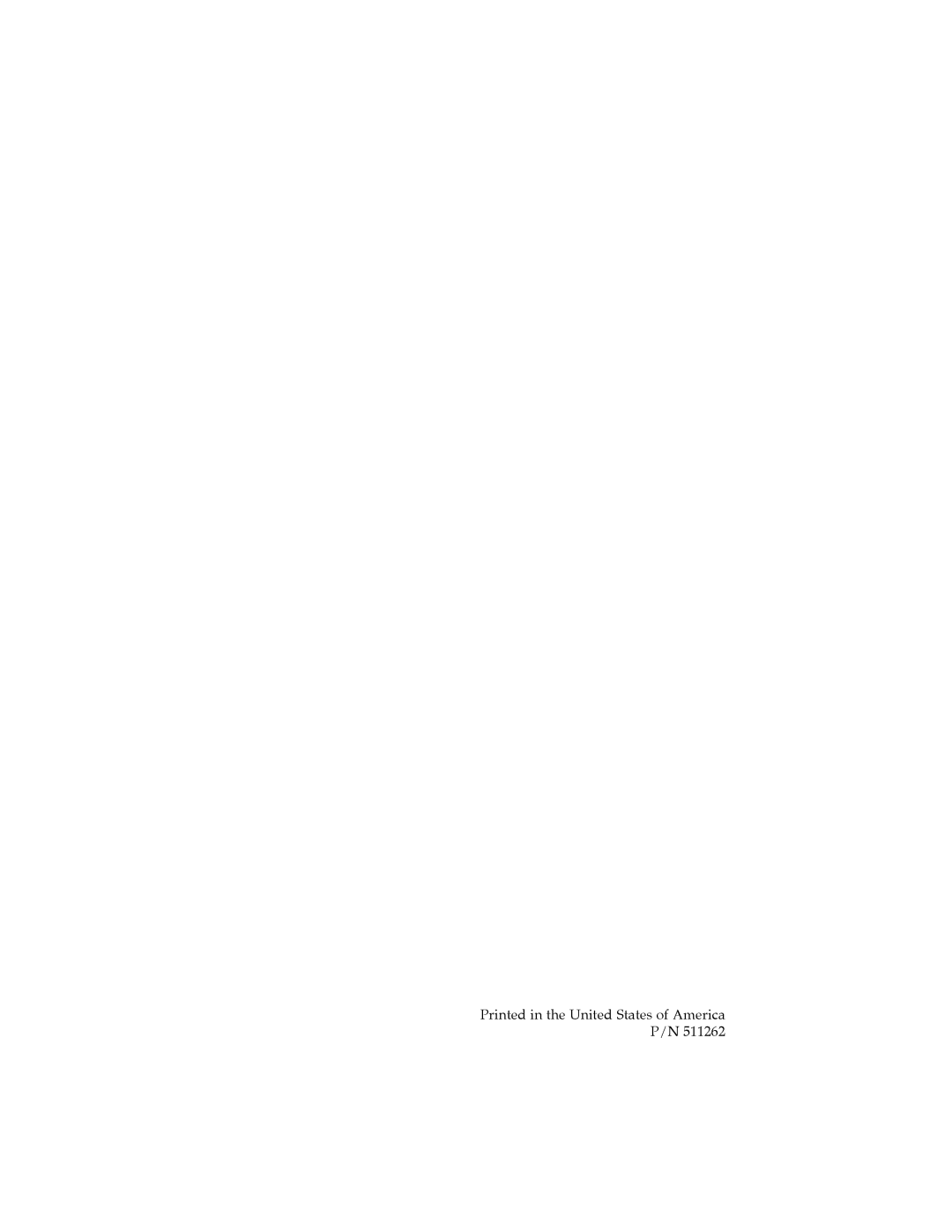TOC |
|
Print Quality | 11, 20, 40, 46 |
PTProtect | 25, 33 |
Publisher Status | 28 |
Queue Project | 28 |
Recorder Tray | 8 |
Recording Speed | 25 |
Recording Type | 26 |
Reject Area | 5, 8, 16 |
Rip Audio | 32 |
Robot Options | 16, 27 |
Save Project | 25 |
Schedule Project | 25 |
Set Time and Date to Mastering Time | 27 |
Span Discs | 29 |
Specifications | 56 |
System Requirements | 6 |
Technical Support | 55 |
Test Record | 26 |
Transporting the Publisher | 54 |
Troubleshooting | 52 |
Verify | 26 |
Video Project | 21 |
VIDEO_TS | 21, 33 |
Windows Media Player | 32 |
58Index