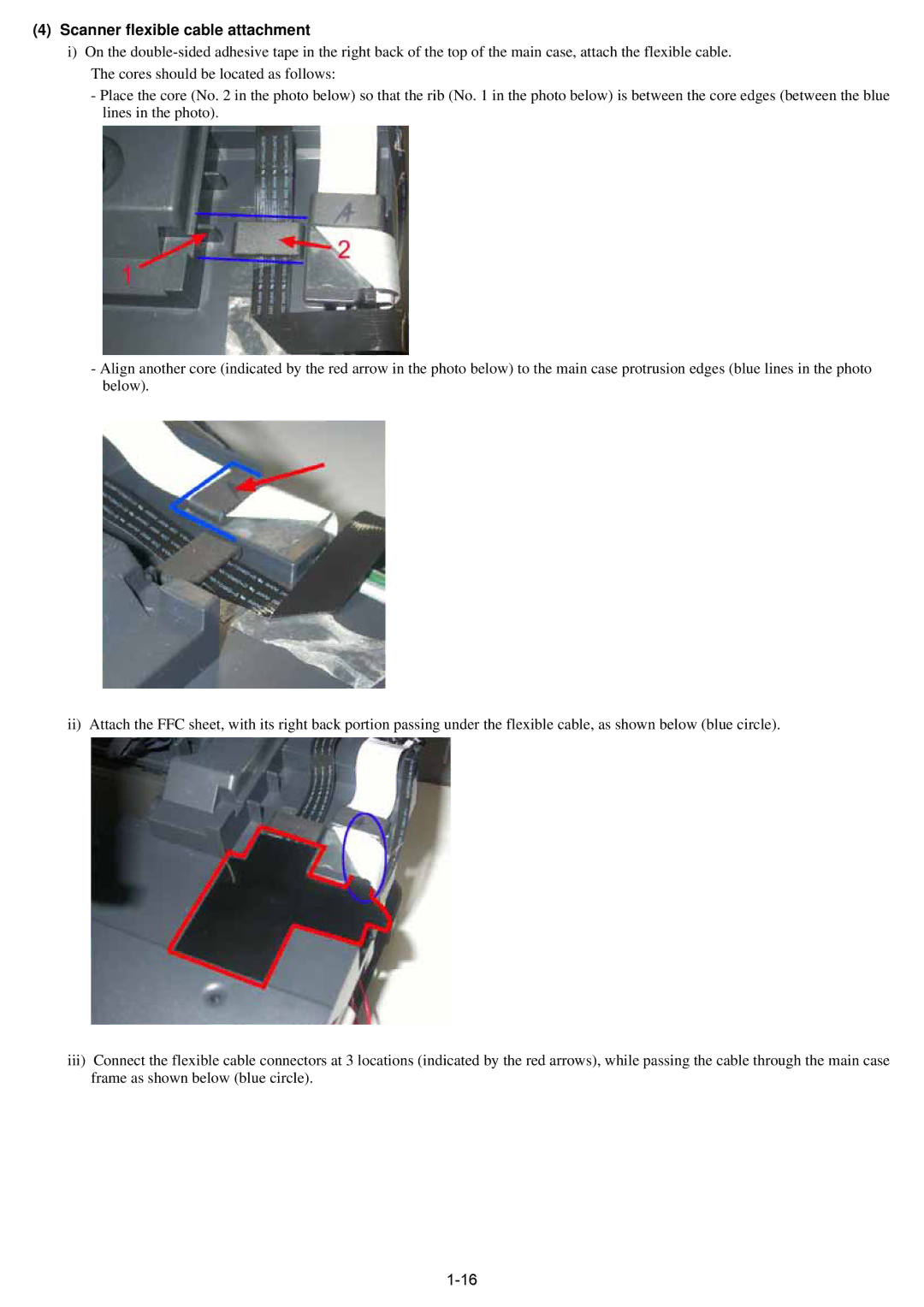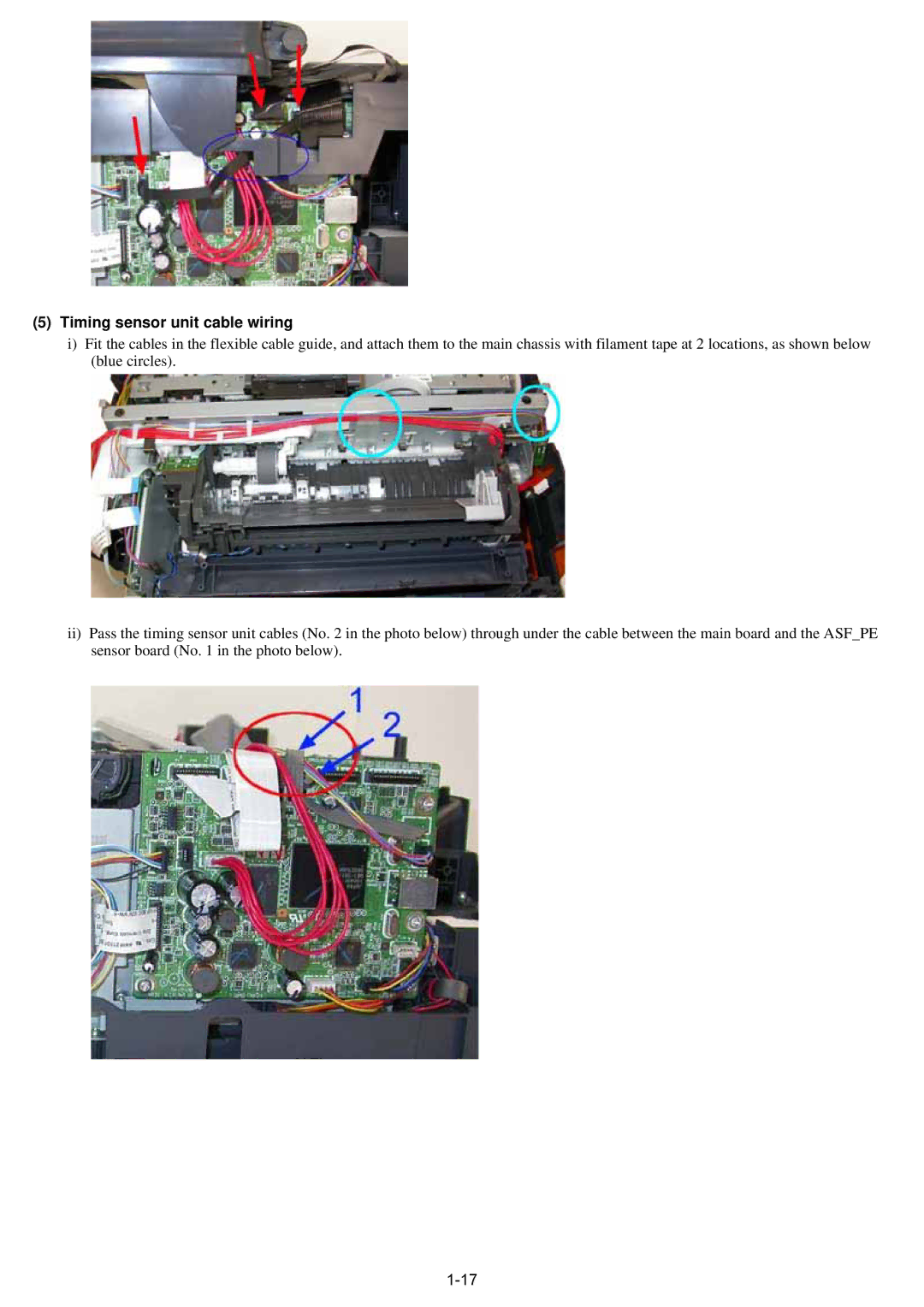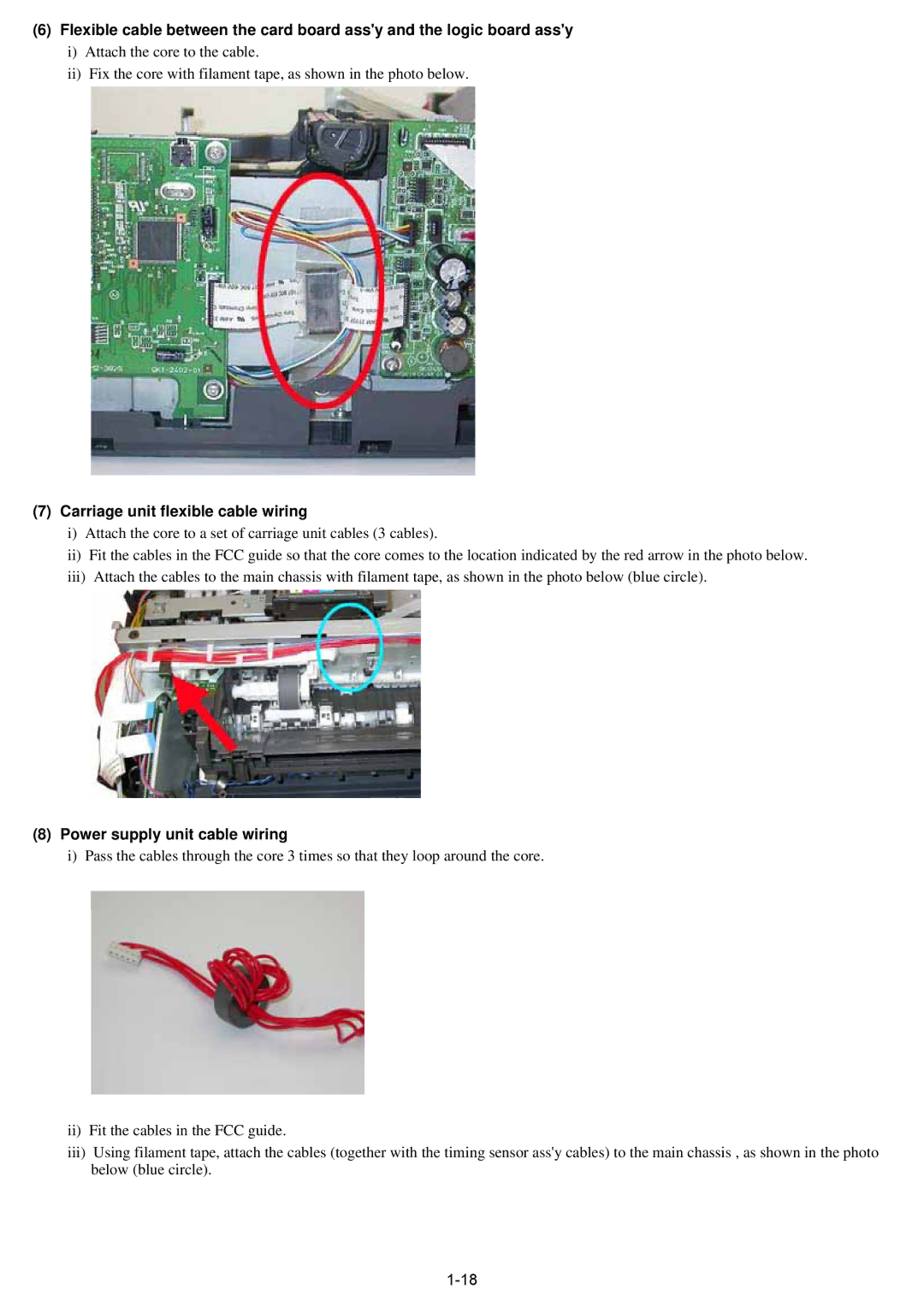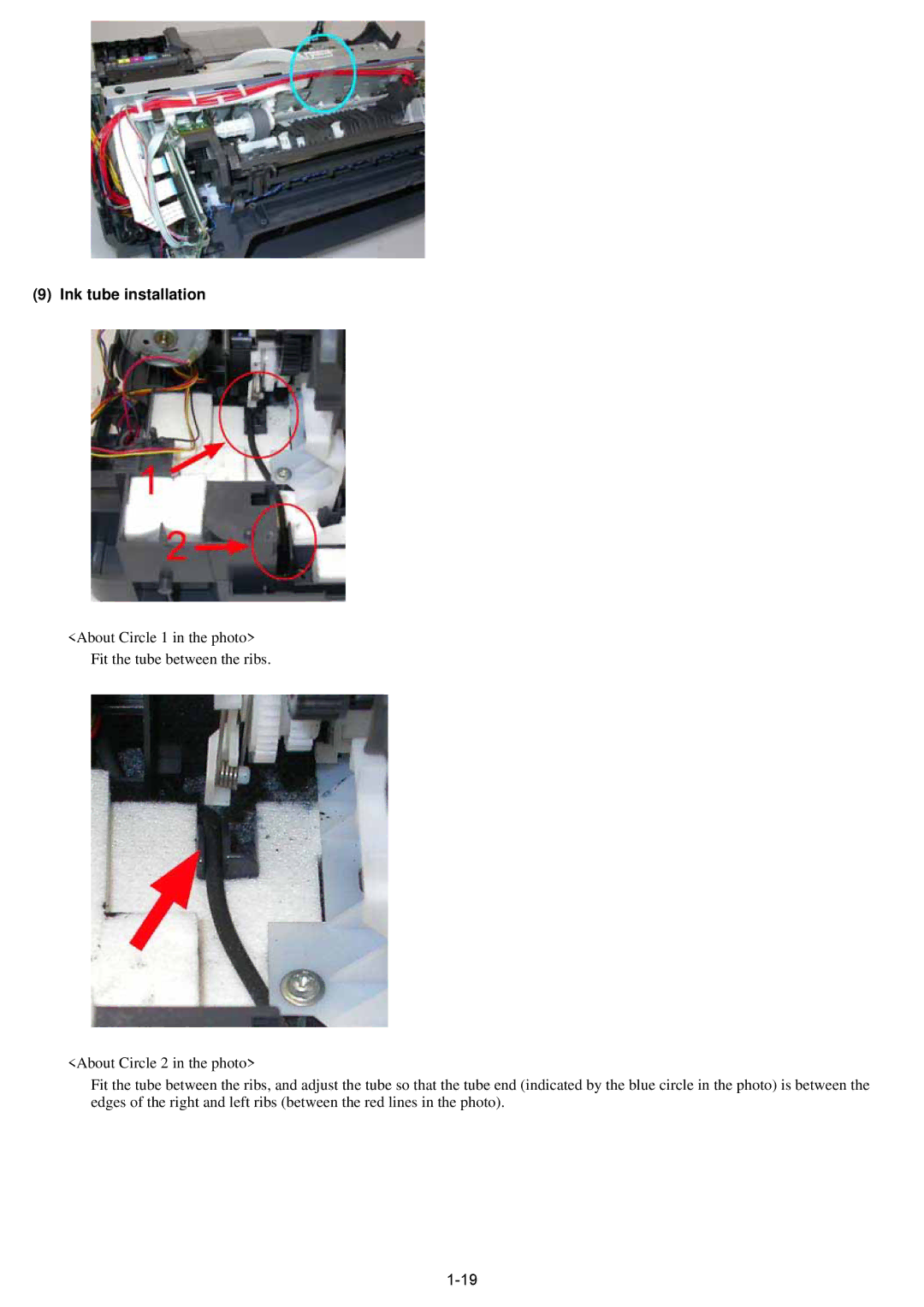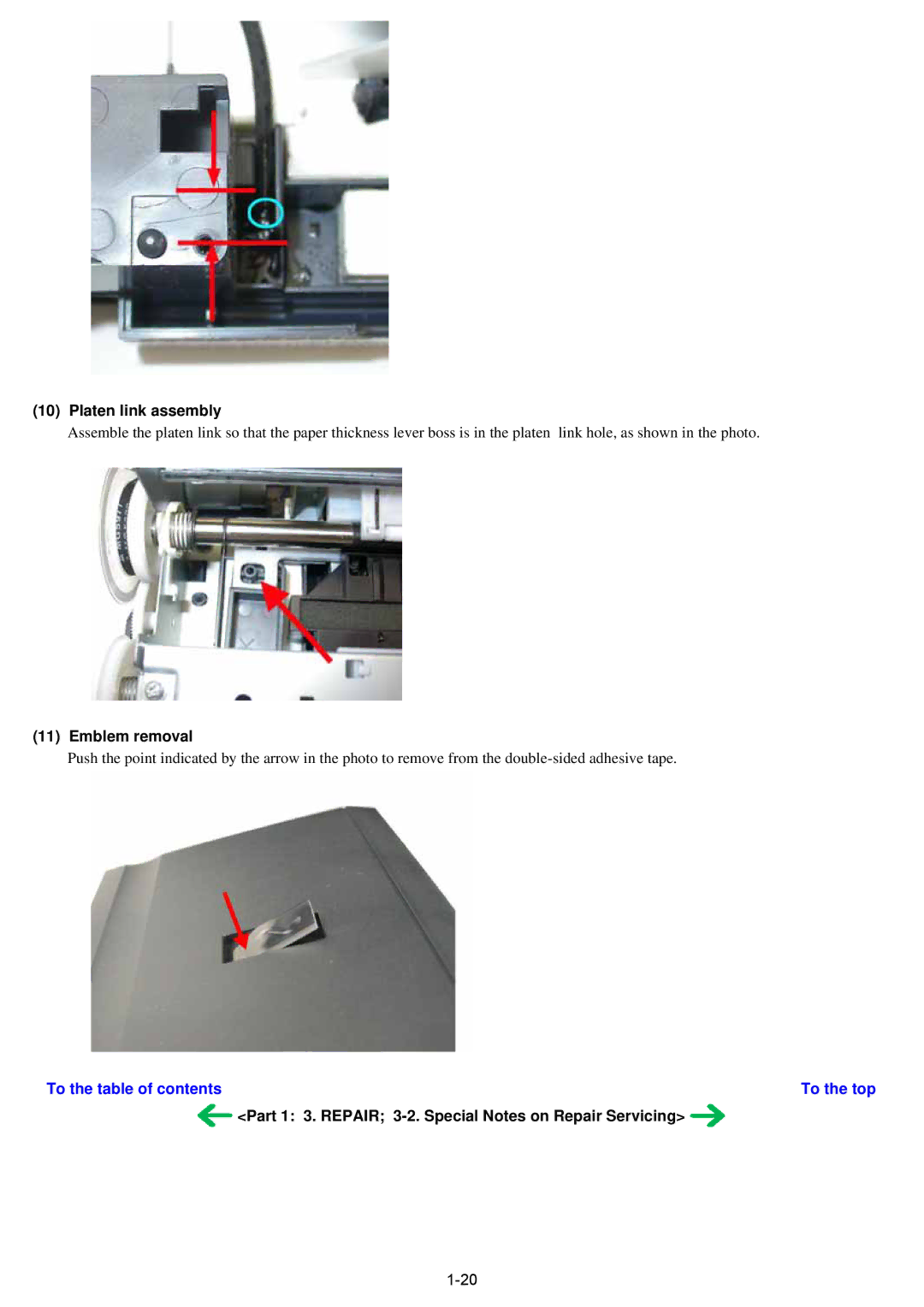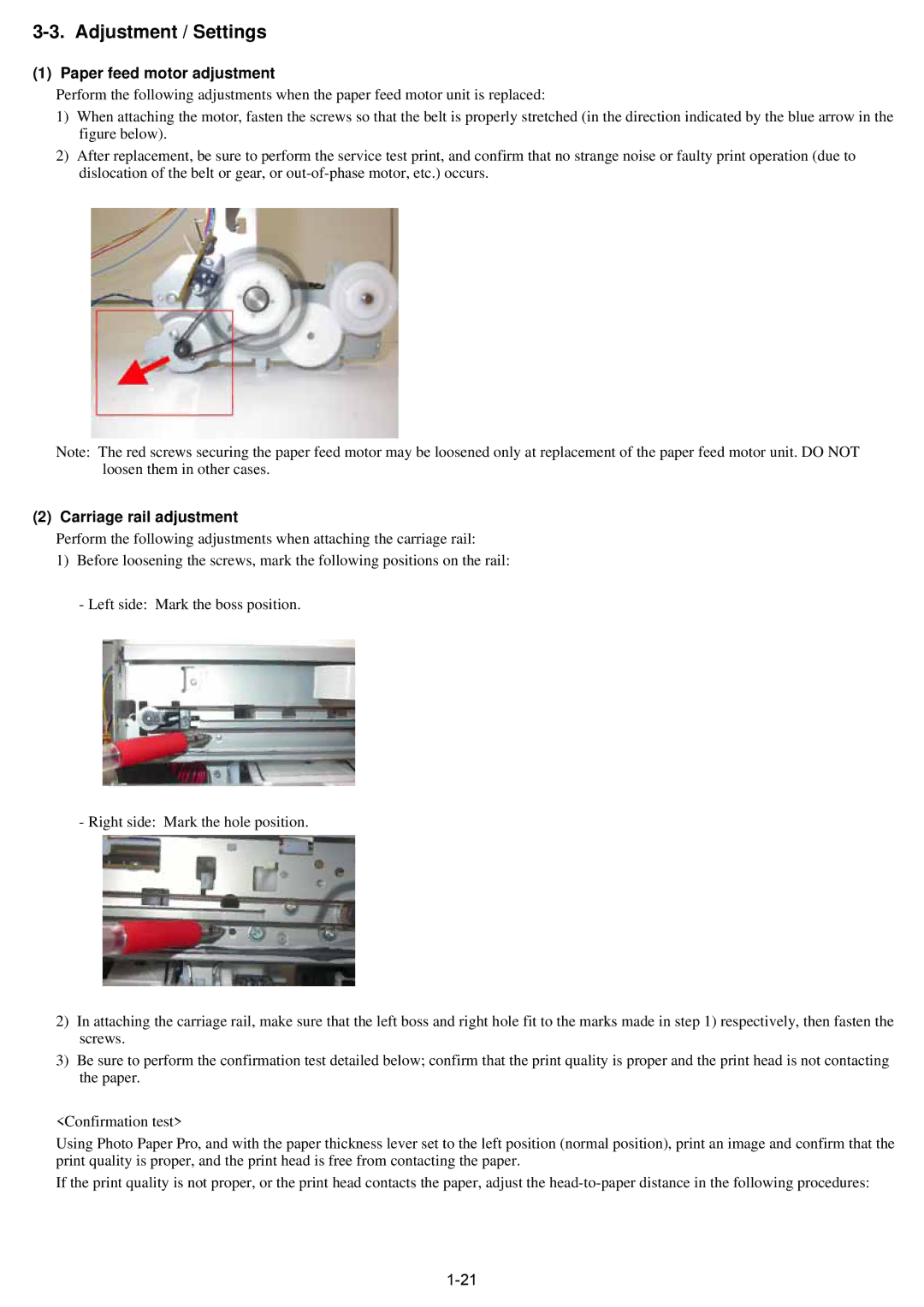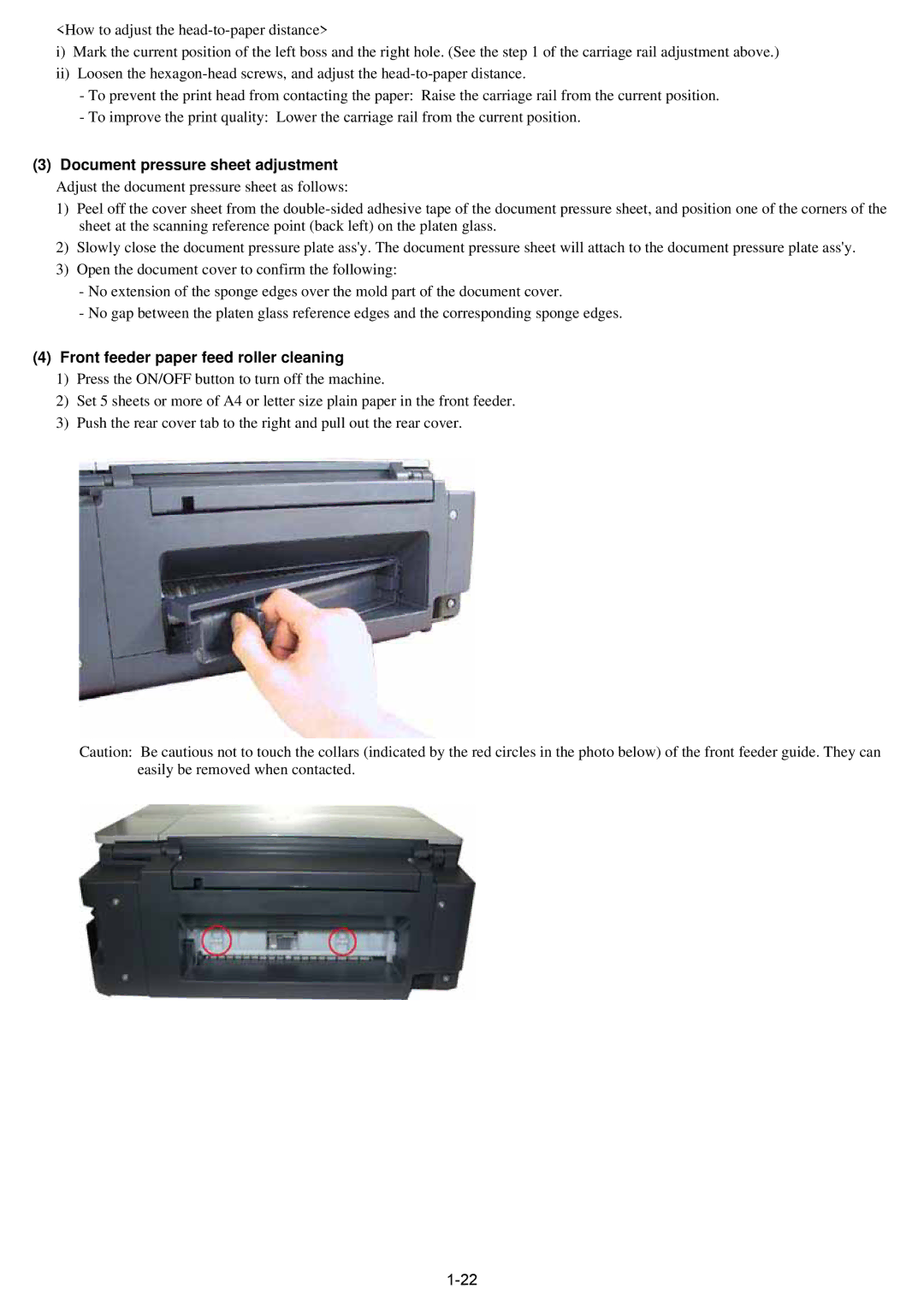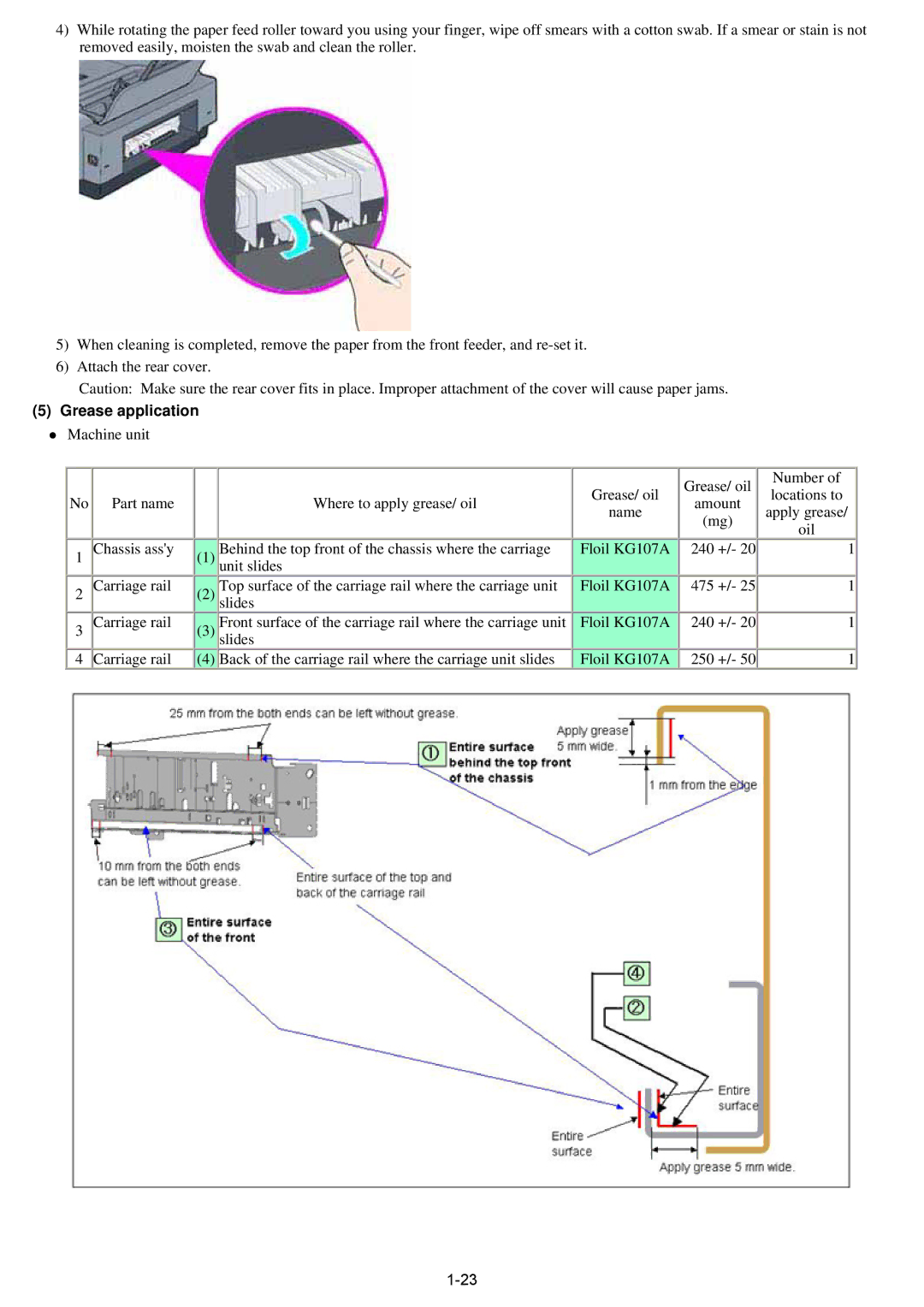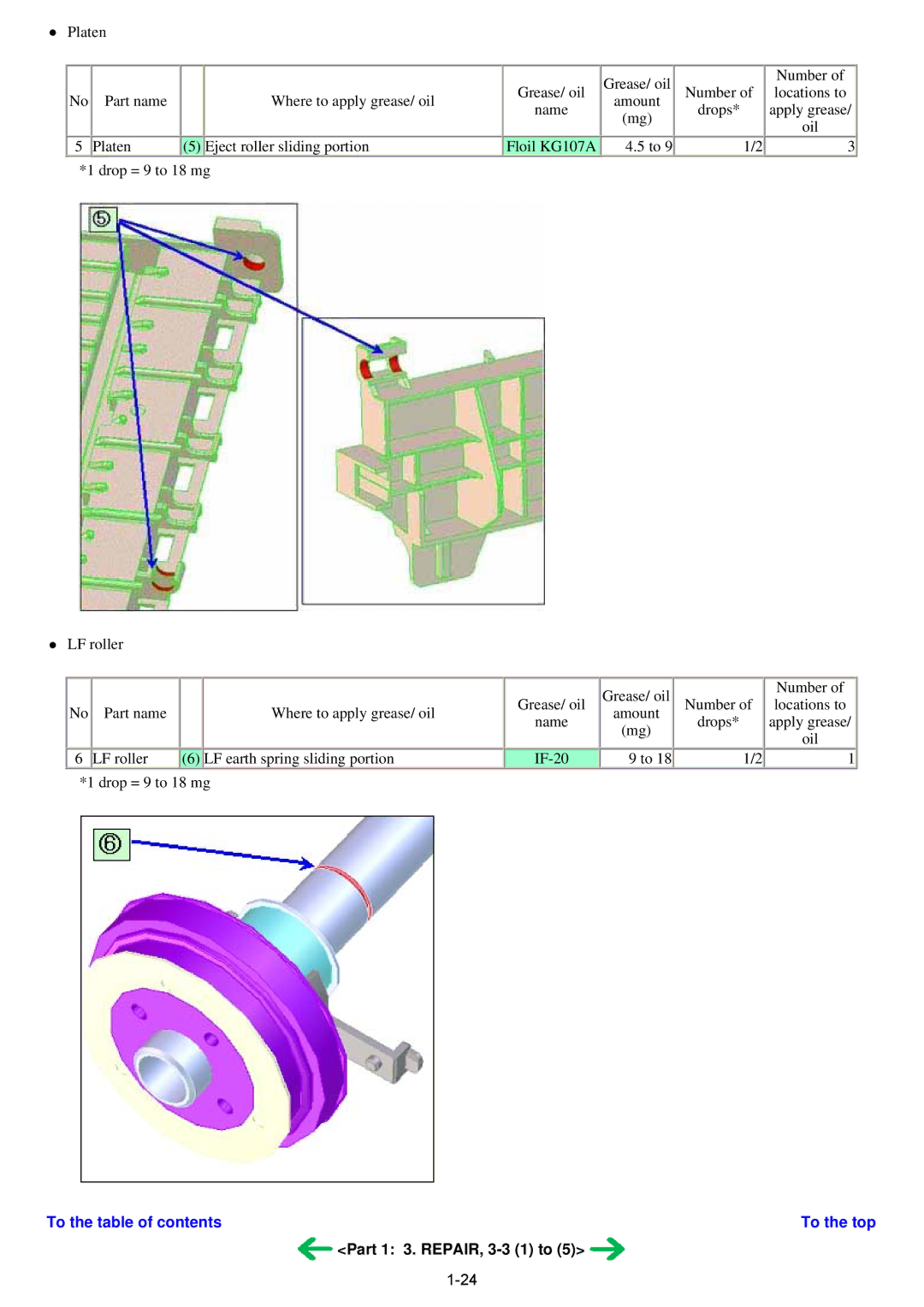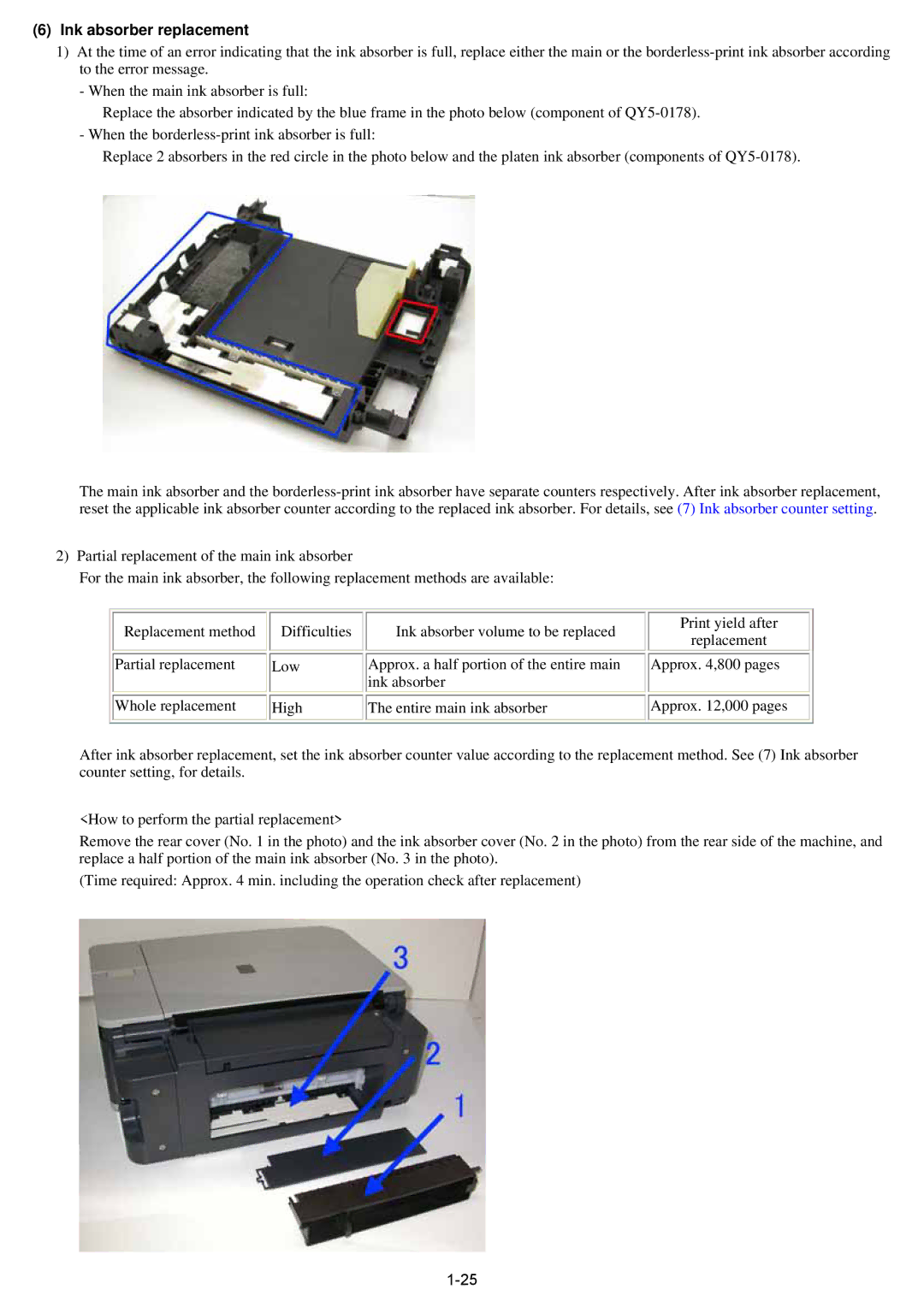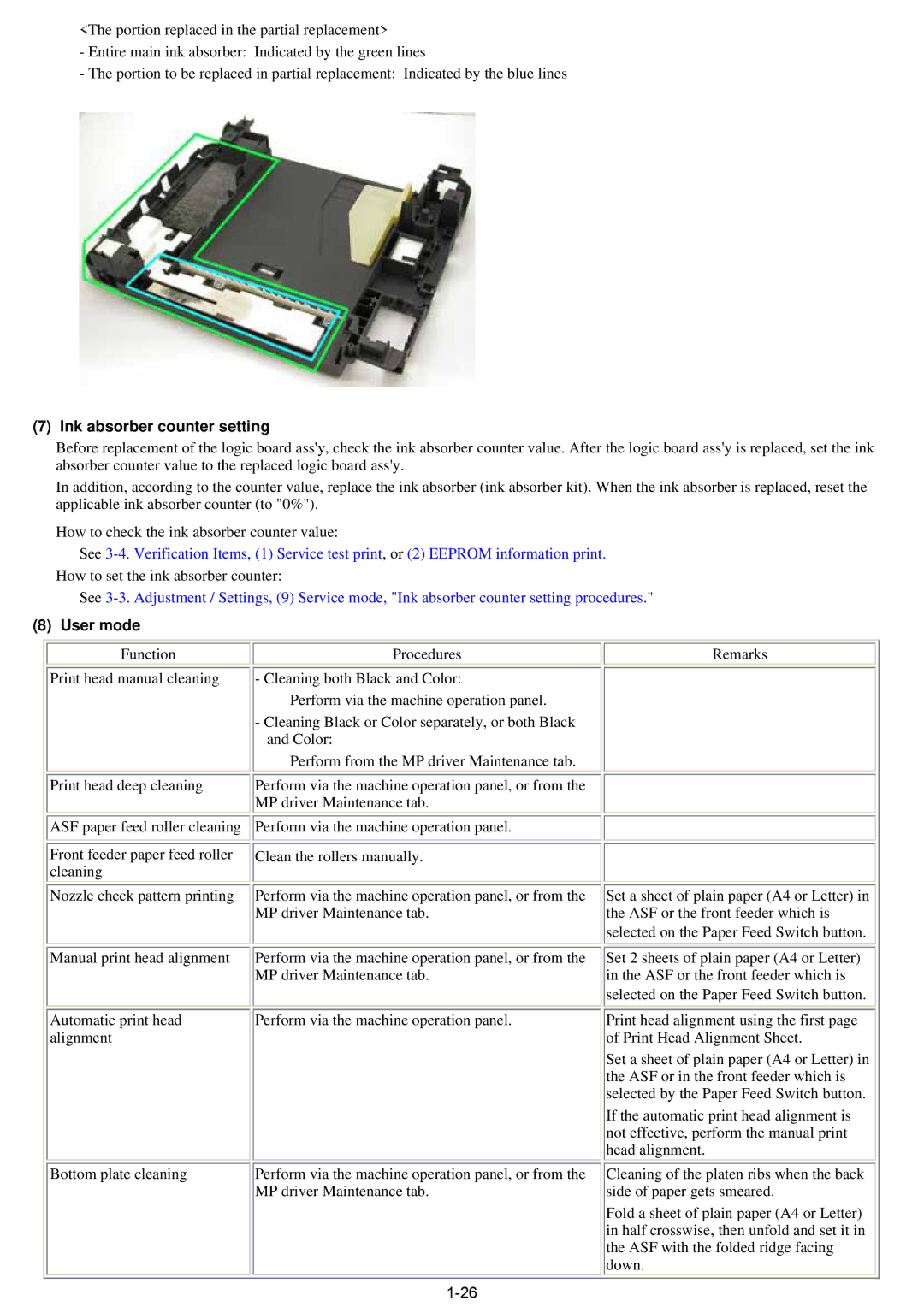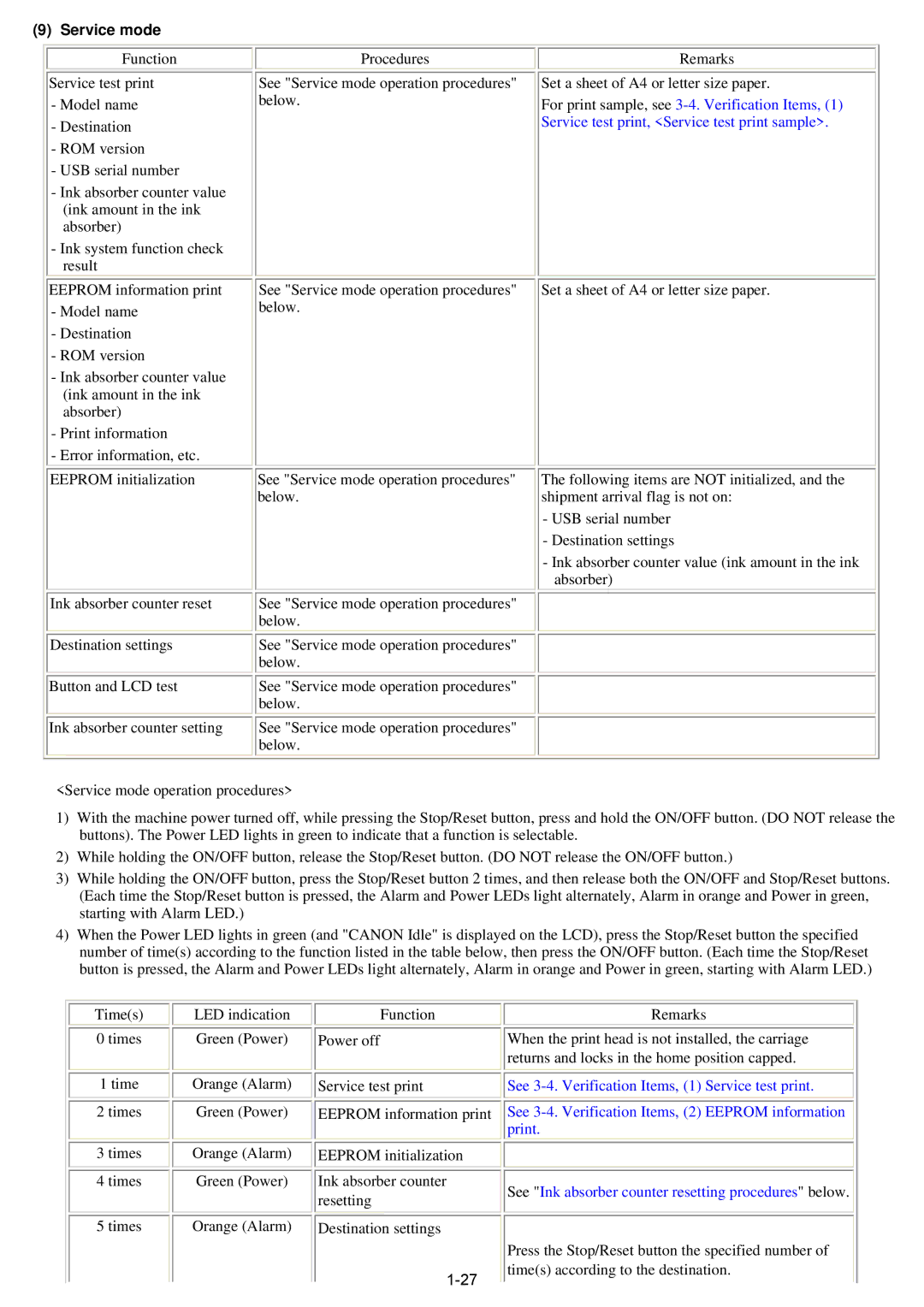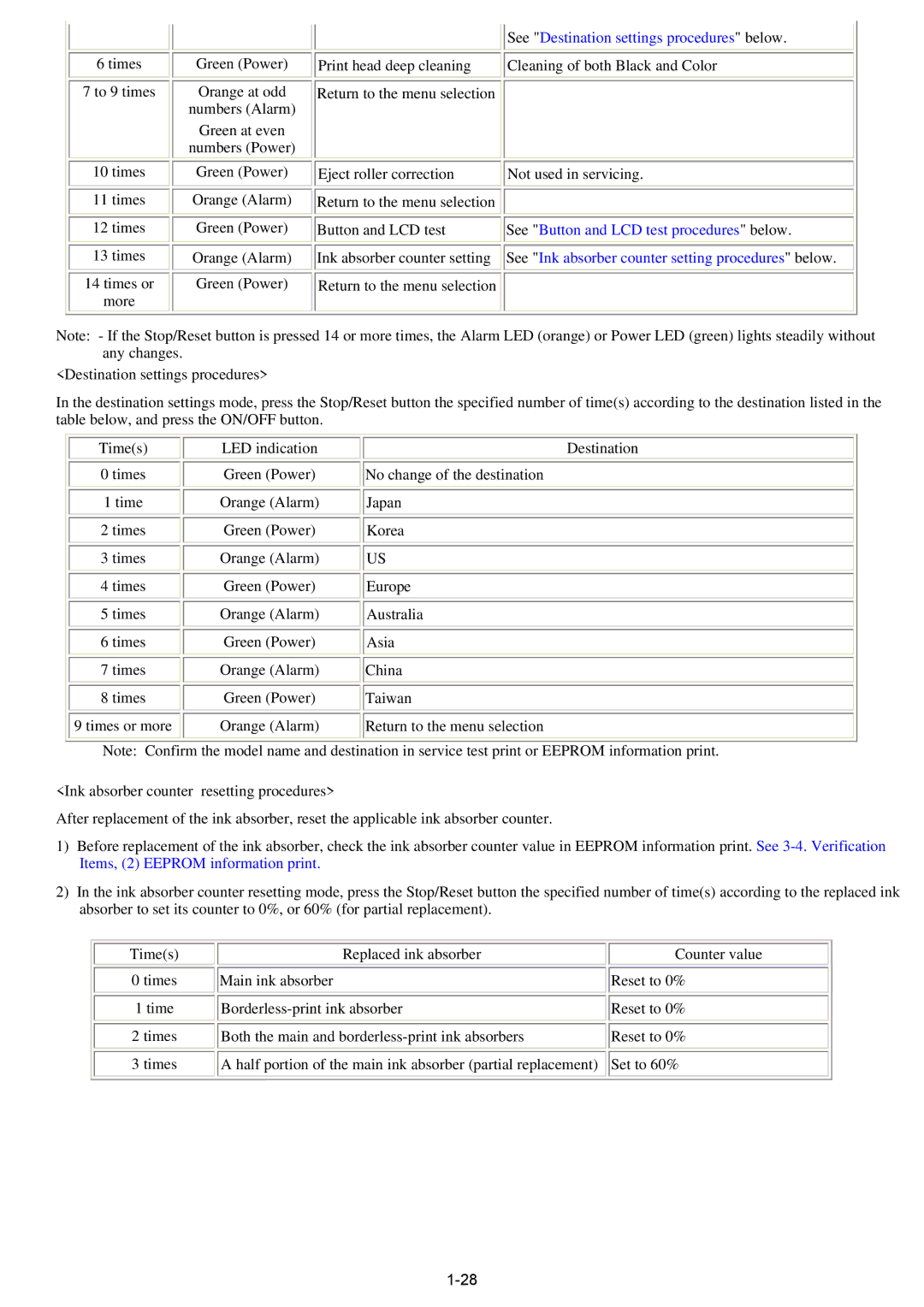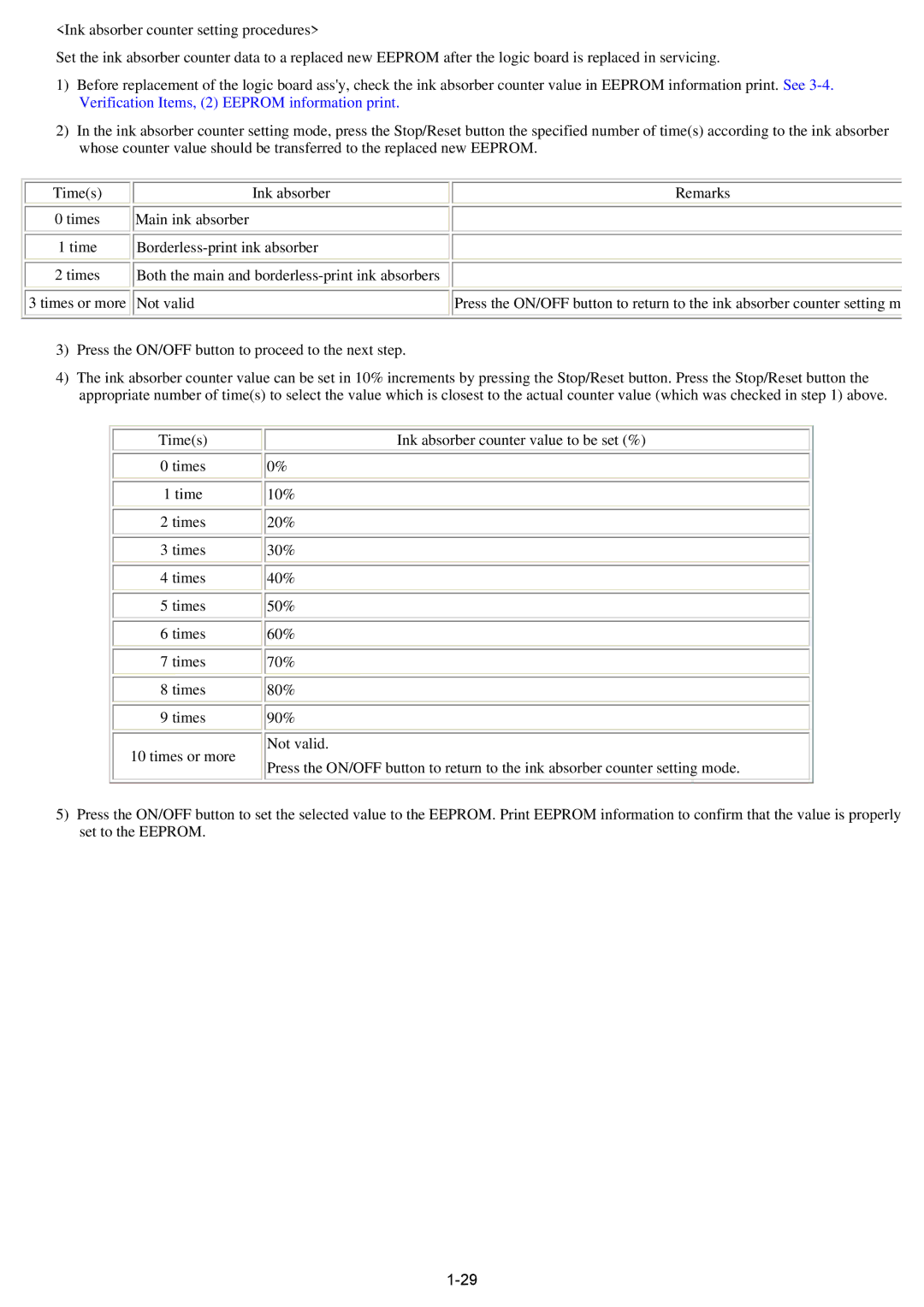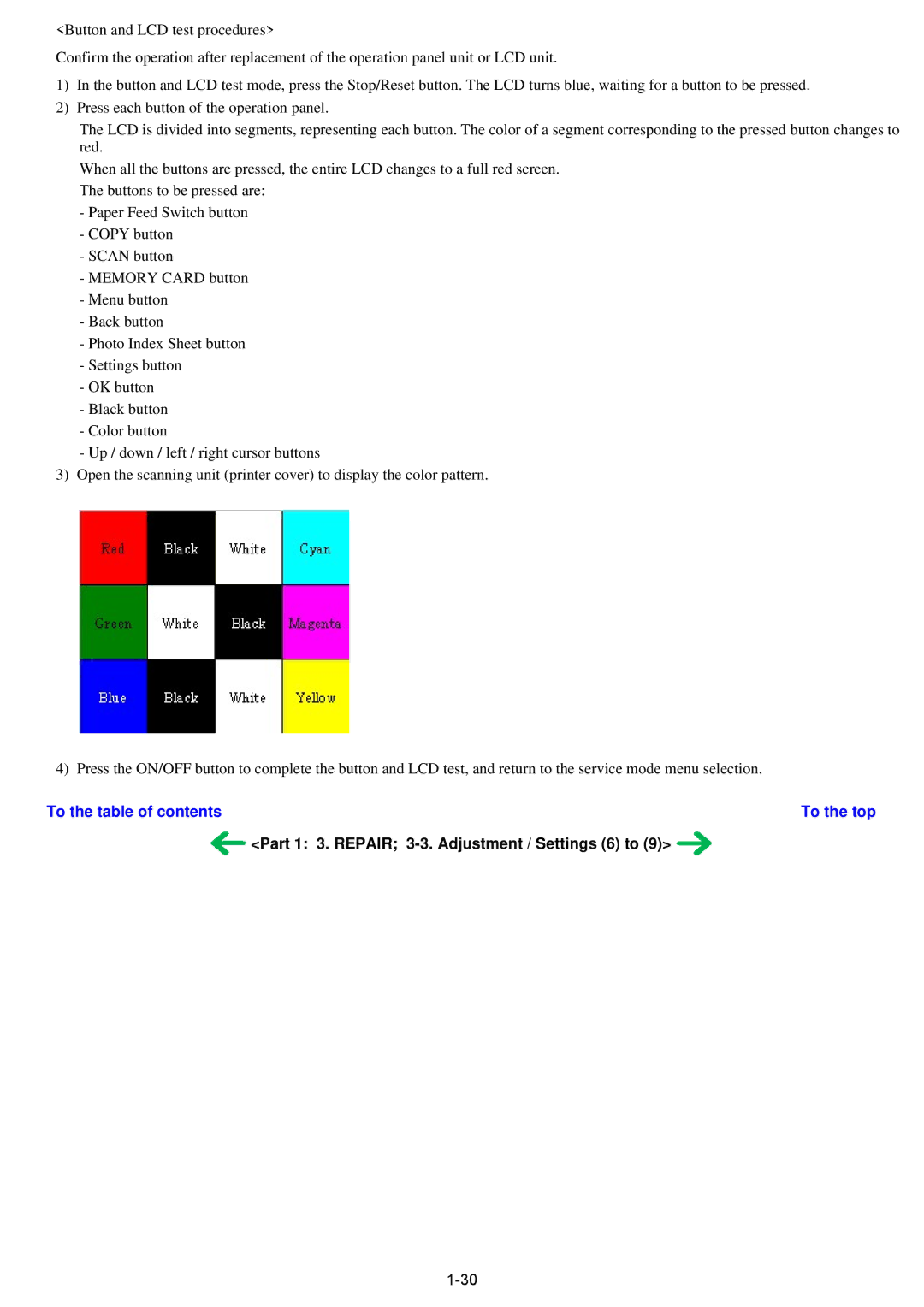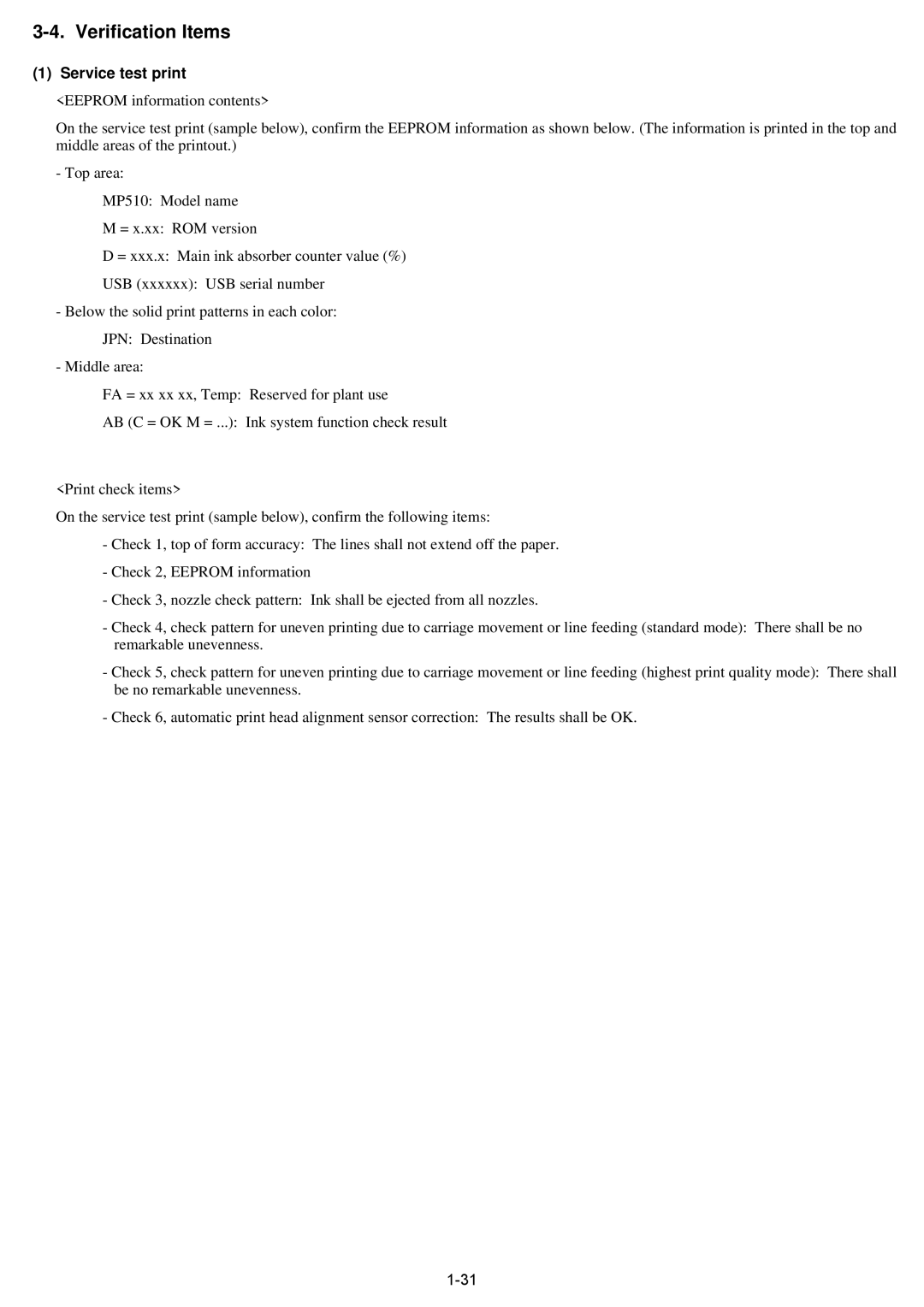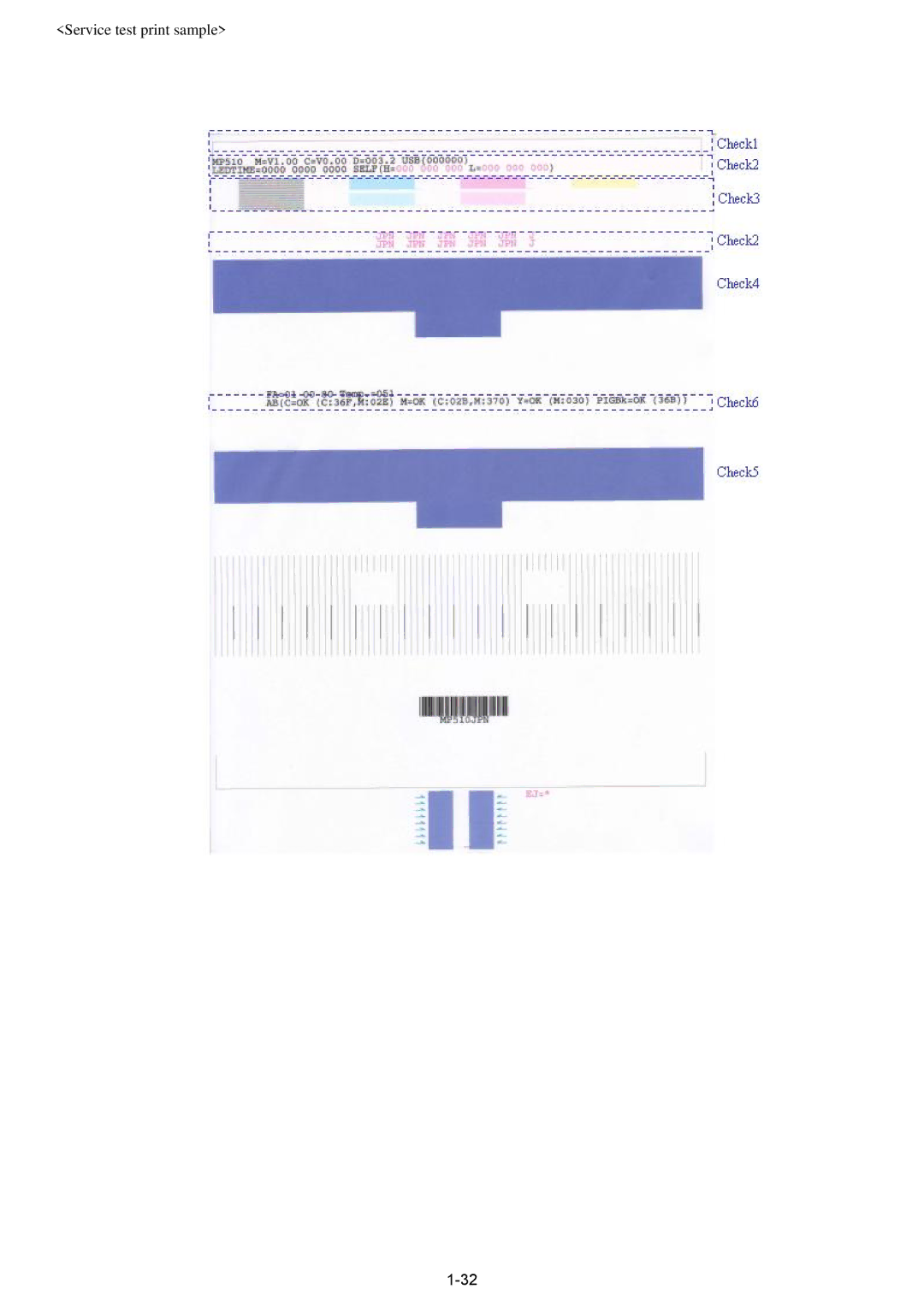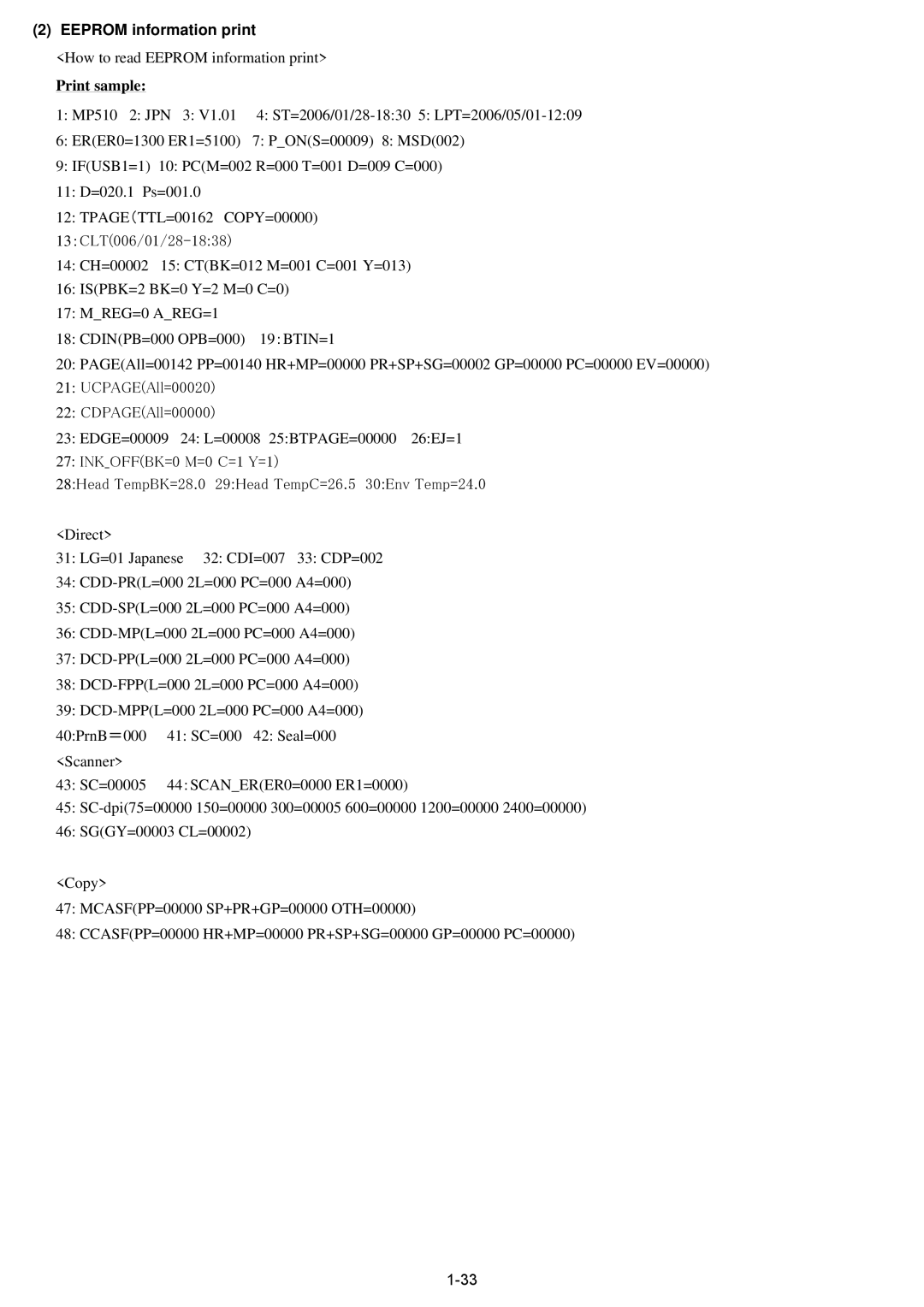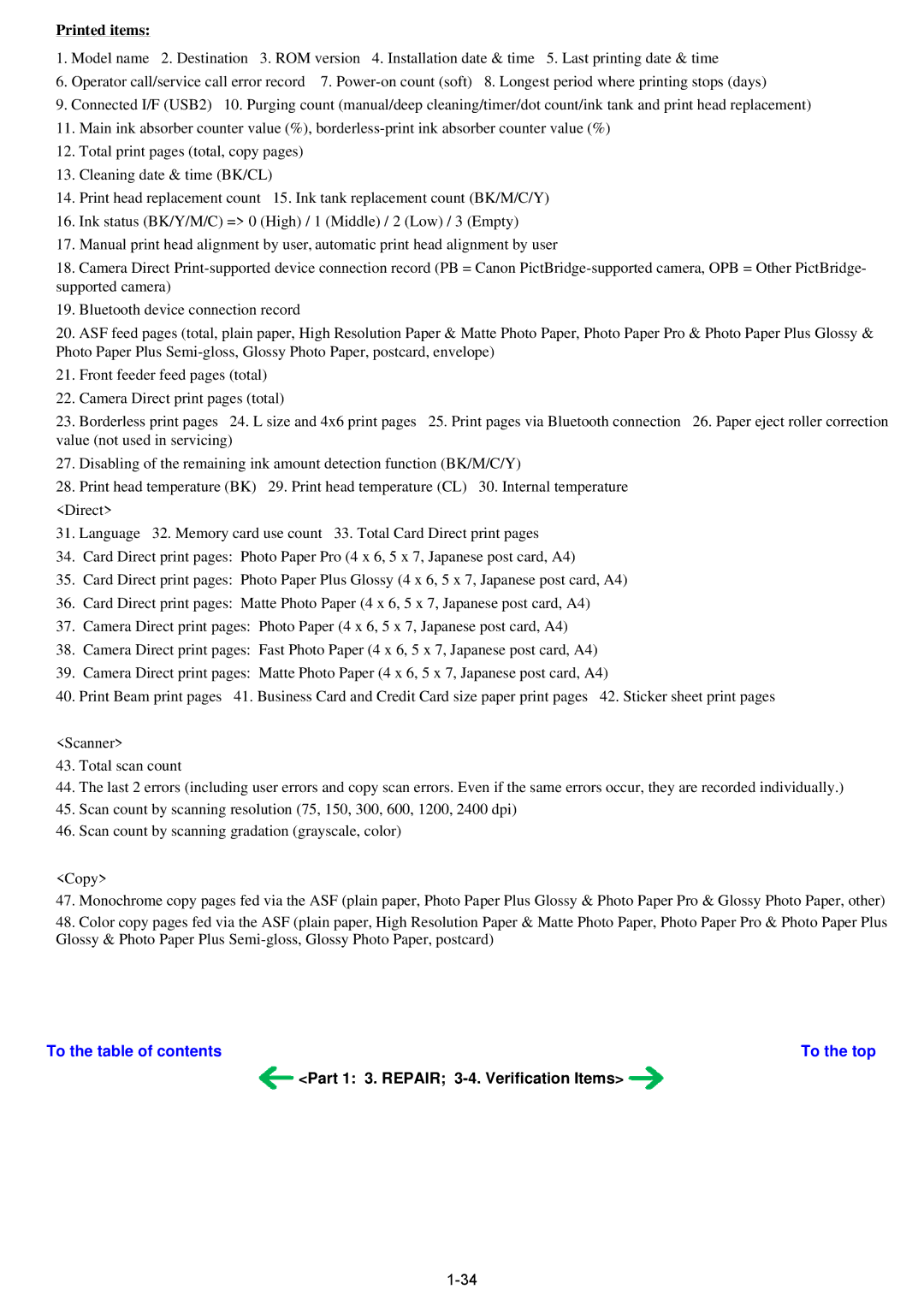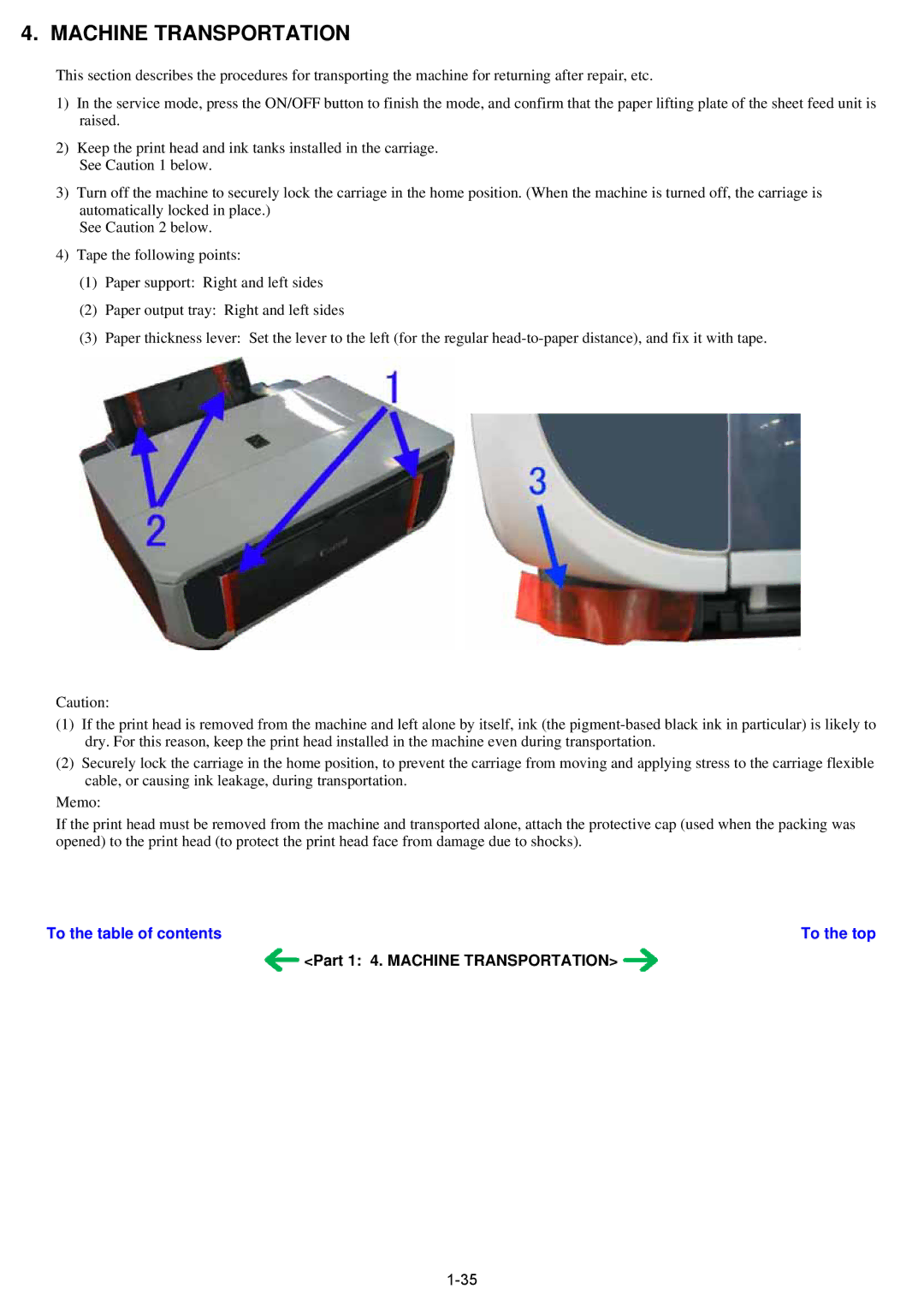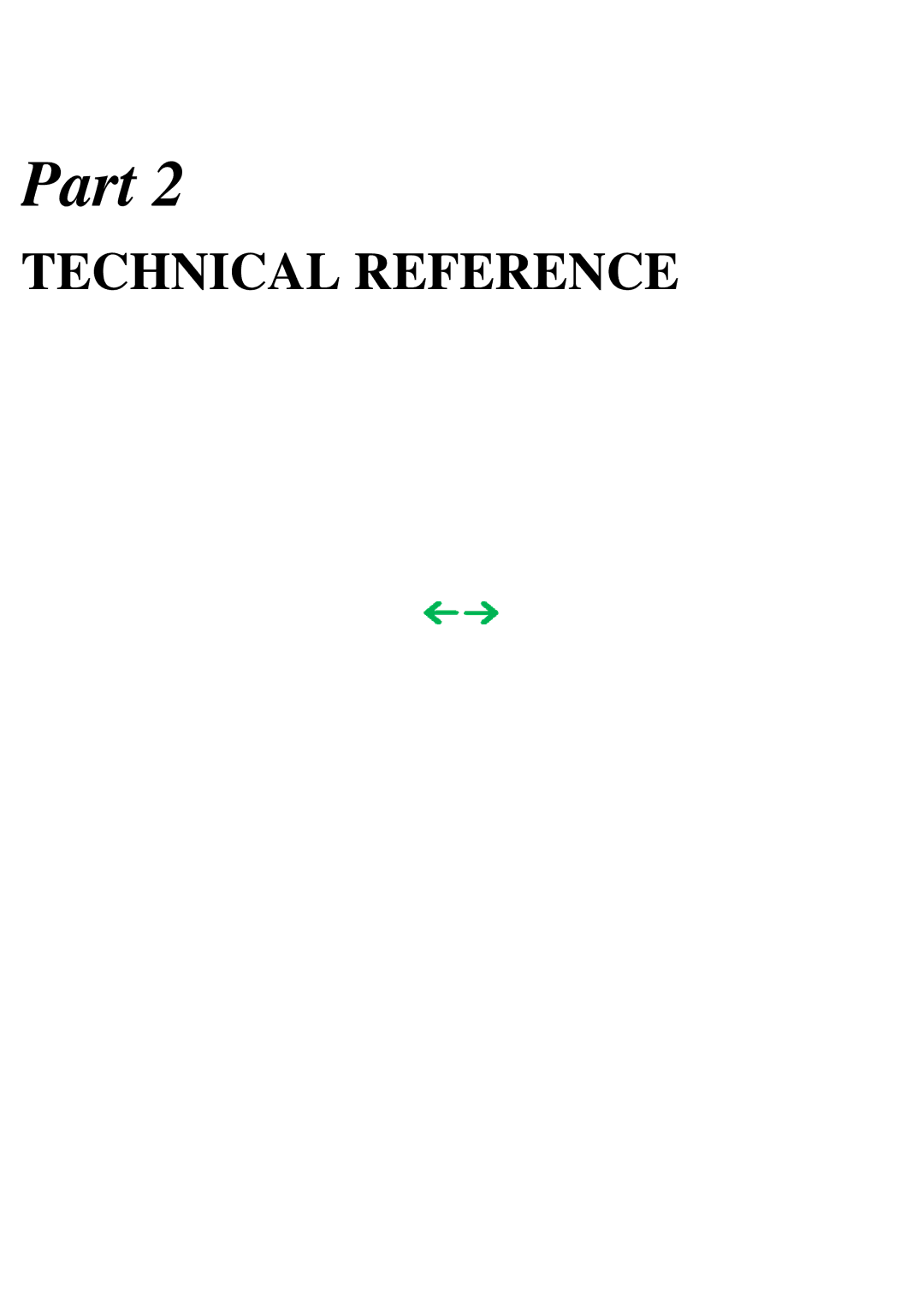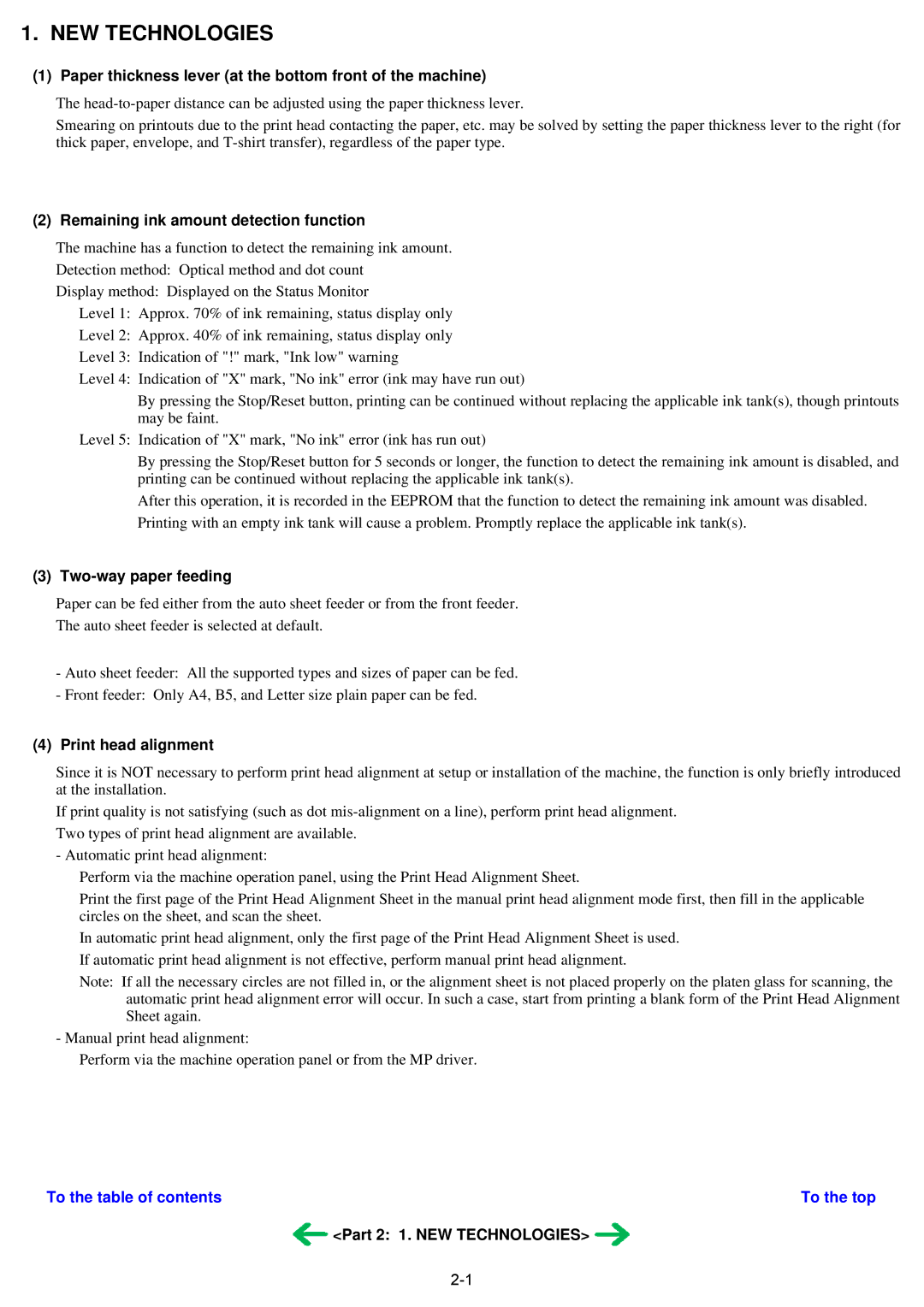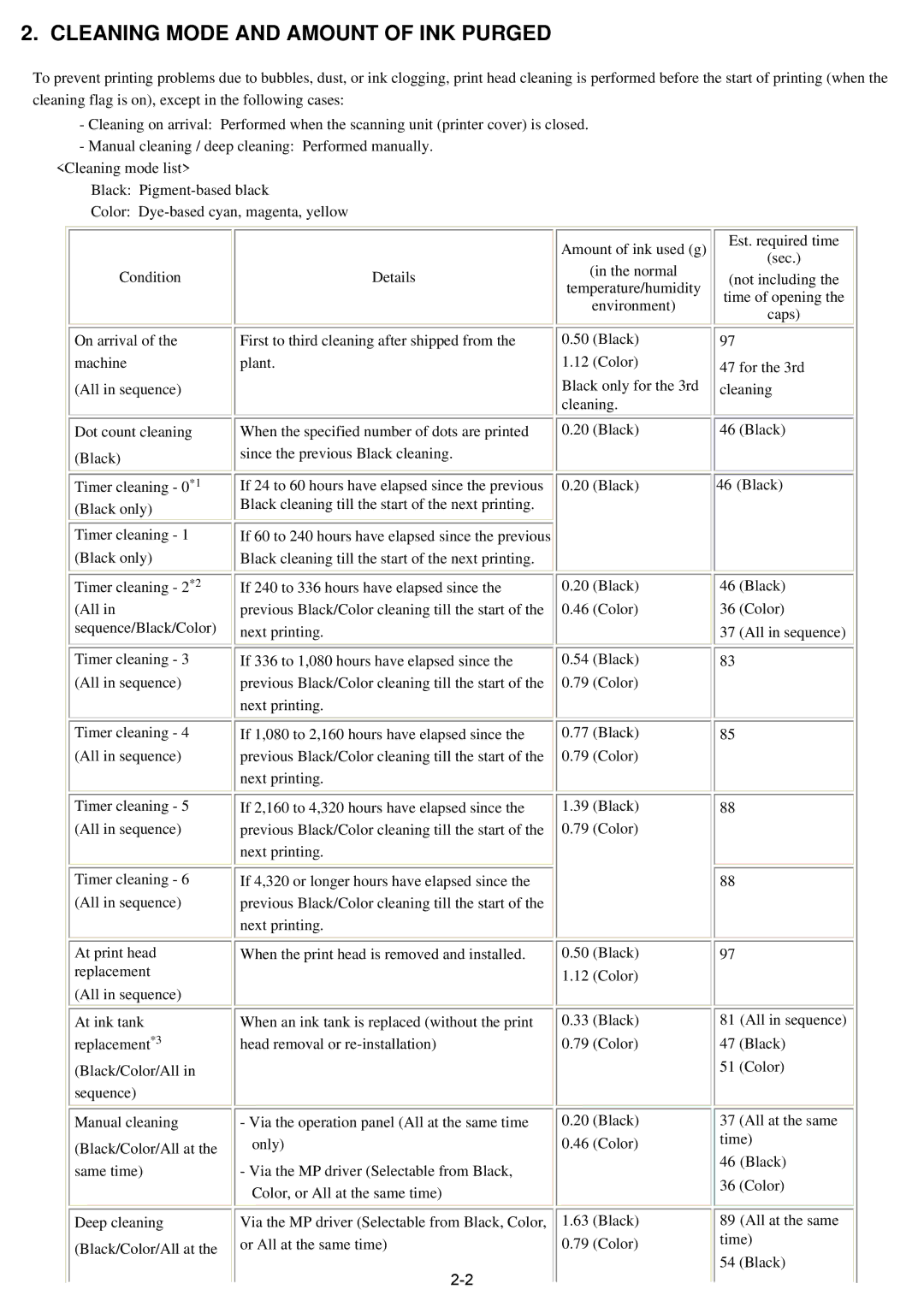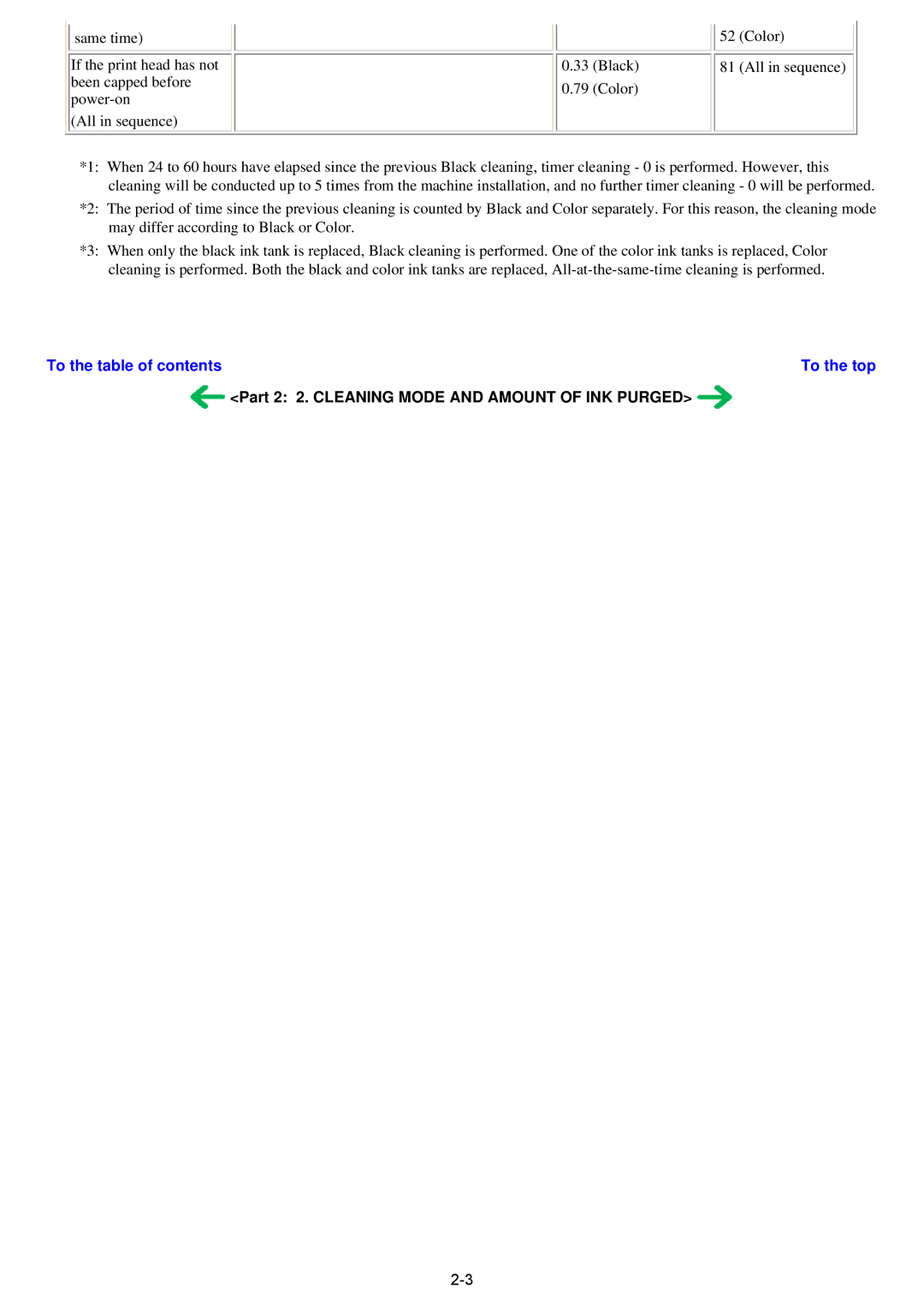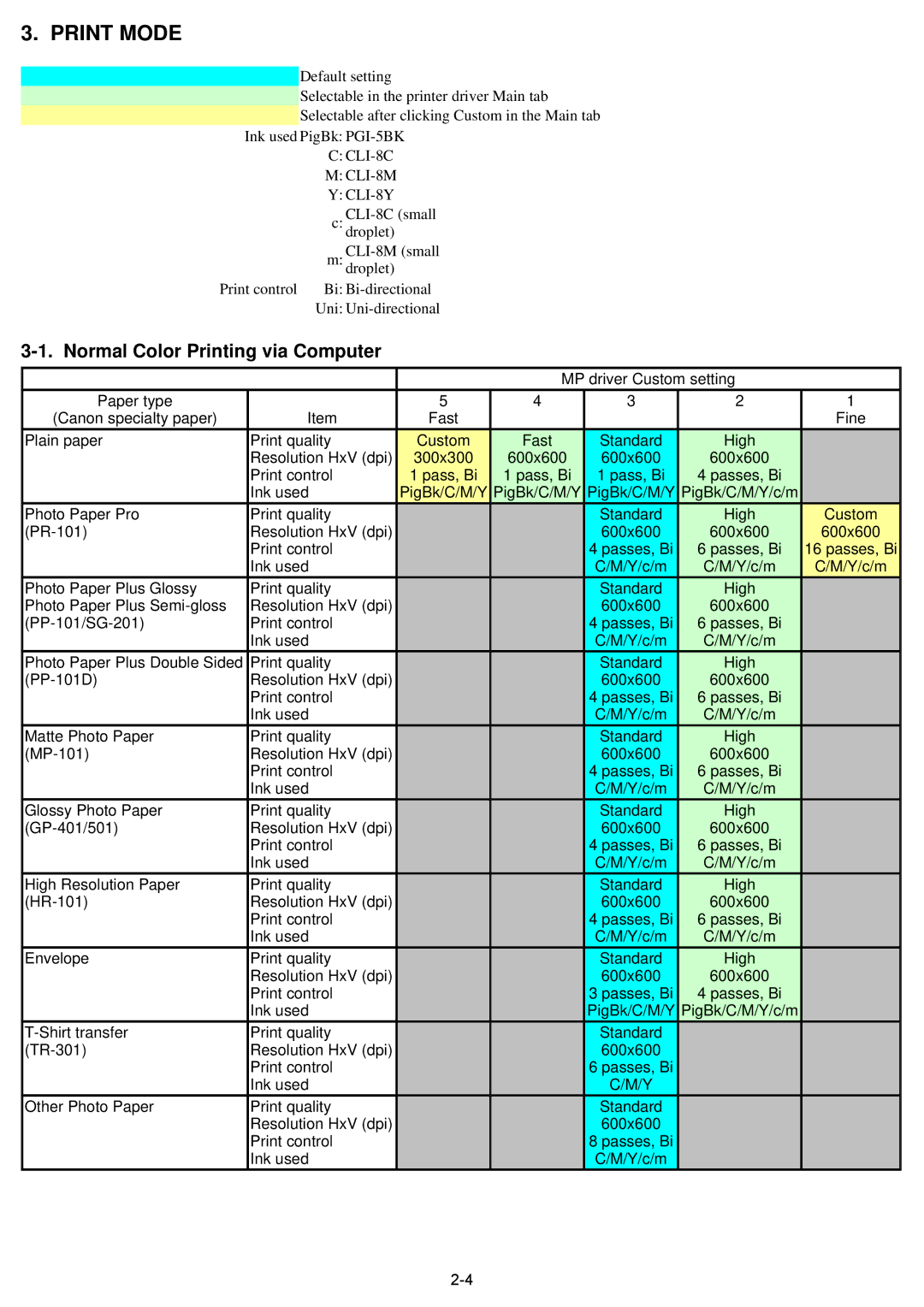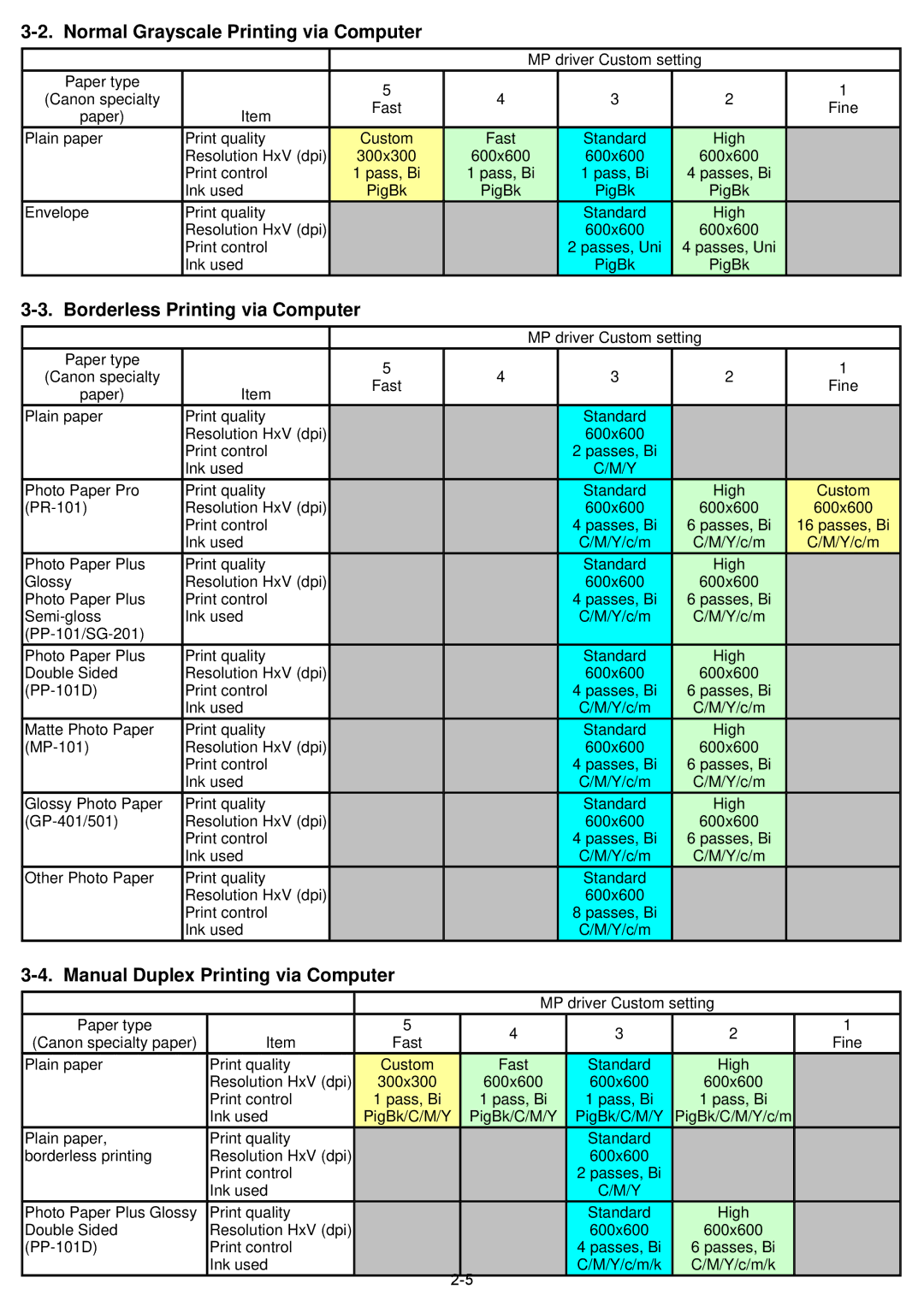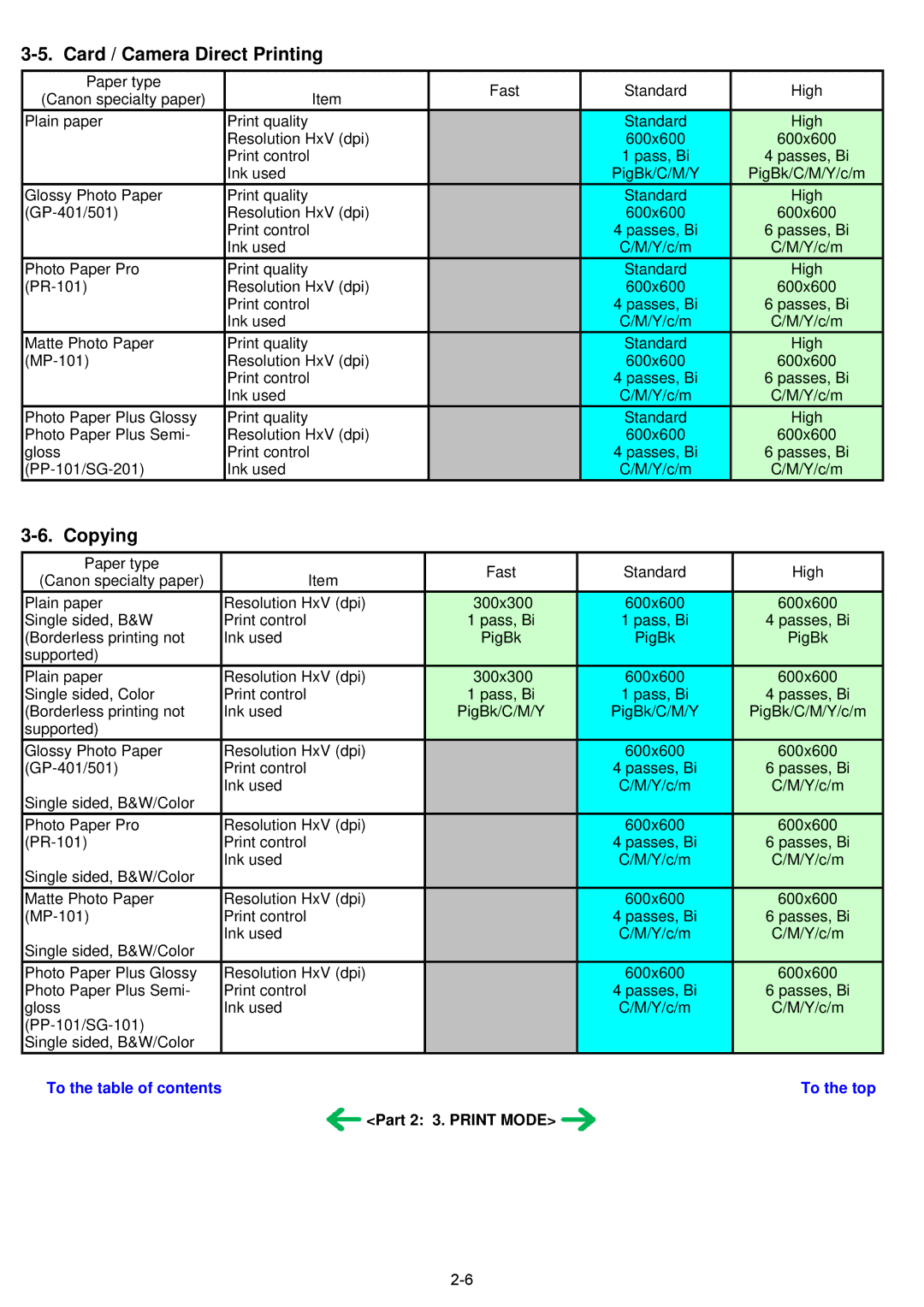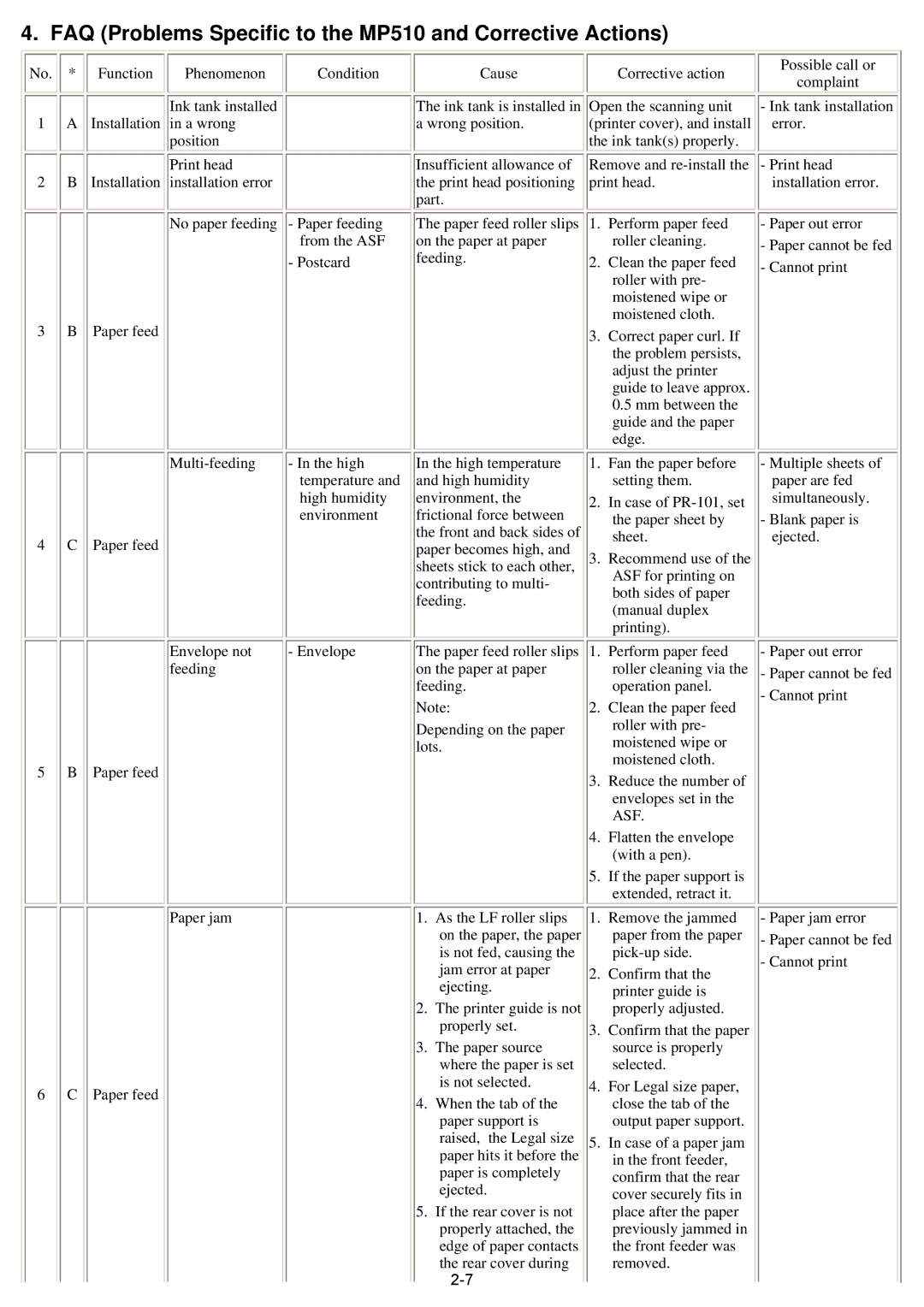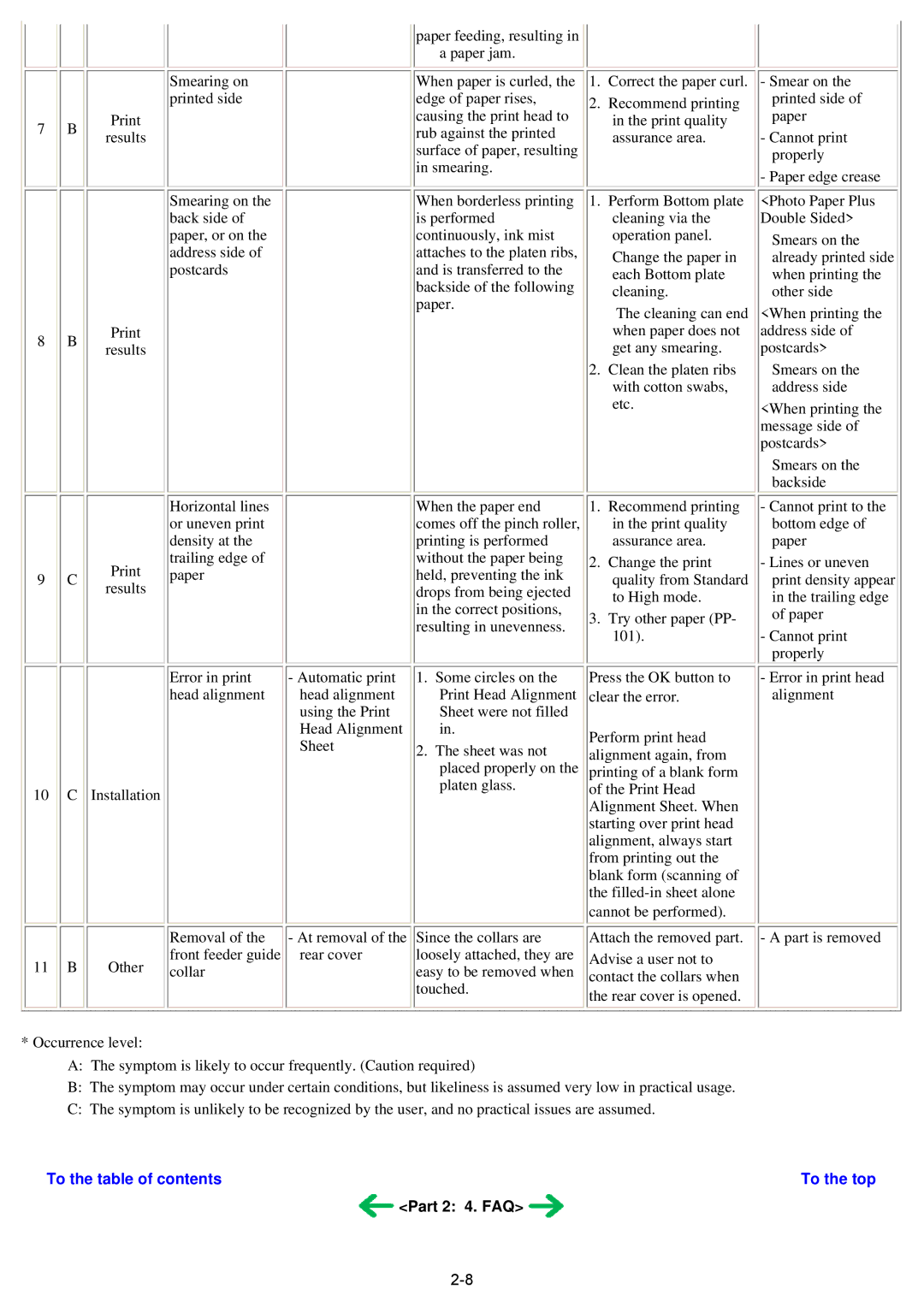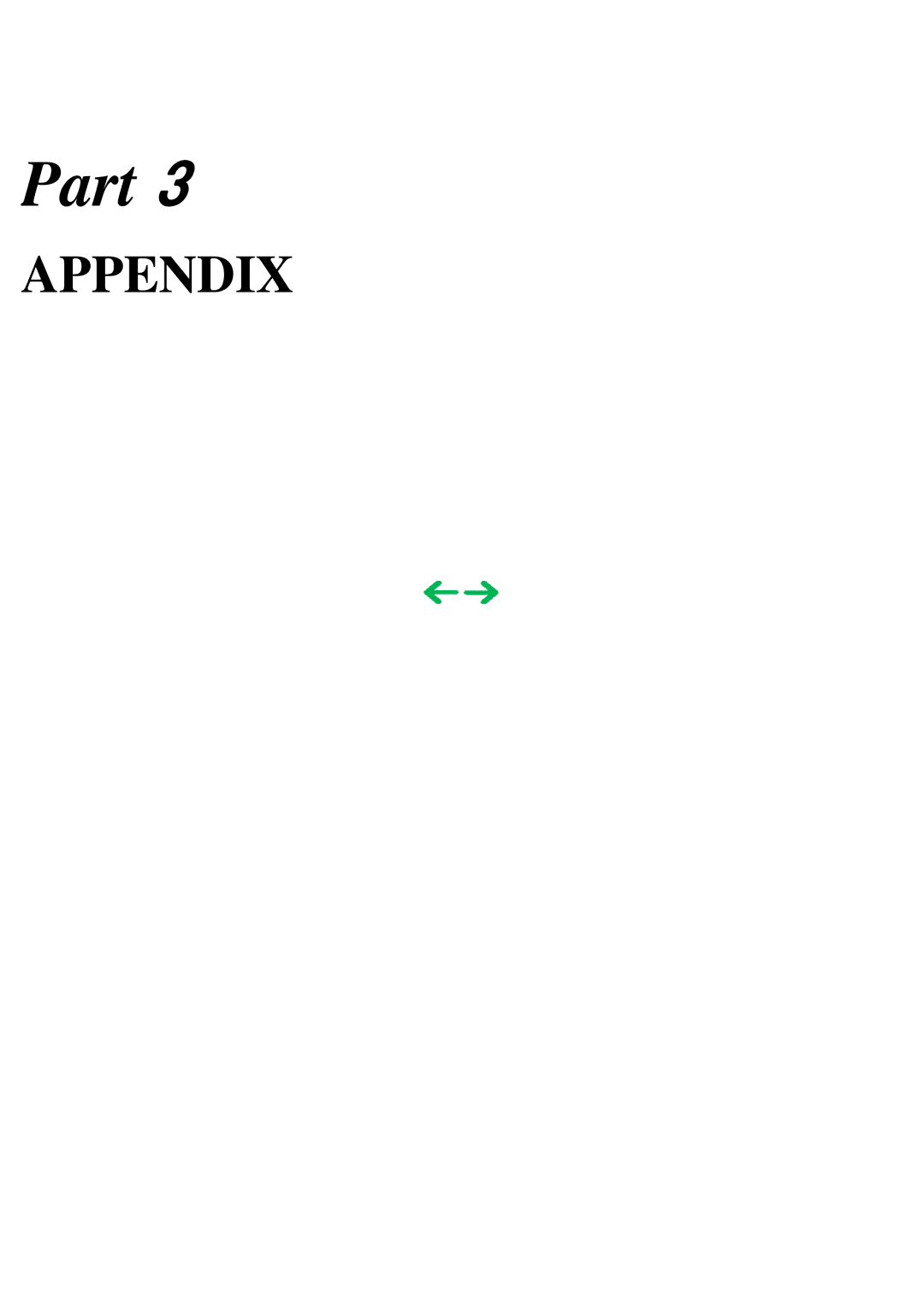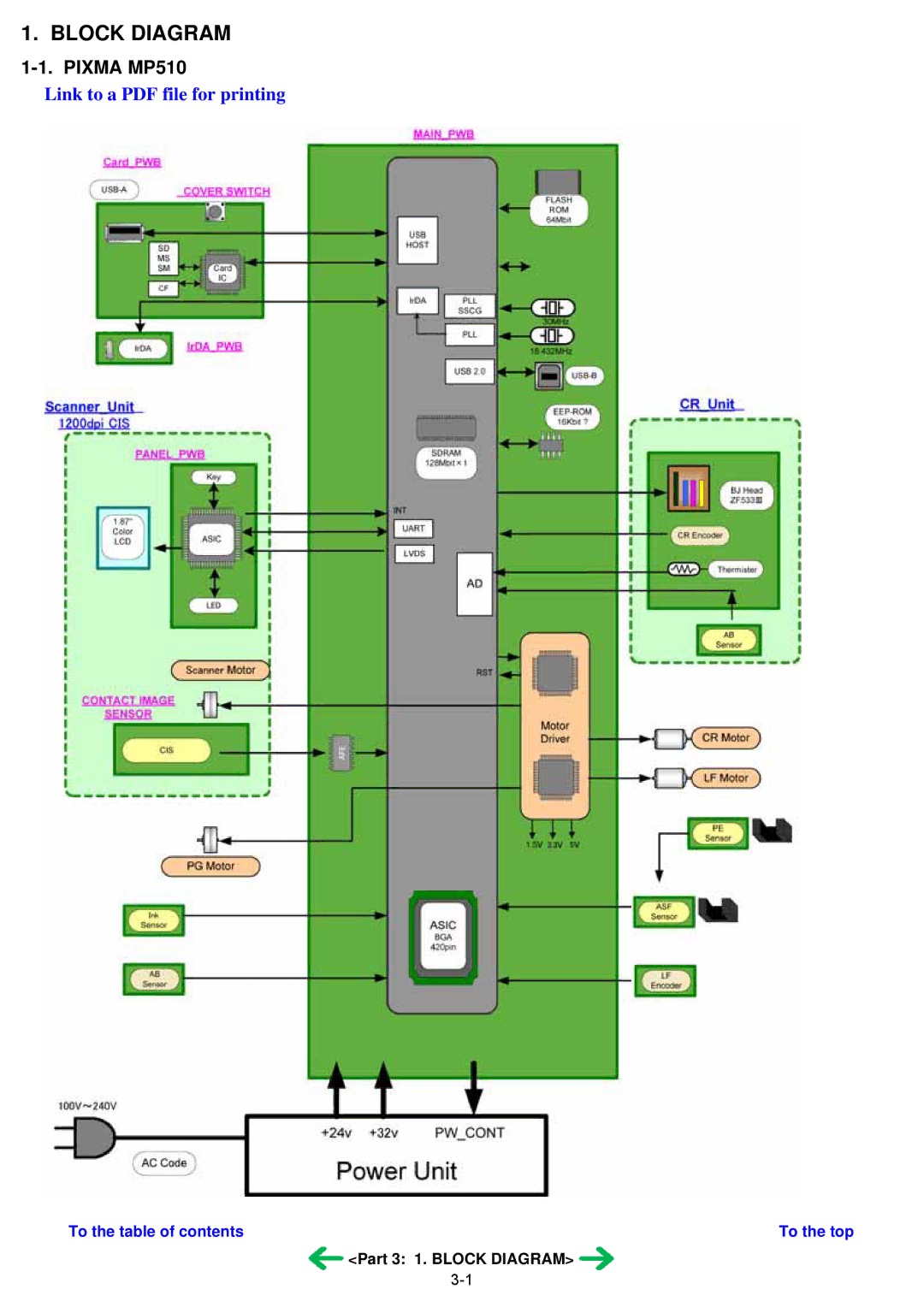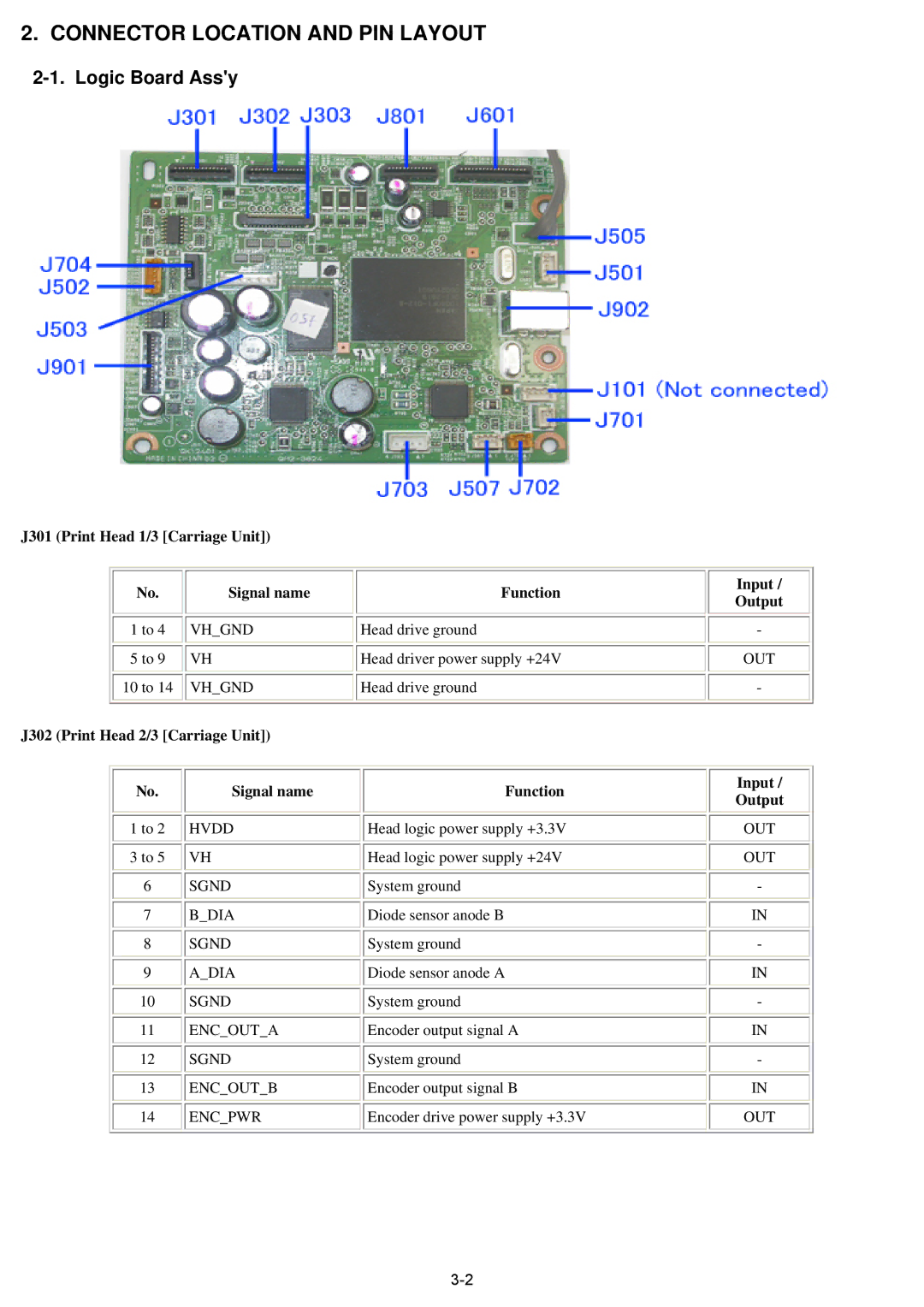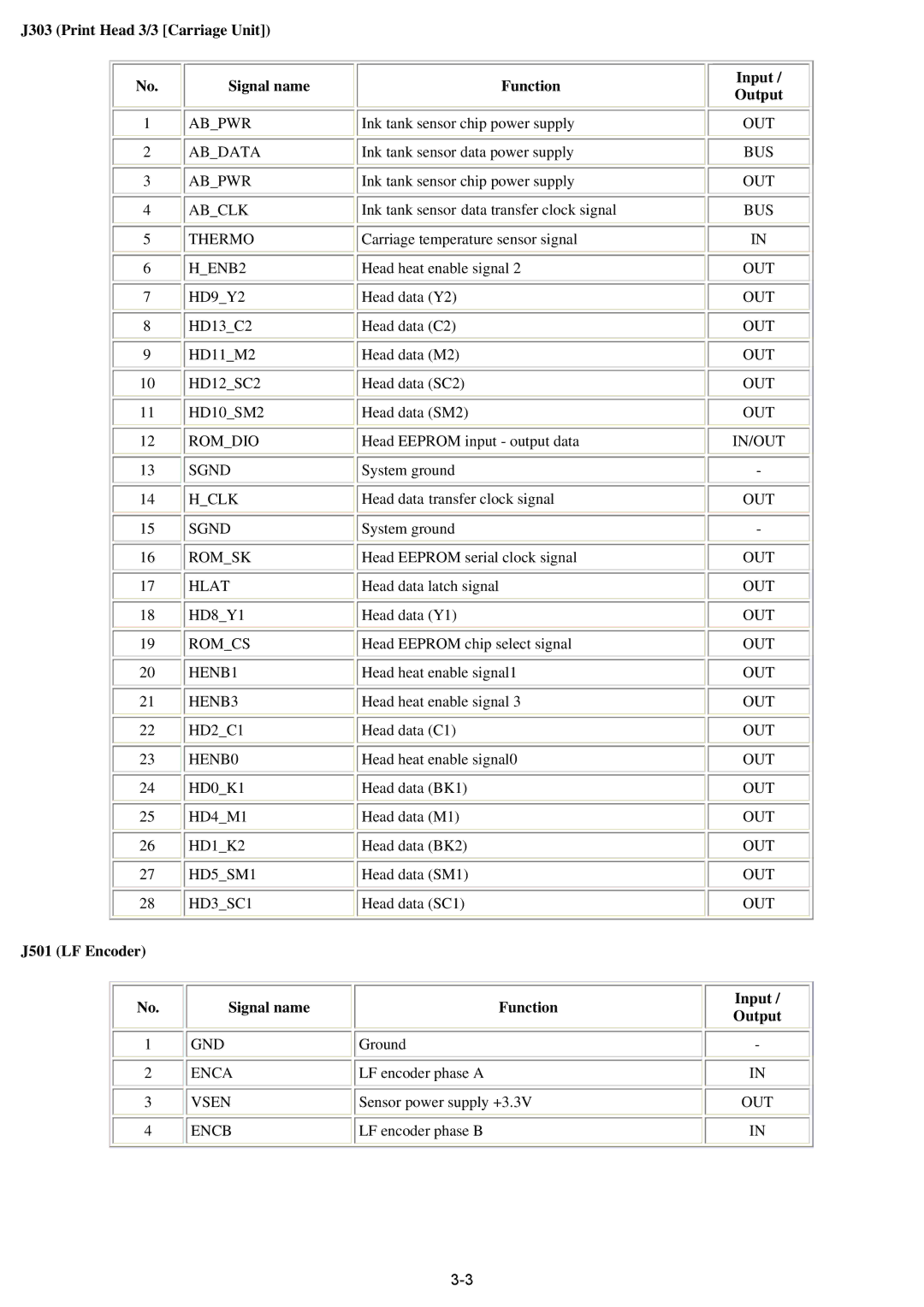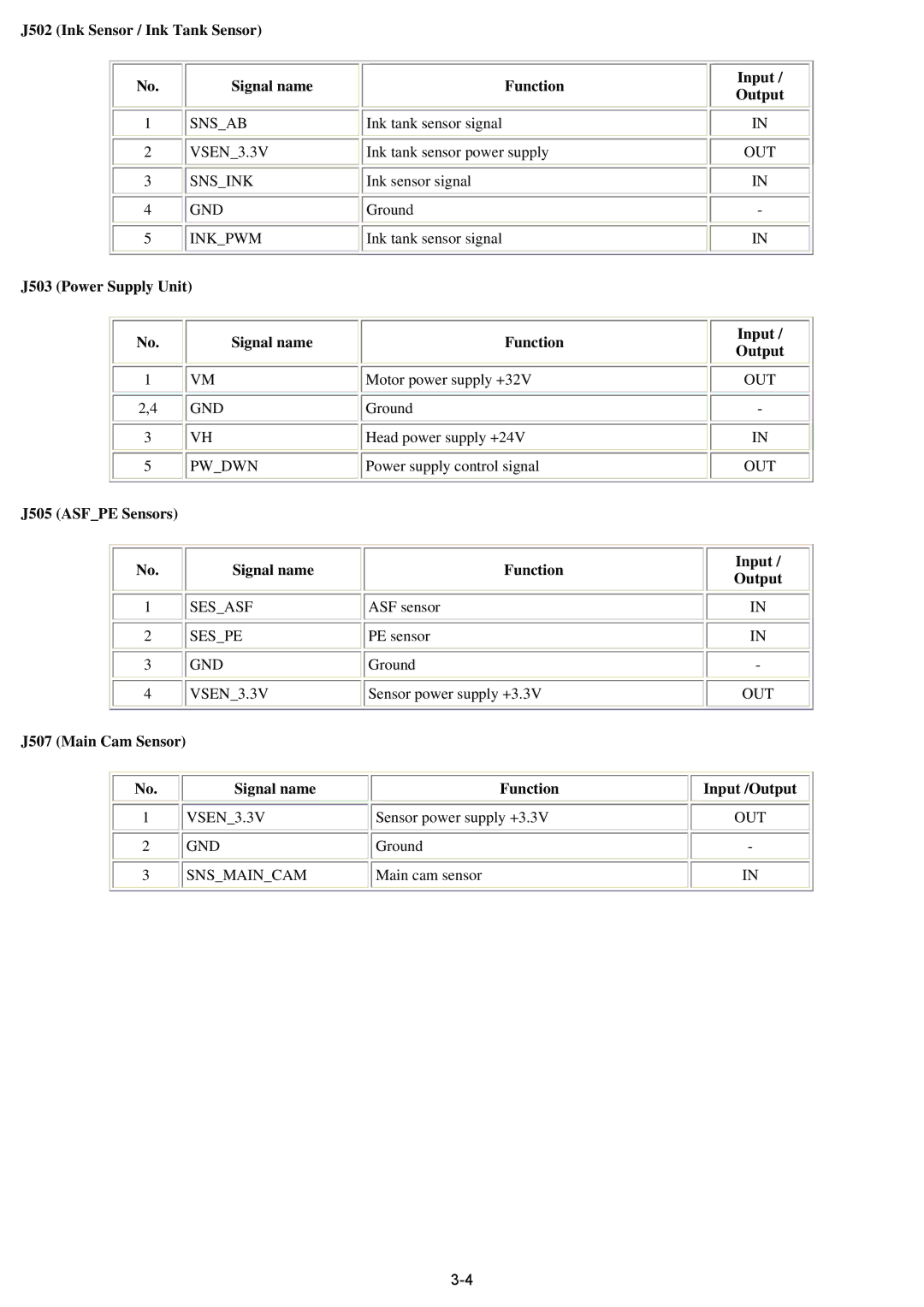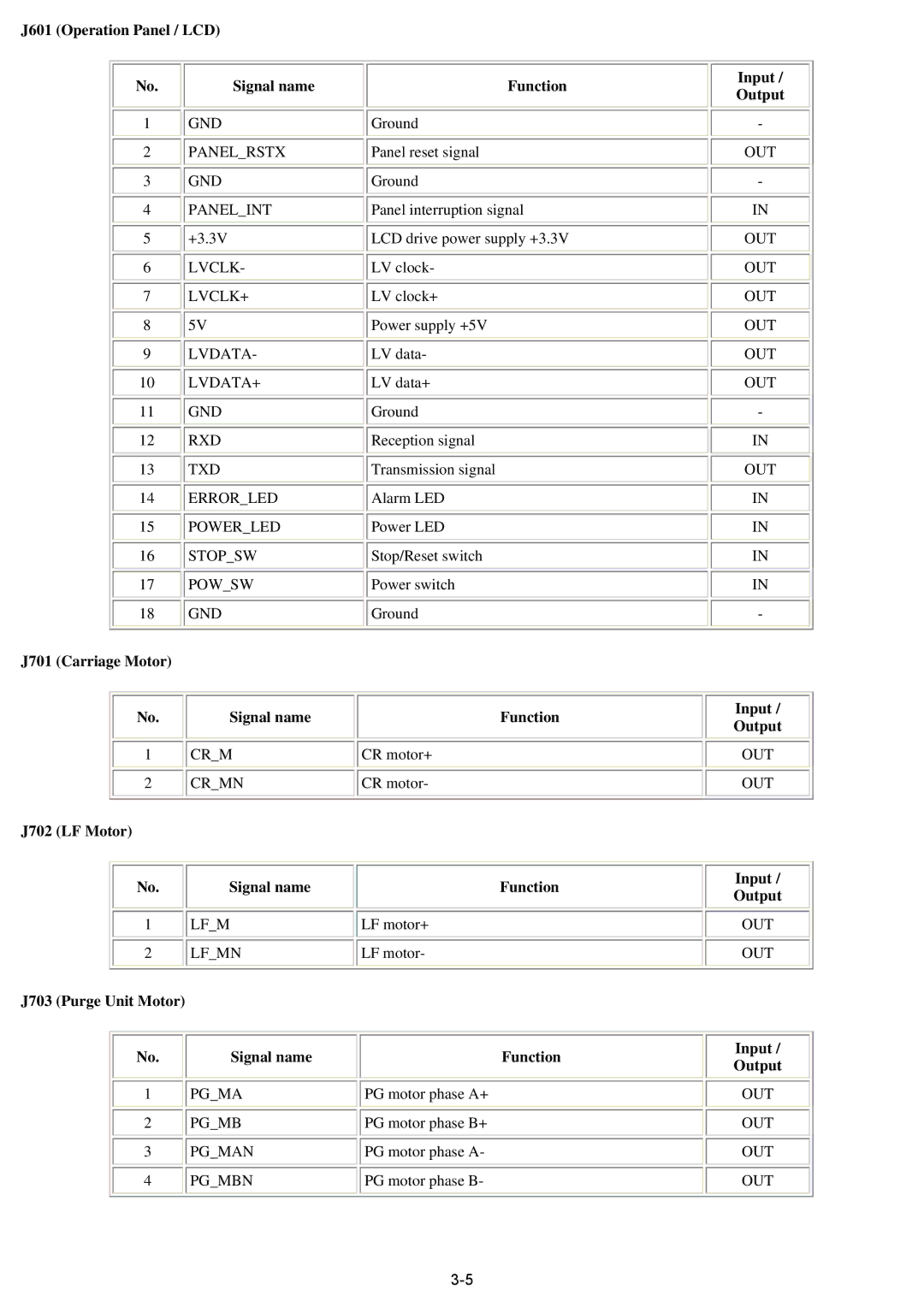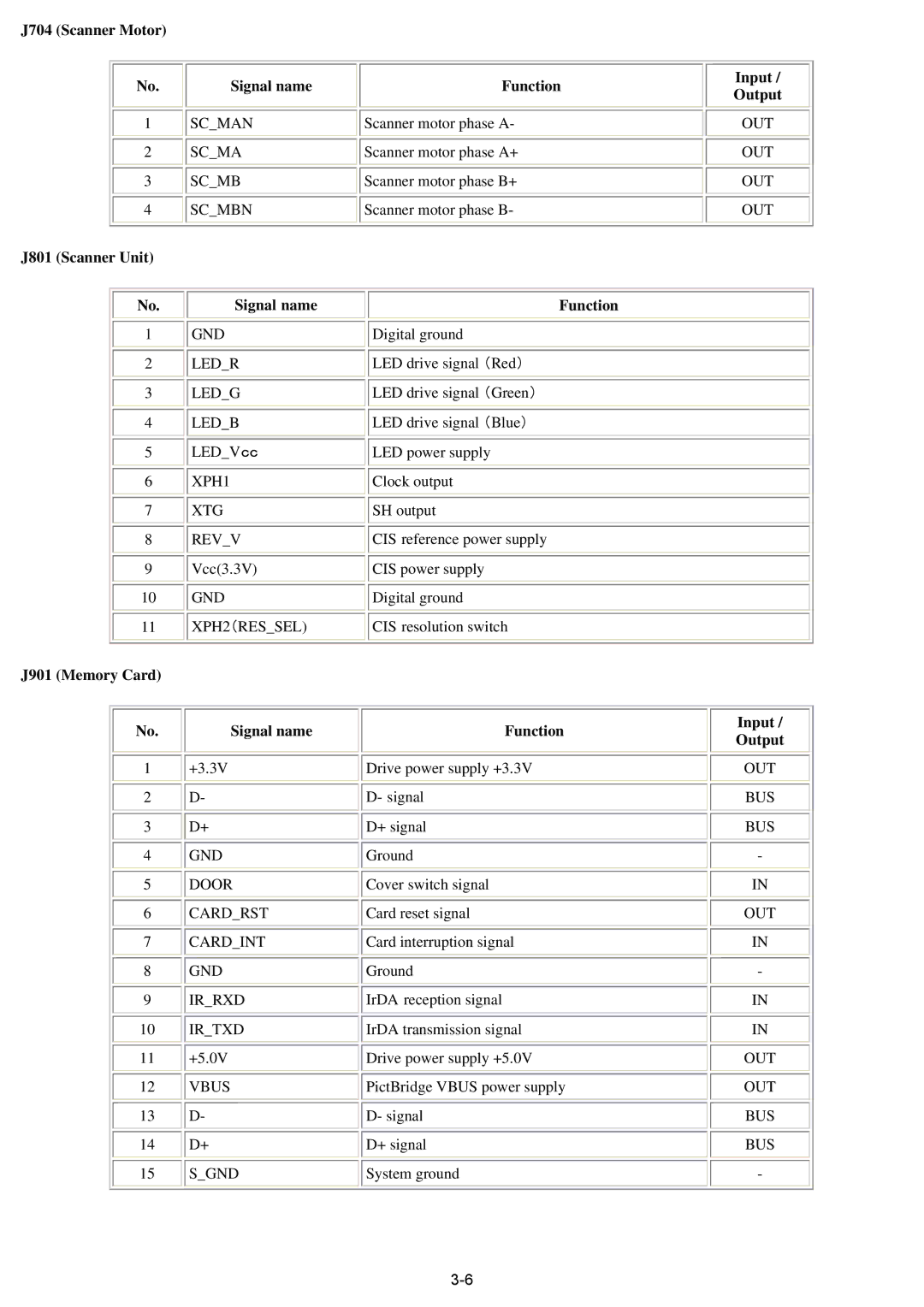|
|
| See "Destination settings procedures" below. |
6 times | Green (Power) | Print head deep cleaning | Cleaning of both Black and Color |
7 to 9 times | Orange at odd | Return to the menu selection |
|
| numbers (Alarm) |
|
|
| Green at even |
|
|
| numbers (Power) |
|
|
10 times | Green (Power) | Eject roller correction | Not used in servicing. |
11 times | Orange (Alarm) | Return to the menu selection |
|
12 times | Green (Power) | Button and LCD test | See "Button and LCD test procedures" below. |
13 times | Orange (Alarm) | Ink absorber counter setting | See "Ink absorber counter setting procedures" below. |
14 times or | Green (Power) | Return to the menu selection |
|
more |
|
|
|
Note: - If the Stop/Reset button is pressed 14 or more times, the Alarm LED (orange) or Power LED (green) lights steadily without any changes.
<Destination settings procedures>
In the destination settings mode, press the Stop/Reset button the specified number of time(s) according to the destination listed in the table below, and press the ON/OFF button.
Time(s) | LED indication | Destination |
0 times | Green (Power) | No change of the destination |
1 time | Orange (Alarm) | Japan |
2 times | Green (Power) | Korea |
3 times | Orange (Alarm) | US |
4 times | Green (Power) | Europe |
5 times | Orange (Alarm) | Australia |
6 times | Green (Power) | Asia |
7 times | Orange (Alarm) | China |
8 times | Green (Power) | Taiwan |
9 times or more | Orange (Alarm) | Return to the menu selection |
Note: Confirm the model name and destination in service test print or EEPROM information print. | ||
<Ink absorber counter | resetting procedures> |
|
After replacement of the ink absorber, reset the applicable ink absorber counter.
1)Before replacement of the ink absorber, check the ink absorber counter value in EEPROM information print. See
2)In the ink absorber counter resetting mode, press the Stop/Reset button the specified number of time(s) according to the replaced ink absorber to set its counter to 0%, or 60% (for partial replacement).
Time(s) | Replaced ink absorber | Counter value |
0 times | Main ink absorber | Reset to 0% |
1 time | Reset to 0% | |
2 times | Both the main and | Reset to 0% |
3 times | A half portion of the main ink absorber (partial replacement) | Set to 60% |