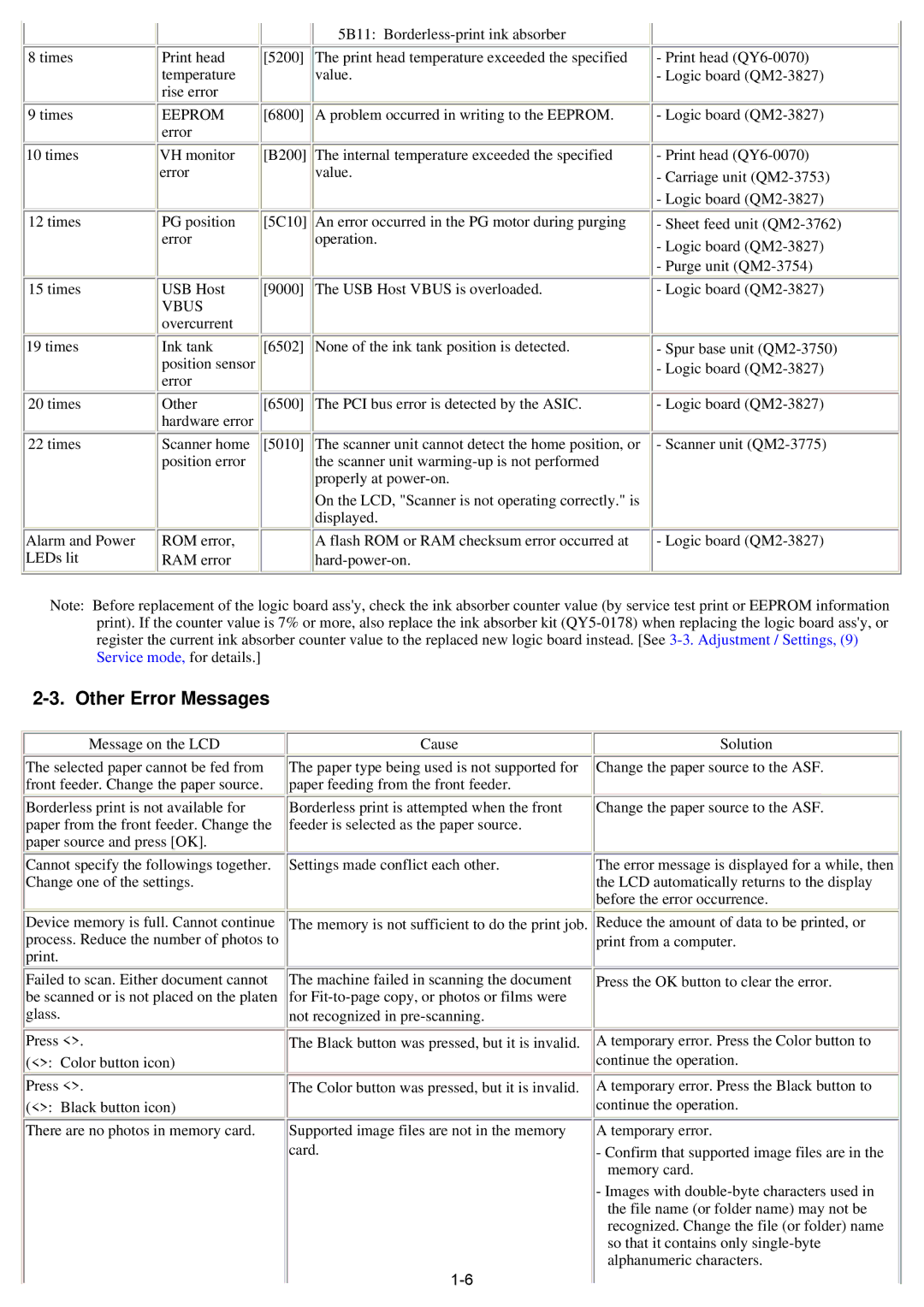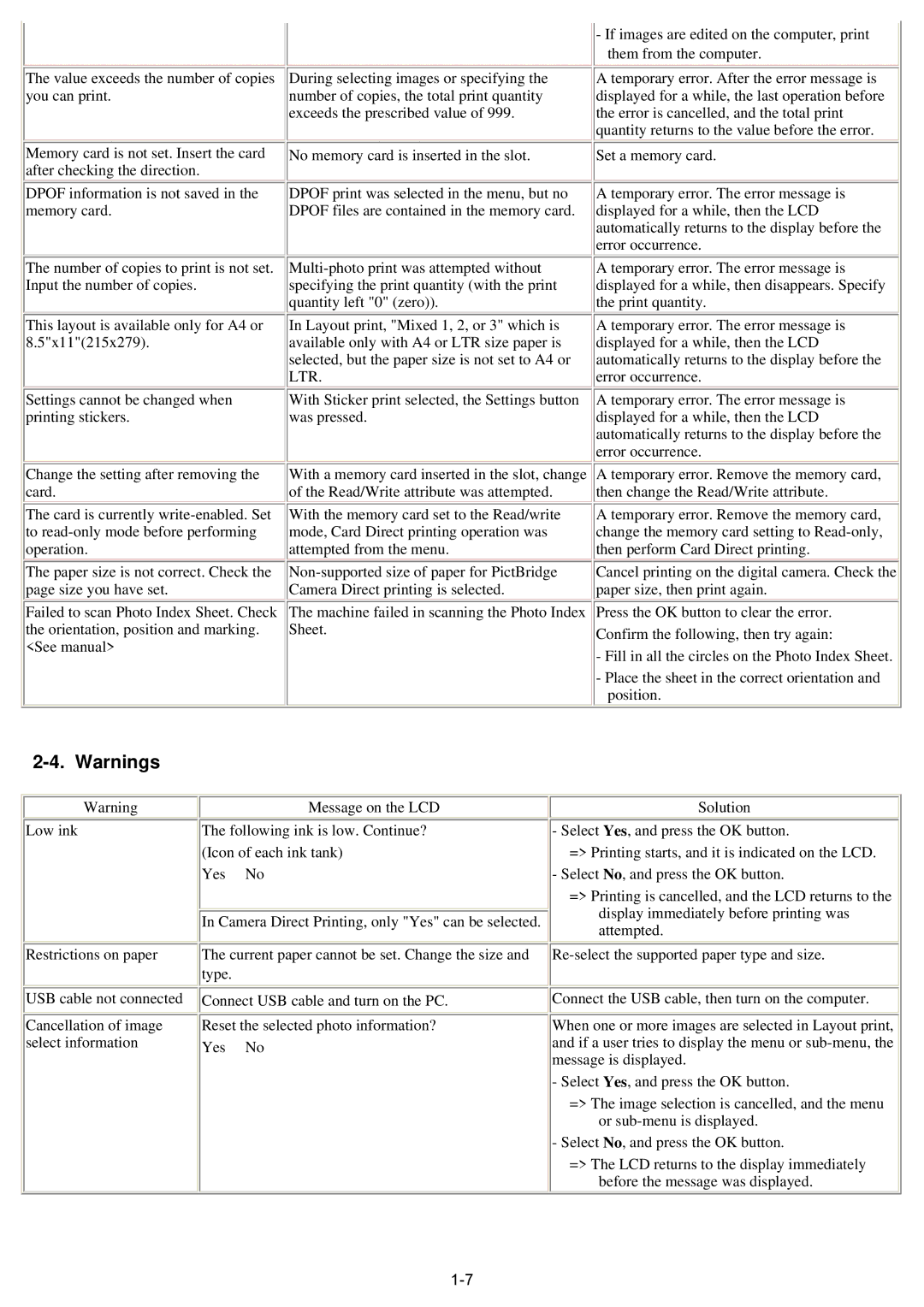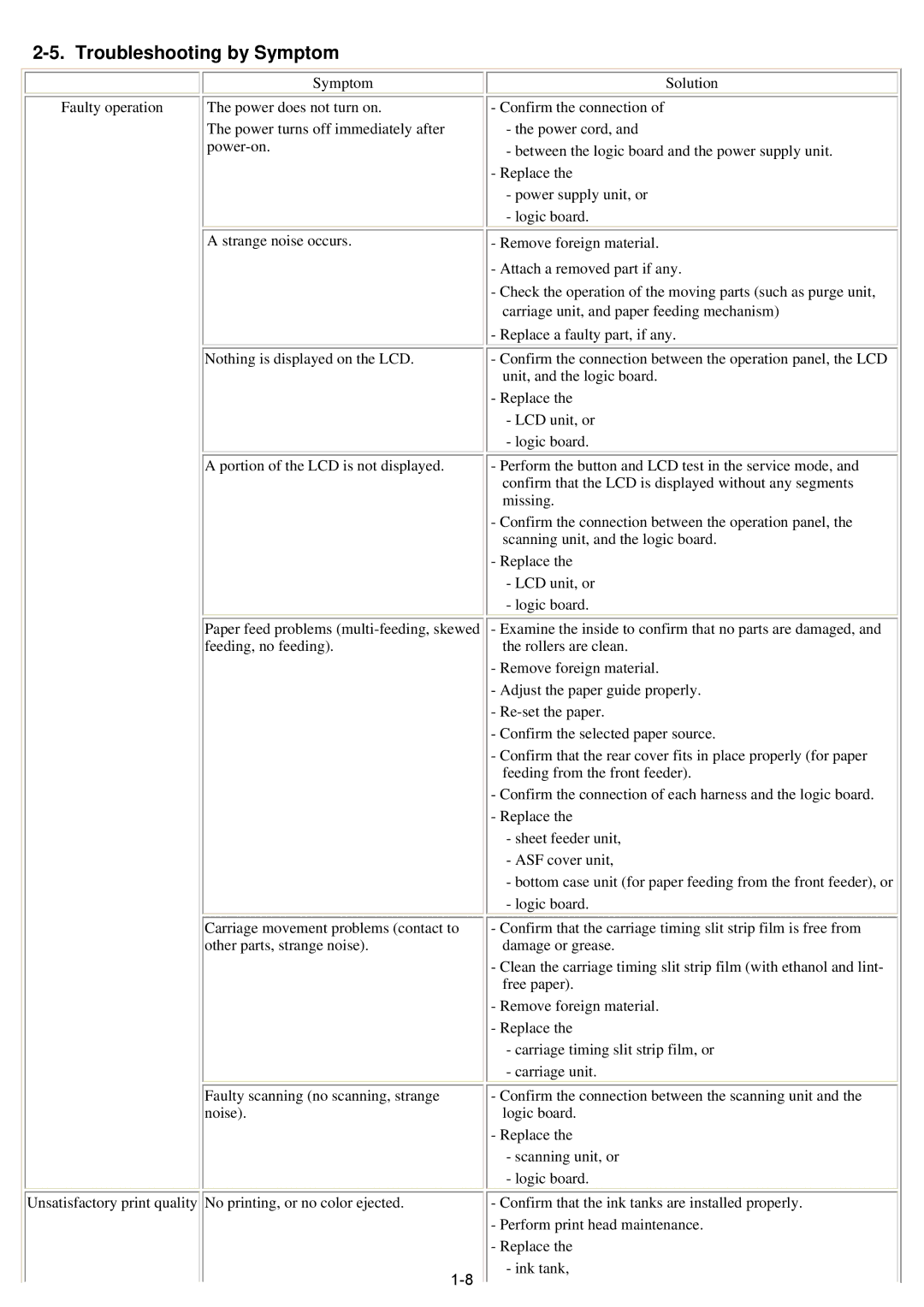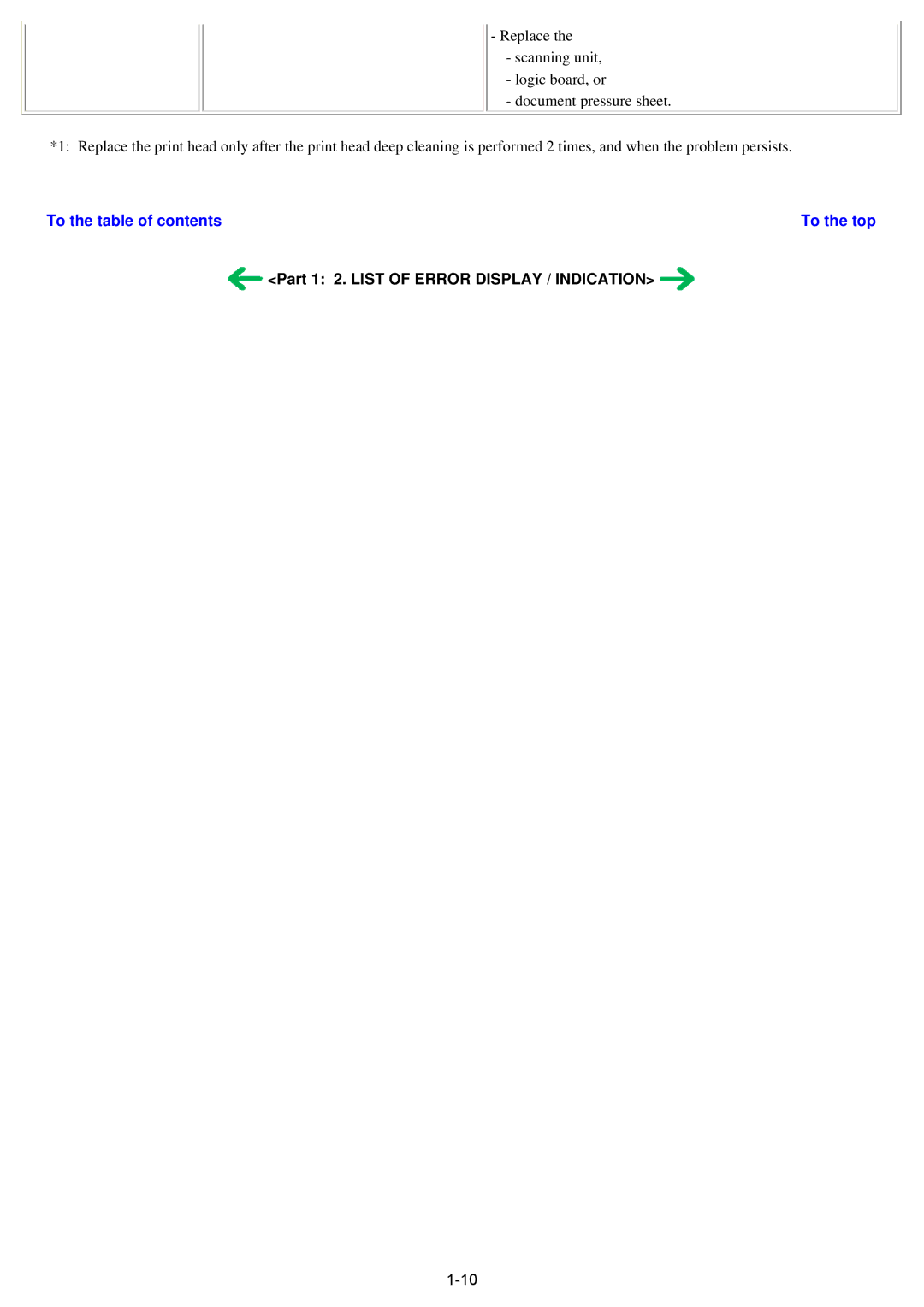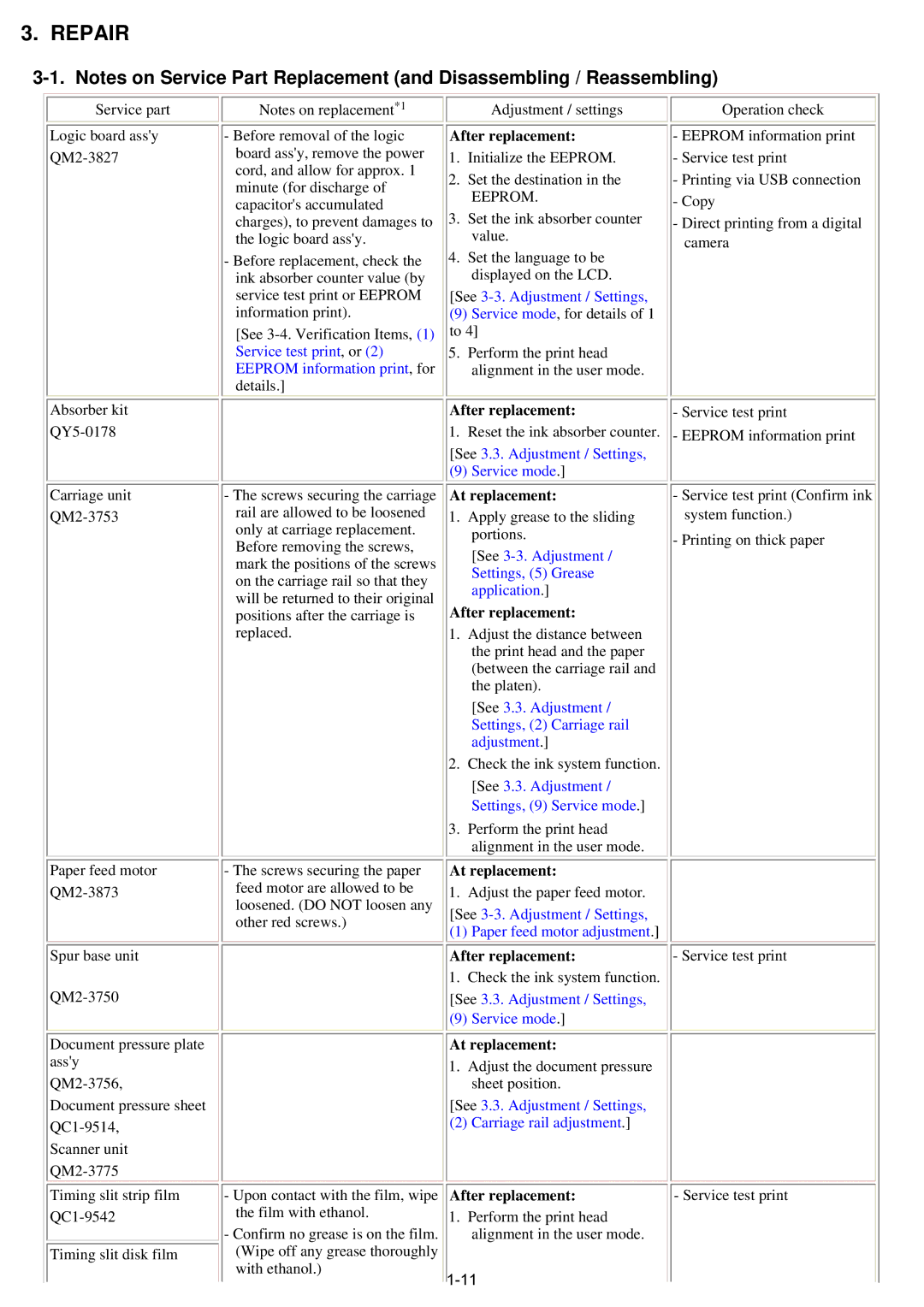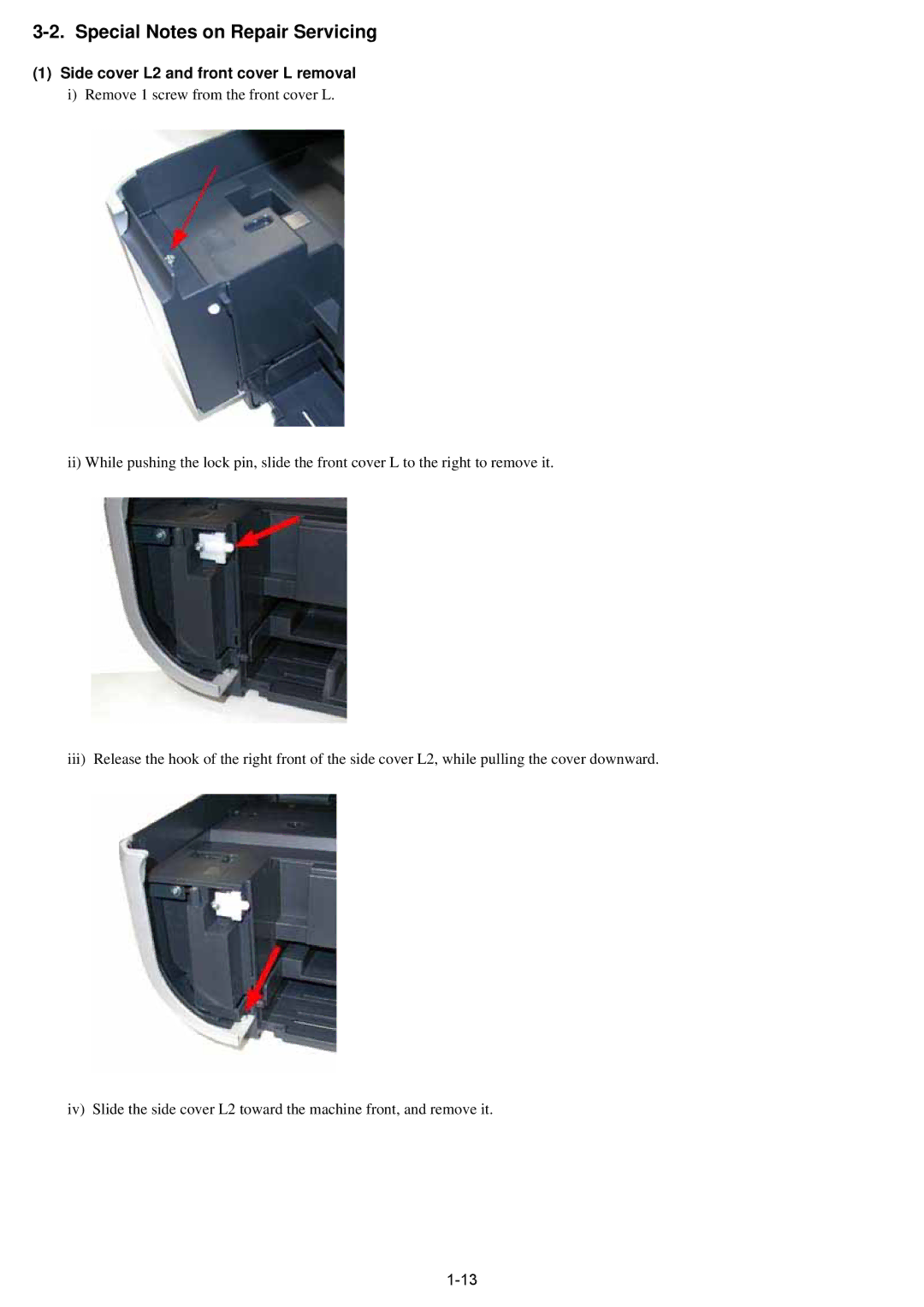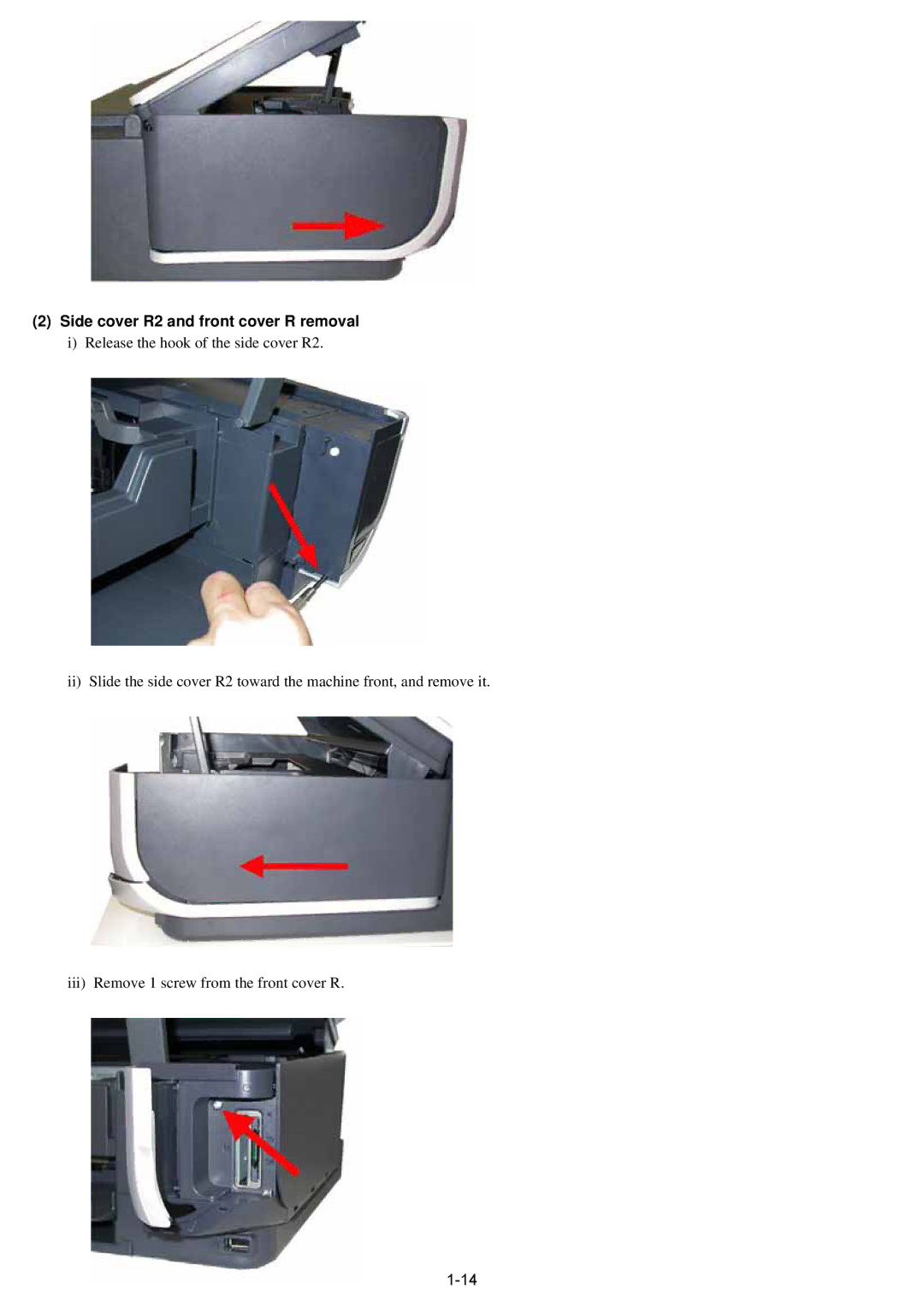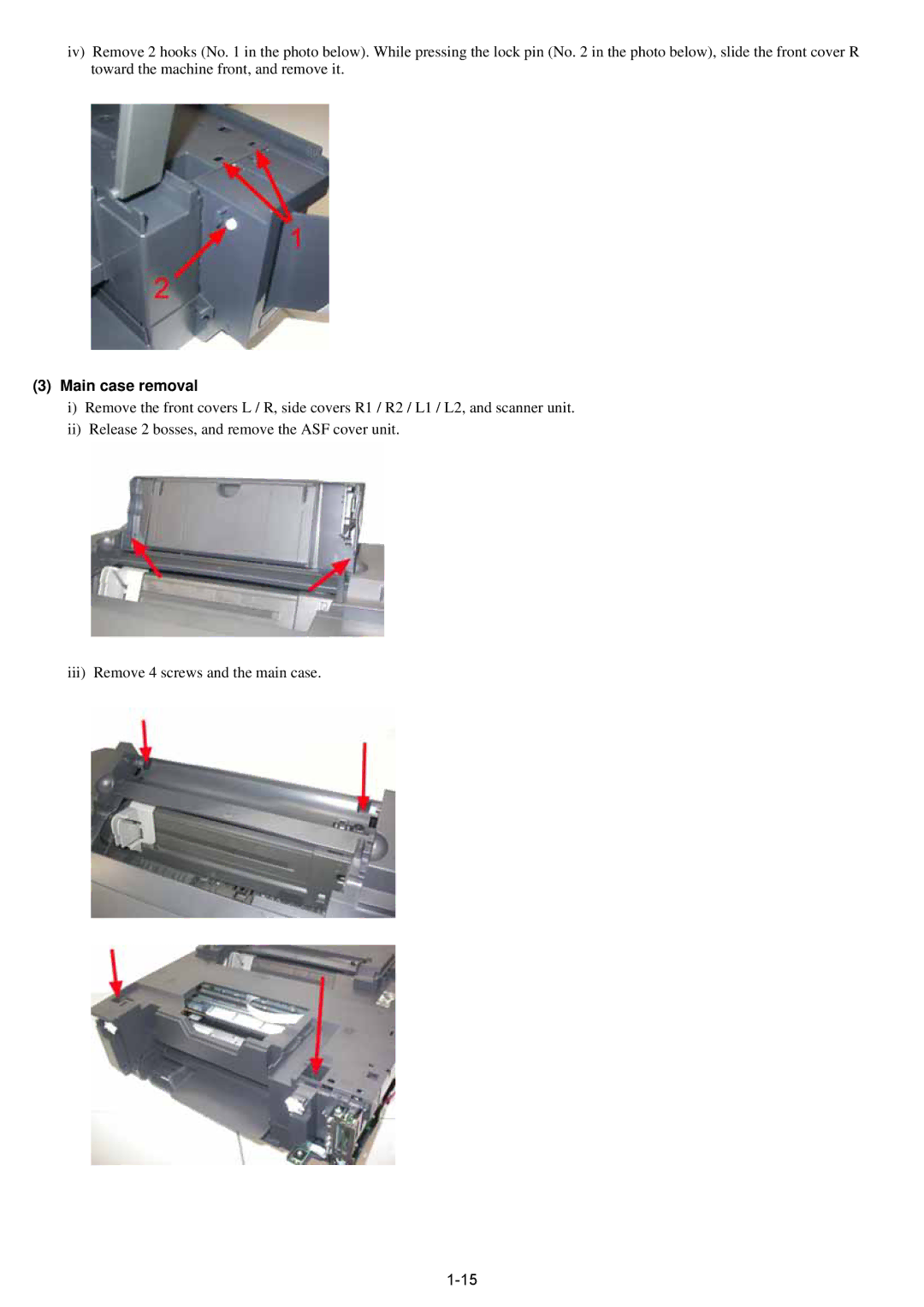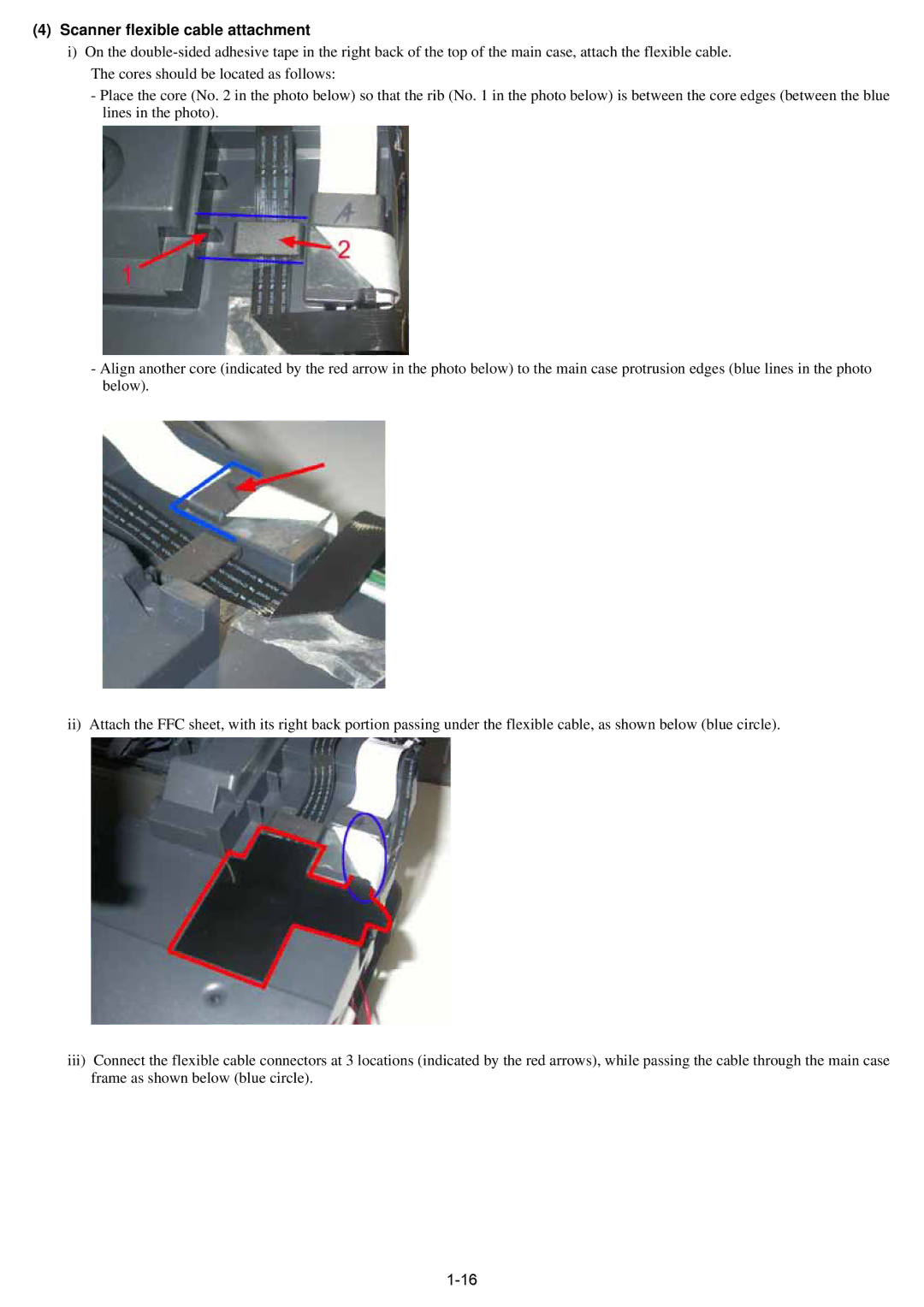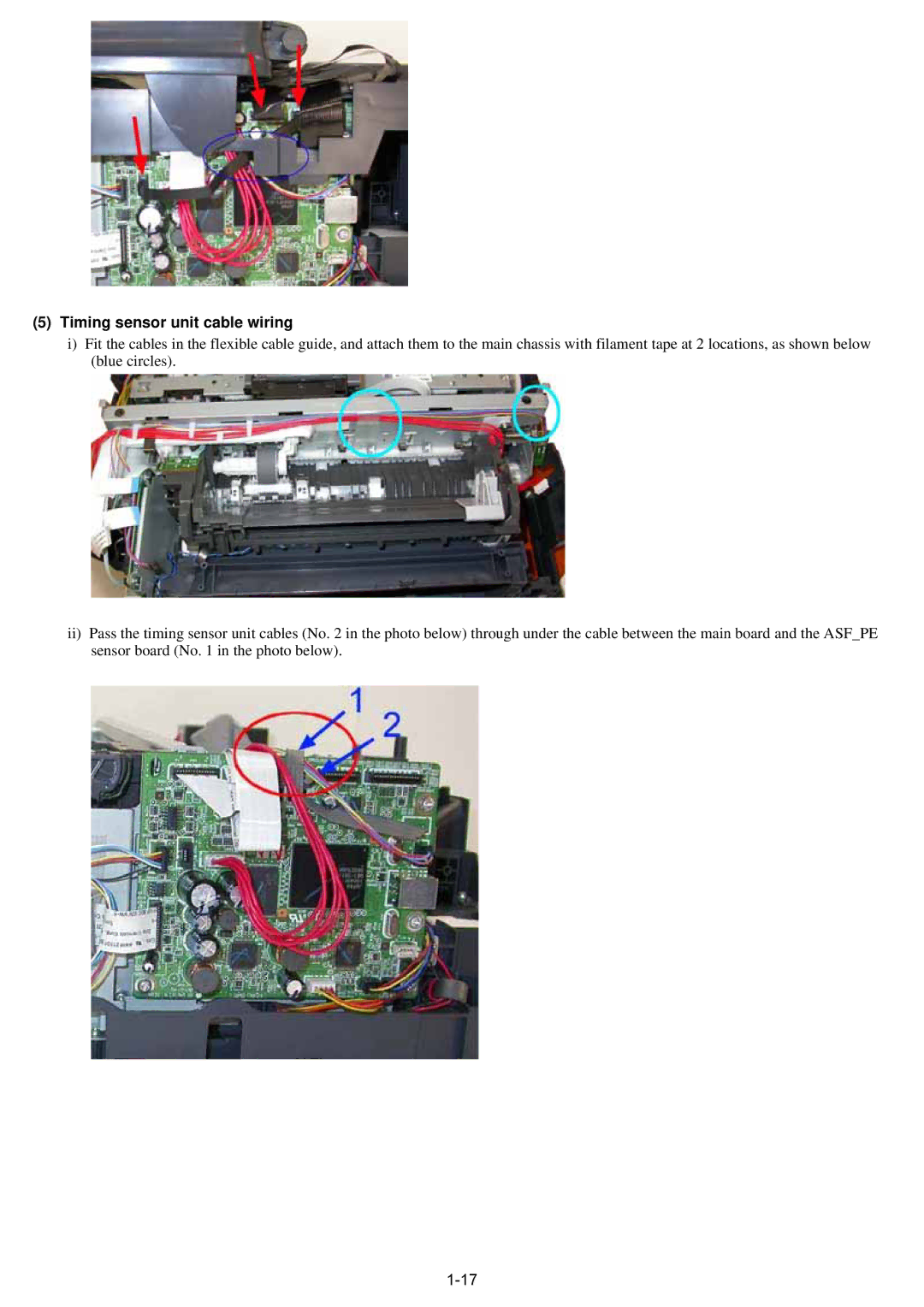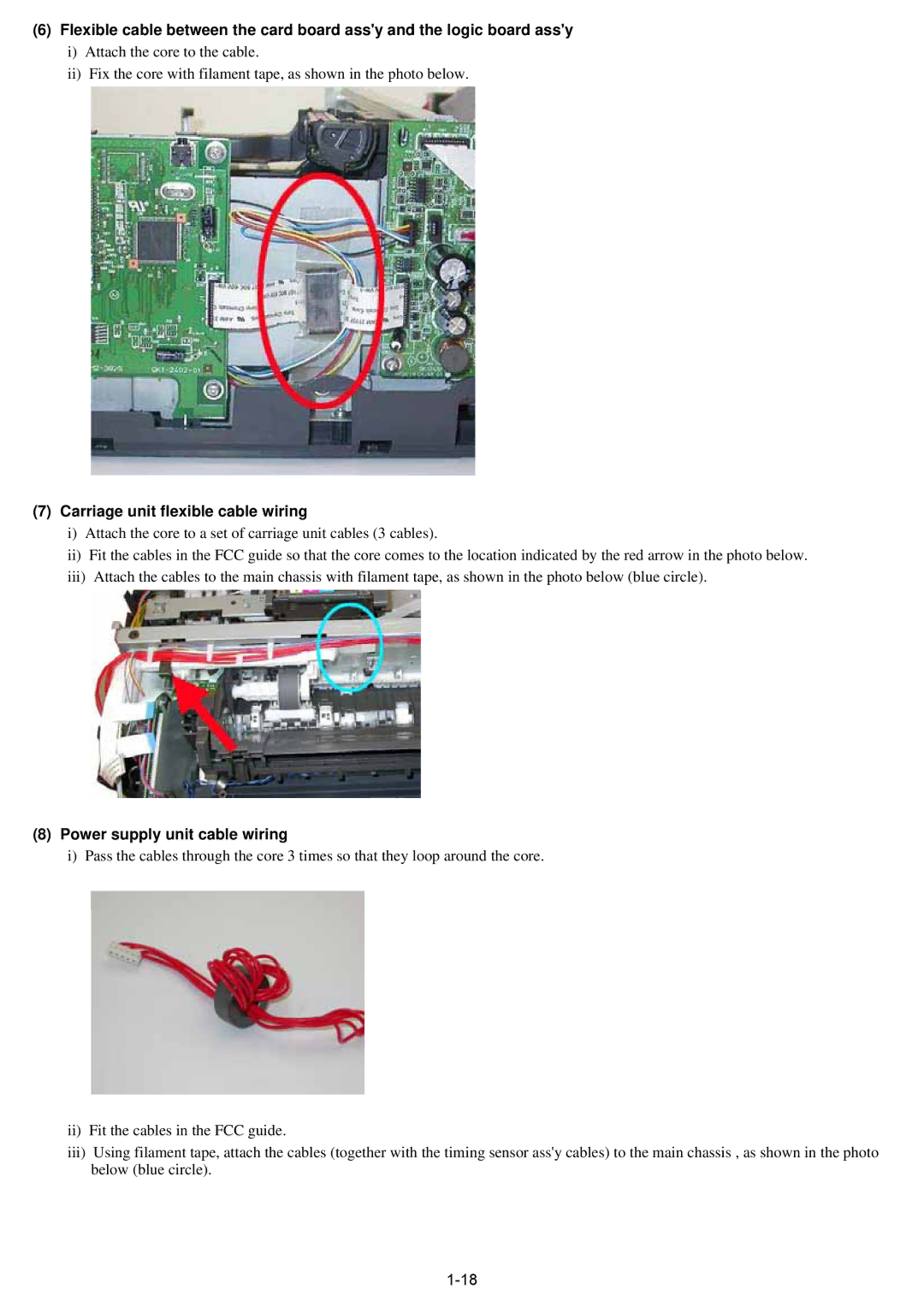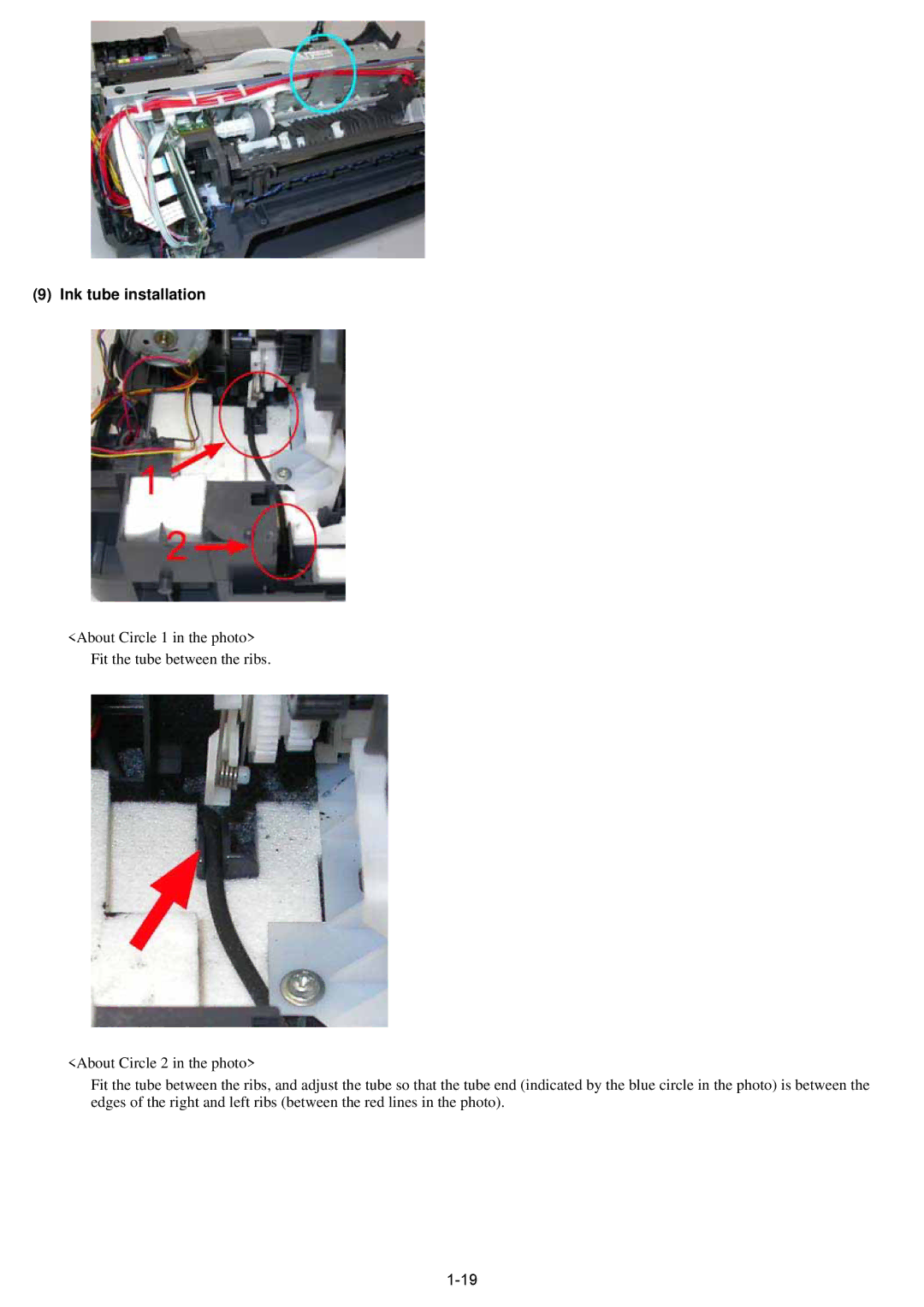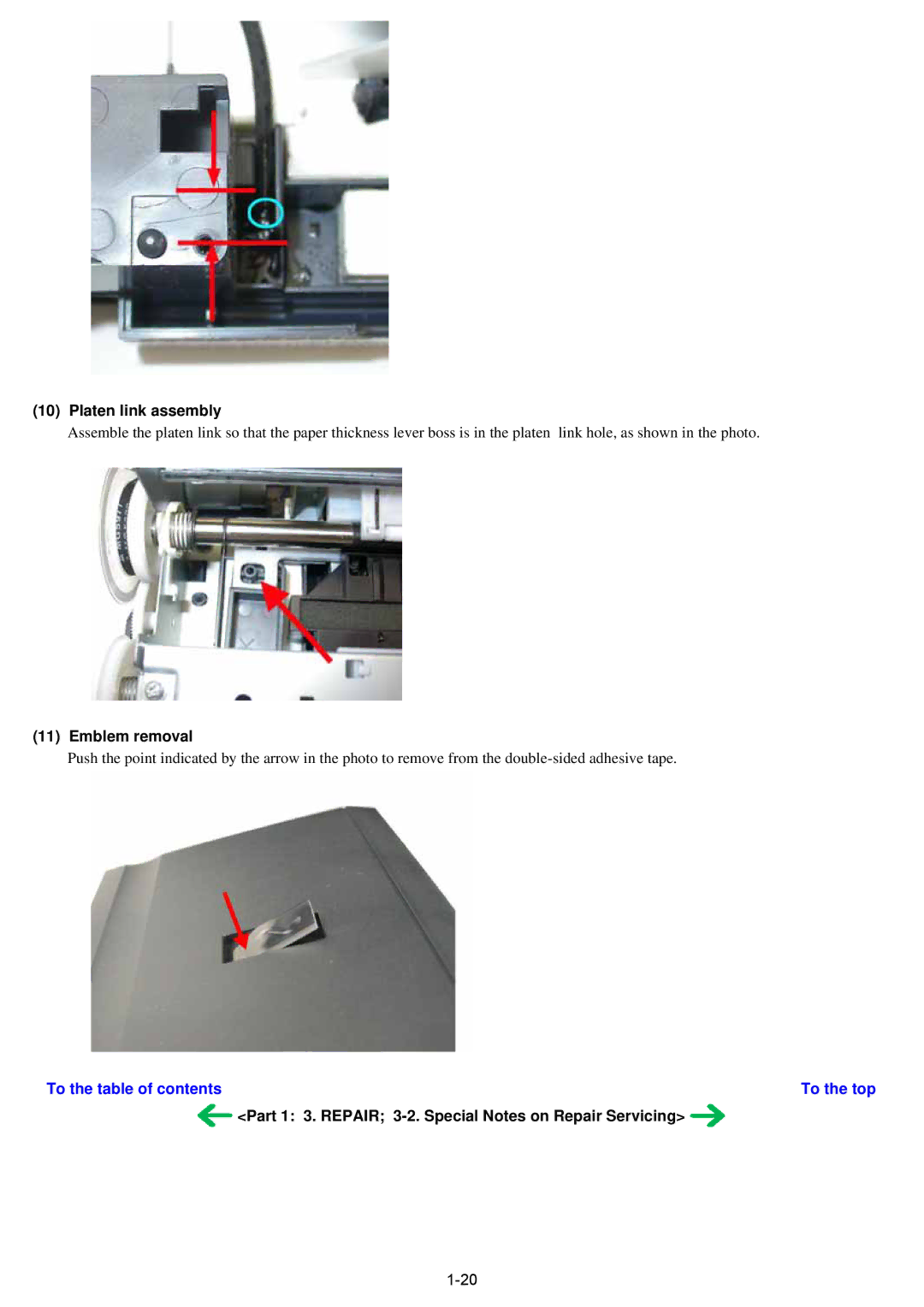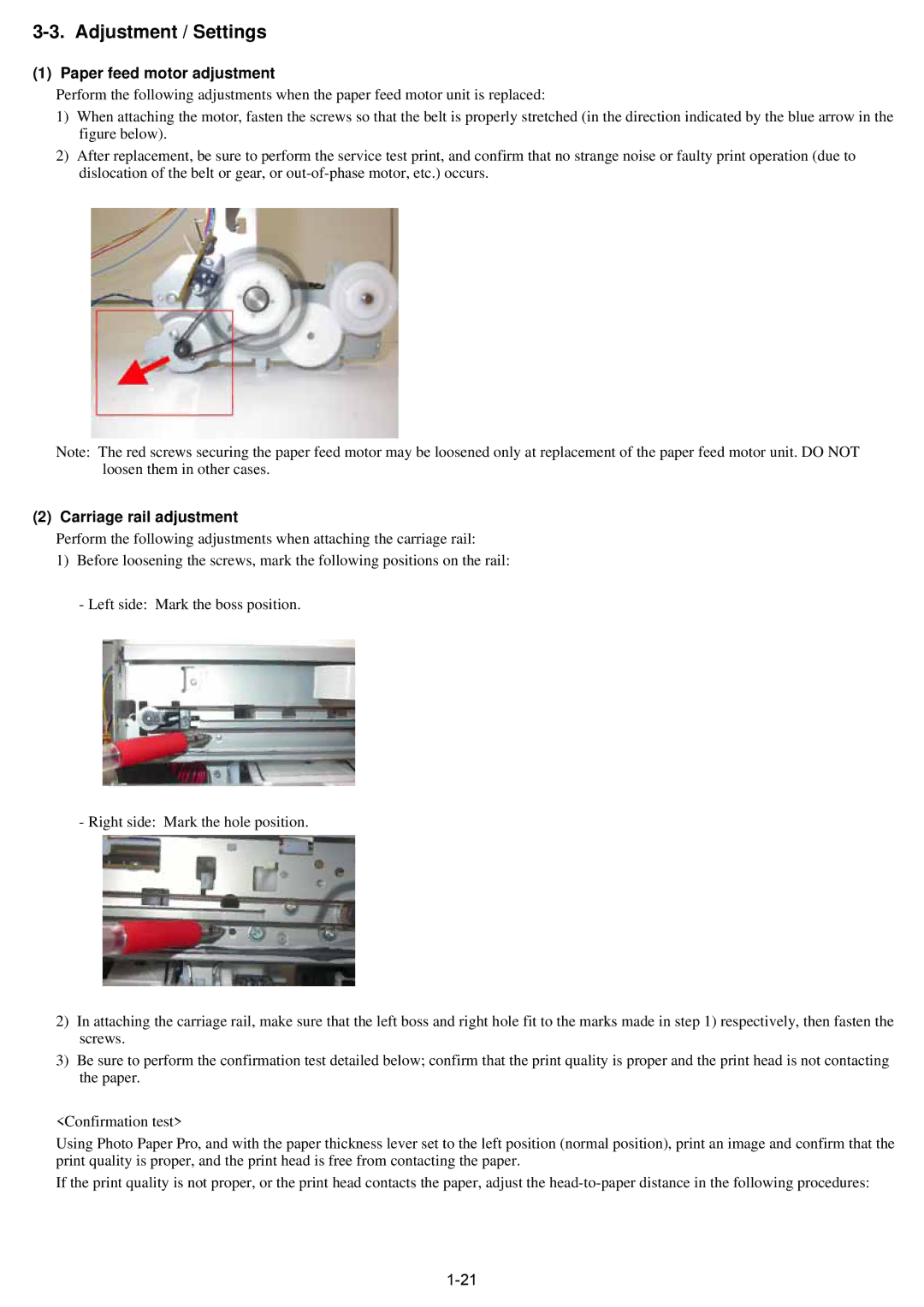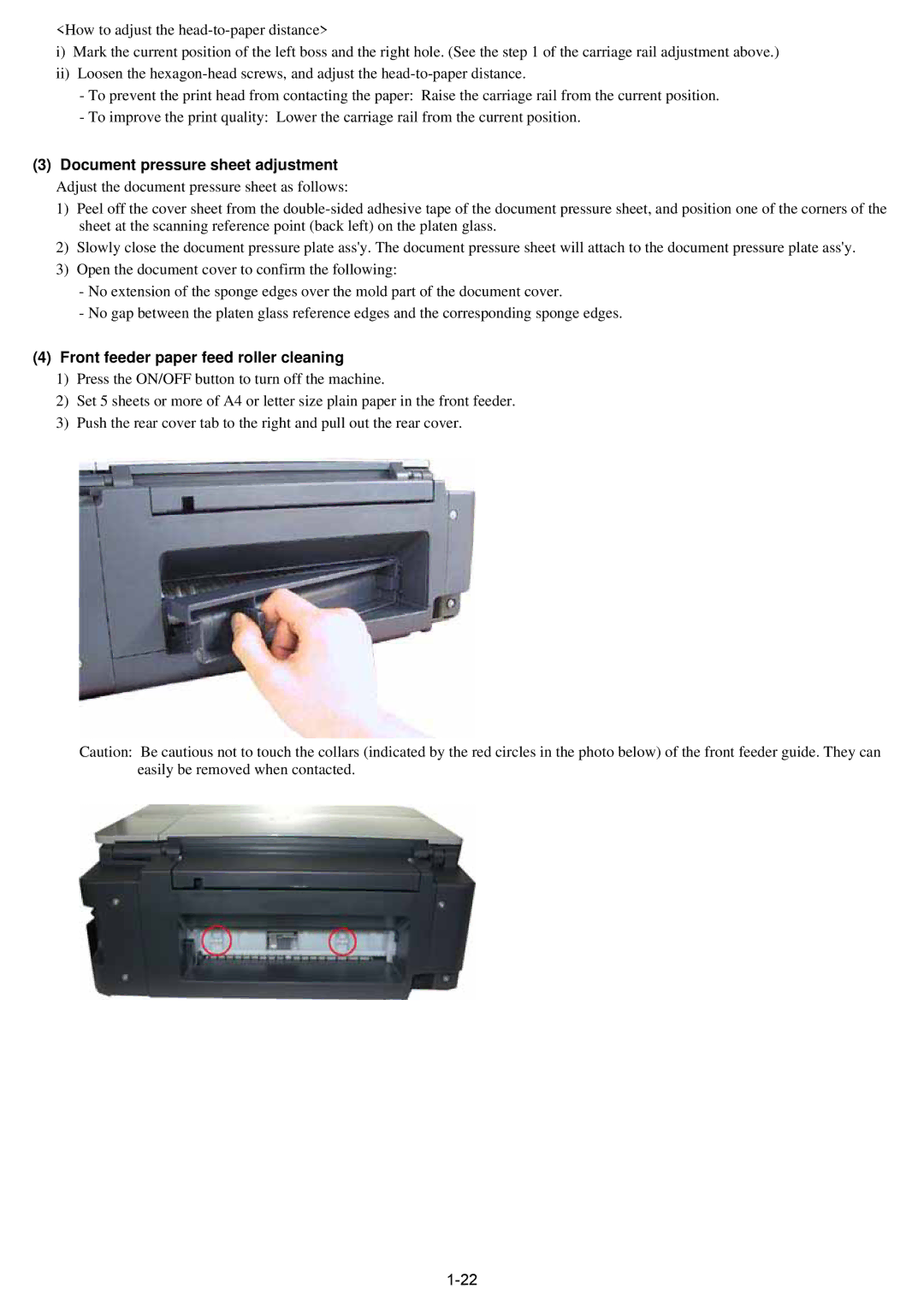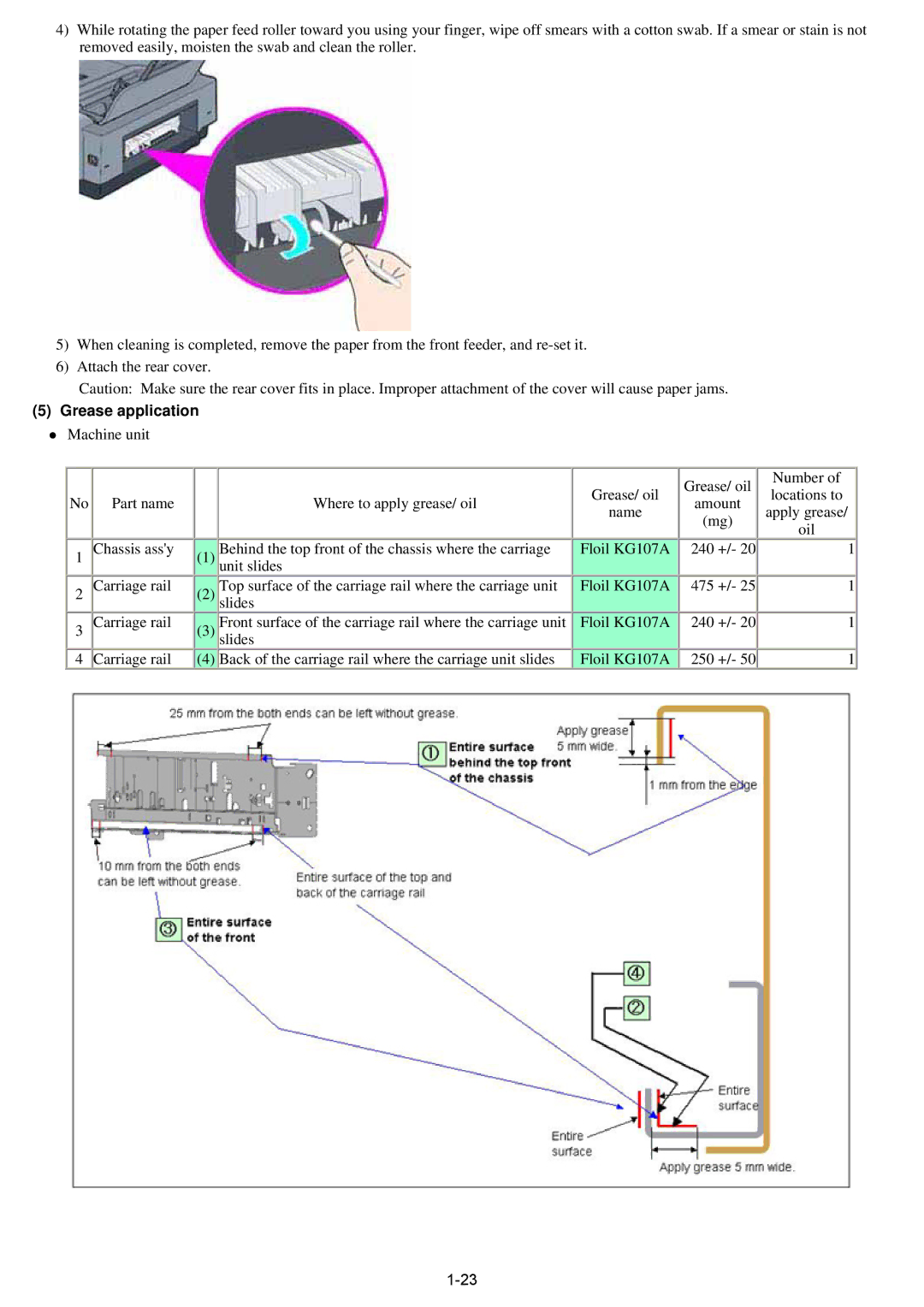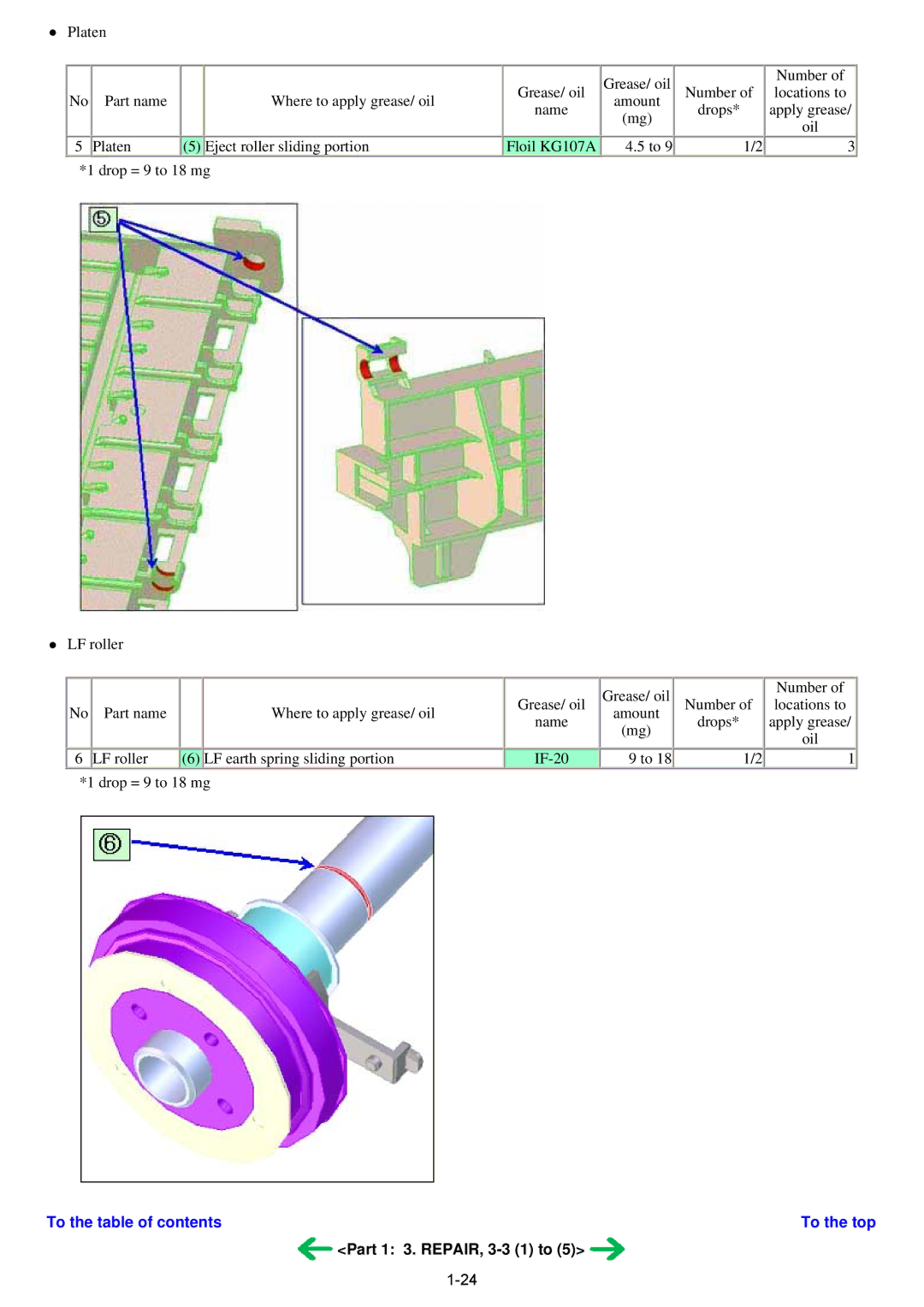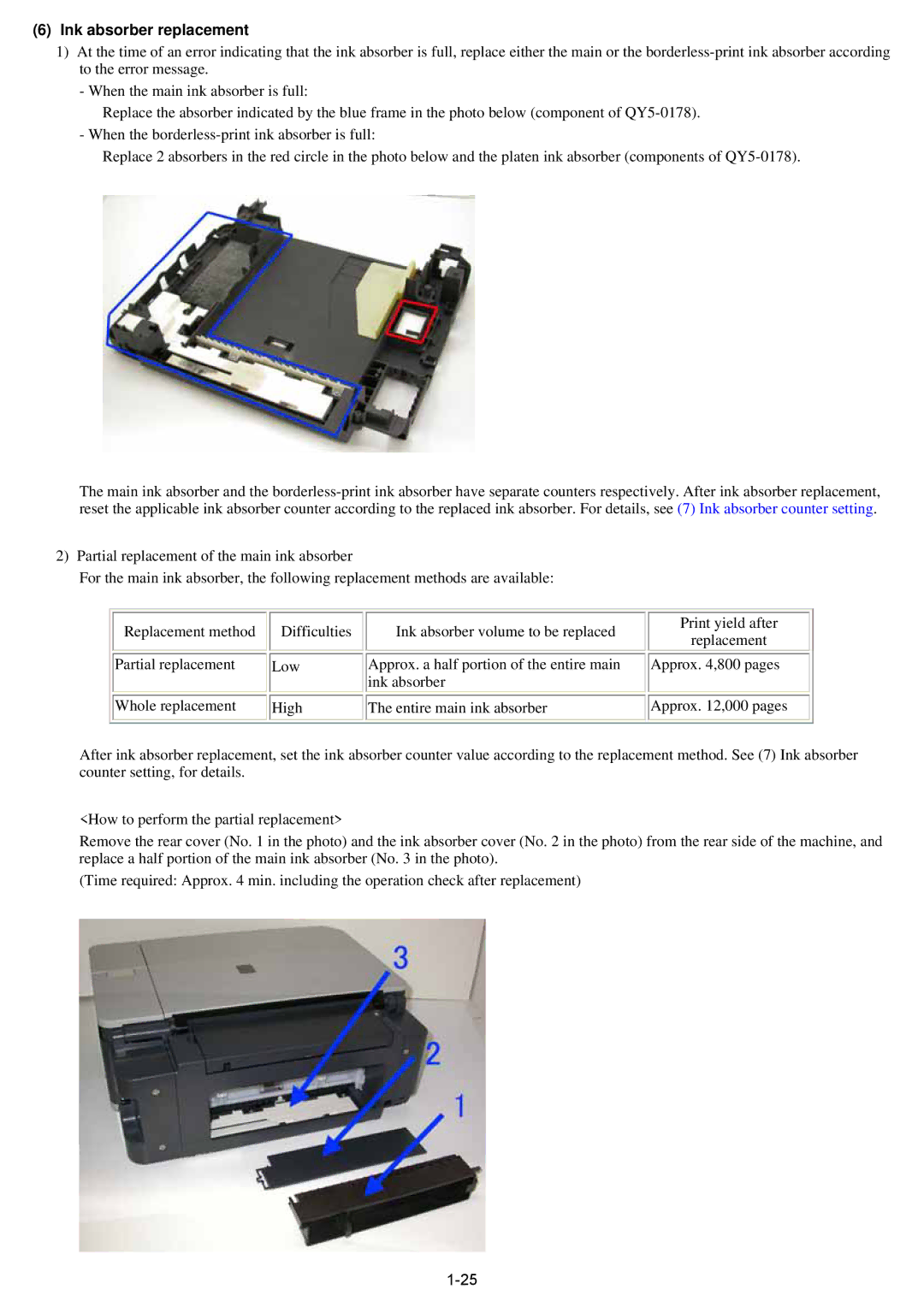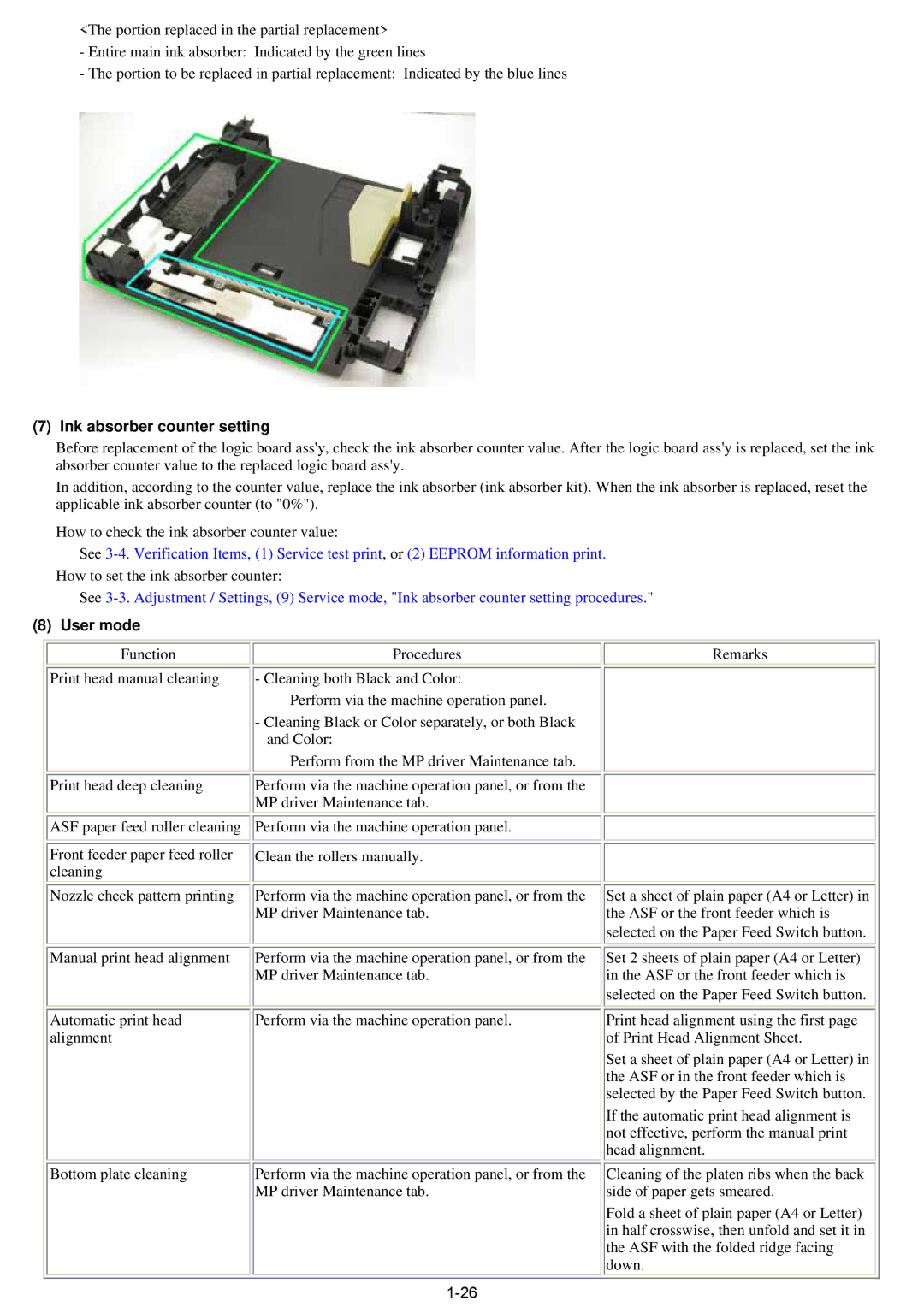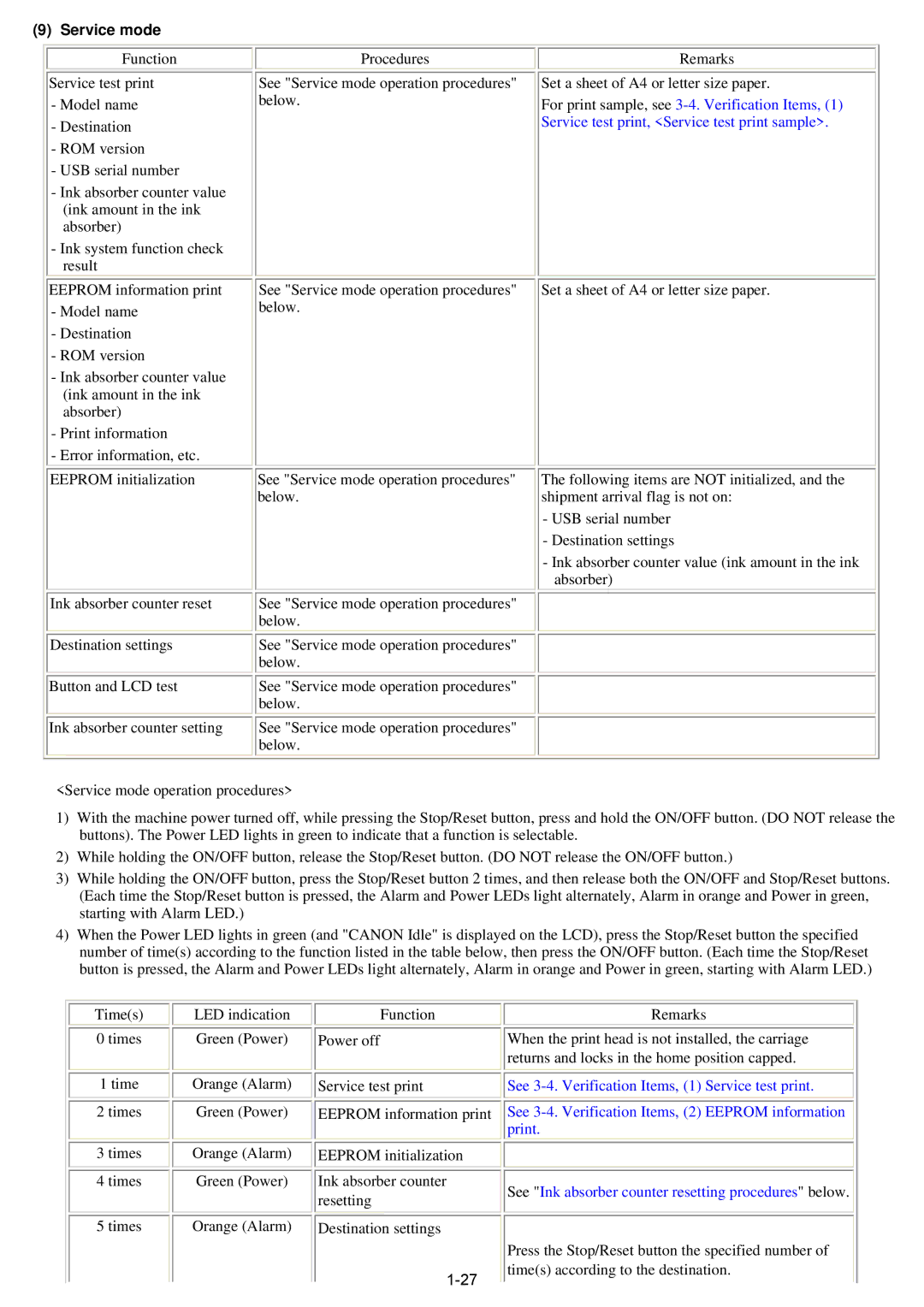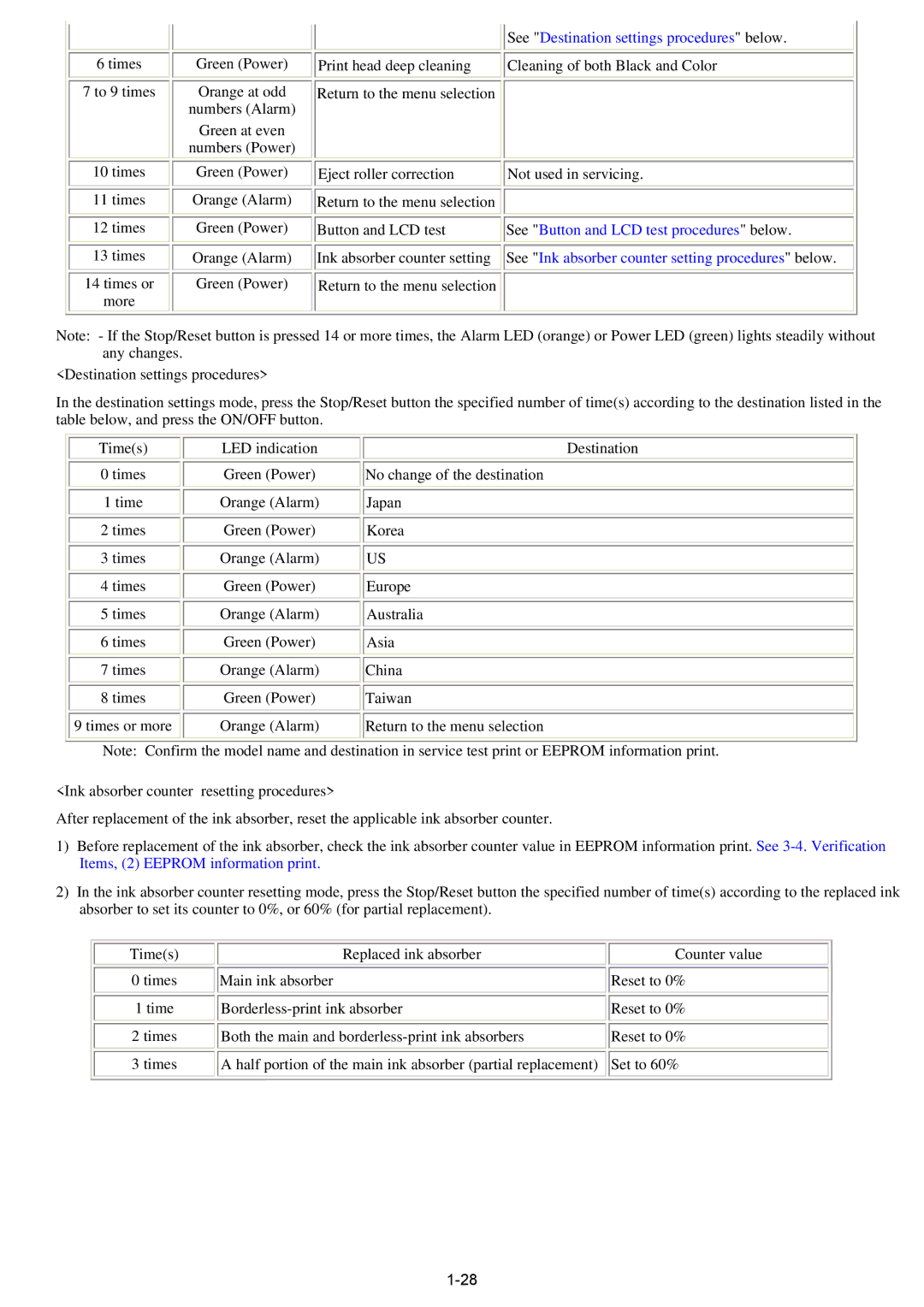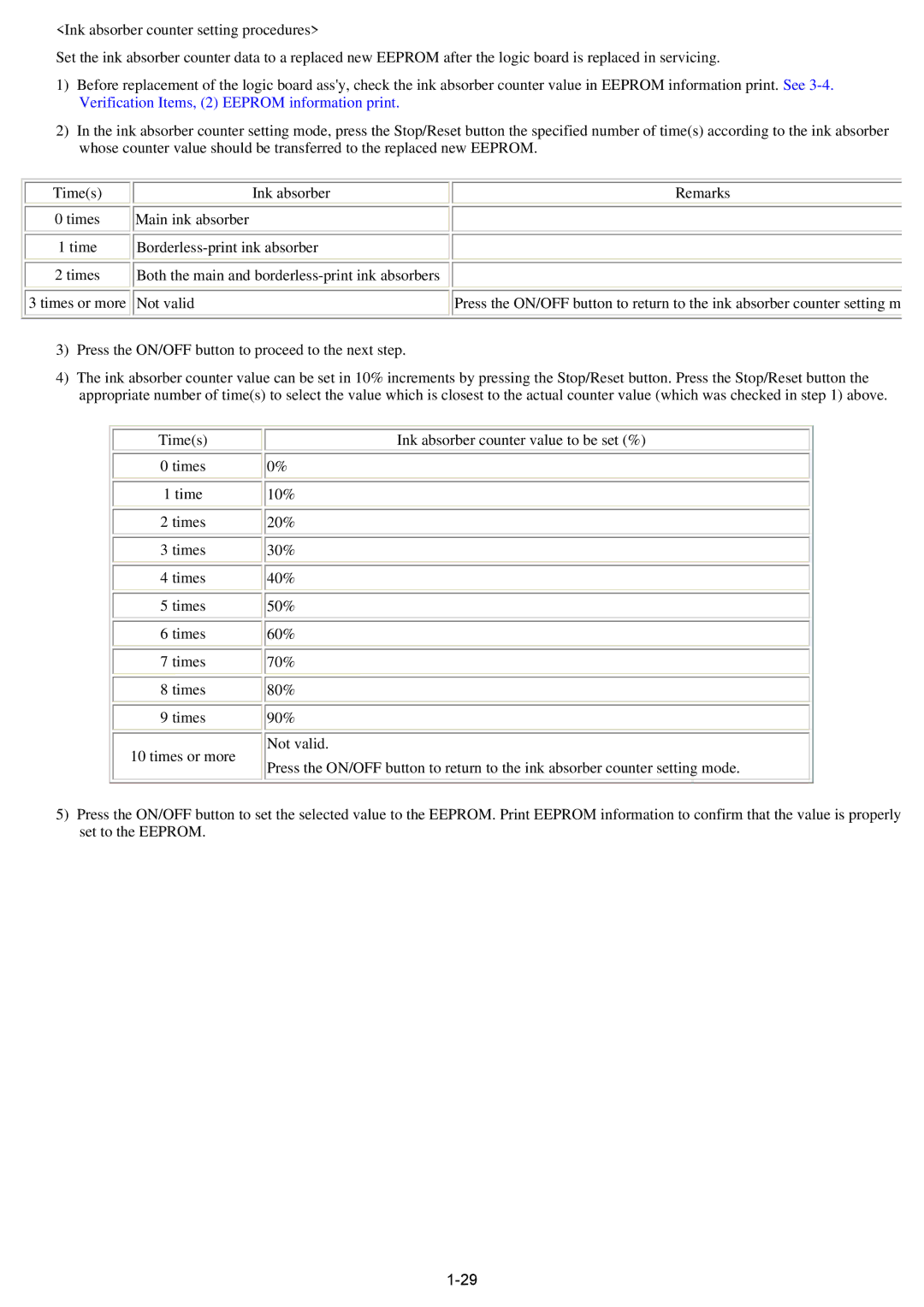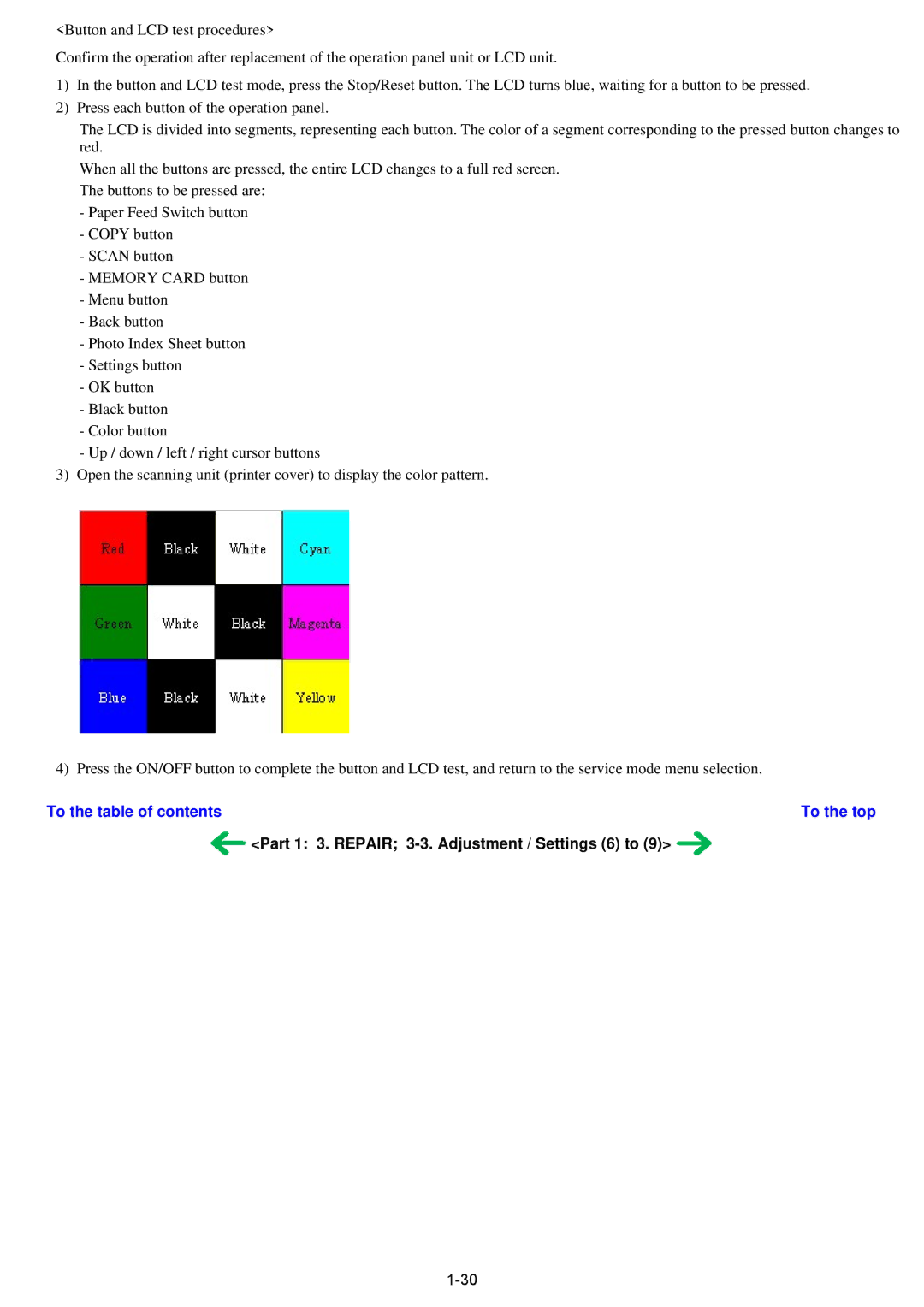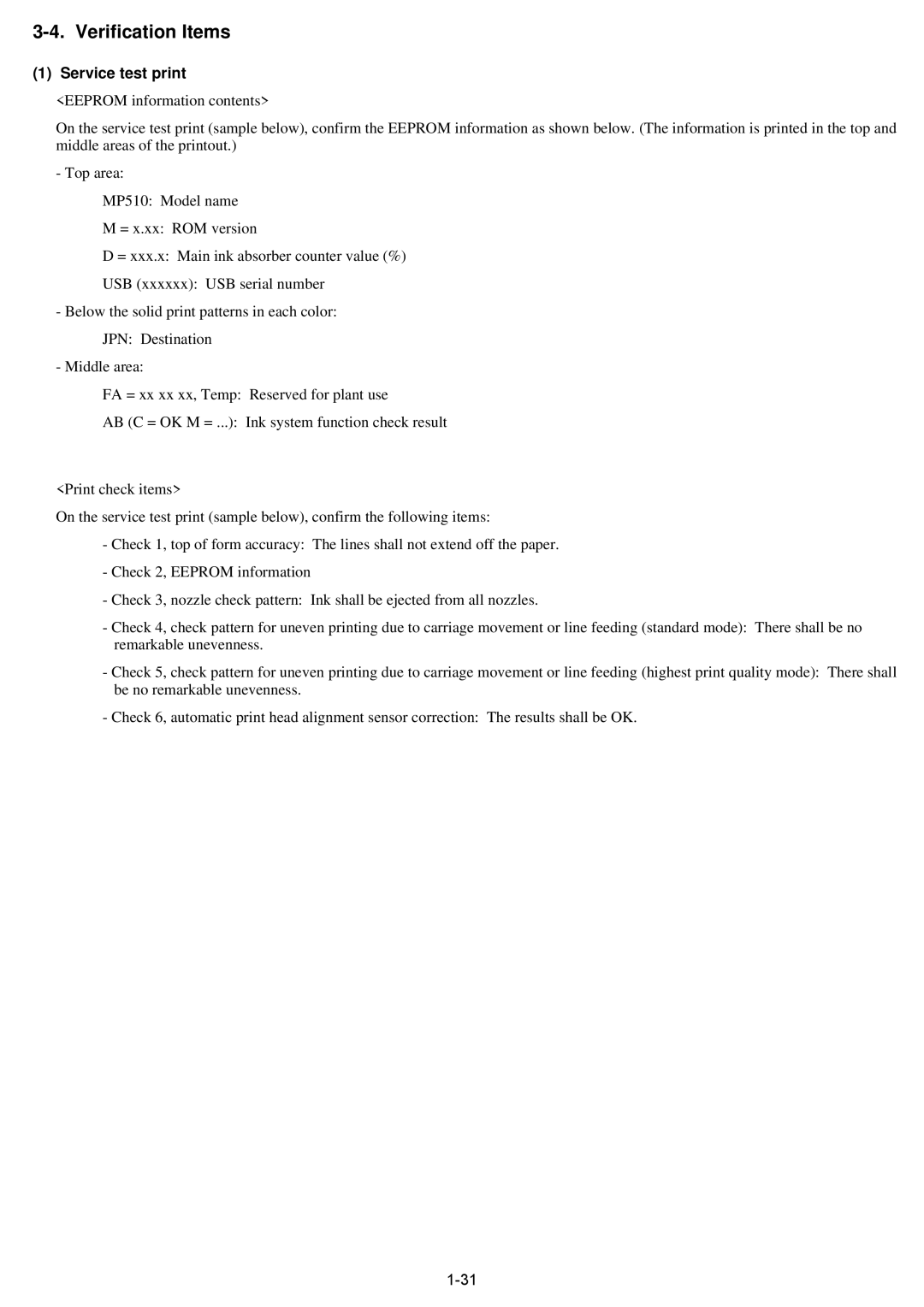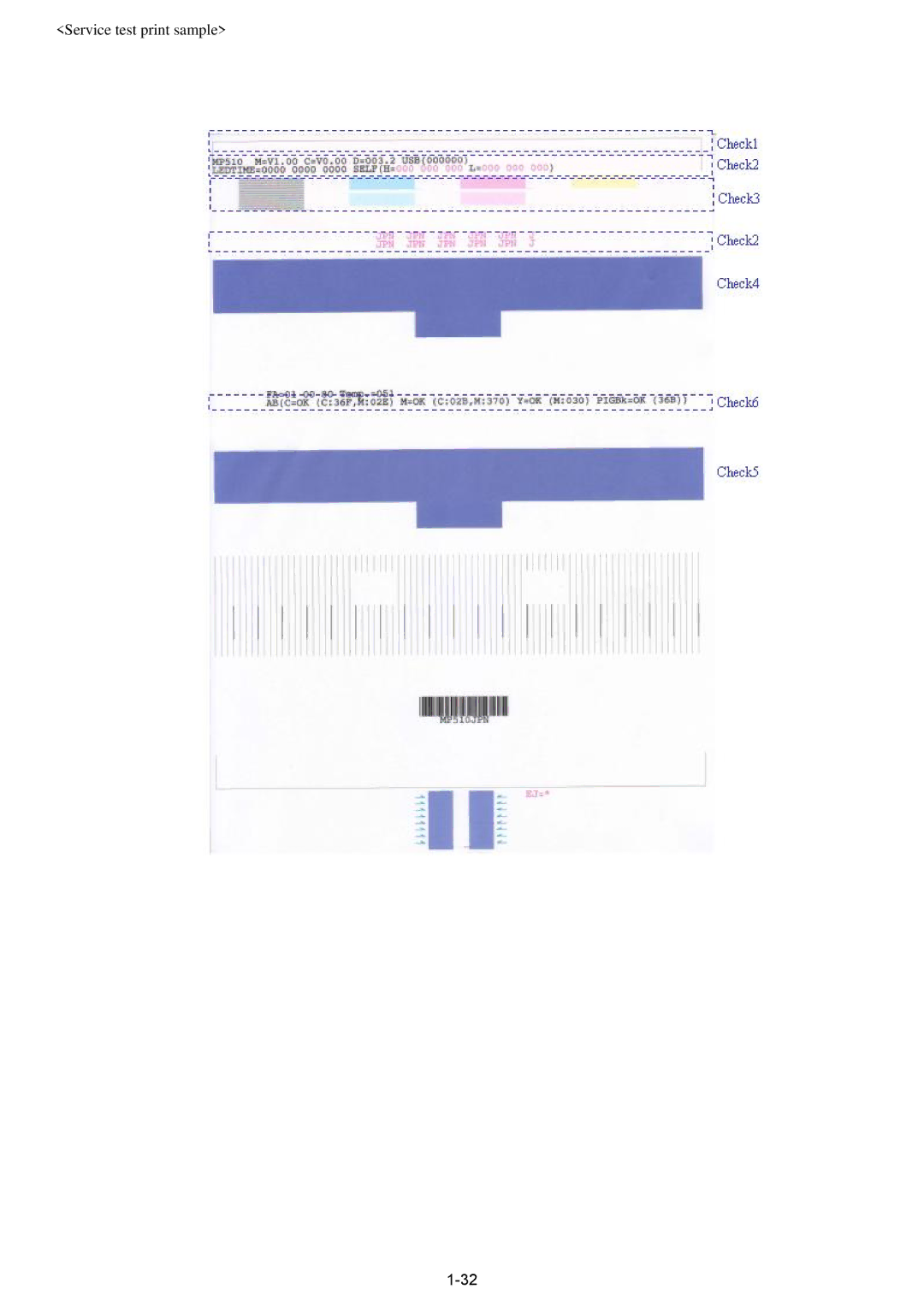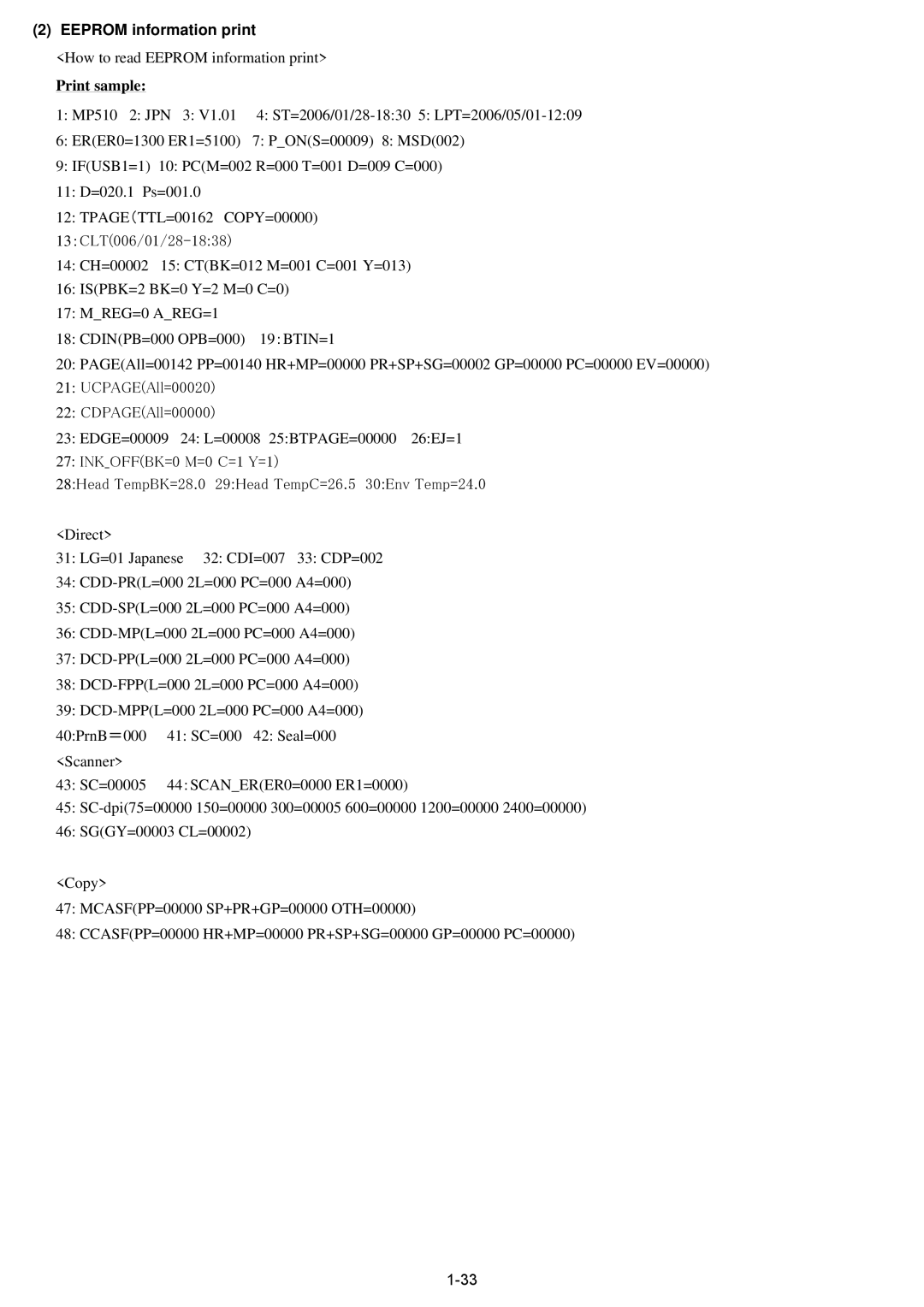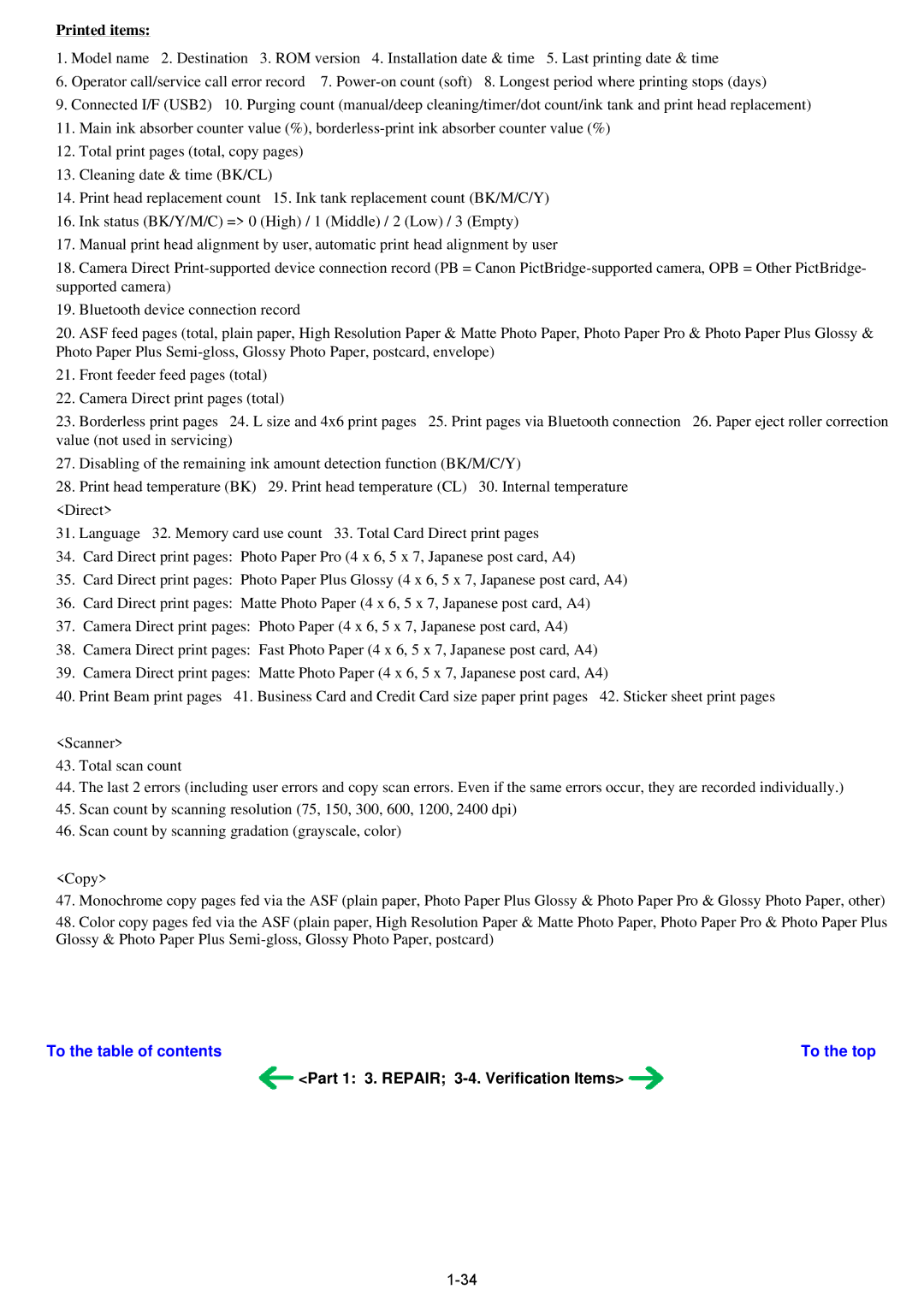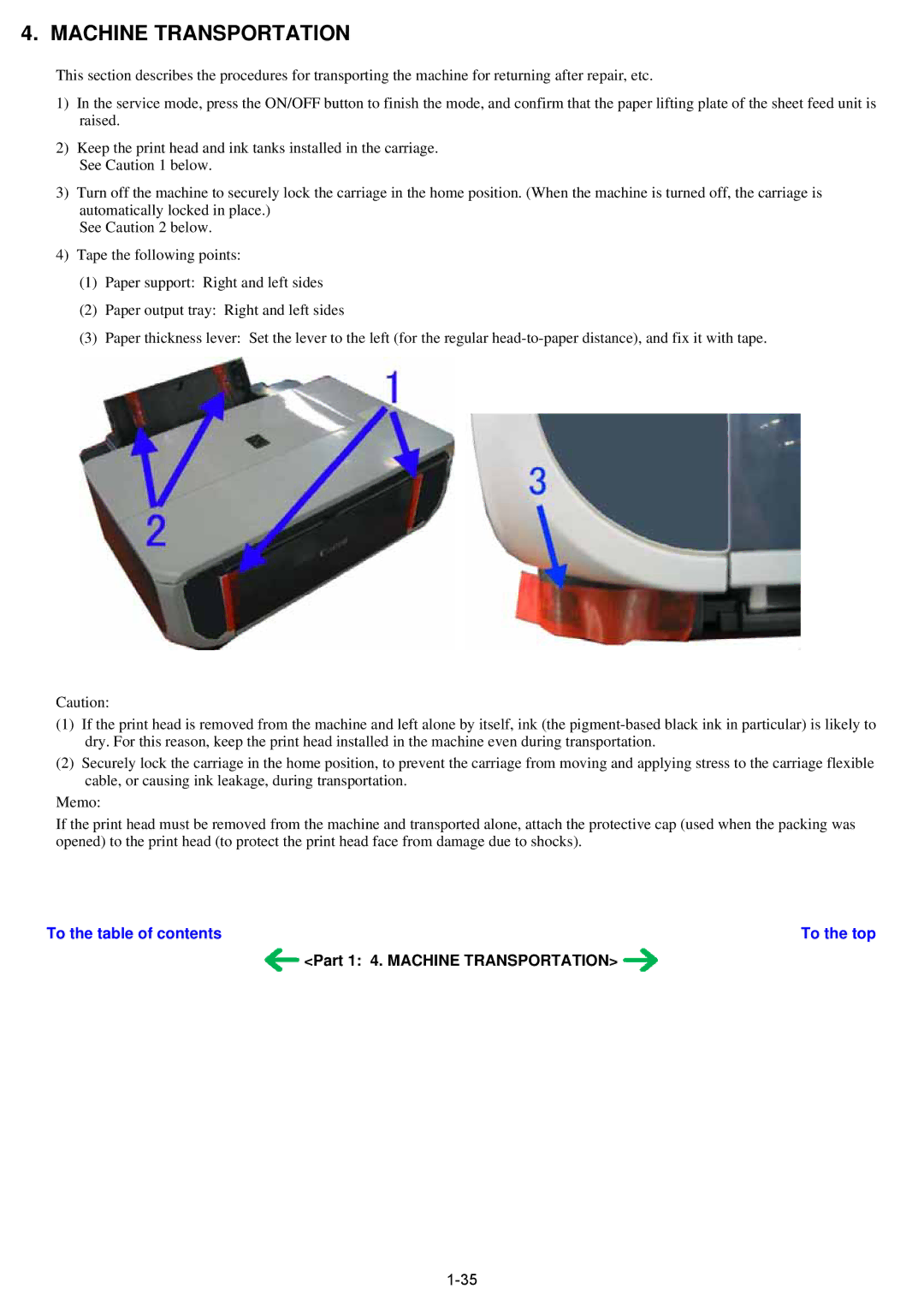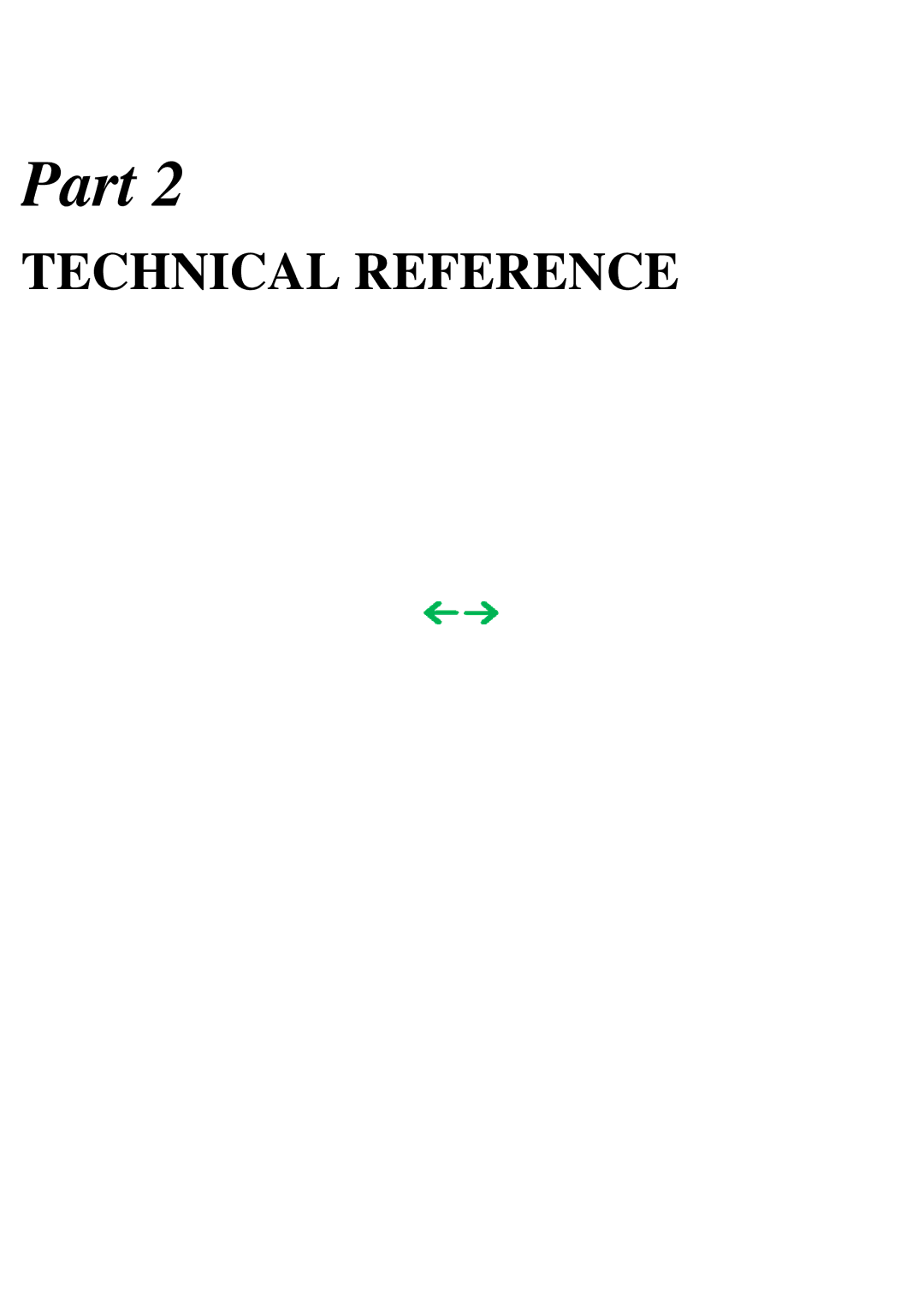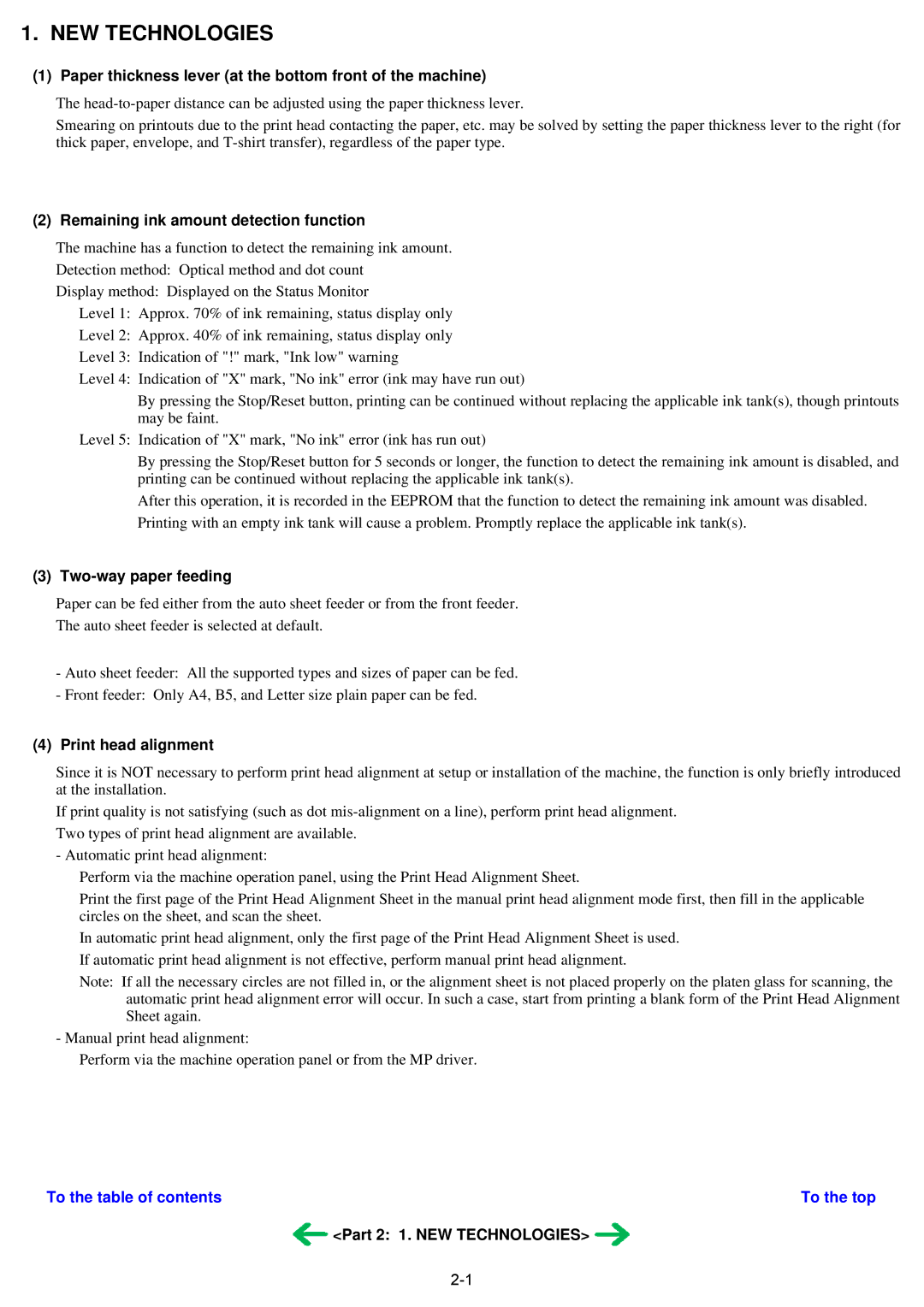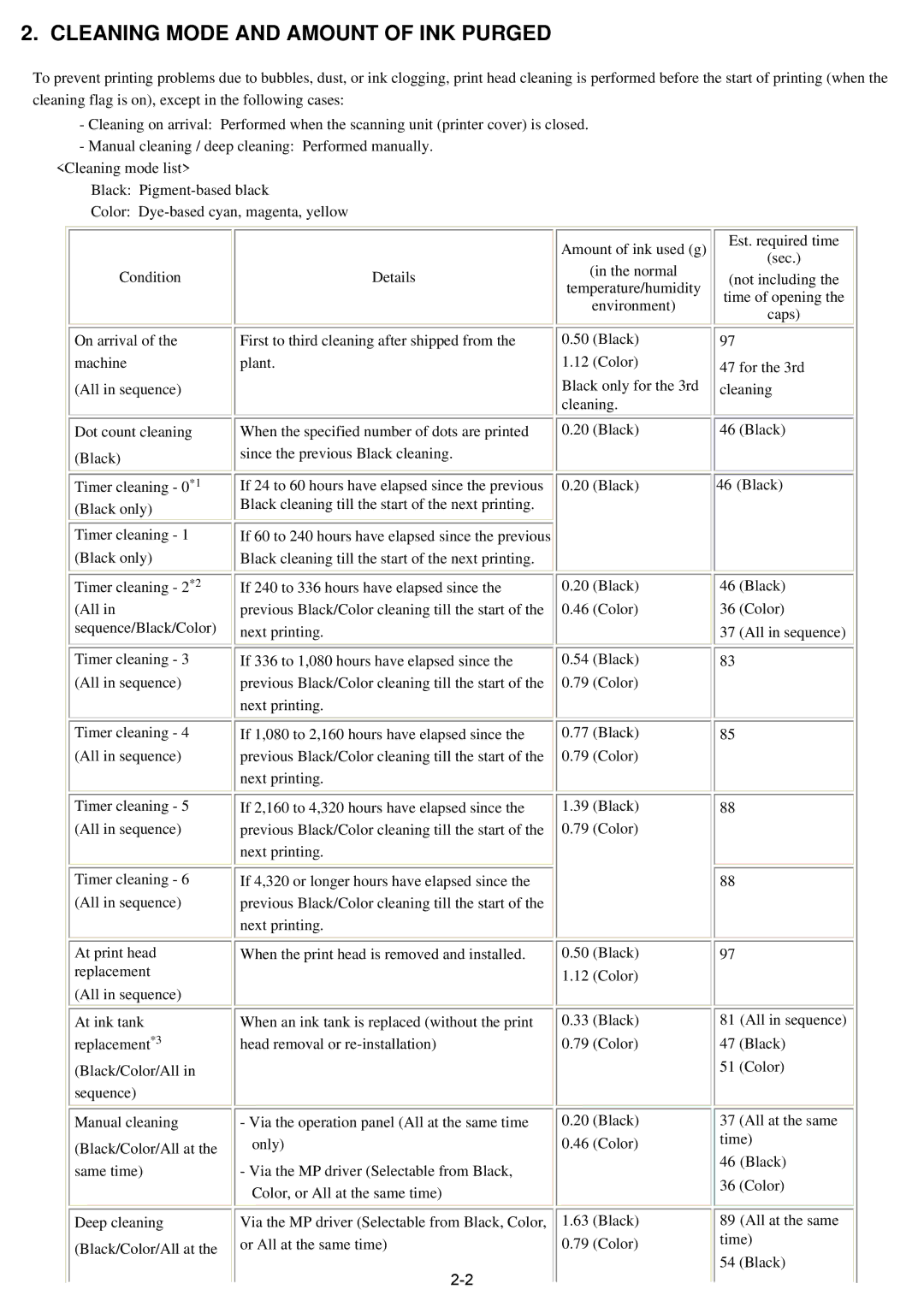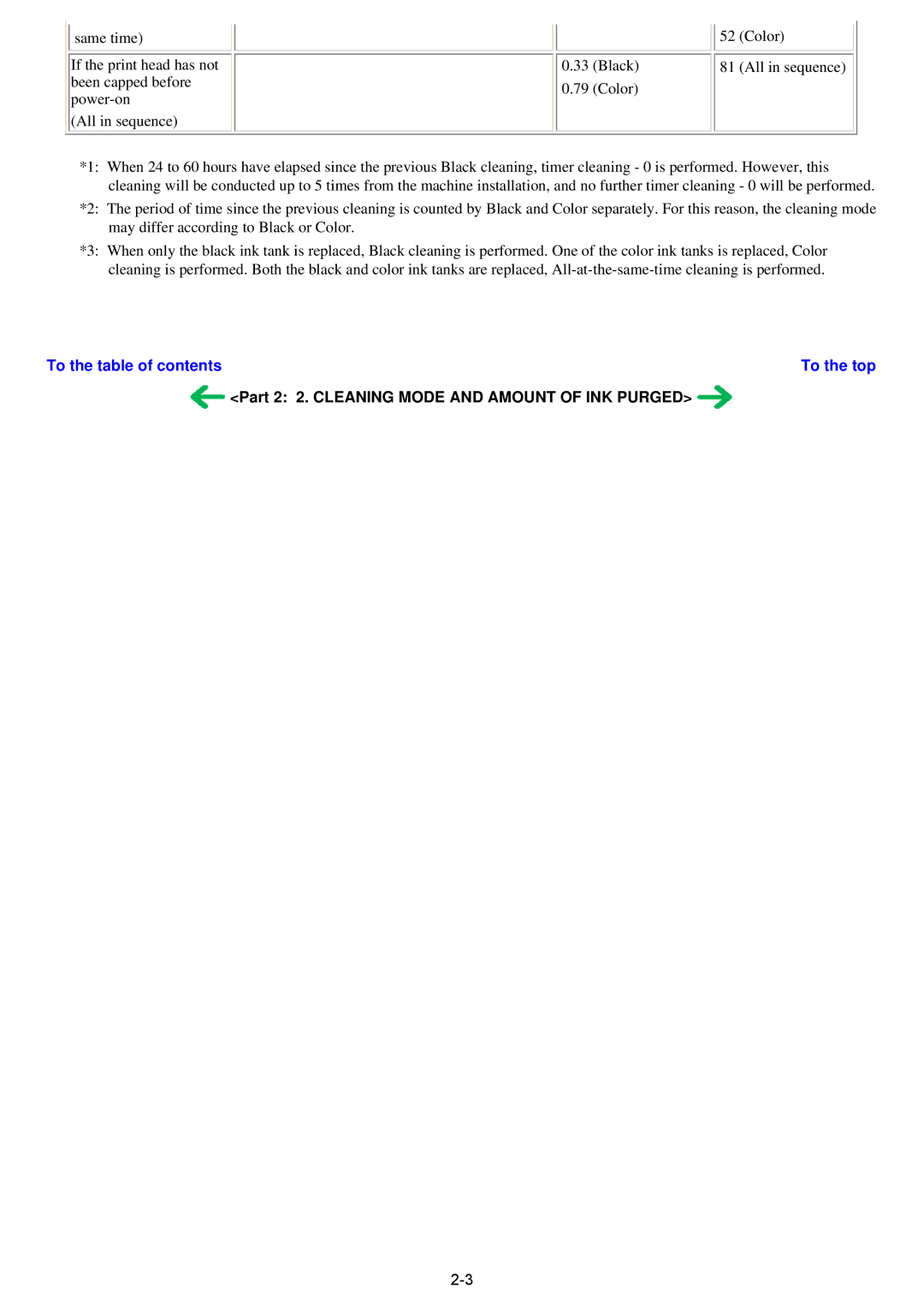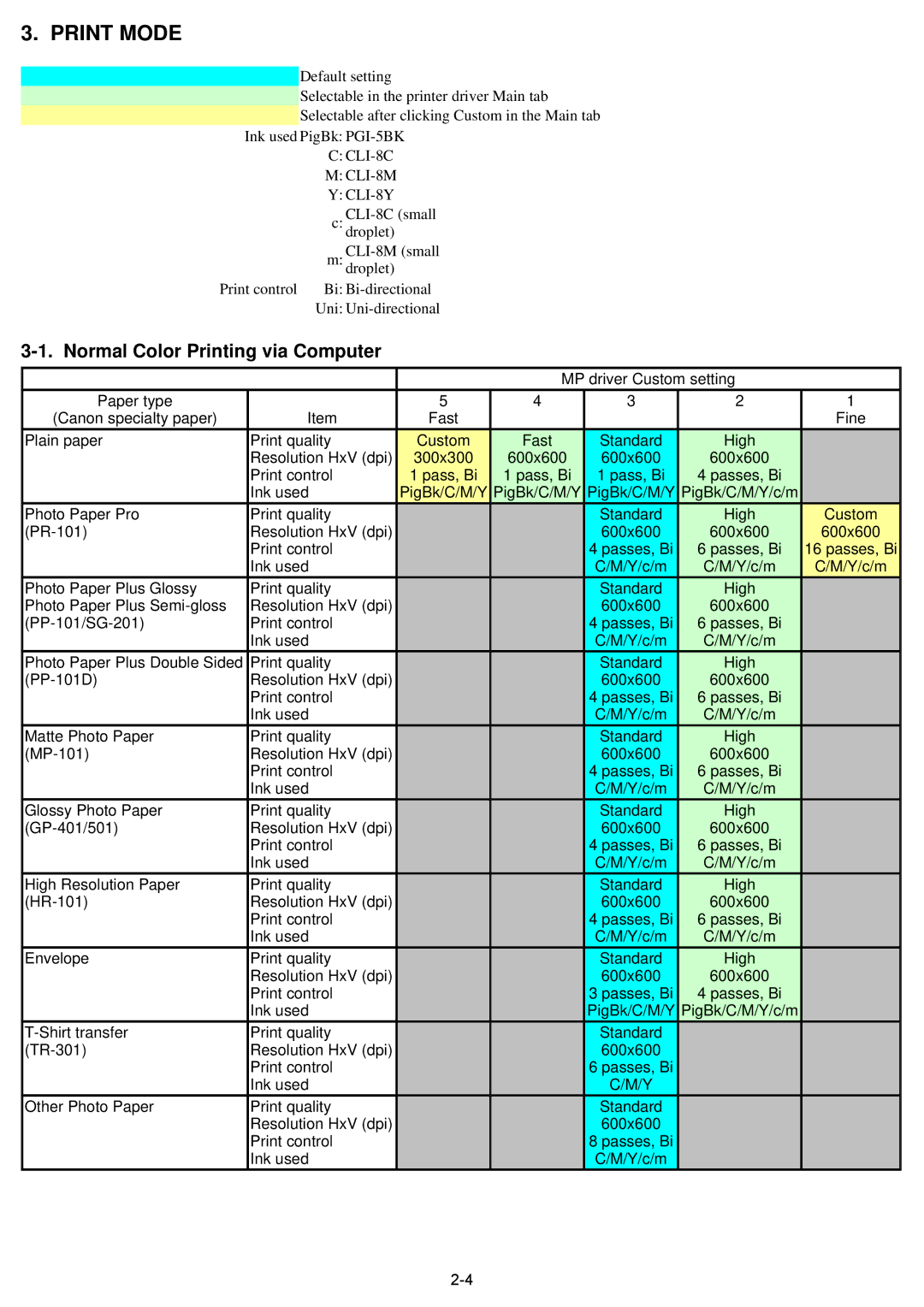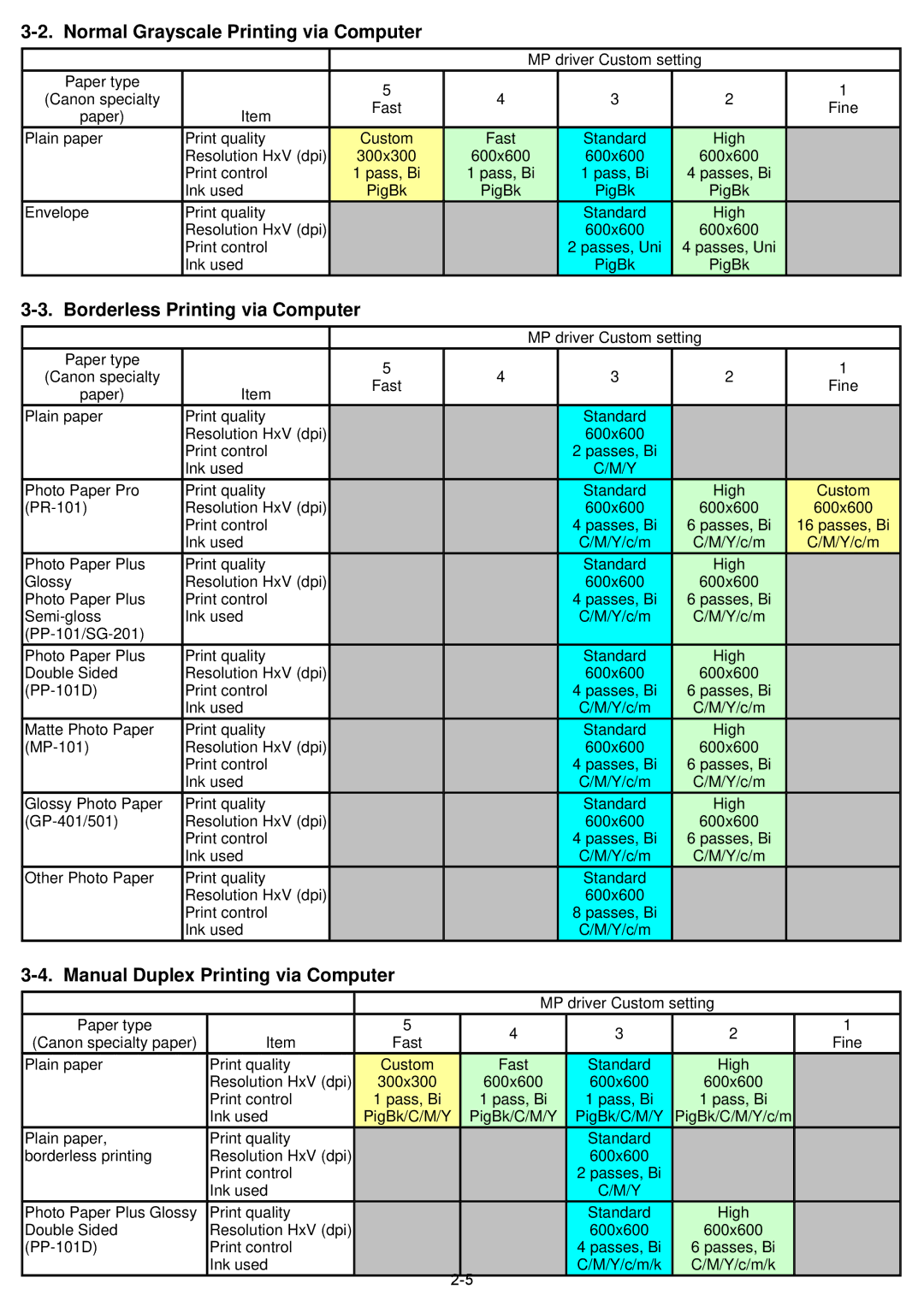(6)Flexible cable between the card board ass'y and the logic board ass'y
i)Attach the core to the cable.
ii)Fix the core with filament tape, as shown in the photo below.
(7)Carriage unit flexible cable wiring
i)Attach the core to a set of carriage unit cables (3 cables).
ii)Fit the cables in the FCC guide so that the core comes to the location indicated by the red arrow in the photo below.
iii)Attach the cables to the main chassis with filament tape, as shown in the photo below (blue circle).
(8)Power supply unit cable wiring
i)Pass the cables through the core 3 times so that they loop around the core.
ii)Fit the cables in the FCC guide.
iii)Using filament tape, attach the cables (together with the timing sensor ass'y cables) to the main chassis , as shown in the photo below (blue circle).