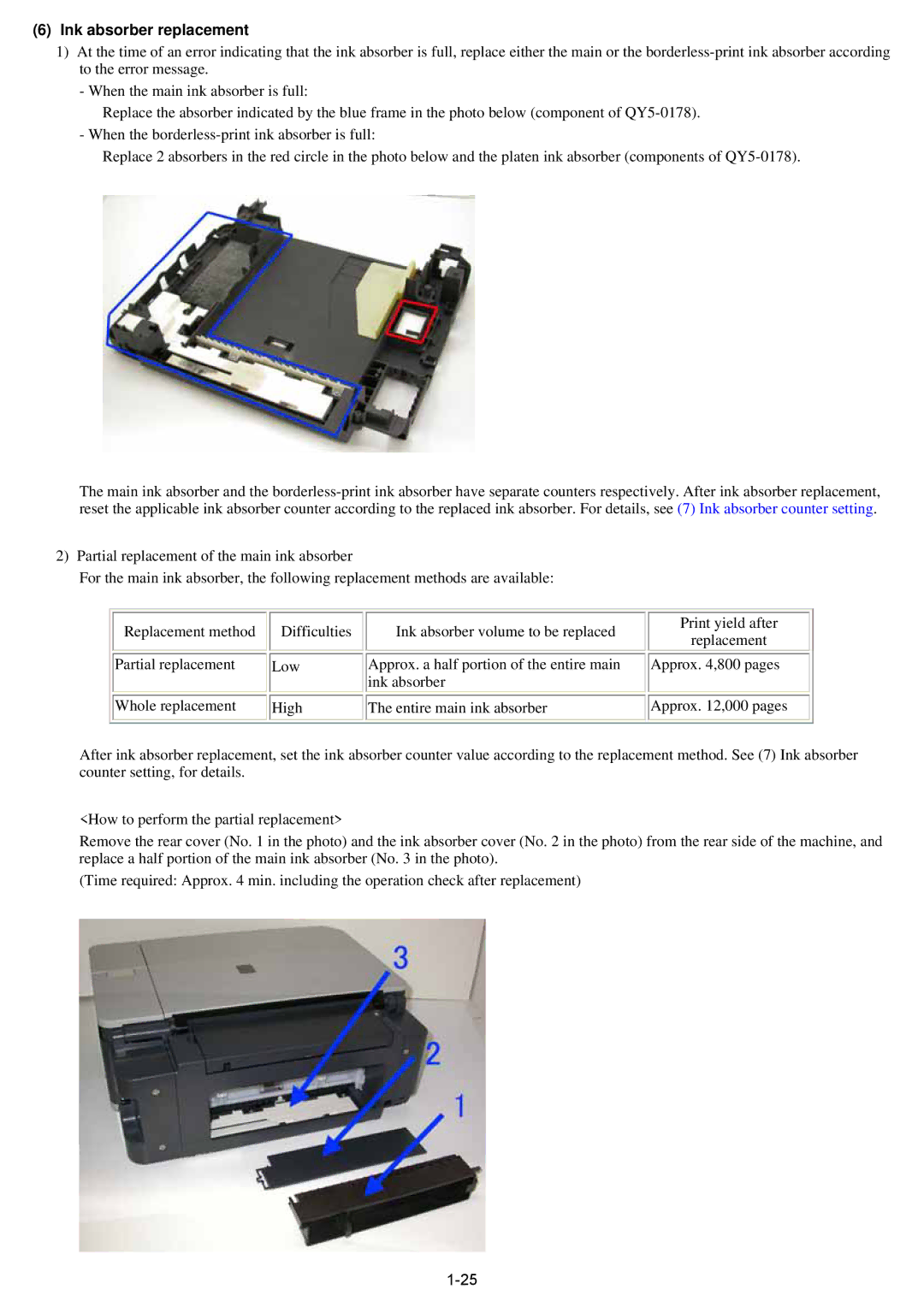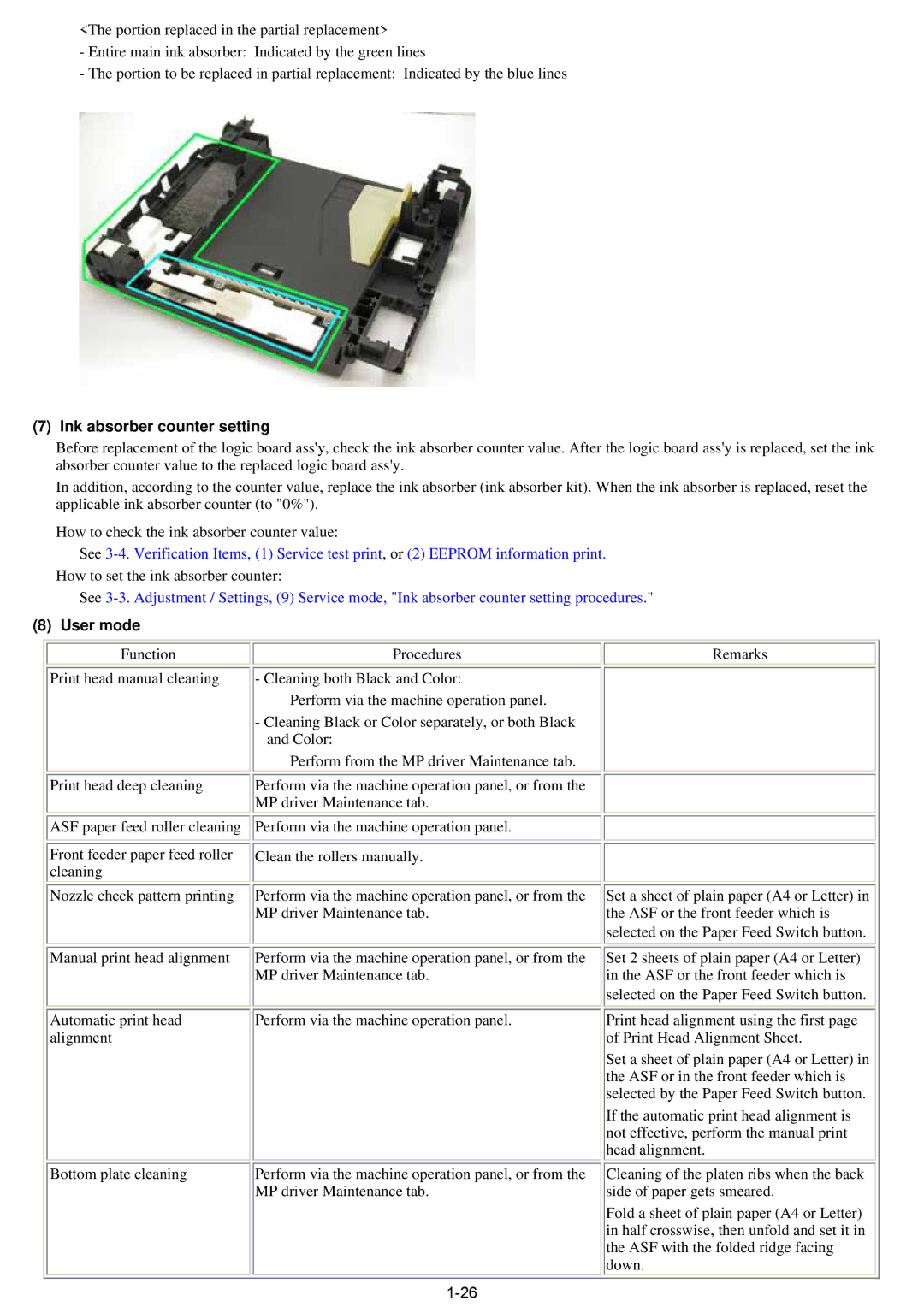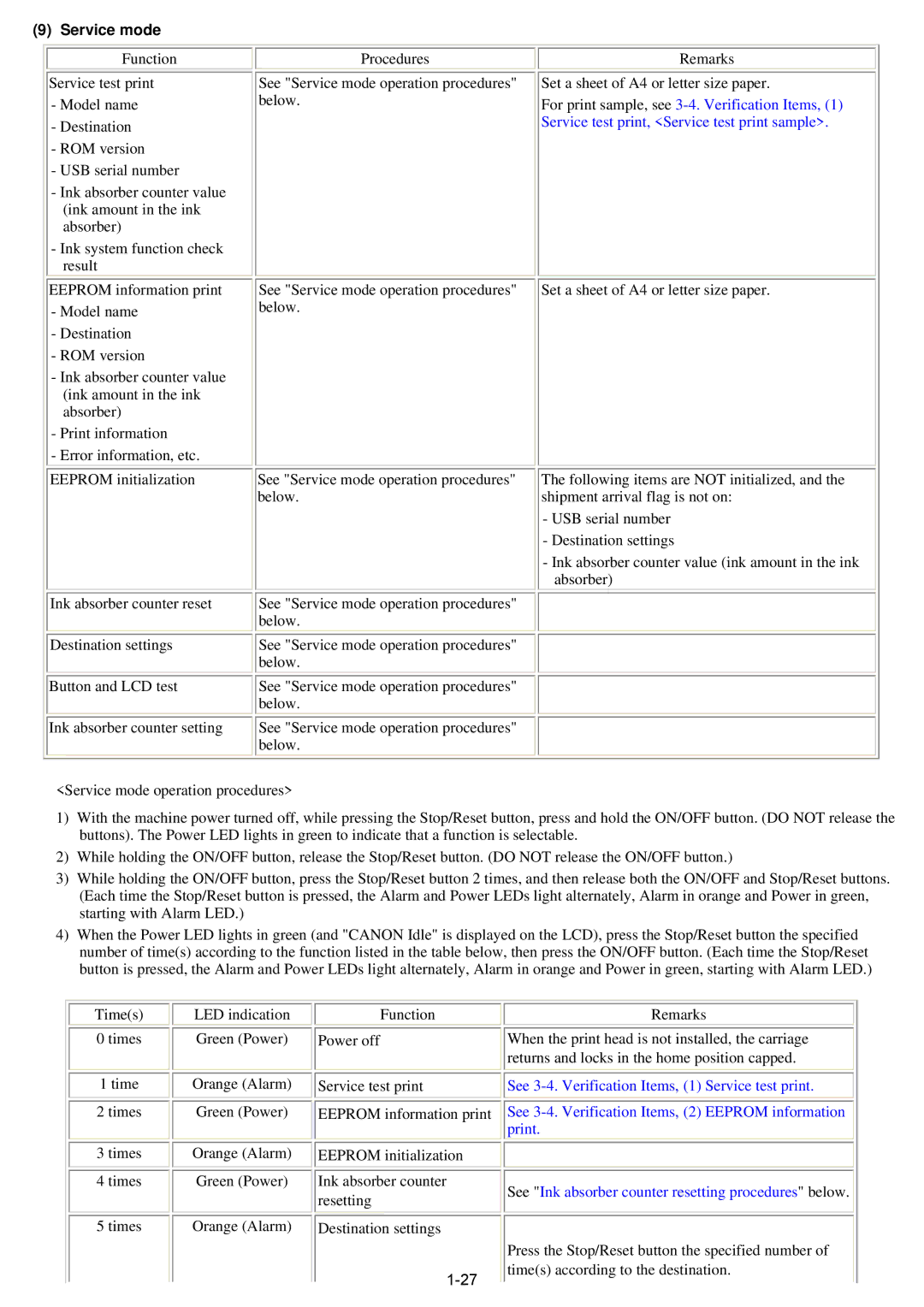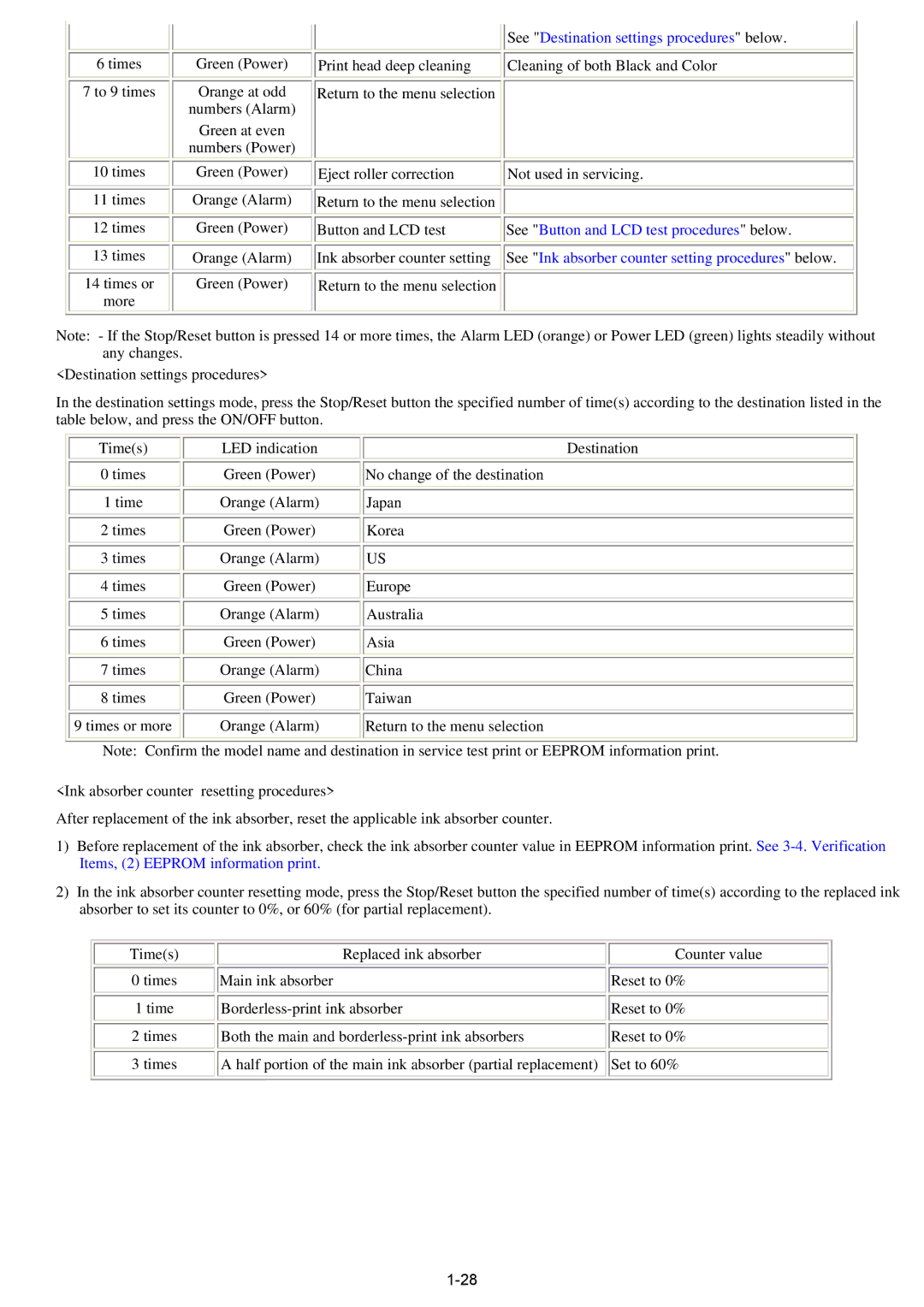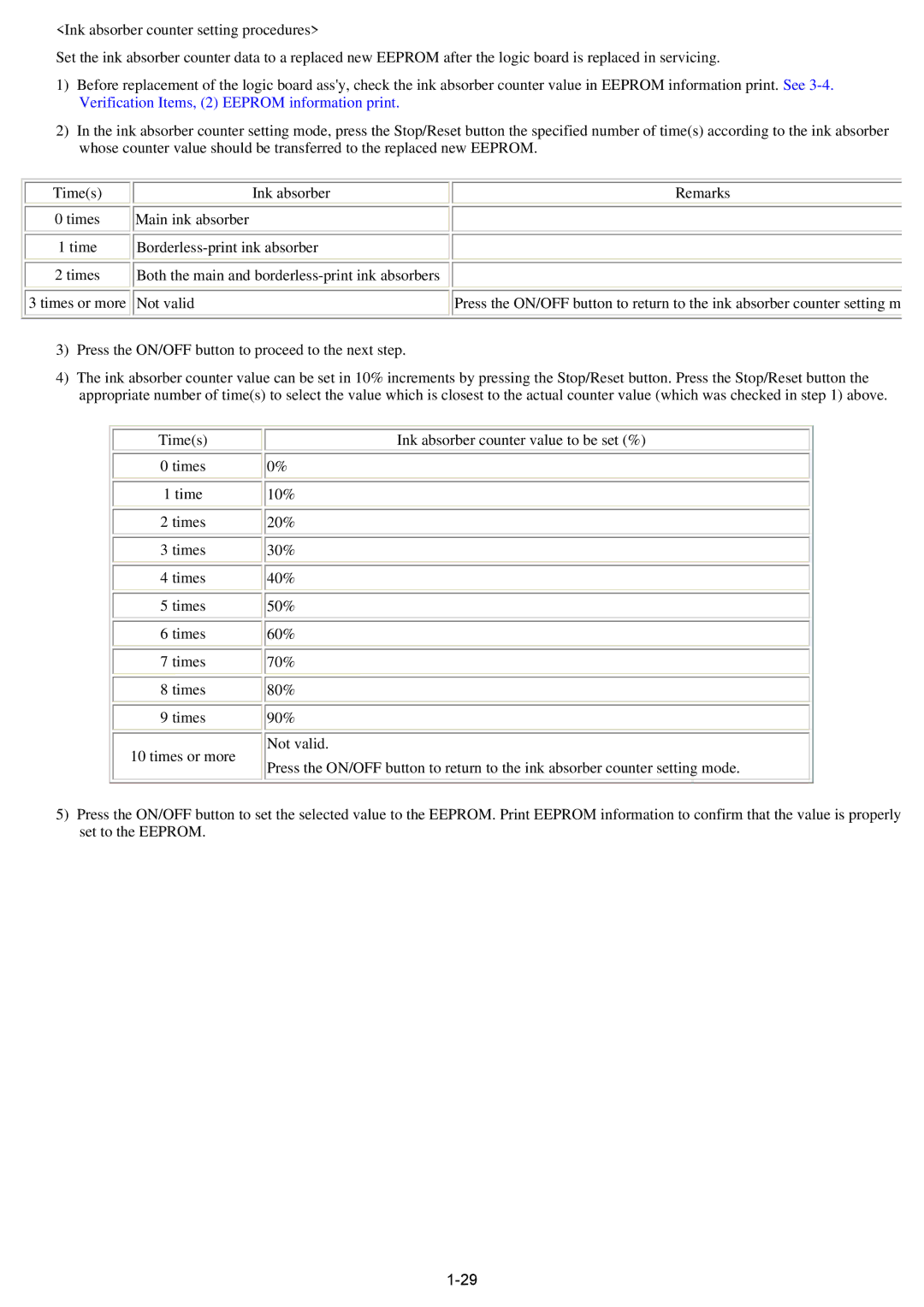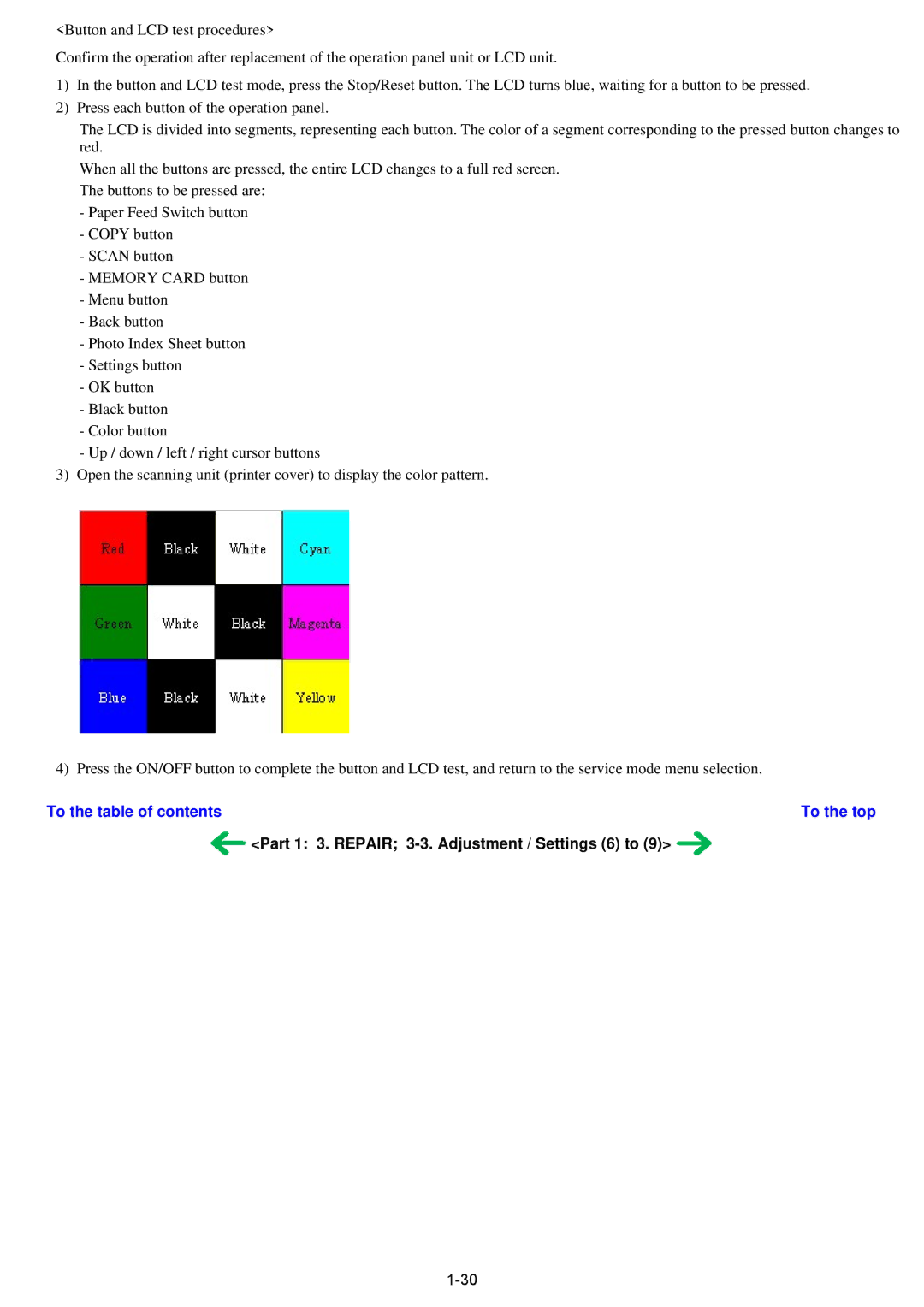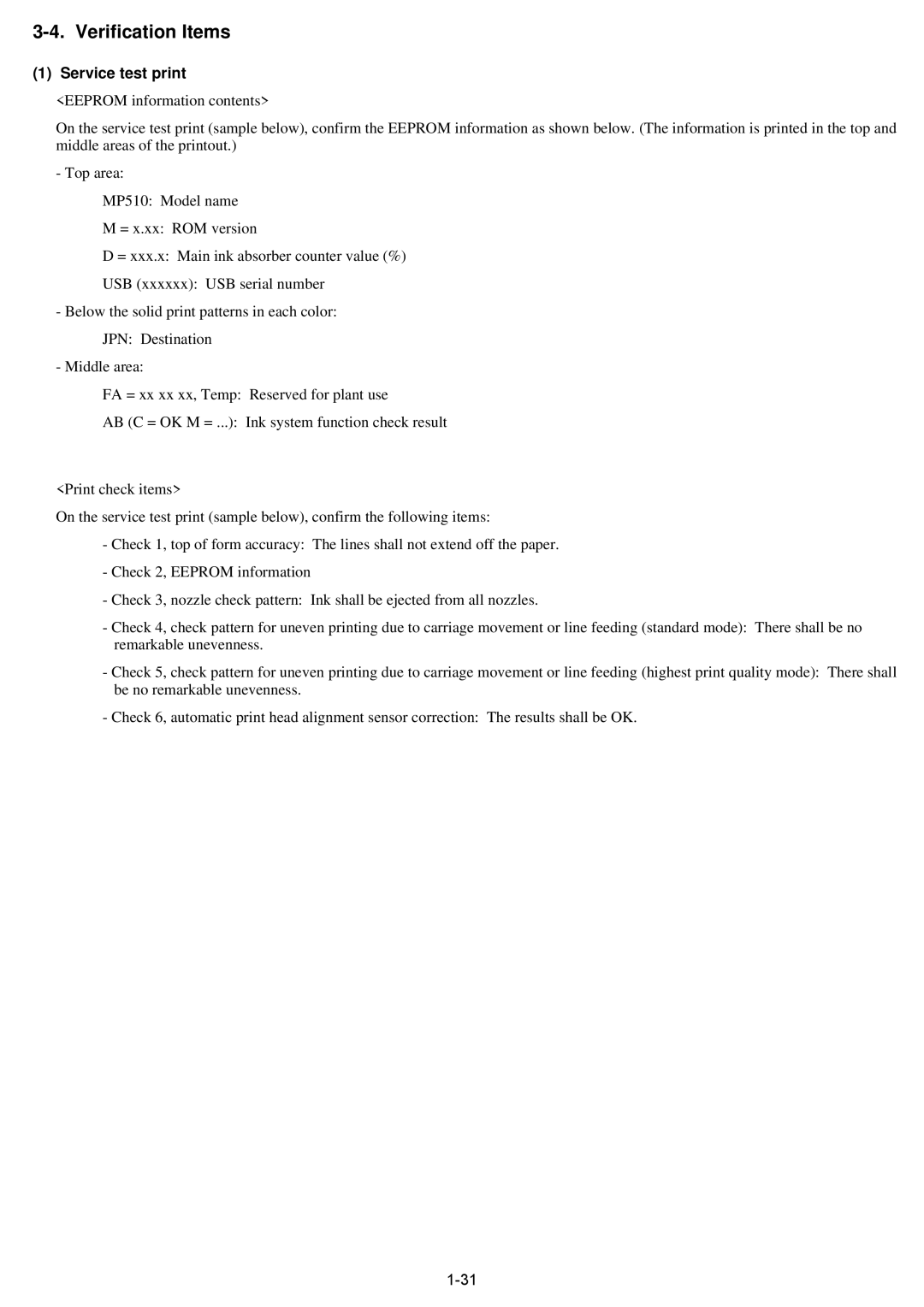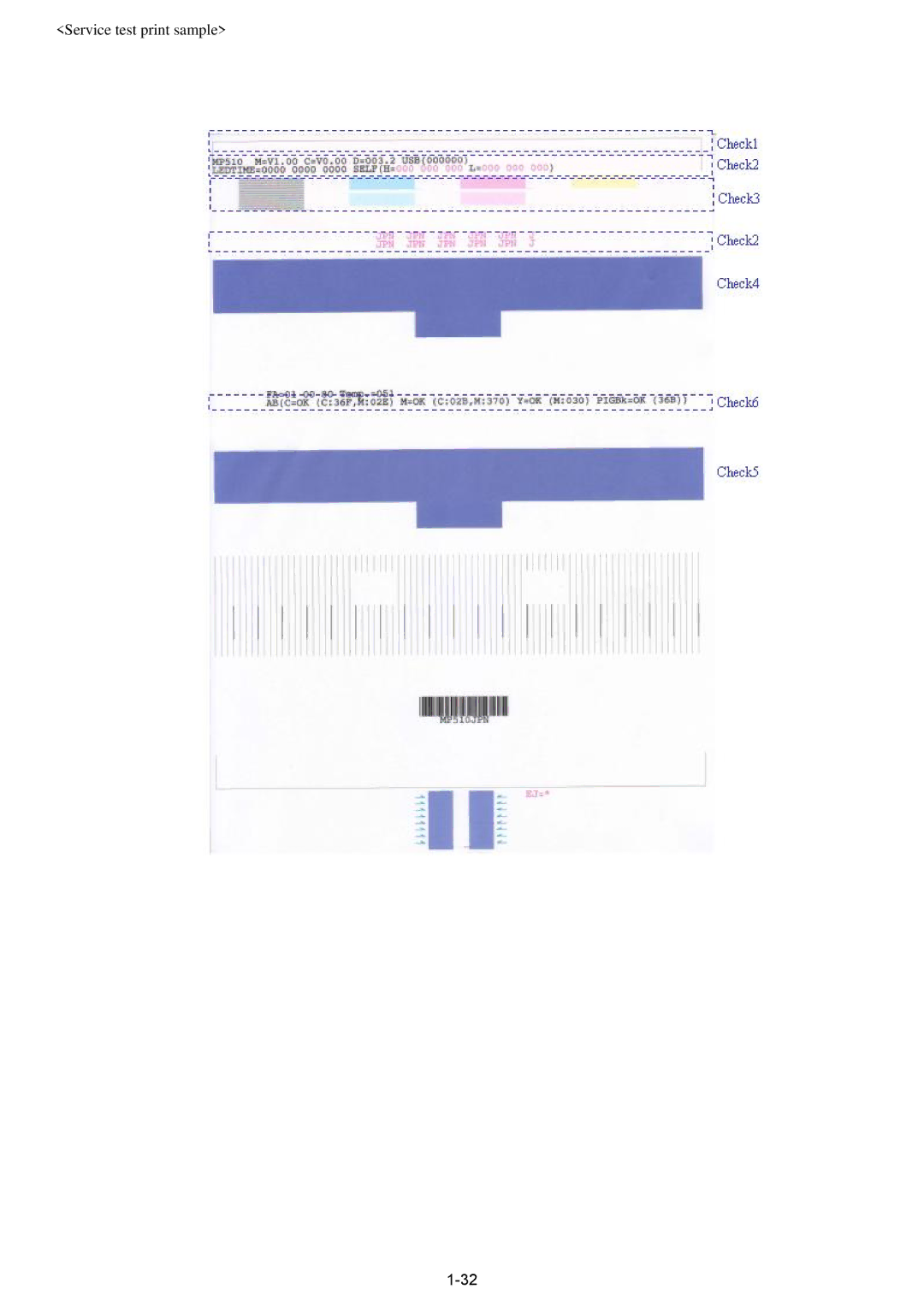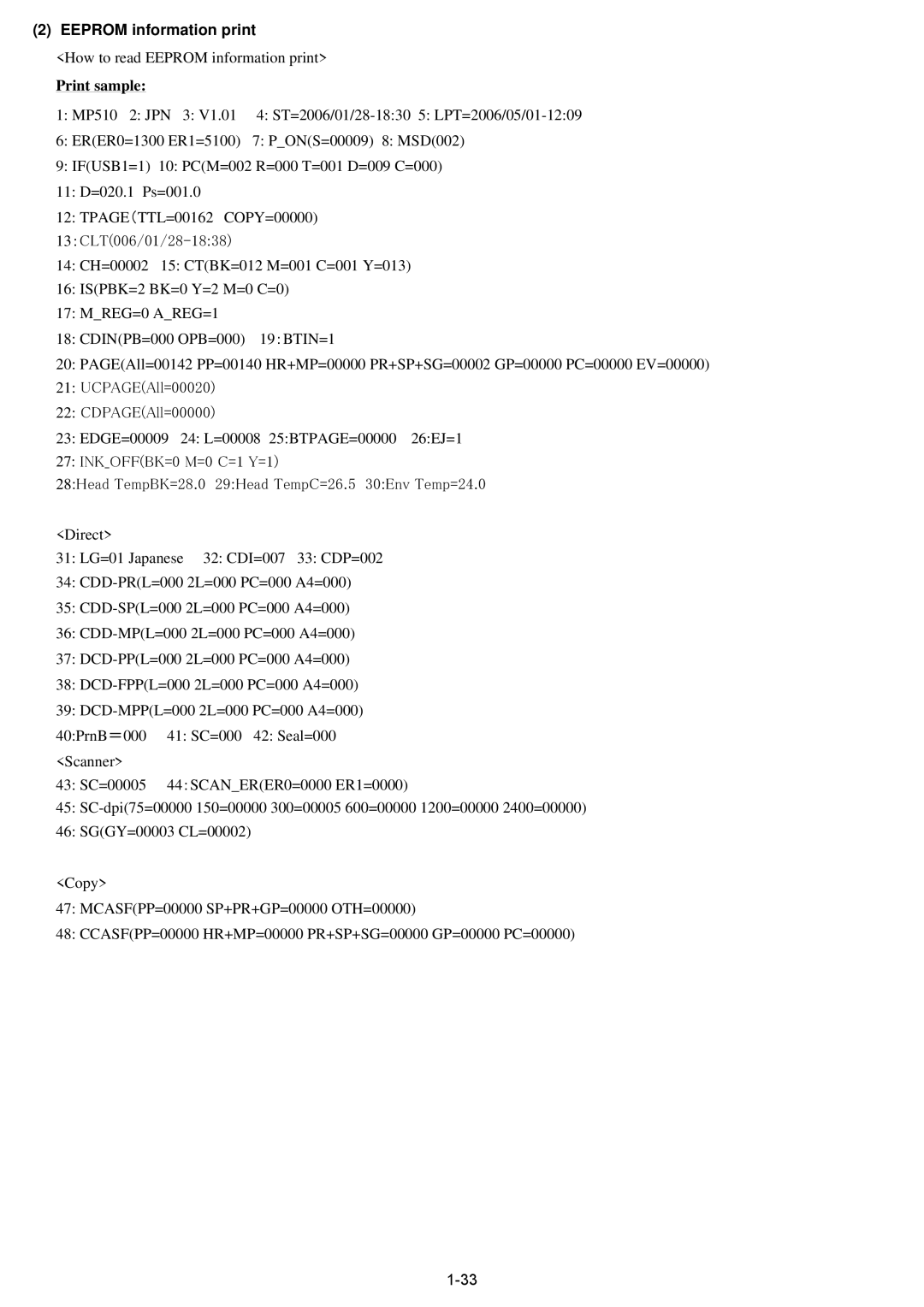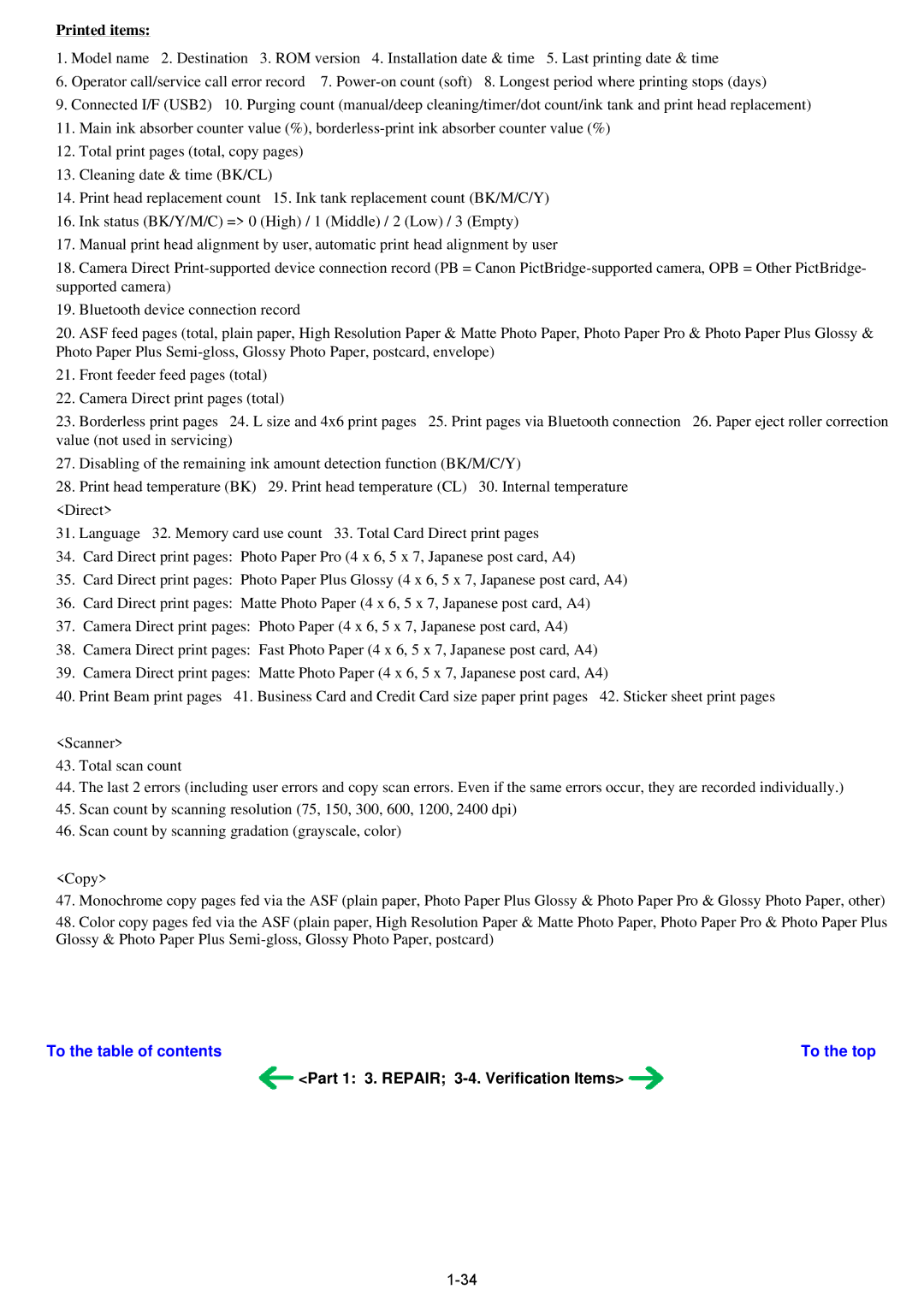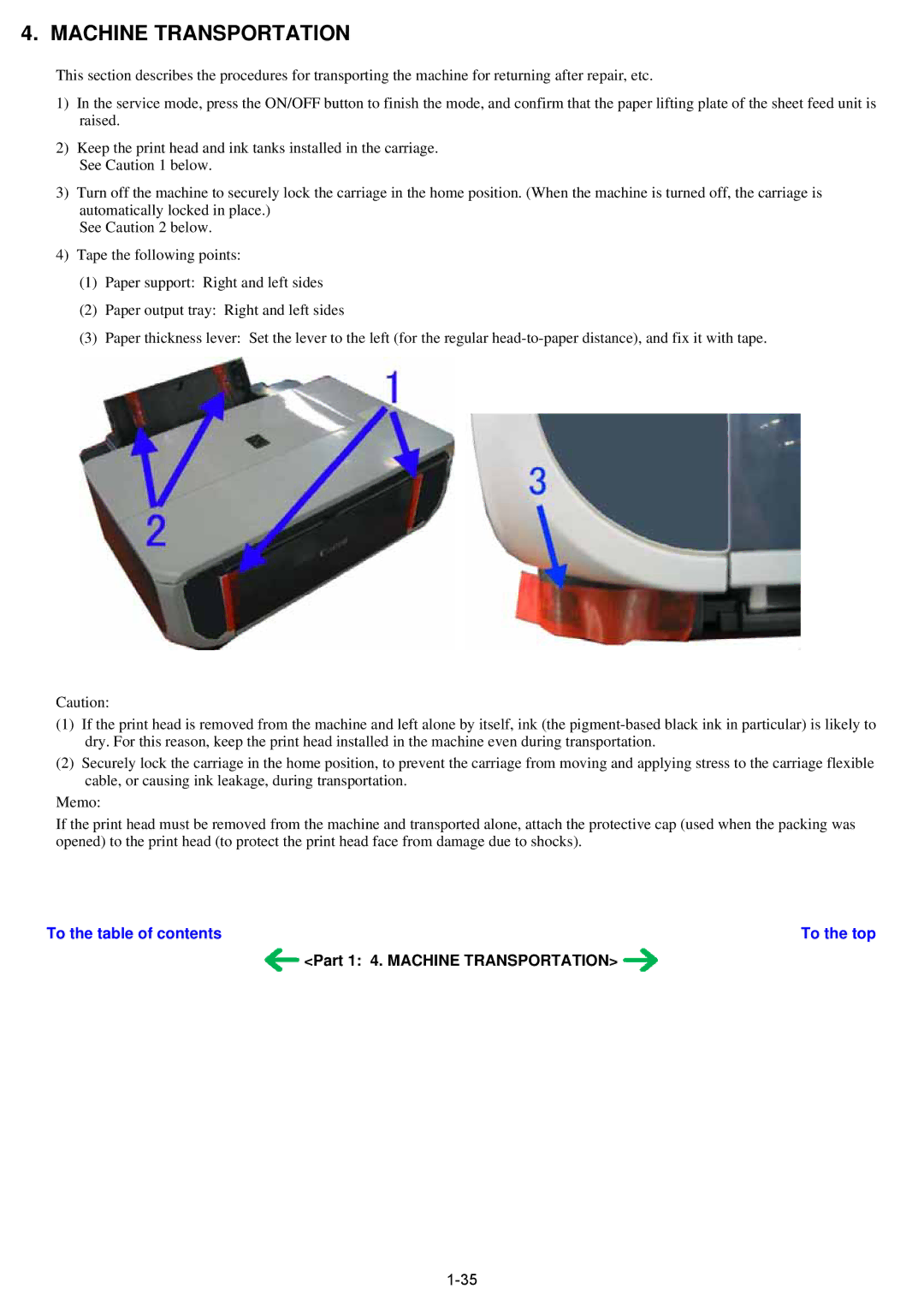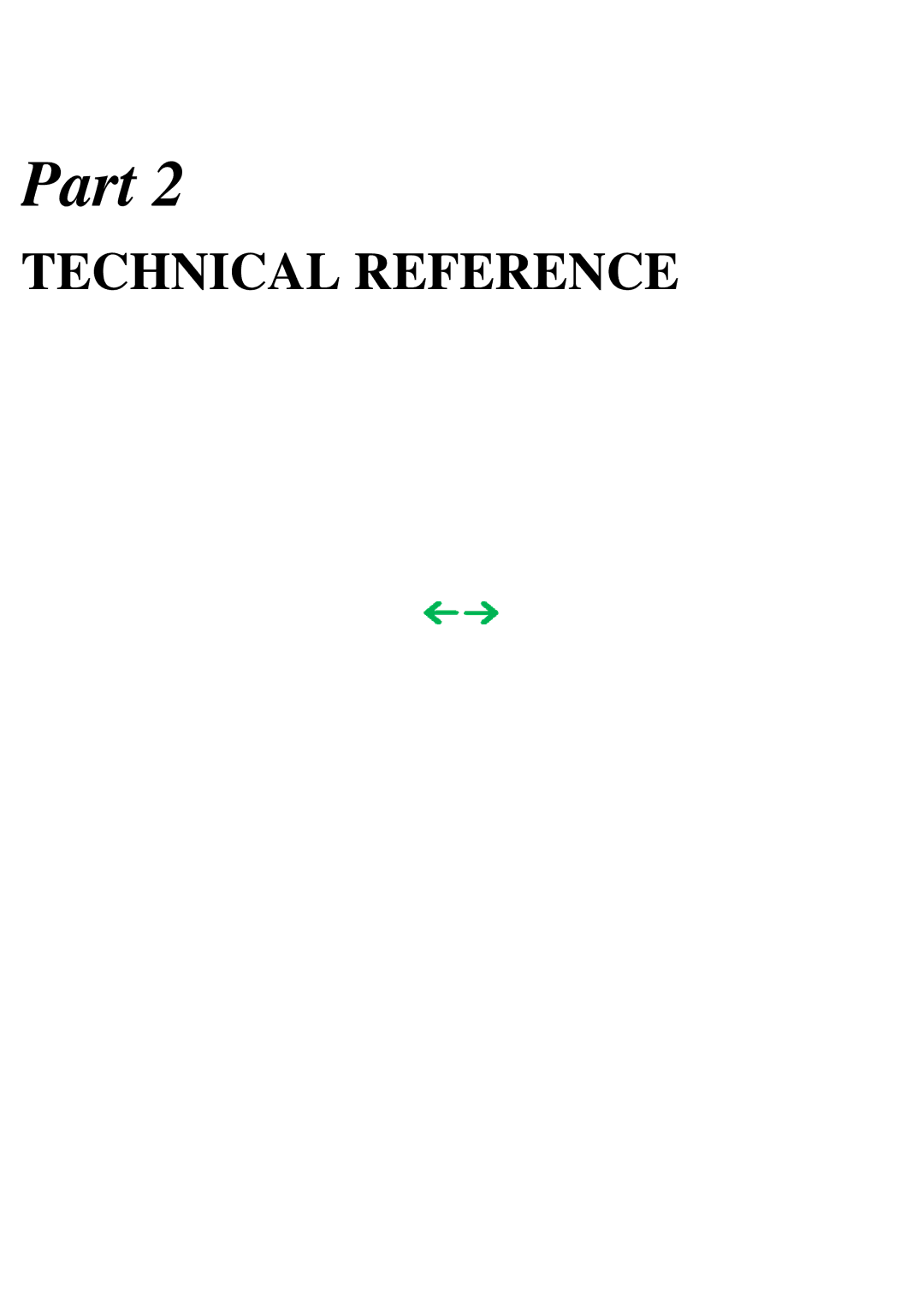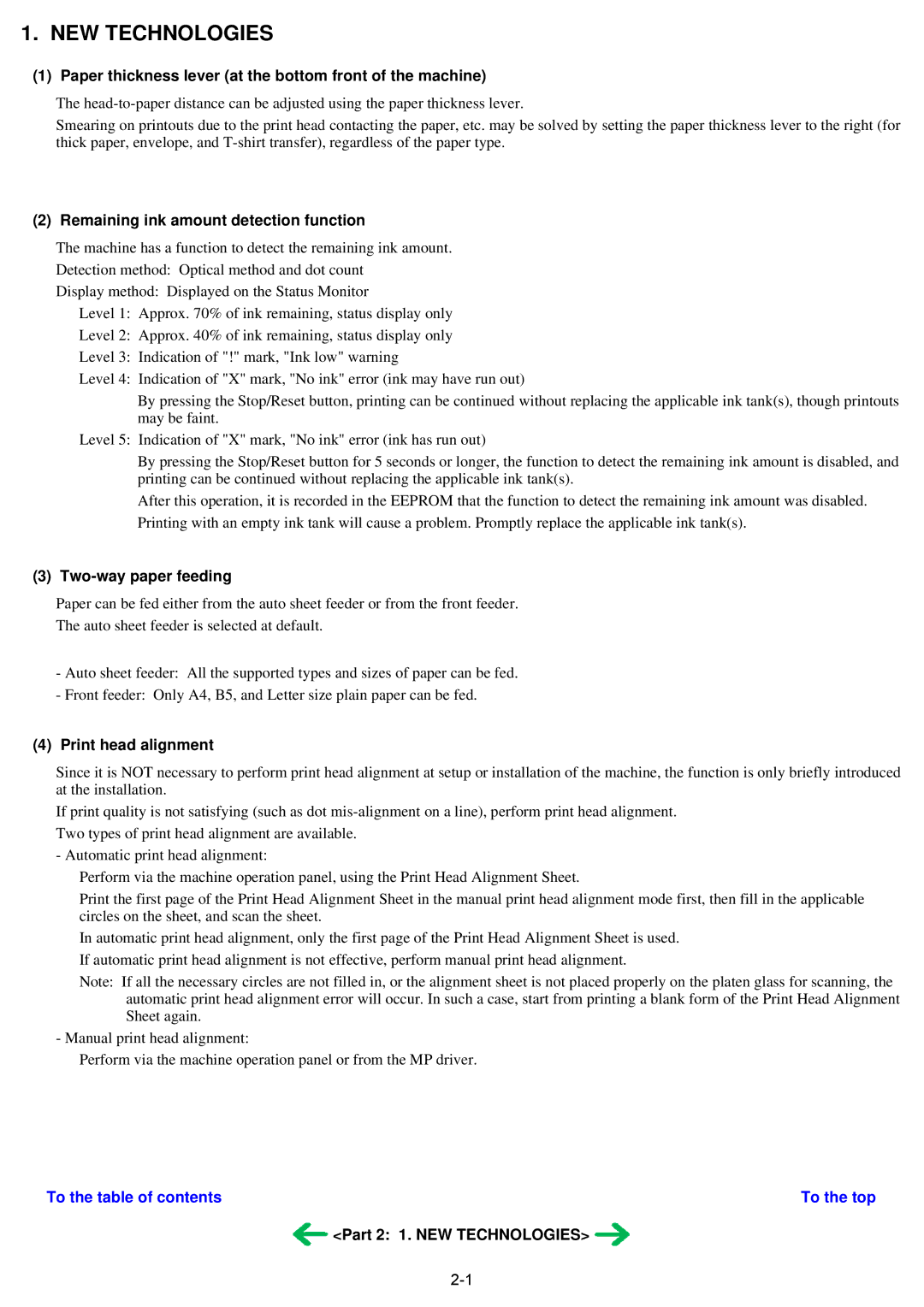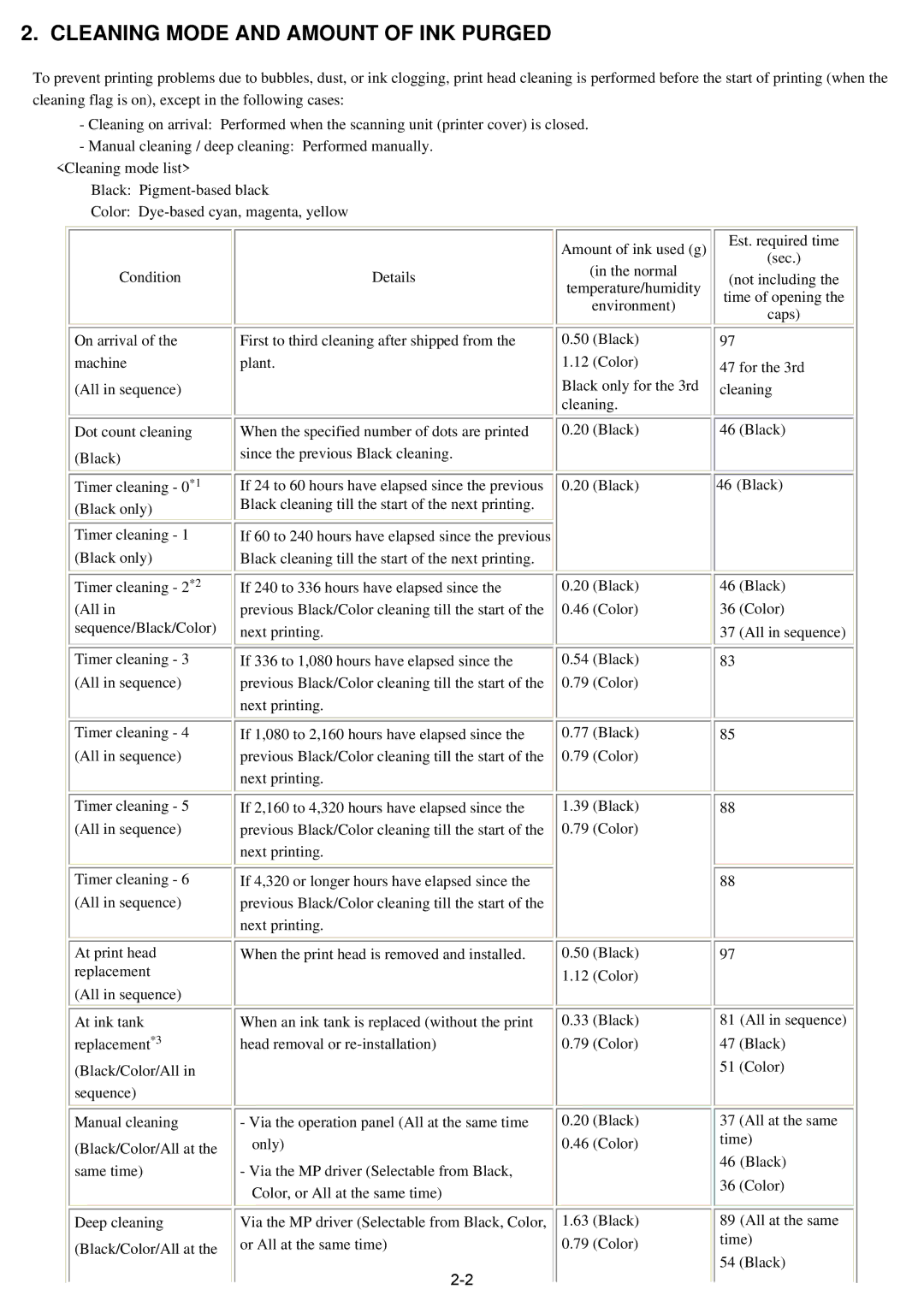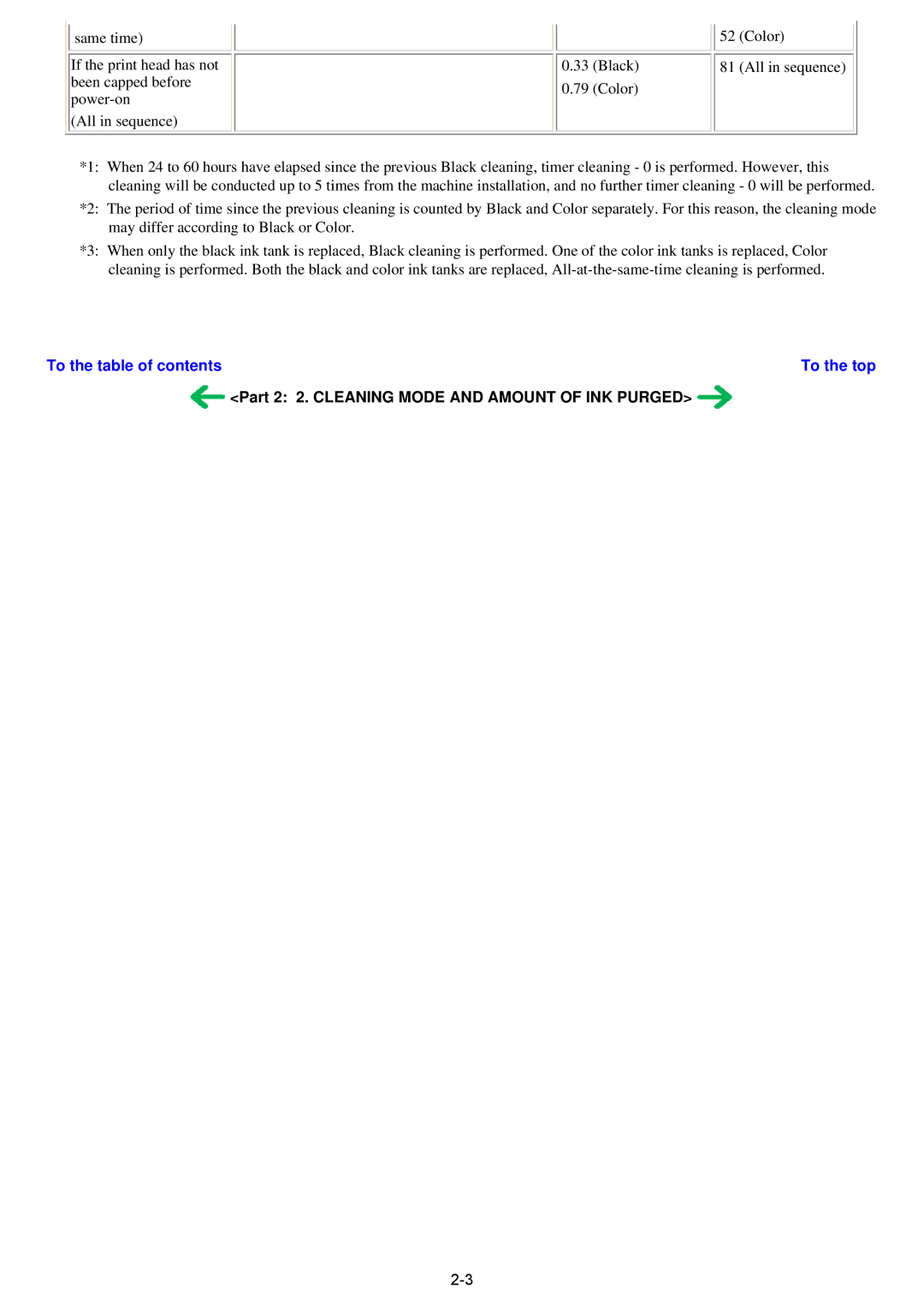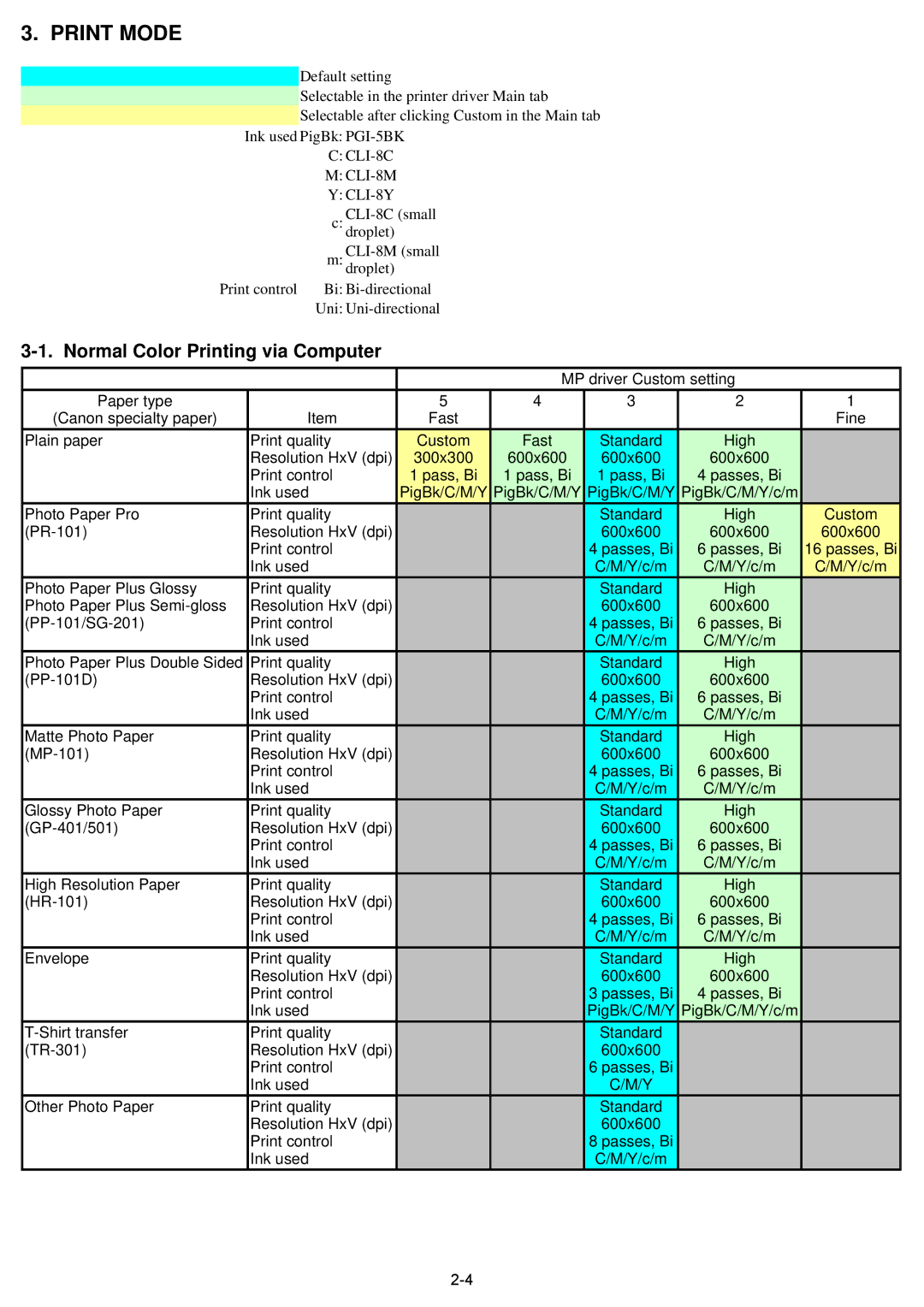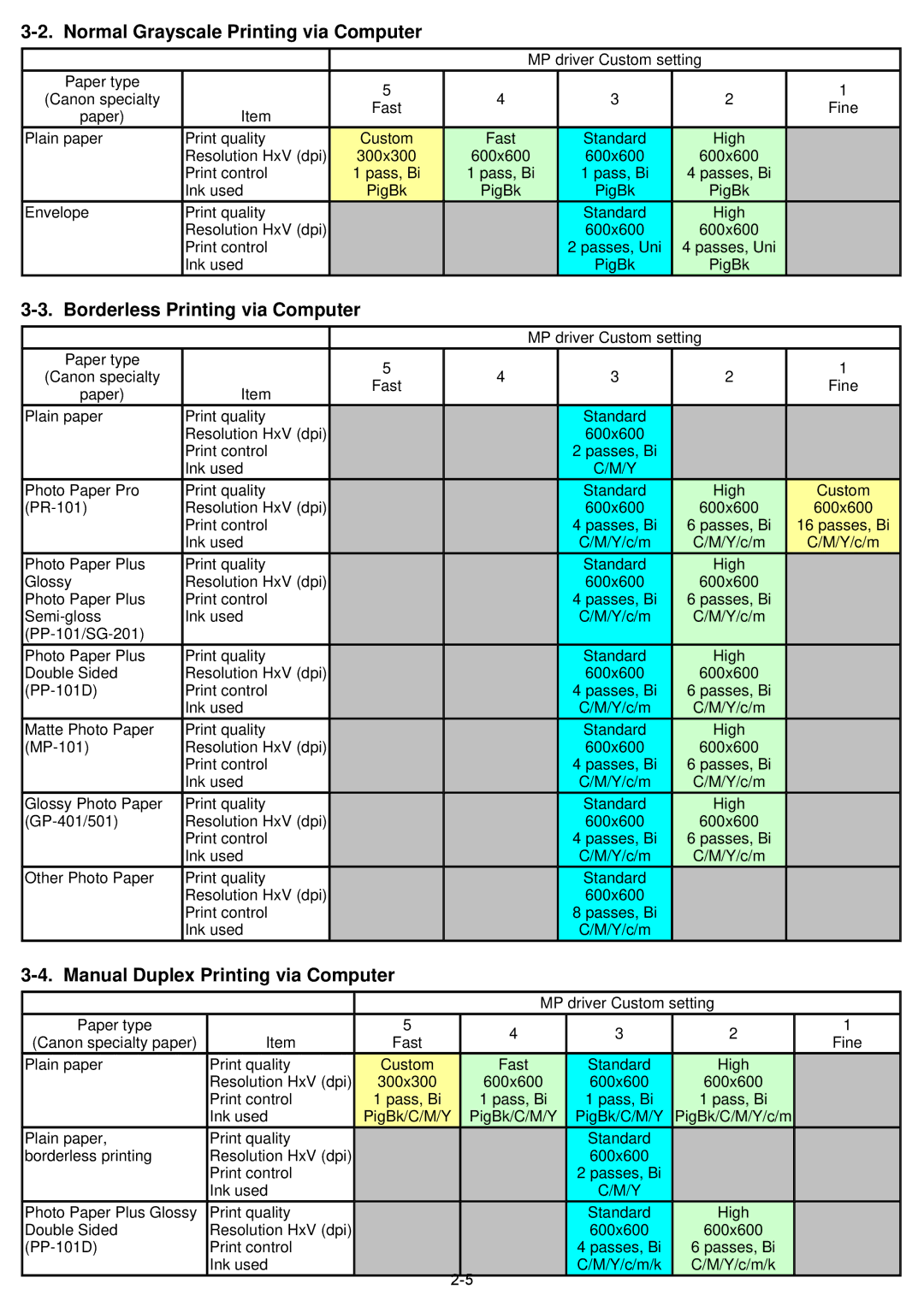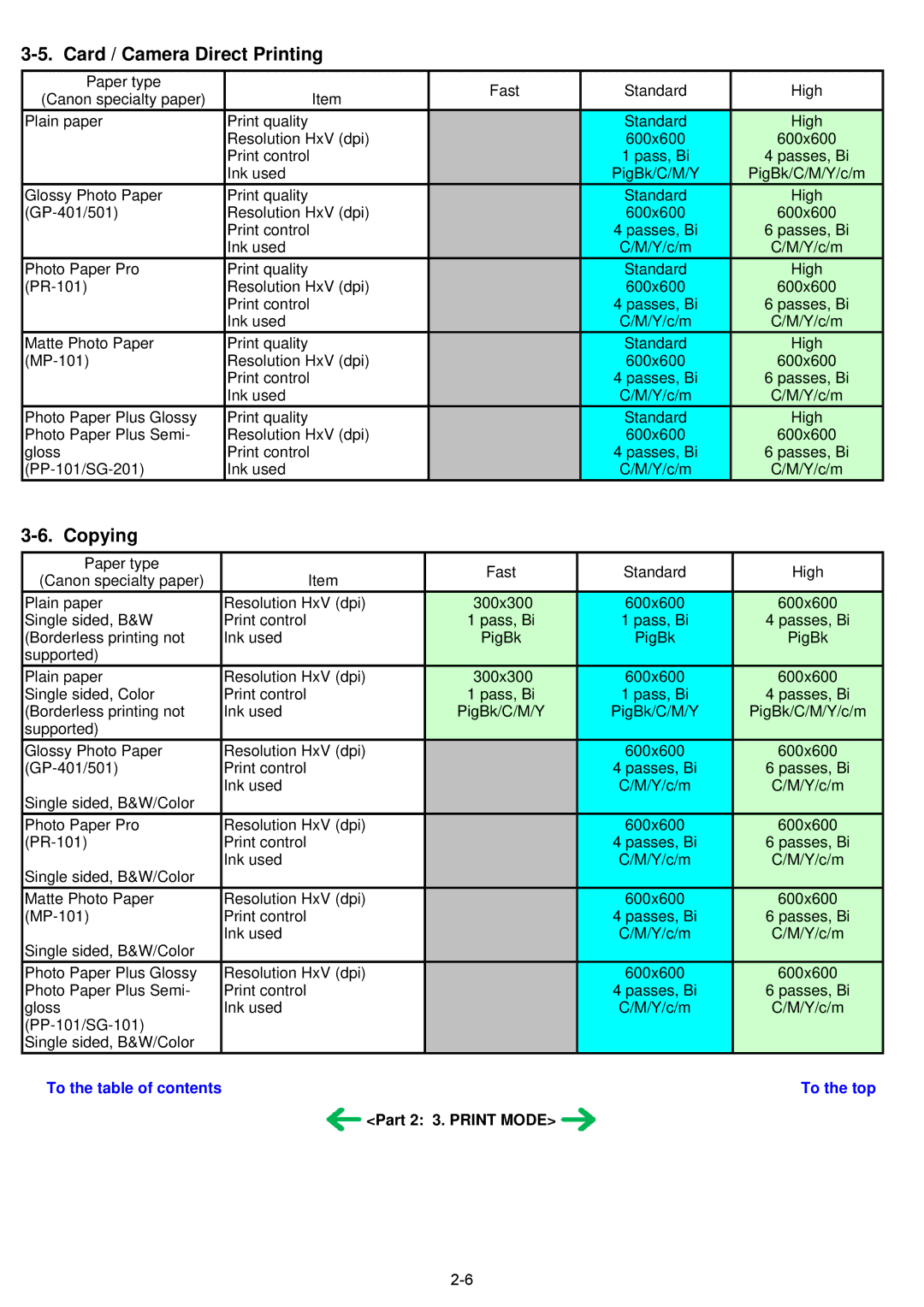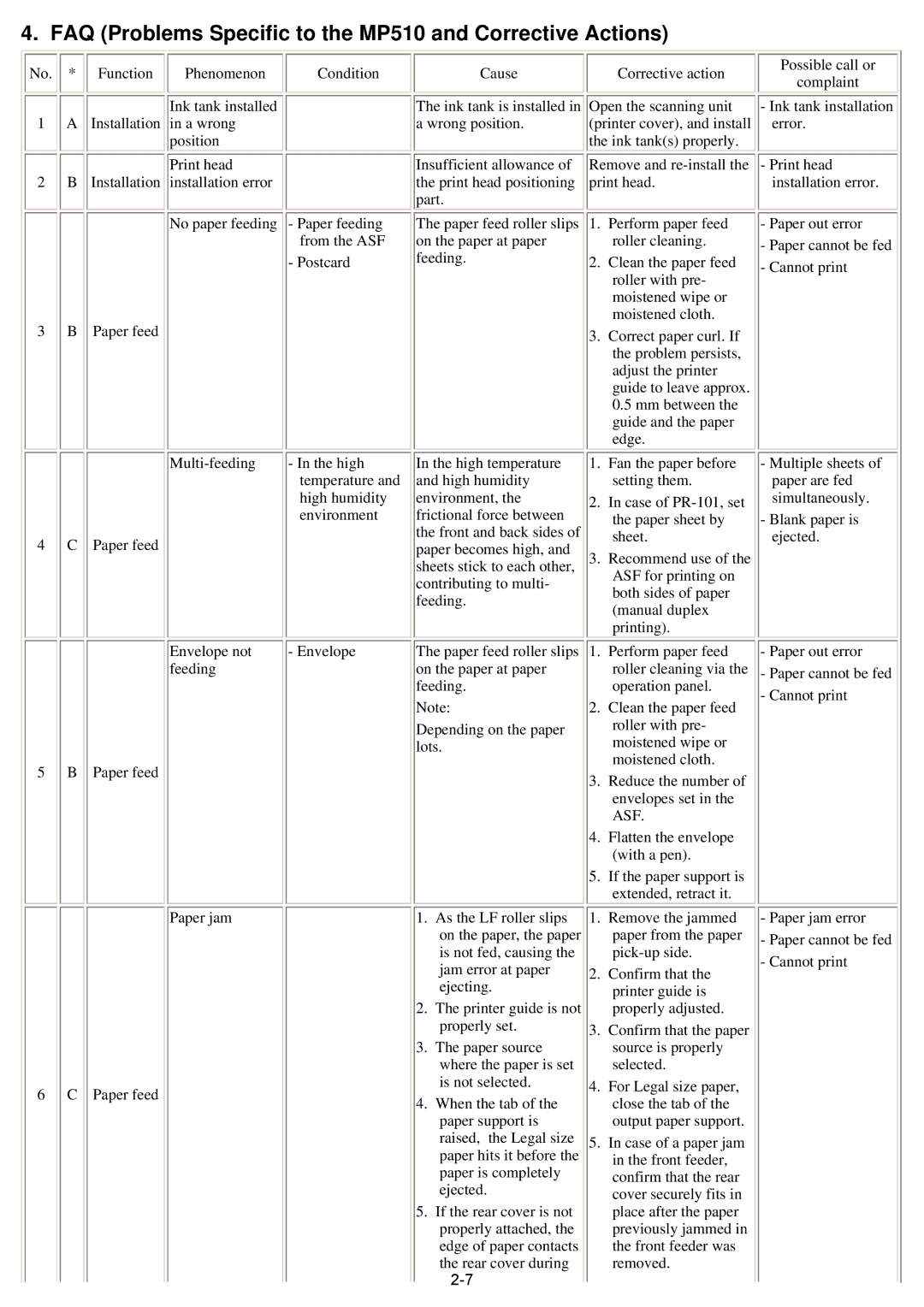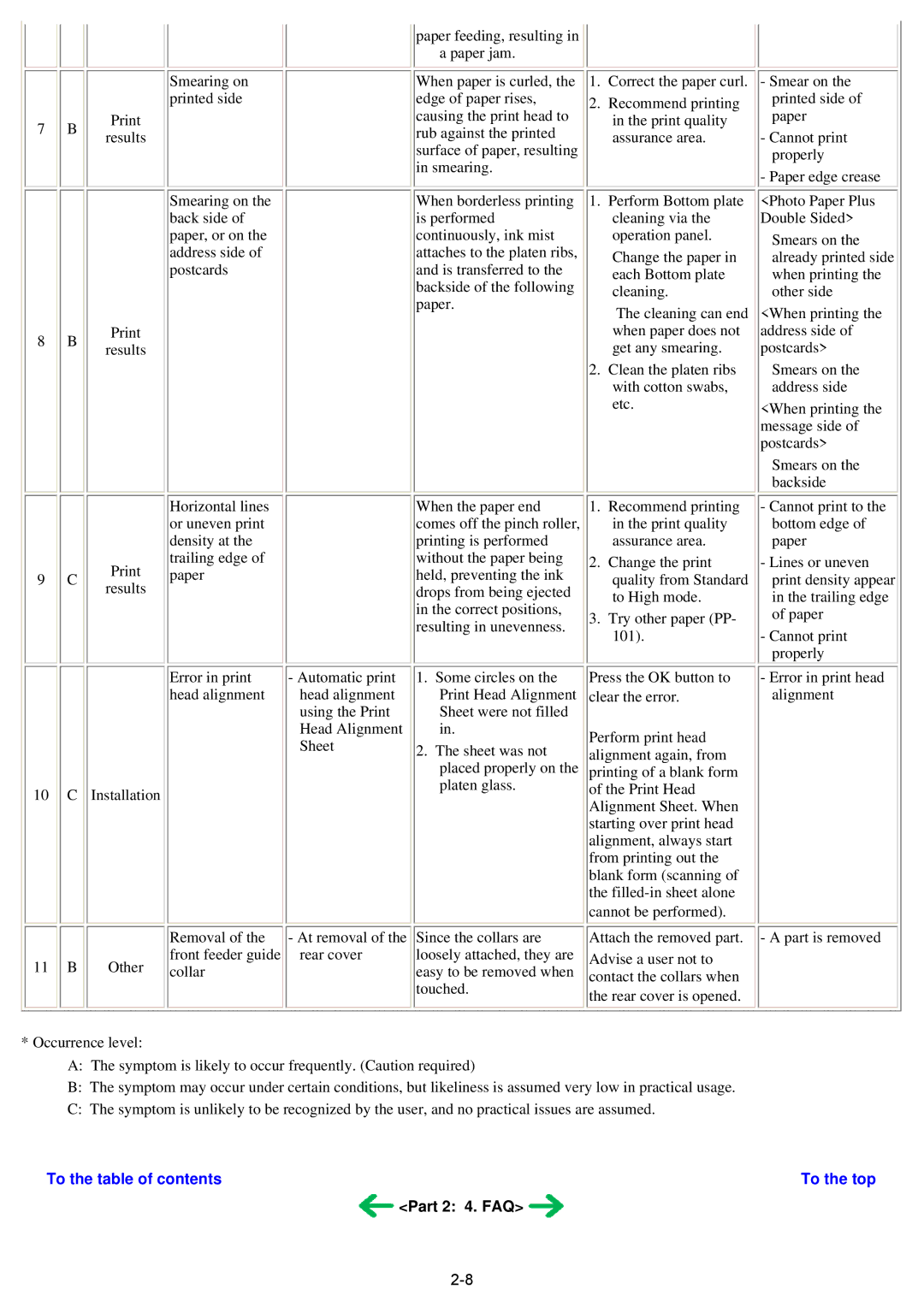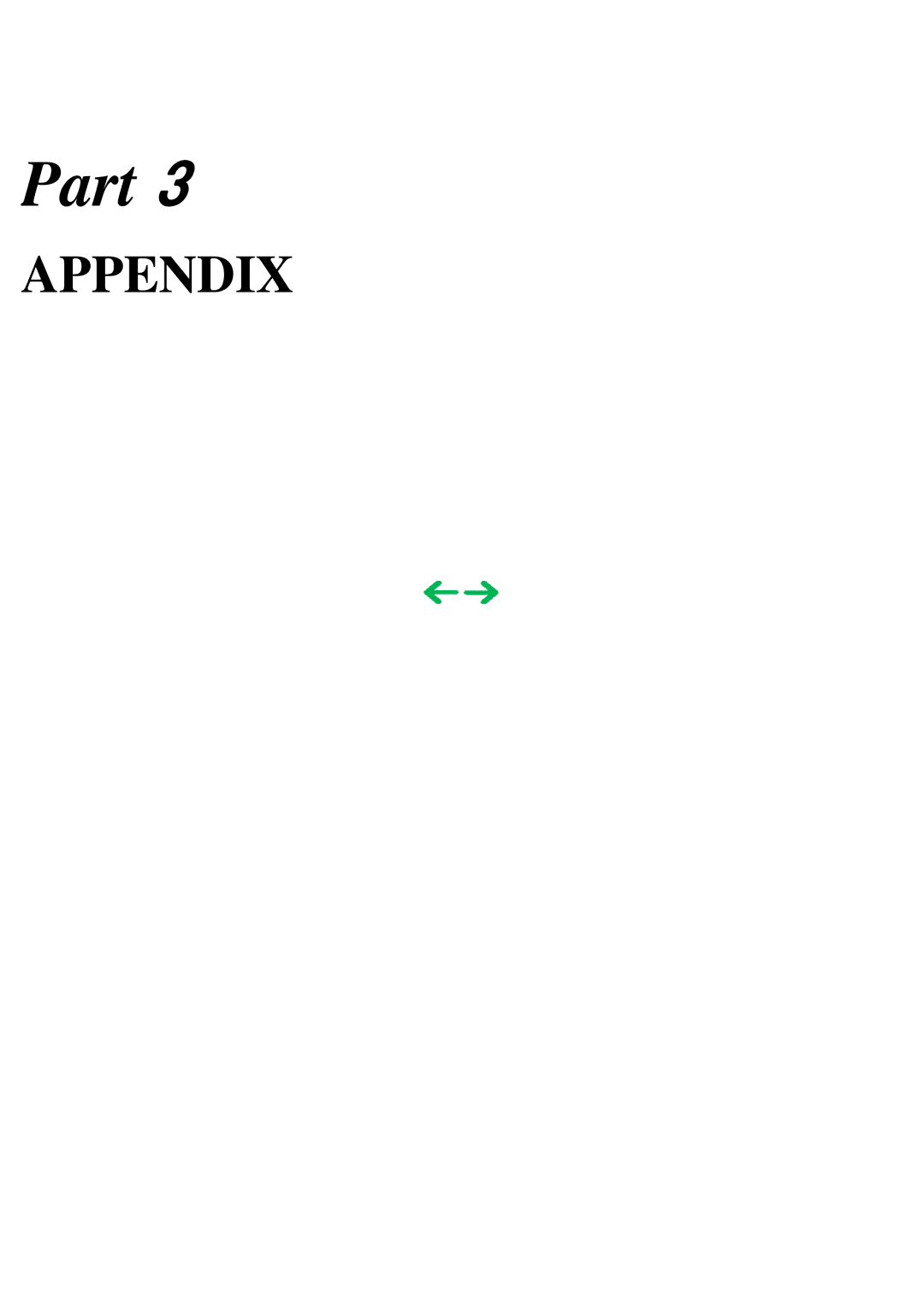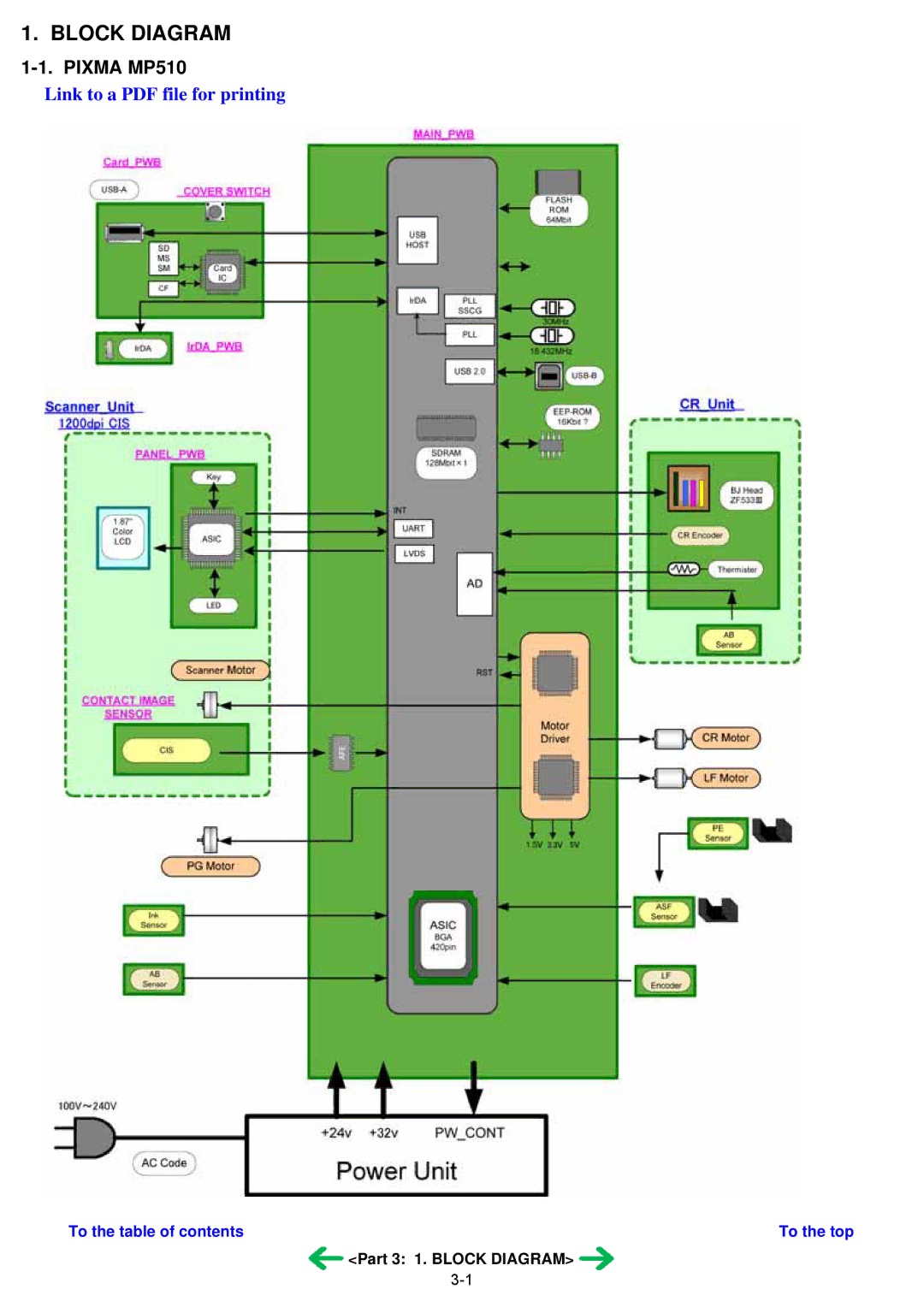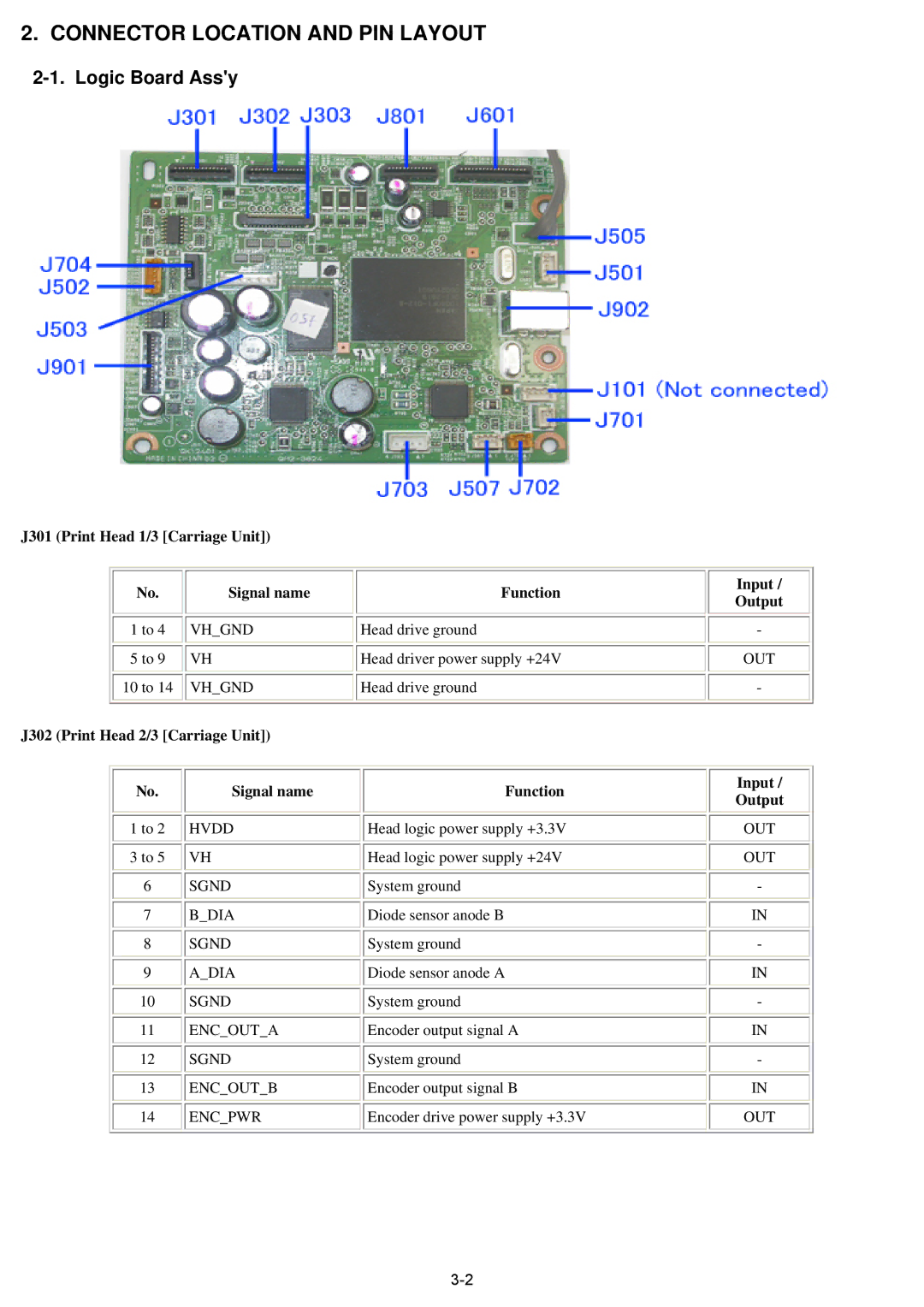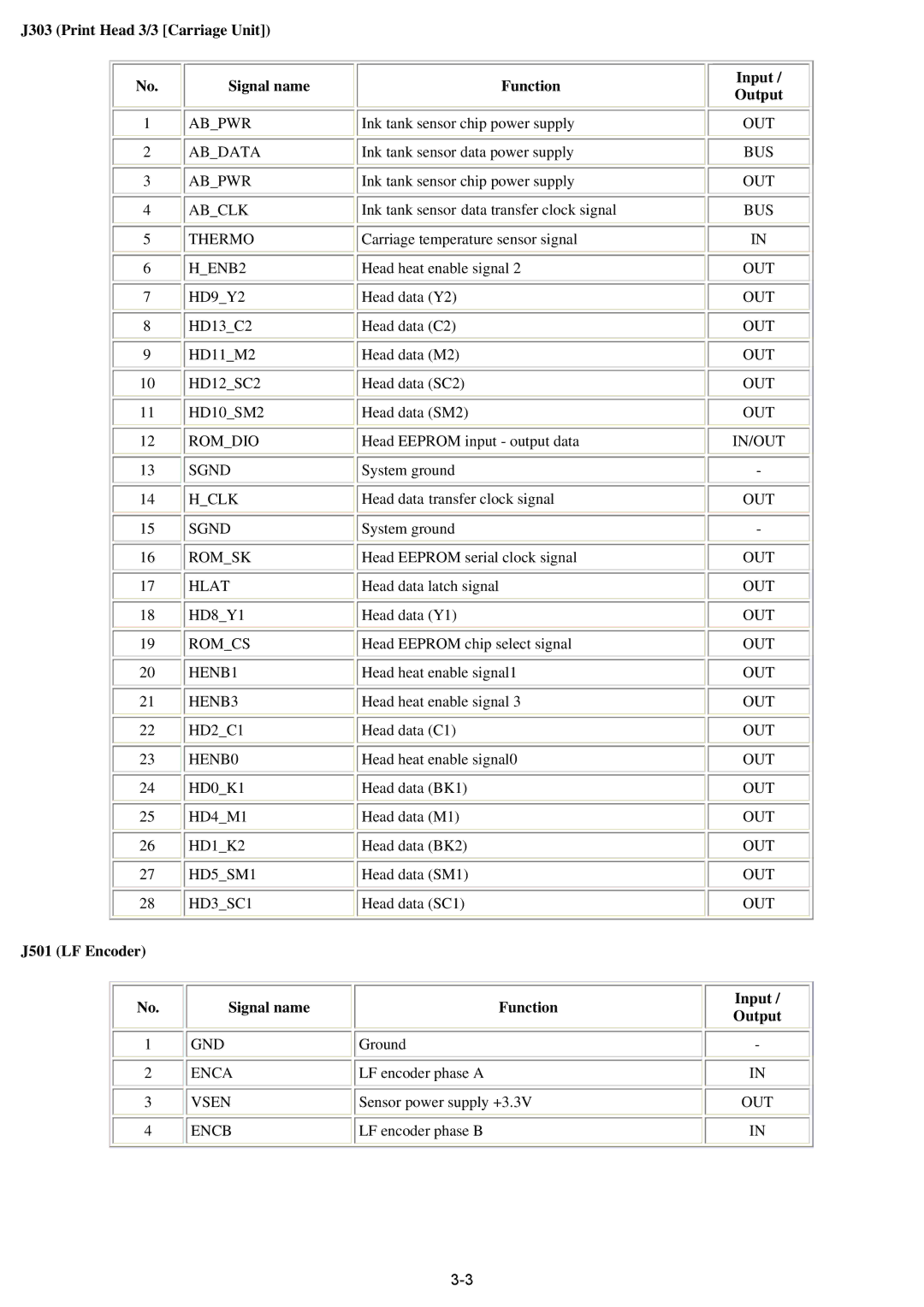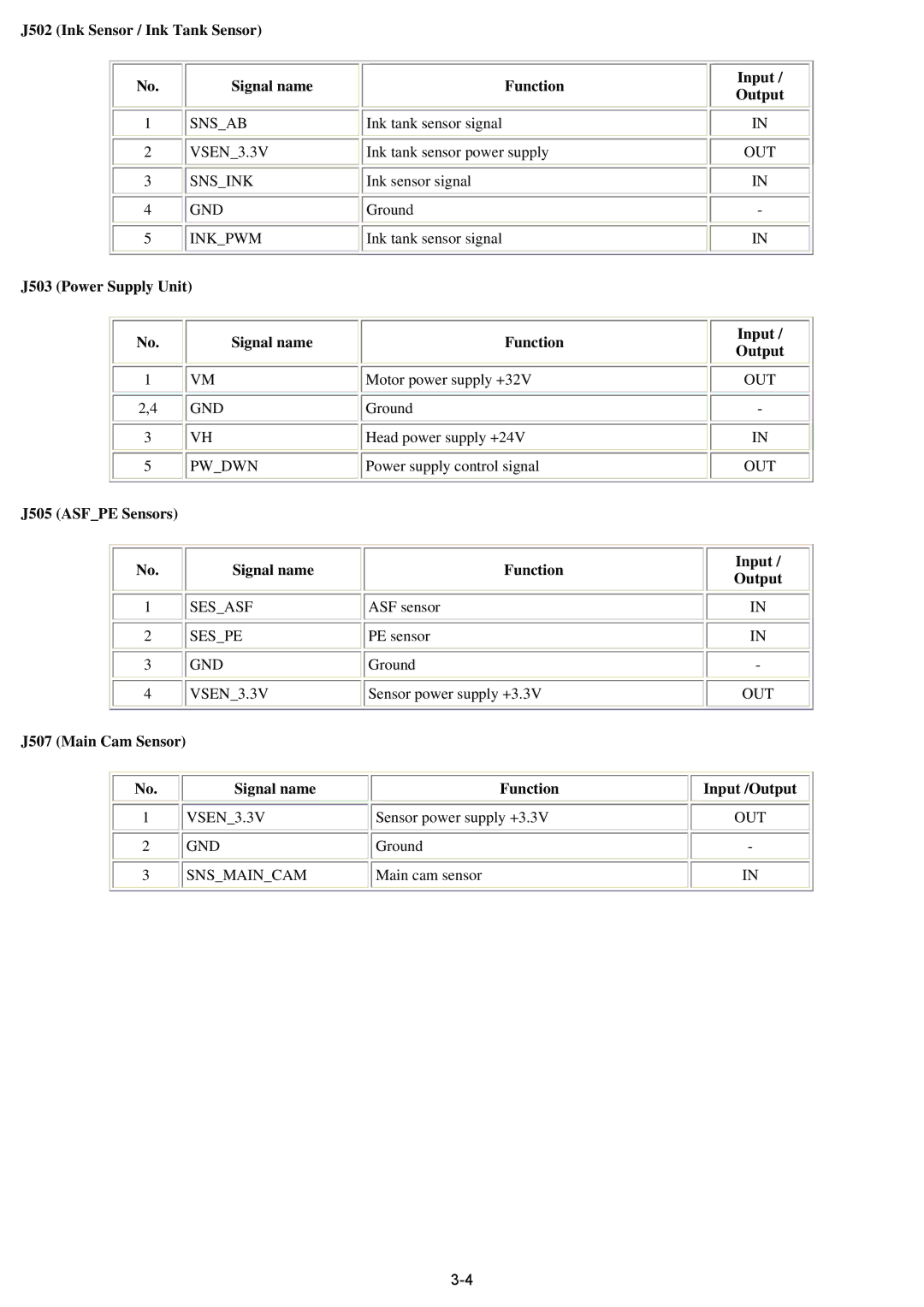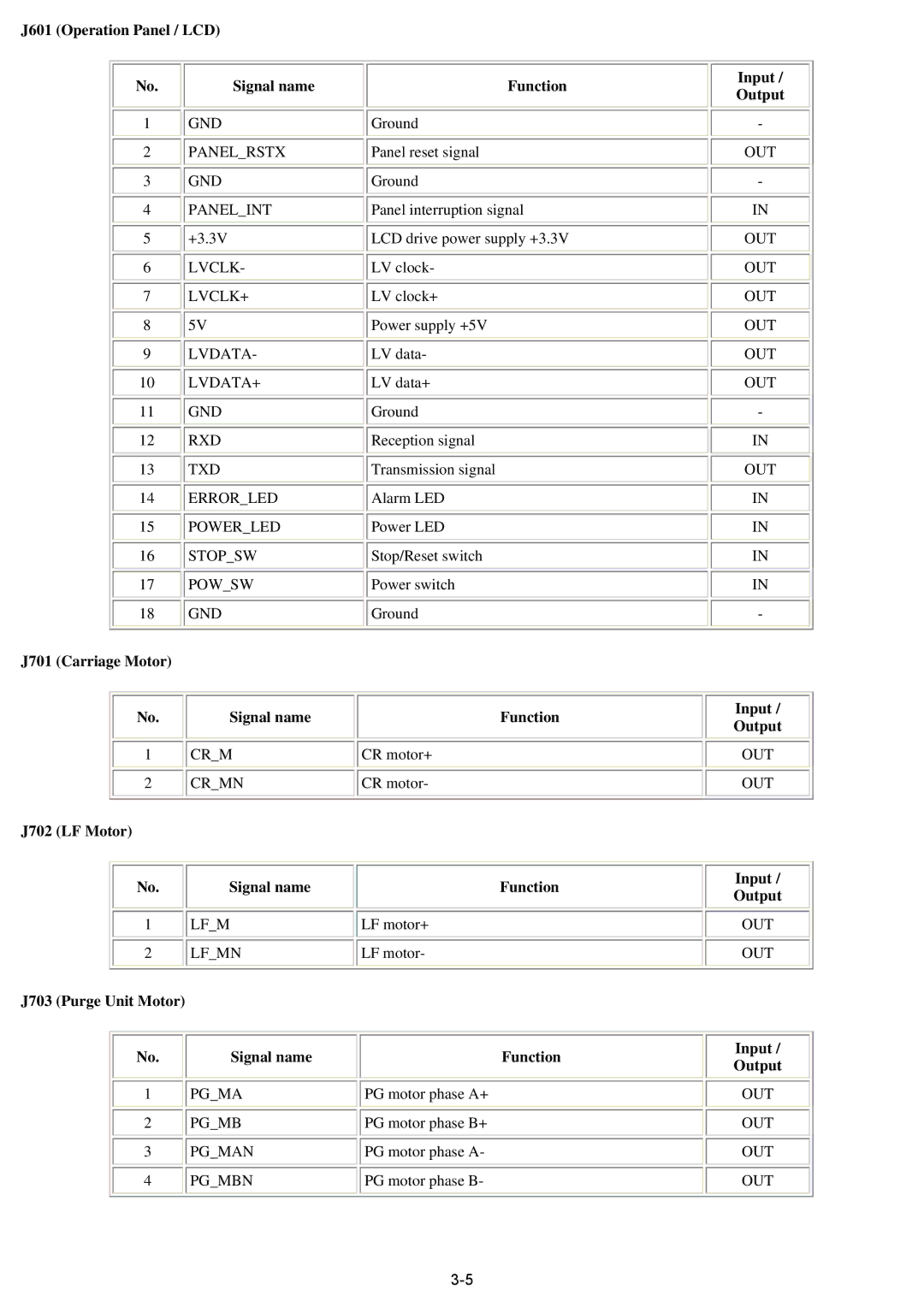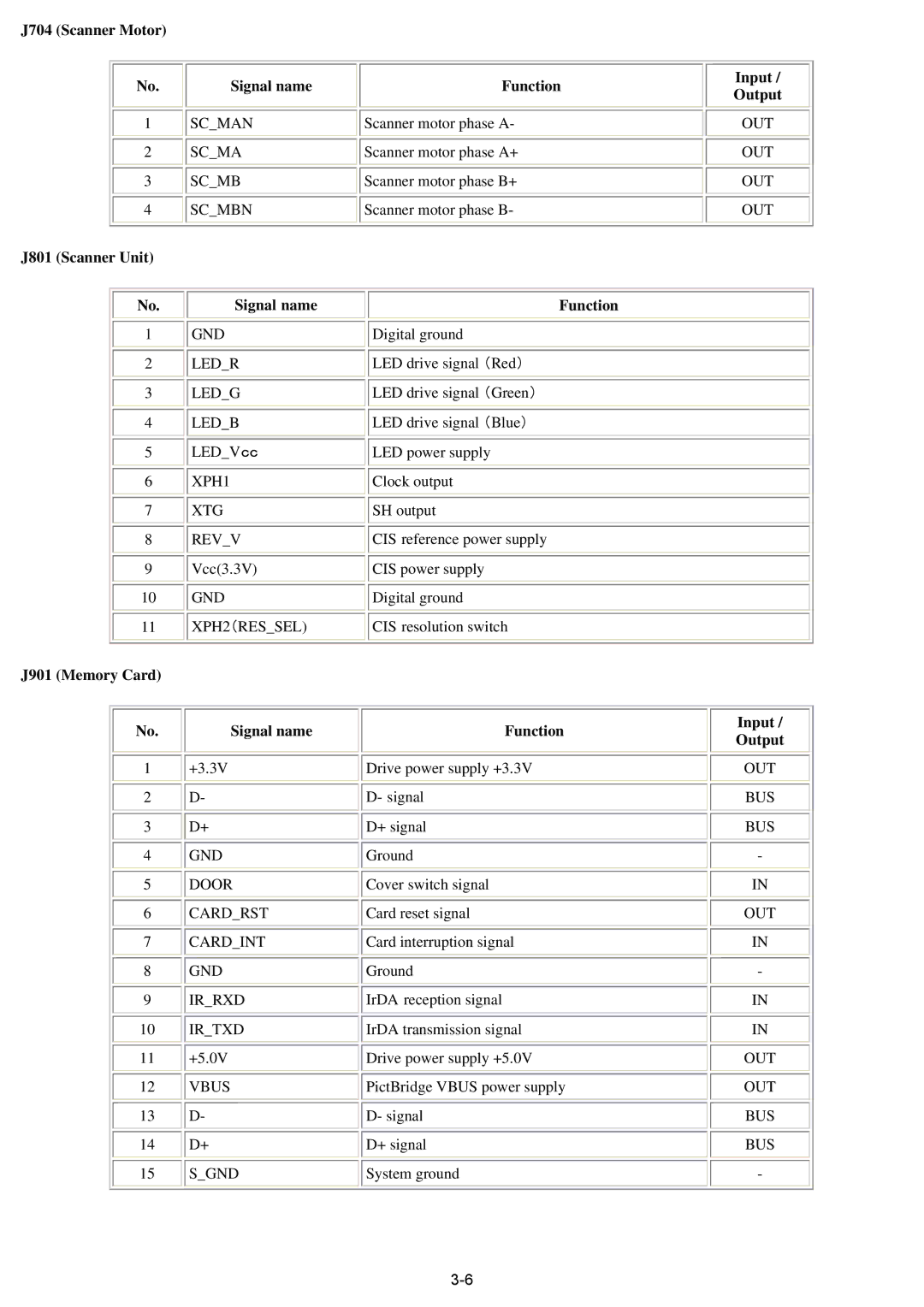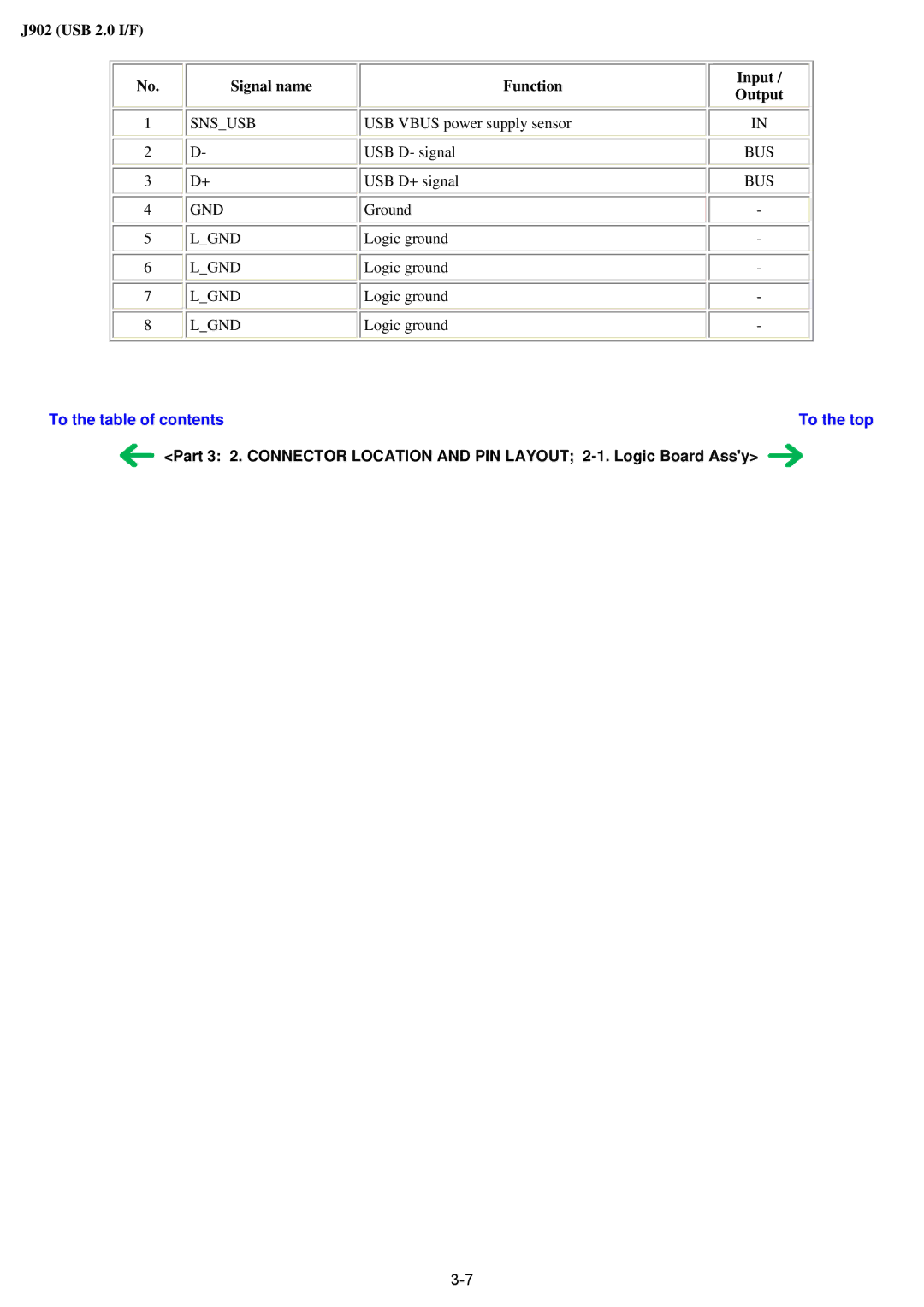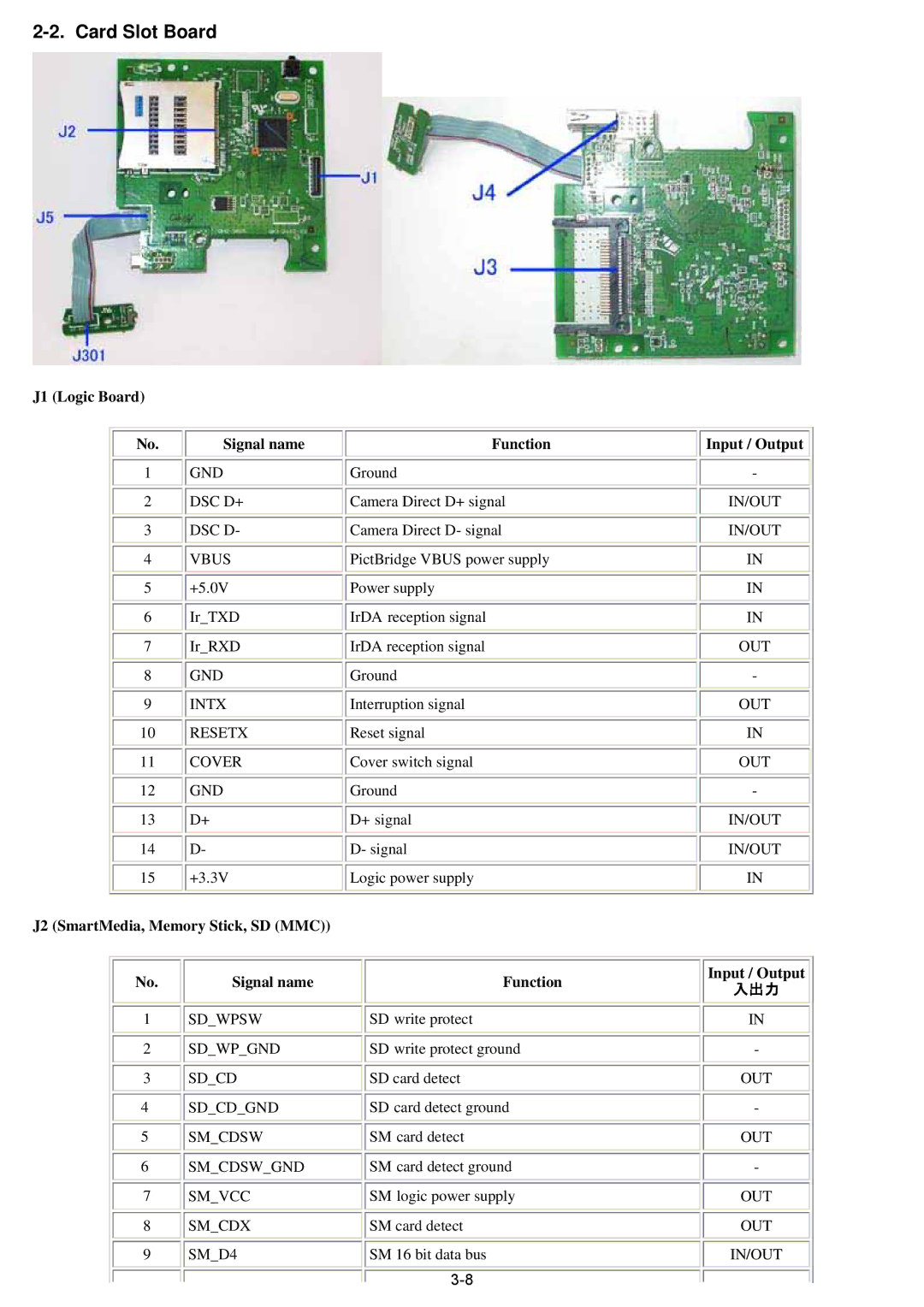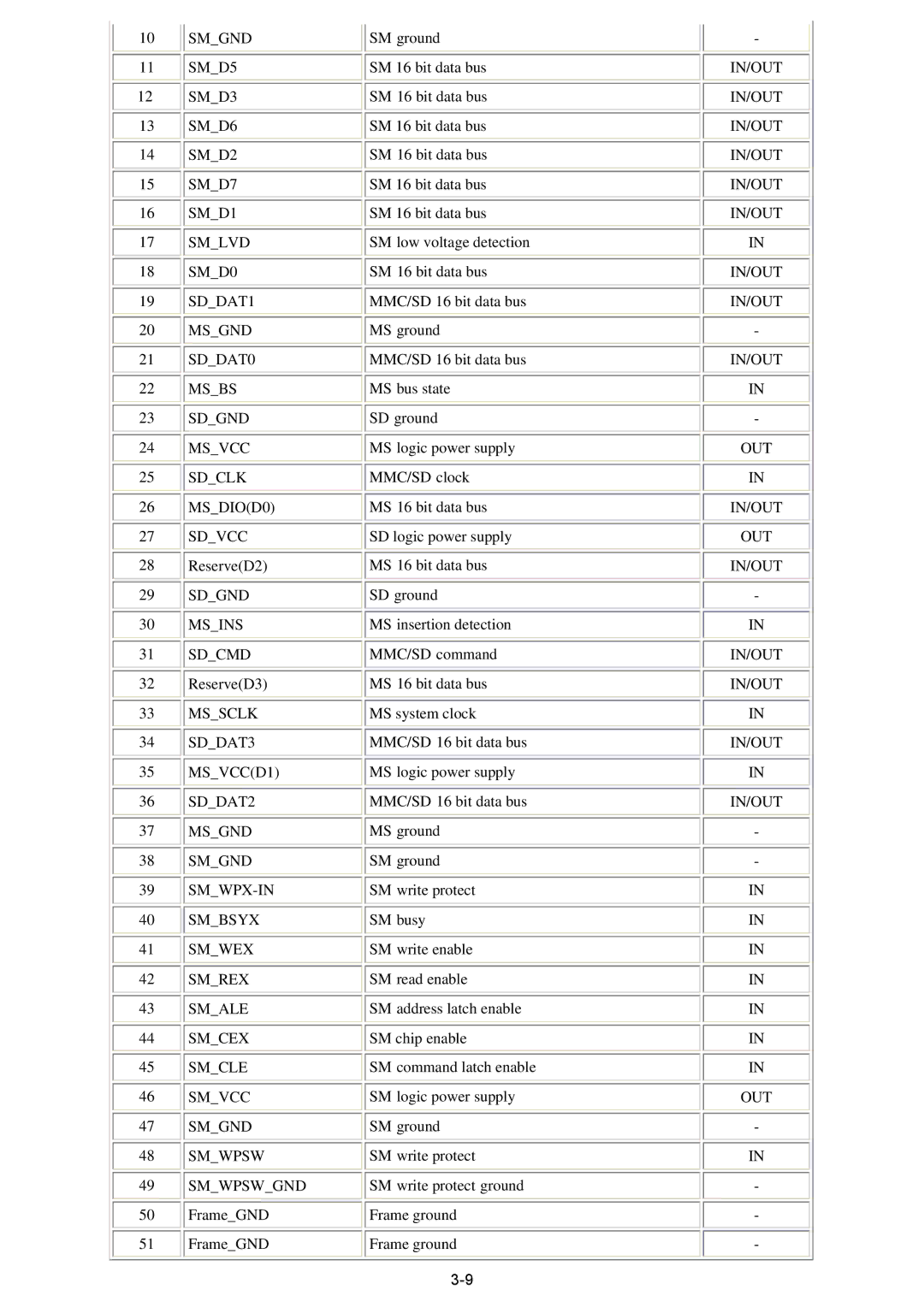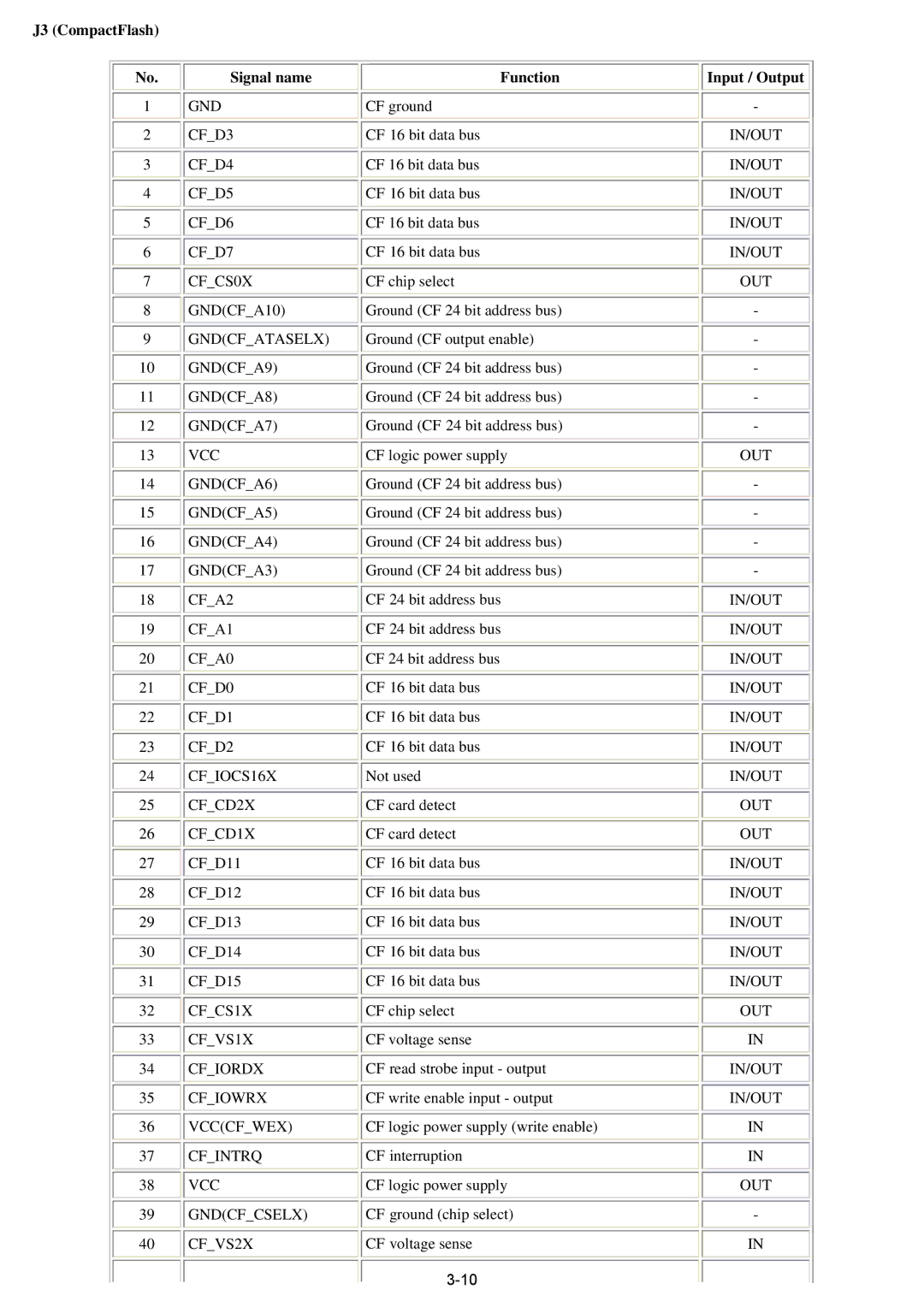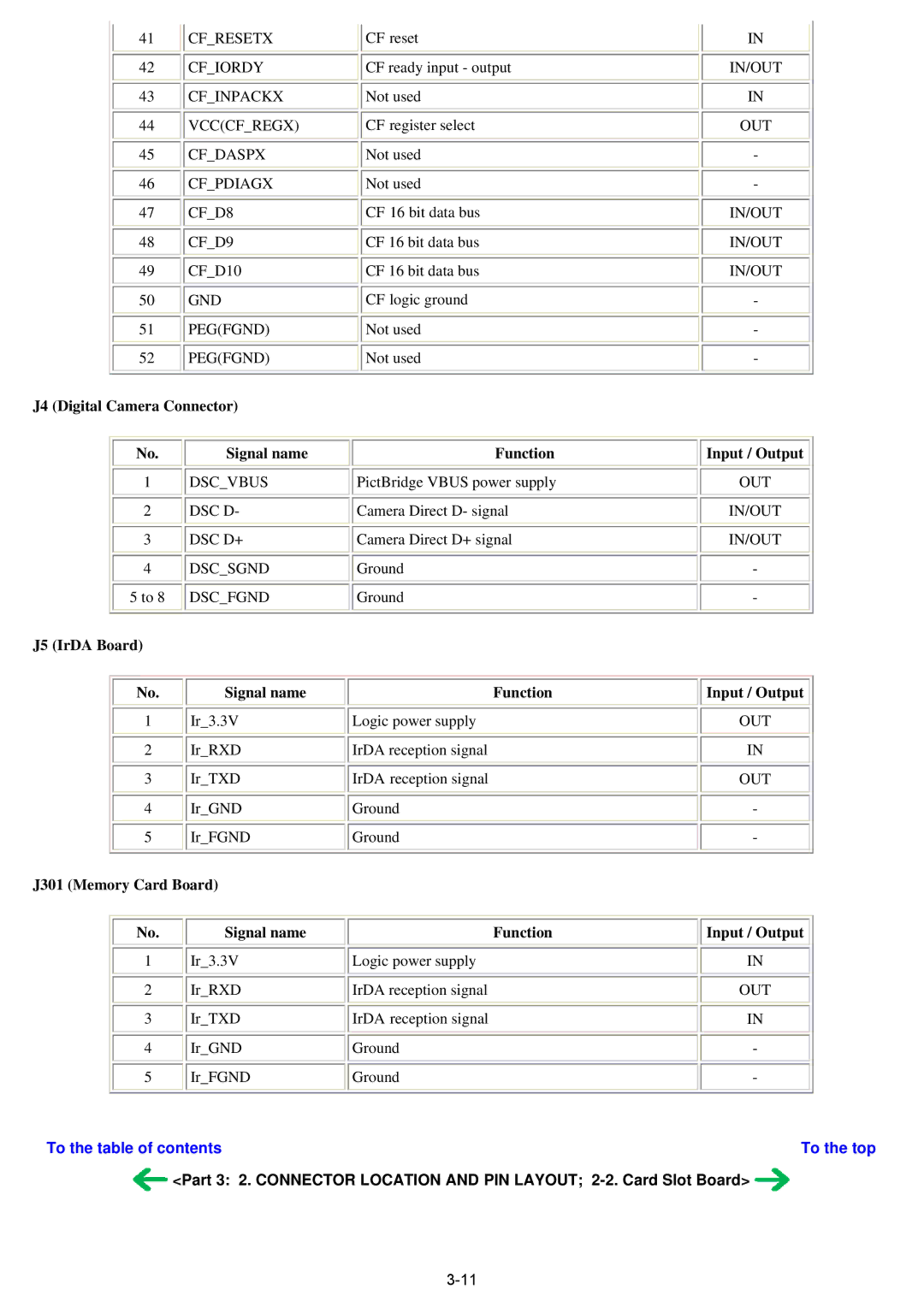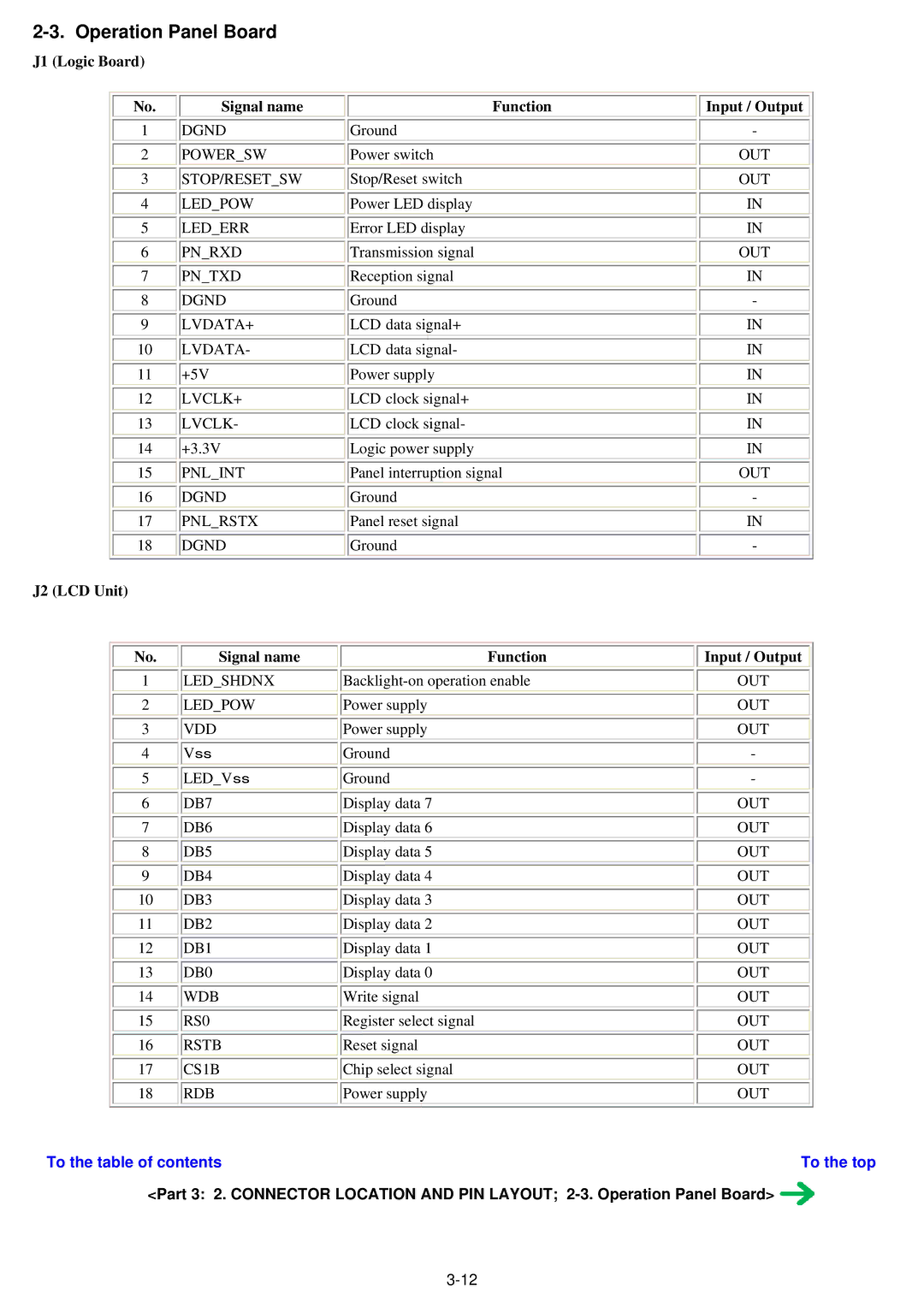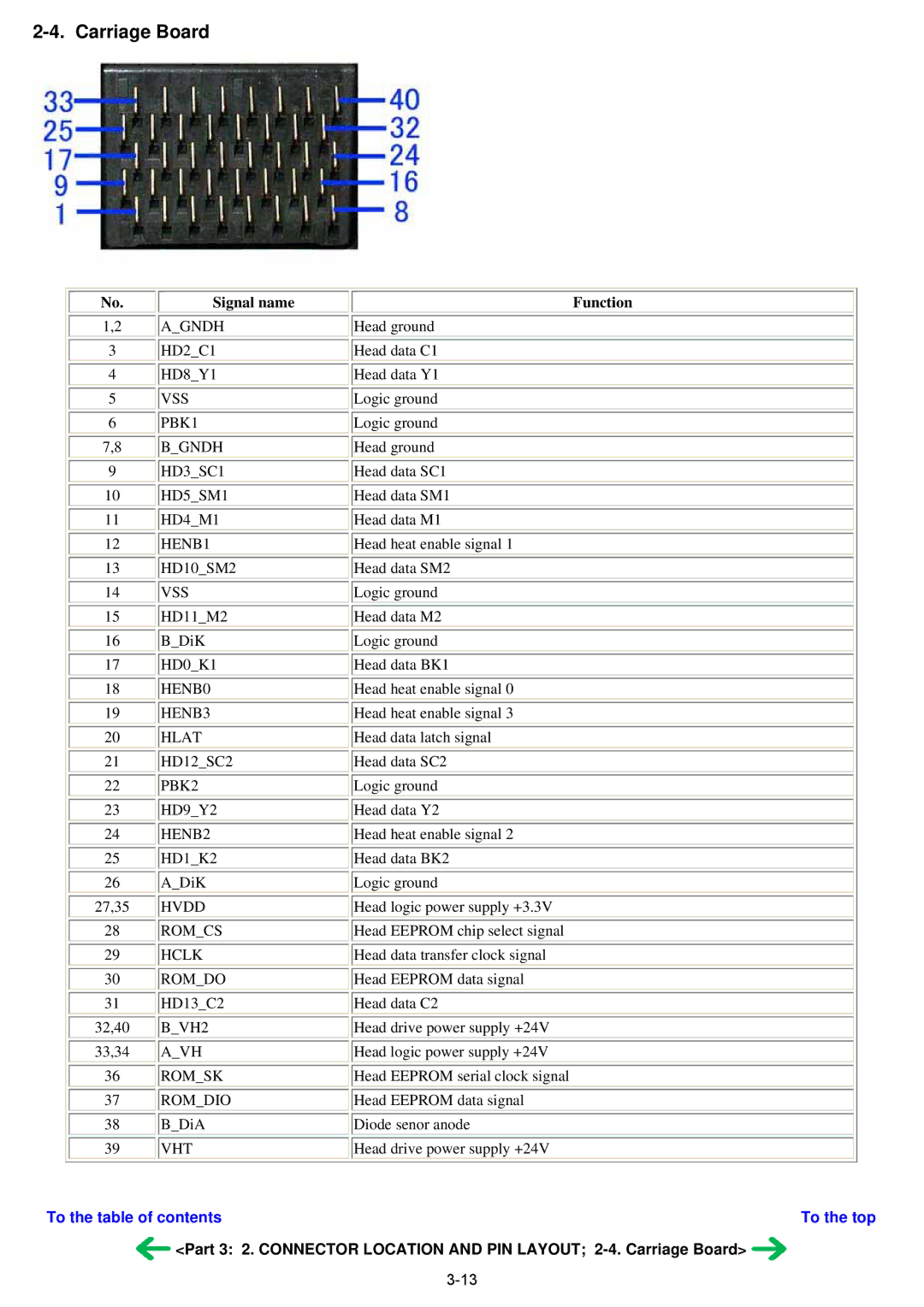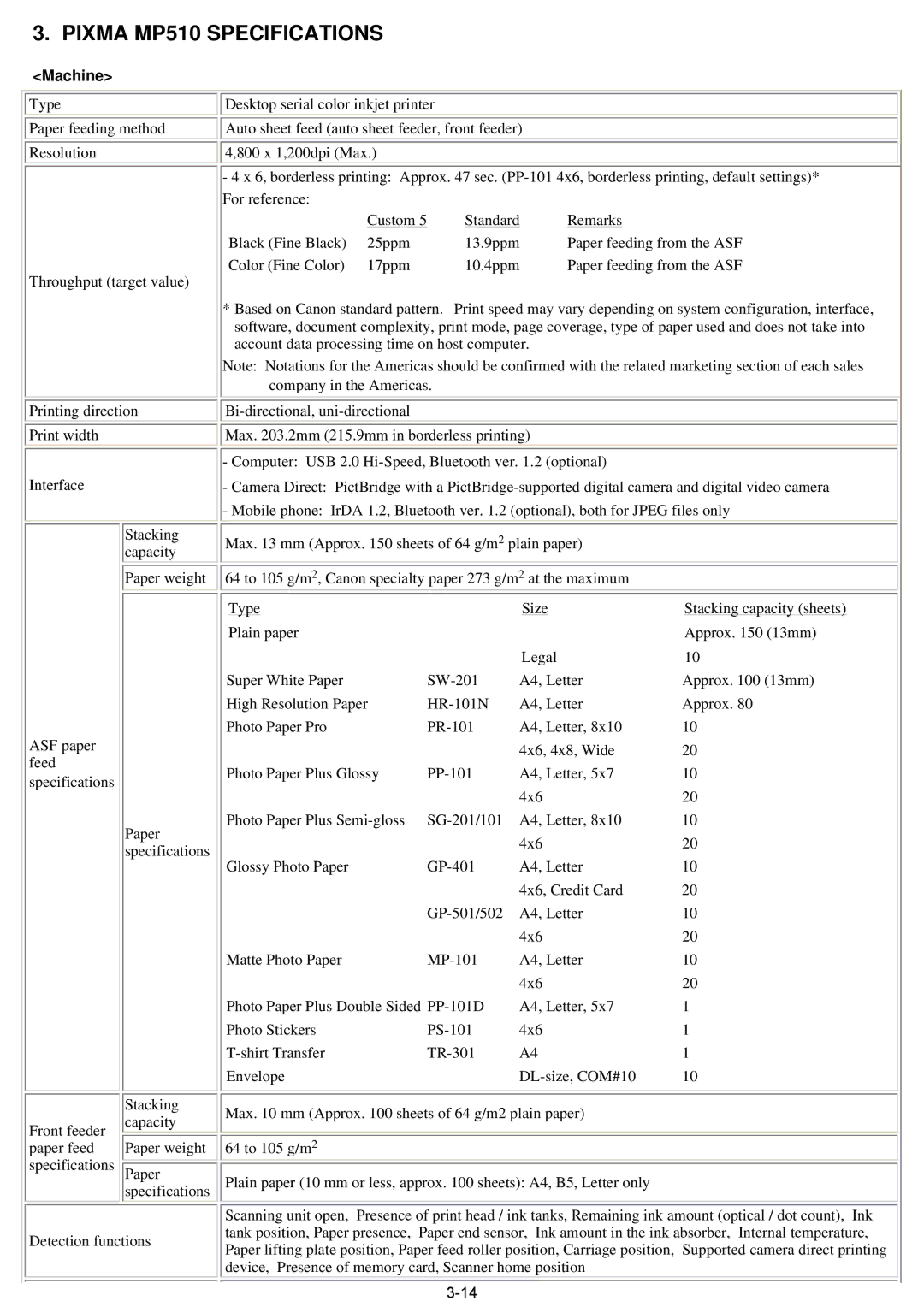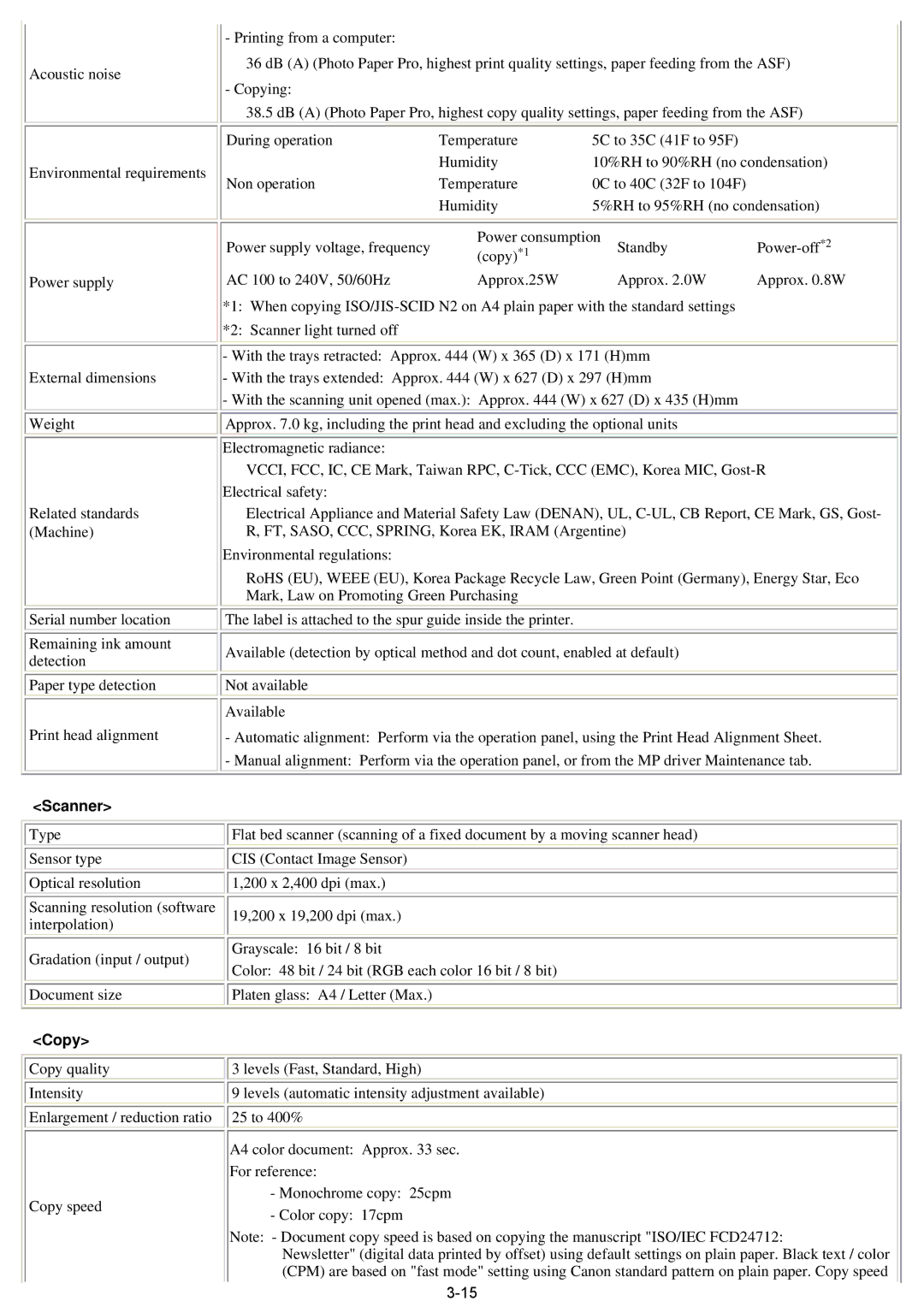1.NEW TECHNOLOGIES
(1)Paper thickness lever (at the bottom front of the machine)
The
Smearing on printouts due to the print head contacting the paper, etc. may be solved by setting the paper thickness lever to the right (for thick paper, envelope, and
(2) Remaining ink amount detection function
The machine has a function to detect the remaining ink amount. Detection method: Optical method and dot count
Display method: Displayed on the Status Monitor
Level 1: Approx. 70% of ink remaining, status display only
Level 2: Approx. 40% of ink remaining, status display only
Level 3: Indication of "!" mark, "Ink low" warning
Level 4: Indication of "X" mark, "No ink" error (ink may have run out)
By pressing the Stop/Reset button, printing can be continued without replacing the applicable ink tank(s), though printouts may be faint.
Level 5: Indication of "X" mark, "No ink" error (ink has run out)
By pressing the Stop/Reset button for 5 seconds or longer, the function to detect the remaining ink amount is disabled, and printing can be continued without replacing the applicable ink tank(s).
After this operation, it is recorded in the EEPROM that the function to detect the remaining ink amount was disabled. Printing with an empty ink tank will cause a problem. Promptly replace the applicable ink tank(s).
(3) Two-way paper feeding
Paper can be fed either from the auto sheet feeder or from the front feeder.
The auto sheet feeder is selected at default.
-Auto sheet feeder: All the supported types and sizes of paper can be fed.
-Front feeder: Only A4, B5, and Letter size plain paper can be fed.
(4)Print head alignment
Since it is NOT necessary to perform print head alignment at setup or installation of the machine, the function is only briefly introduced at the installation.
If print quality is not satisfying (such as dot
- Automatic print head alignment:
Perform via the machine operation panel, using the Print Head Alignment Sheet.
Print the first page of the Print Head Alignment Sheet in the manual print head alignment mode first, then fill in the applicable circles on the sheet, and scan the sheet.
In automatic print head alignment, only the first page of the Print Head Alignment Sheet is used. If automatic print head alignment is not effective, perform manual print head alignment.
Note: If all the necessary circles are not filled in, or the alignment sheet is not placed properly on the platen glass for scanning, the automatic print head alignment error will occur. In such a case, start from printing a blank form of the Print Head Alignment Sheet again.
- Manual print head alignment:
Perform via the machine operation panel or from the MP driver.
To the table of contents | To the top |
![]() <Part 2: 1. NEW TECHNOLOGIES>
<Part 2: 1. NEW TECHNOLOGIES> ![]()