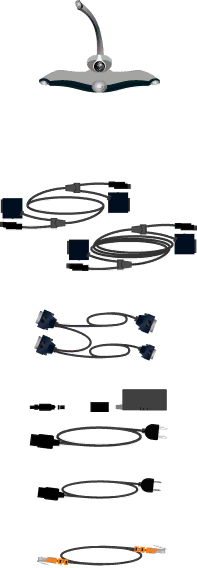
|
|
|
|
|
|
|
|
|
|
|
|
|
|
| Introducing the Polycom PowerCam Presenter |
|
|
|
|
|
|
|
|
|
|
|
|
|
|
|
|
|
|
|
|
|
|
|
|
|
|
|
|
|
|
|
|
| Name | Component | Description | ||||||||||||
|
|
|
|
|
|
|
|
|
|
|
|
|
|
|
|
| Camera |
|
|
|
|
|
|
|
|
|
|
|
|
| The camera has several main functions: |
| (NTSC or PAL |
|
|
|
|
|
|
|
|
|
|
|
|
| • Provides an |
| version) |
|
|
|
|
|
|
|
|
|
|
|
|
| video signal. |
|
|
|
|
|
|
|
|
|
|
|
|
|
|
| • Points the camera head in response to |
|
|
|
|
|
|
|
|
|
|
|
|
|
|
| commands from the controller to change the pan, |
|
|
|
|
|
|
|
|
|
|
|
|
|
|
| tilt, or zoom. |
|
|
|
|
|
|
|
|
|
|
|
|
|
|
| • Provides a microphone array, which sends the |
|
|
|
|
|
|
|
|
|
|
|
|
|
|
| |
|
|
|
|
|
|
|
|
|
|
|
|
|
|
| ultrasound signals received from the locator pack |
|
|
|
|
|
|
|
|
|
|
|
|
|
|
| assembly to the controller box. |
|
|
|
|
|
|
|
|
|
|
|
|
|
|
| • Provides an IR receiver, which sends the IR |
|
|
|
|
|
|
|
|
|
|
|
|
|
|
| signals received from the remote control to the |
|
|
|
|
|
|
|
|
|
|
|
|
|
|
| controller. |
|
|
|
|
|
|
|
|
|
|
|
|
|
|
|
|
| Camera cables |
|
|
|
|
|
|
|
|
|
|
|
|
| In a configuration where you are not using a VSX |
|
|
|
|
|
|
|
|
|
|
|
|
|
|
| video conferencing system, the camera cable |
|
|
|
|
|
|
|
|
|
|
|
|
|
|
| connects to the camera. In a configuration where |
|
|
|
|
|
|
|
|
|
|
|
|
|
|
| you are using a VSX video conferencing system, |
|
|
|
|
|
|
|
|
|
|
|
|
|
|
| one camera cable connects to the camera and the |
|
|
|
|
|
|
|
|
|
|
|
|
|
|
| other connects to the VSX system. In either |
|
|
|
|
|
|
|
|
|
|
|
|
|
|
| configuration, you can use the |
|
|
|
|
|
|
|
|
|
|
|
|
|
|
| cable interchangeably. |
|
|
|
|
|
|
|
|
|
|
|
|
|
|
|
|
| Camera adapter |
|
|
|
|
|
|
|
|
|
|
|
|
| In a configuration where you are using a VSX video |
| cable |
|
|
|
|
|
|
|
|
|
|
|
|
| conferencing system, the camera adapter cable |
|
|
|
|
|
|
|
|
|
|
|
|
|
|
| enables you to connect both the camera and the |
|
|
|
|
|
|
|
|
|
|
|
|
|
|
| VSX system to the controller. |
|
|
|
|
|
|
|
|
|
|
|
|
|
|
|
|
| Camera power |
|
|
|
|
|
|
|
|
|
|
|
|
| The camera power supply and power cable |
| supply and power |
|
|
|
|
|
|
|
|
|
|
|
|
| connect power to the camera. |
|
|
|
|
|
|
|
|
|
|
|
|
|
| ||
|
|
|
|
|
|
|
|
|
|
|
|
|
| ||
| cable |
|
|
|
|
|
|
|
|
|
|
|
|
|
|
|
|
|
|
|
|
|
|
|
|
|
|
|
|
|
|
| Controller power |
|
|
|
|
|
|
|
|
|
|
|
|
| The controller power cable connects power to the |
| cable |
|
|
|
|
|
|
|
|
|
|
|
|
| controller. Your PowerCam Presenter shipping |
|
|
|
|
|
|
|
|
|
|
|
|
|
|
| boxes contain power cables for various countries; |
|
|
|
|
|
|
|
|
|
|
|
|
|
|
| use the cable that’s appropriate for your country. |
|
|
|
|
|
|
|
|
|
|
|
|
|
|
|
|
| LAN cable |
|
|
|
|
|
|
|
|
|
|
|
|
| The LAN cable enables you to connect your |
|
|
|
|
|
|
|
|
|
|
|
|
|
|
| PowerCam Presenter to an IP network. The LAN |
|
|
|
|
|
|
|
|
|
|
|
|
|
|
| connection is not for making video calls. |
|
|
|
|
|
|
|
|
|
|
|
|
|
|
|
|
1 - 3