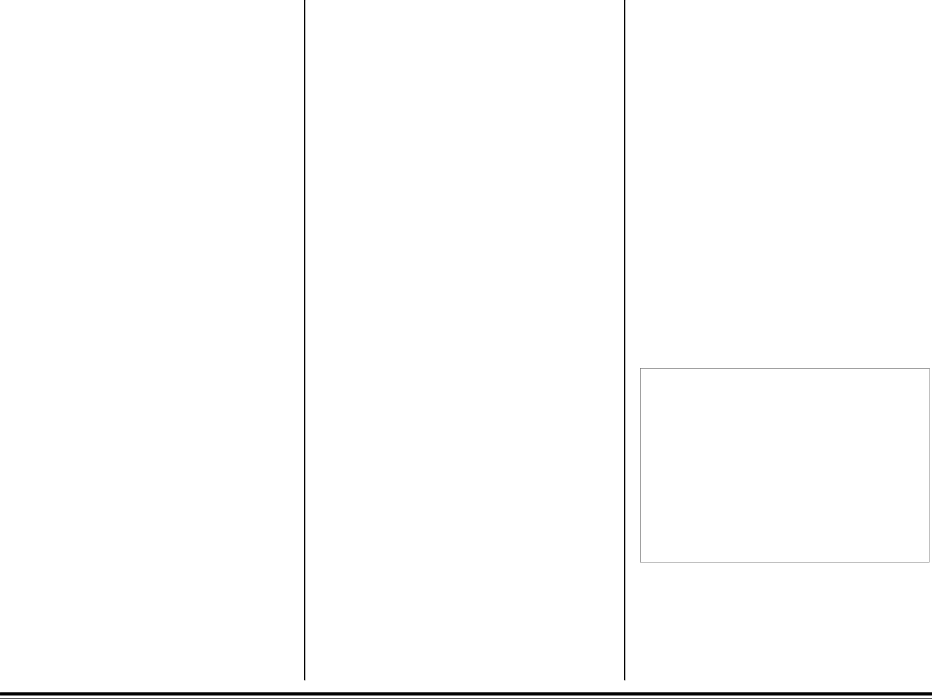
Health Hazard Data
Routes of Entry: Inhalation, Ingestion, Eyes, Skin.
Health Hazards:
1. Styrene-Butyl Acrylate Copolymer
Subcutaneous implantation of polymeric styrene powder in rats has induced tumors at the site of implantation.
2. Carbon black
(Group 2B “Possible Carcinogen”; IARC)
Overexposure to carbon black is associated with causing irritation, conjunctivitis, and corneal hypoplasia of the eyes; minor irritation and eczema of the skin; and irritation and bronchitis.
3. Paraffin Wax
(Group 3 “Not Classifiable”; IARC)
May cause eye, skin, respiratory, and digestive tract irritation. Paraffin is an equivocal tumori- genic agent by RTECS criteria.
4.Amorphous Fumed Silica (Group 3 “Not Classifiable”; IARC)
Overexposure to amorphous silica has been associated with causing irritation of the lungs and pneumoconiosis. Long term inhalation exposure may be associated with producing tumors in laboratory animals.
Reactivity Data
Stability: Stable
Polymerization: Will not occur.
Hazardous Decomposition Products: Thermal decomposition may result in release of oxides of carbon and nitrogen.
Temperature: Do not expose to temperatures above 200°C (392°F).
Incompatibility: Avoid exposure to strong oxidizers.
Spill Cleanup and Disposal
Spill Cleanup
Small Spills
–Remove sources of ignition.
–Clean up spill with wet cloth.
Large Spills
–Remove sources of ignition.
–Wear protective gear: respirator, rubber gloves, goggles (see below)
–Clean up spill with scoop, being careful not to generate a lot of dust.
Waste Disposal: Follow appropriate federal, state and local regulations.
Safe Handling and Use
Respiratory Protection: Not normally re- quired. For large spills, use NIOSH approved full
Protective Gloves and/or Eye Protection: Not normally required. For large spills, use rubber gloves and chemical worker’s goggles during cleanup.
Ventilation: Outside of normal ventilation, not normally required.
Other Protective Equipment and/or Hygienic Practices: None
Special Precautions
Precautions for Handling or Storage: Protect
from high heat. Avoid making dust.
Other Precautions: None
The information contained in this MSDS is based on data considered accurate; however, no warranty is expressed or implied regarding the accuracy of these data or the results to be obtained from the use thereof. Vendor assumes no responsibility for injury to vendee or third person party proximately caused by the product if reasonable safety procedures are not adhered to as stipulated in the MSDS. Furthermore, vendor assumes no responsibility for injury to vendee or third person party proximately caused by abnormal use of the product even if reasonable safety procedures are followed. Additionally, vendee assumes the risk of his use of the product.
Material Safety Data Sheet |