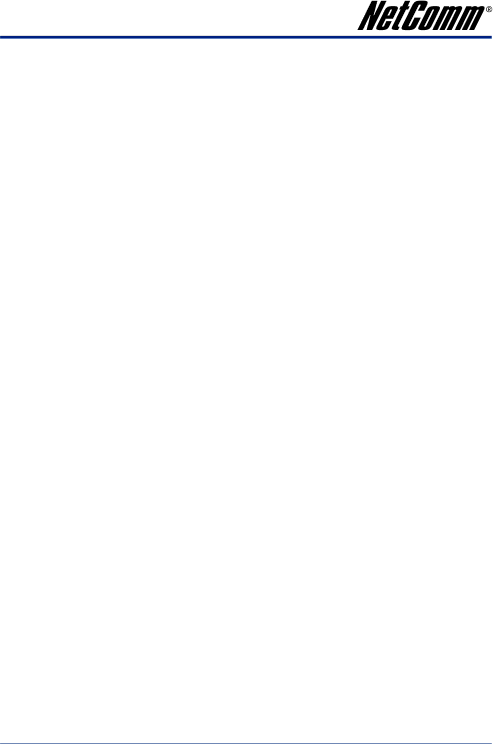
How to make a phone call
Dial a VoIP Phone call
When your VoIP Gateway is configured properly, you can make a phone call via VoIP.
If you want to make a phone call, you can dial the phone number and press “#” button to start to dial the phone number.
Dial a PSTN Phone call (V210P/V211)
By default outgoing calls should be placed with the VoIP service. If you want to make a phone call via the PSTN
Note: On loss of power, the V210P/V211 will switch all calls from the FXS port through to the PSTN
The VoIP Gateway also provides some functions that list as below:
Call Features
The NetComm ATA also provides some functions that list as below:
Blind Transfer
This feature allows a user (transferor) to transfer an existing call to another telephone number (transfer target) without connecting to the transfer target number.
How to Use:
1.During an existing call, perform a hook flash to put the other party on hold and get a dial tone.
2.When you hear the dial tone, press #510# on your telephone
3.When you hear the dial tone indicating that the VoIP Gateway is expecting a number, dial the phone number to which you want to transfer the other party, then press # (optional) and then hang up the phone.
Attendant Transfer
This feature allows a user to transfer an existing call to another telephone number after first consulting with the dialed party (transfer target) before hanging up.
How to Use:
1.During an existing call, perform a hook flash to put the other party on hold and get a dial tone.
2.When you hear the dial tone, press #511# on your telephone
3.When you hear the dial tone, dial the telephone number to which the existing party is to be transferred, then press # (optional).
4.When the target transfer answers the phone, you may consult with the target transfer, and then hang up your phone to transfer the call to the target transfer.
YML881Rev1 | �V110,���V2��10P,����V2��11,��V220���� User Guide |
www.netcomm.com.au | 61 |