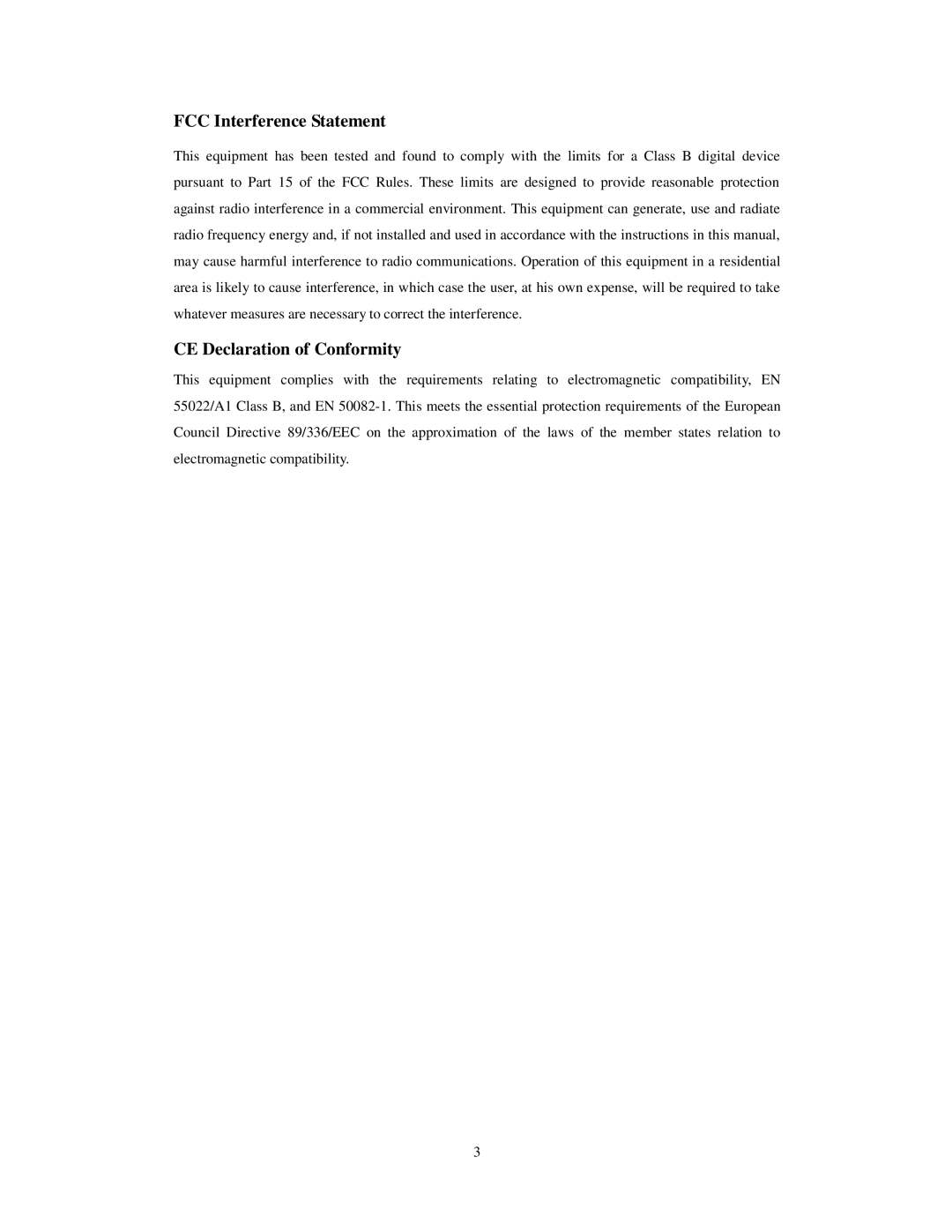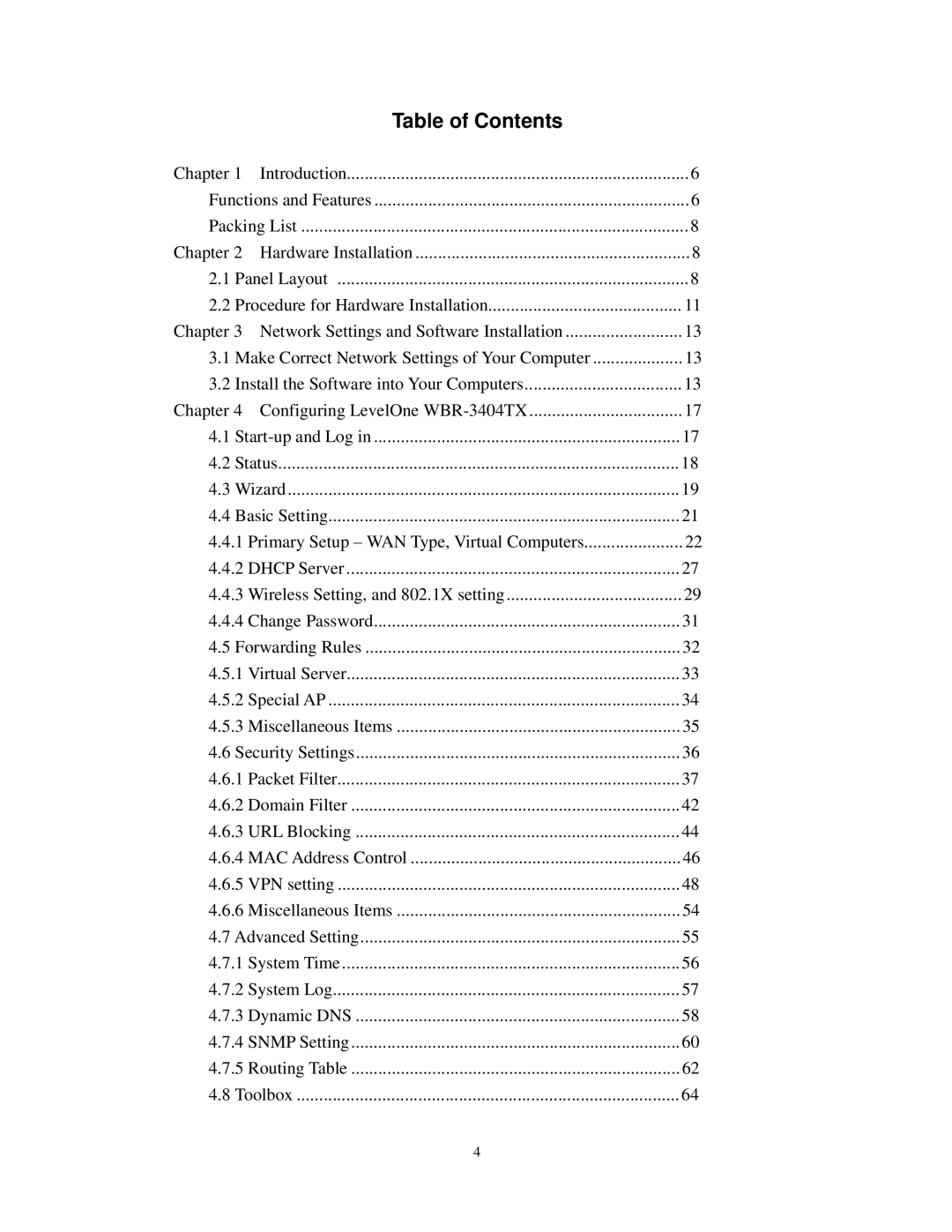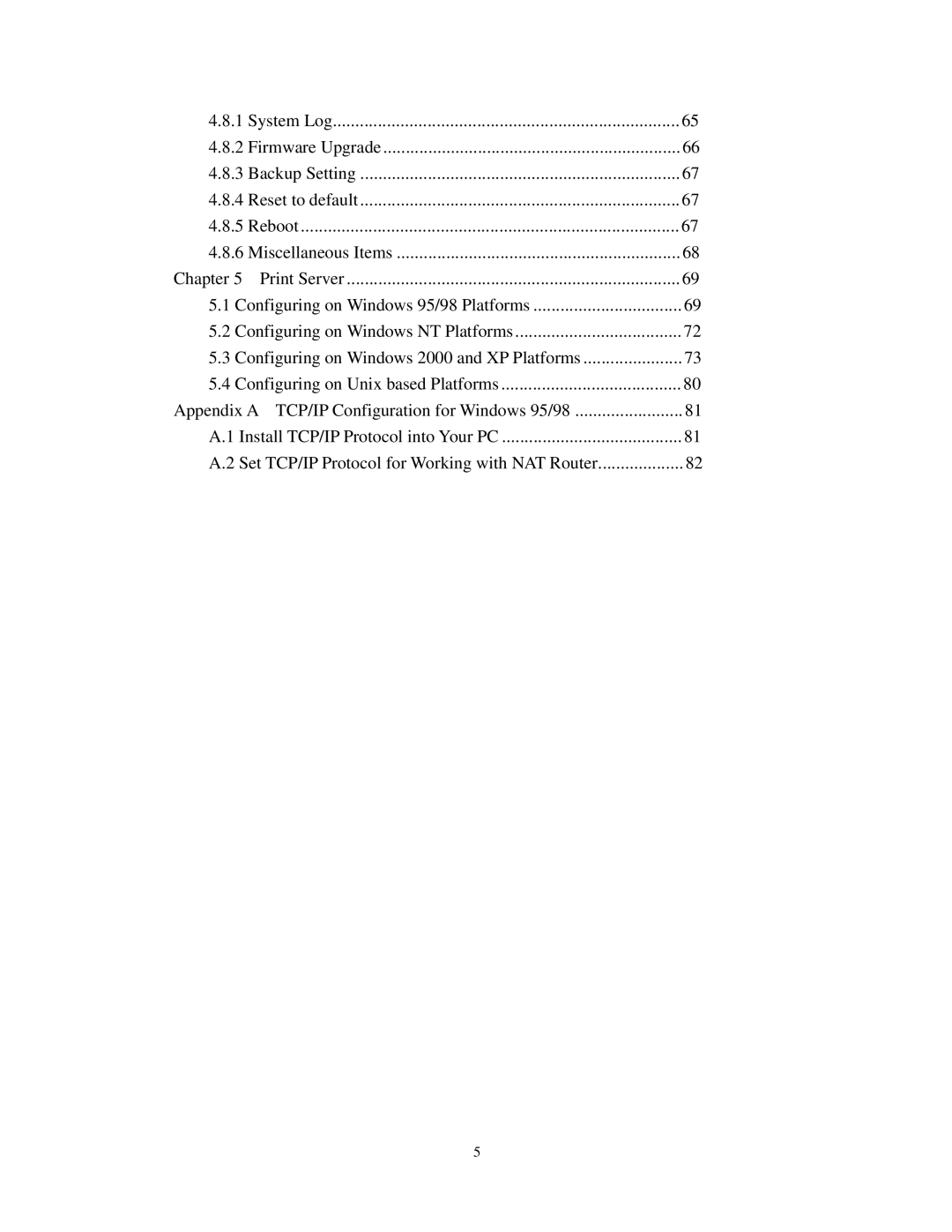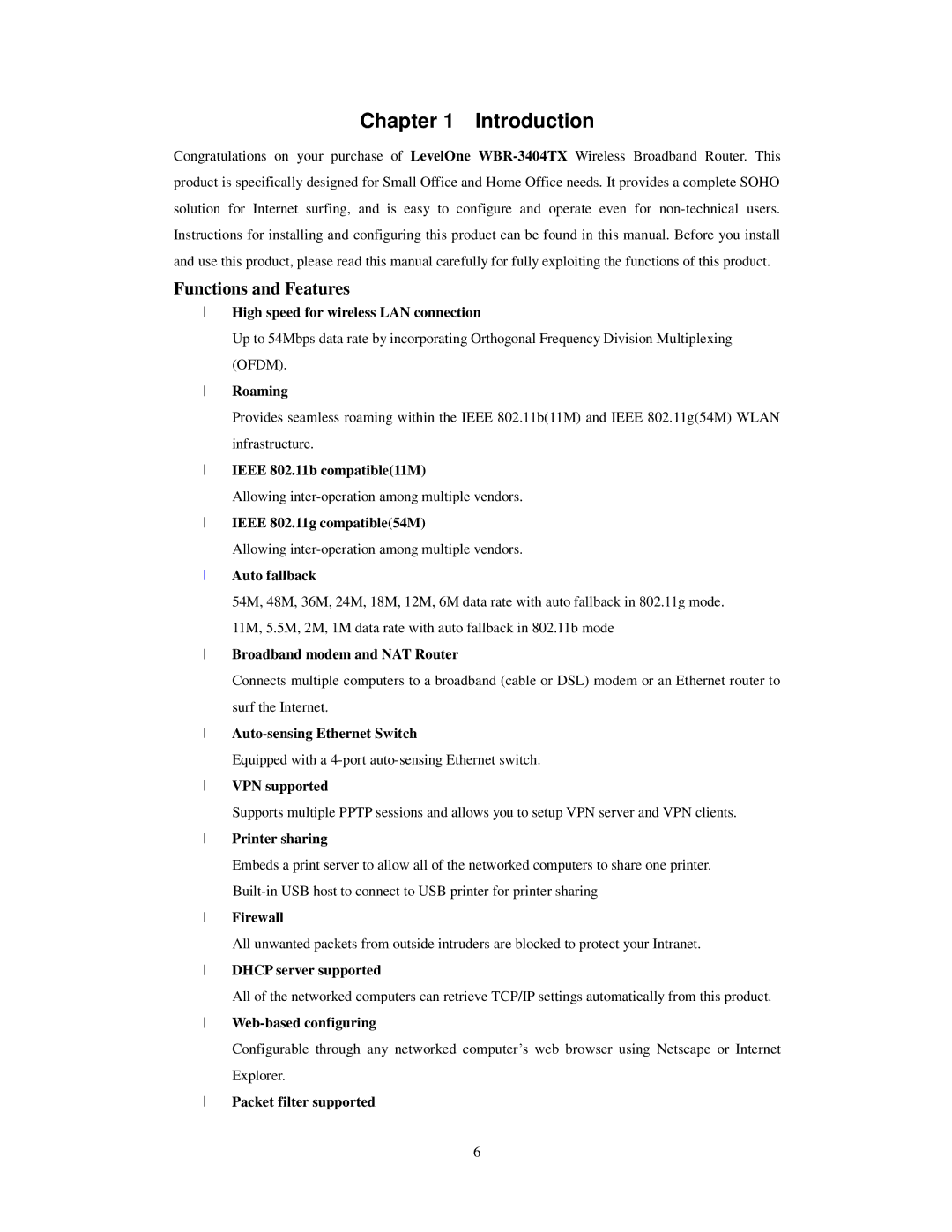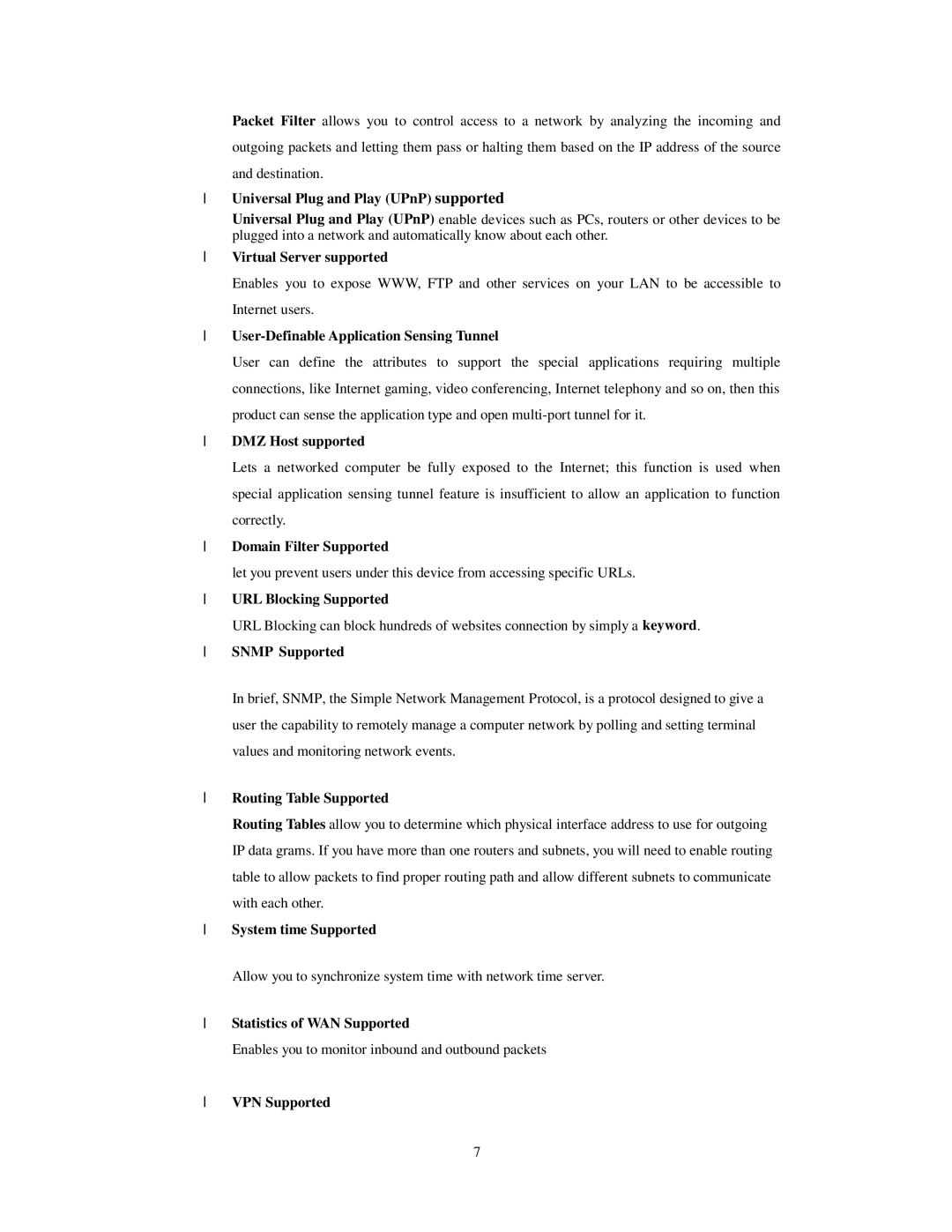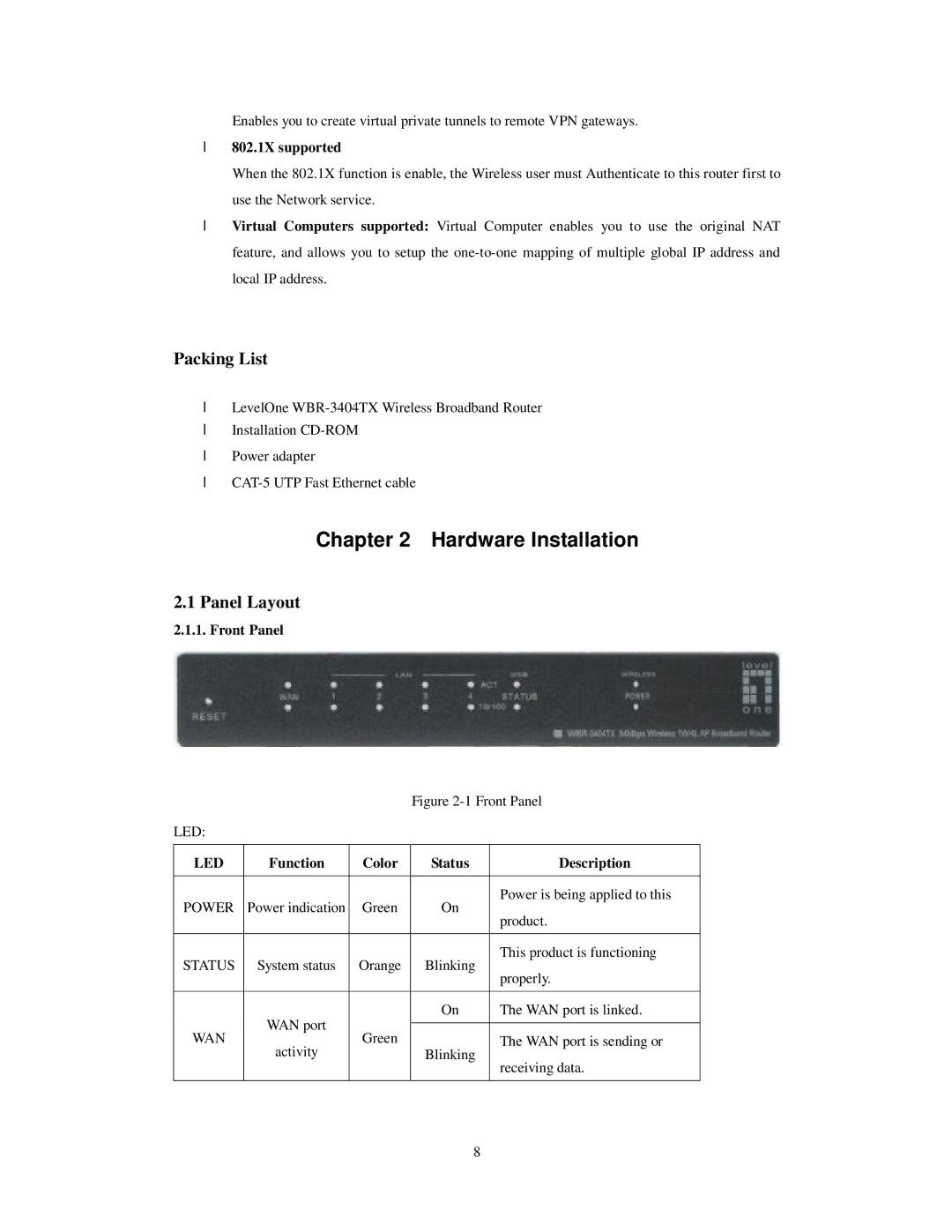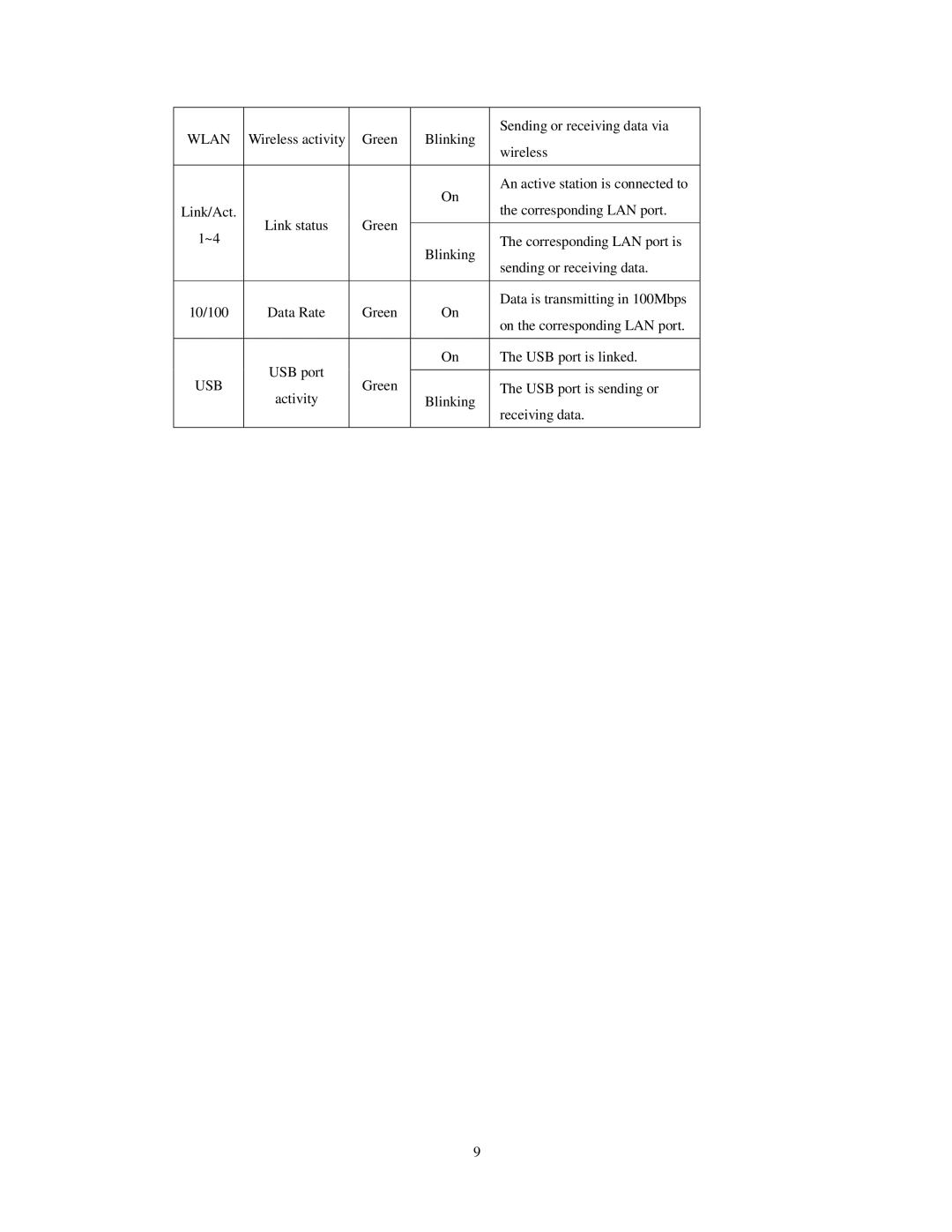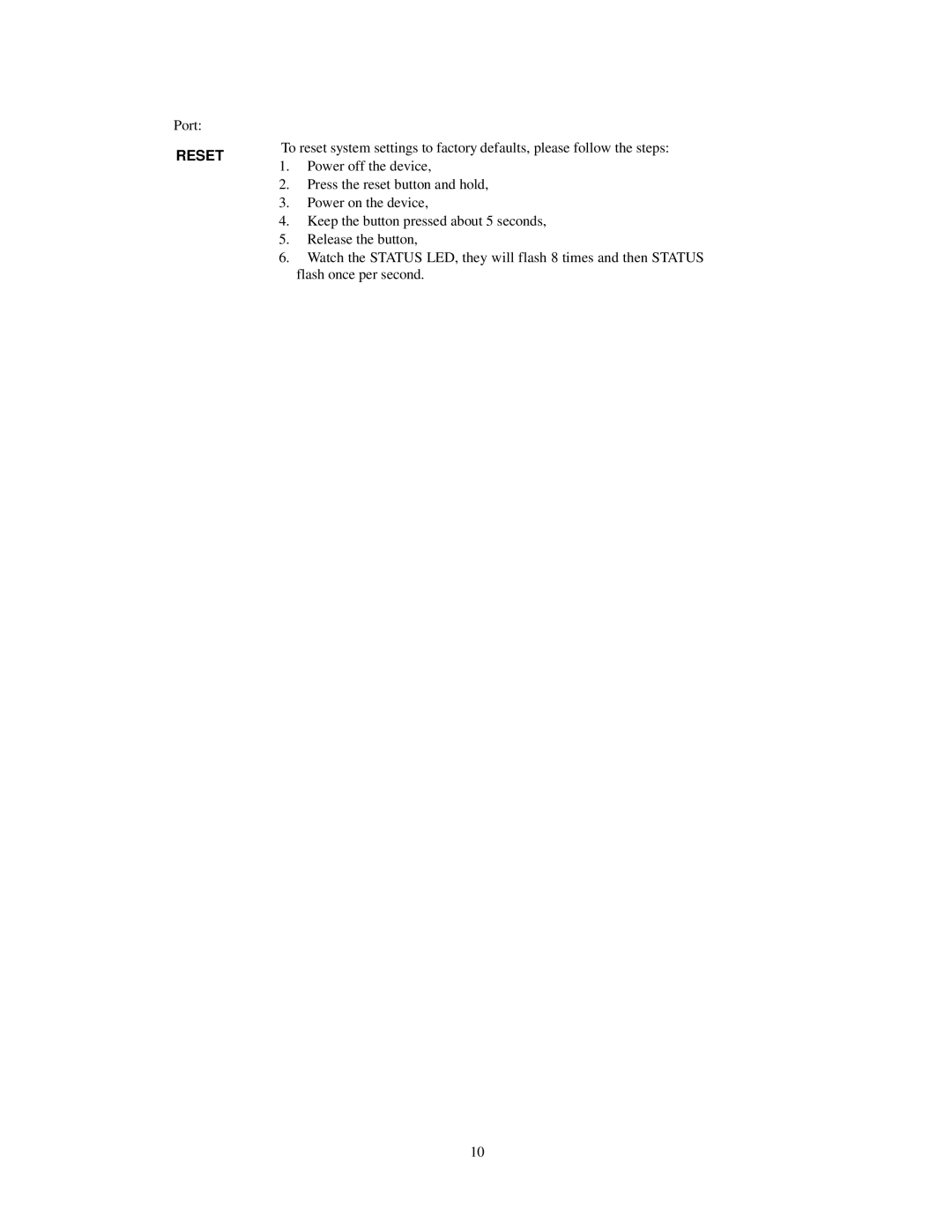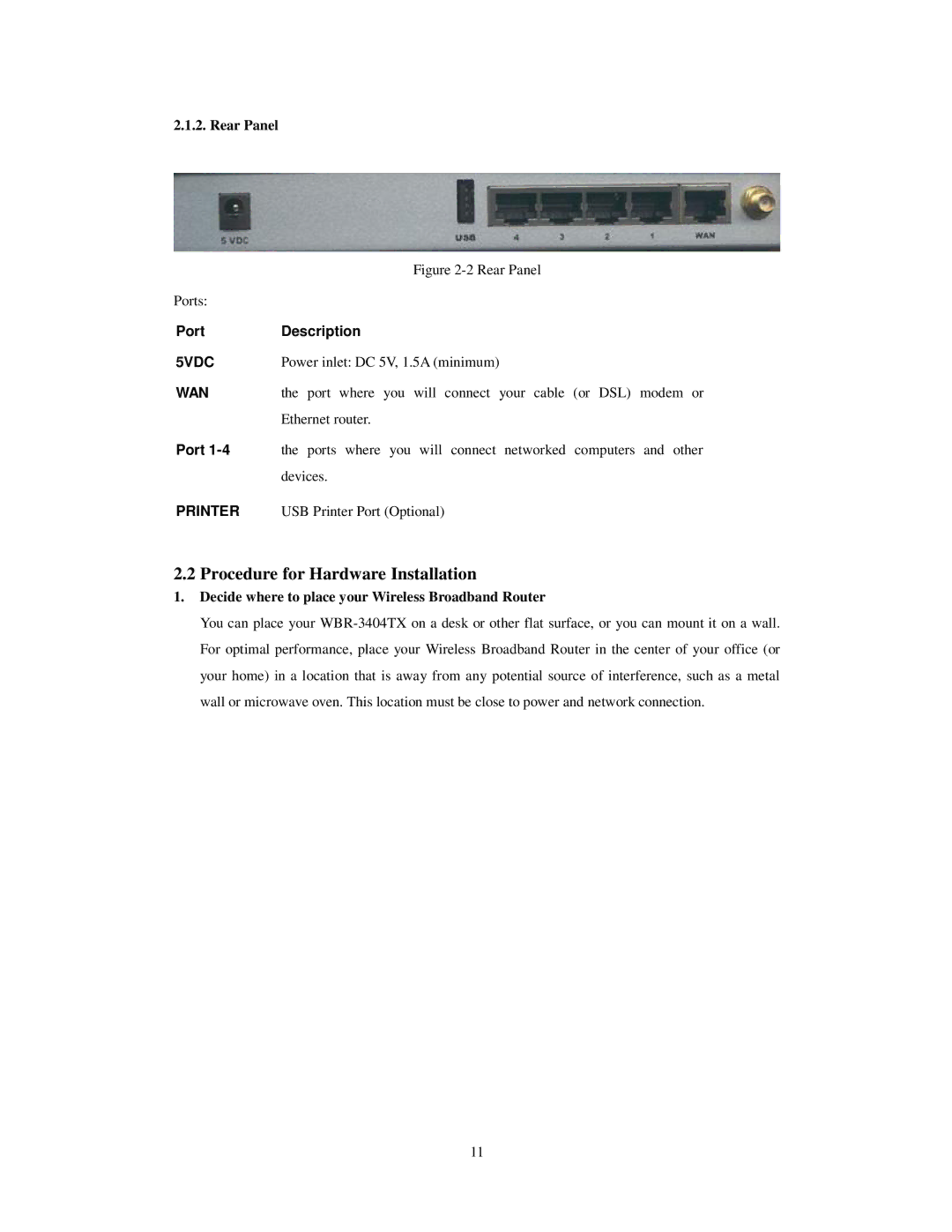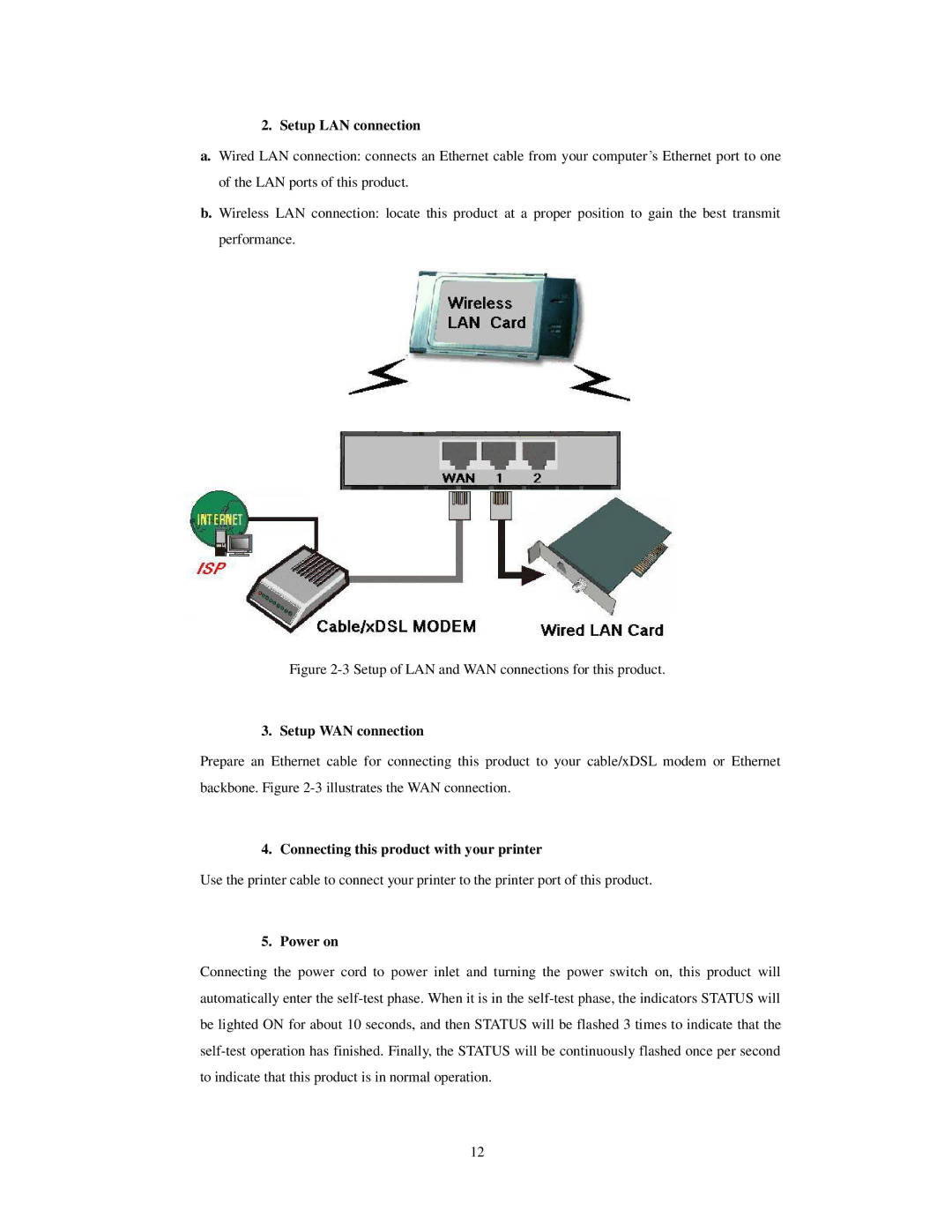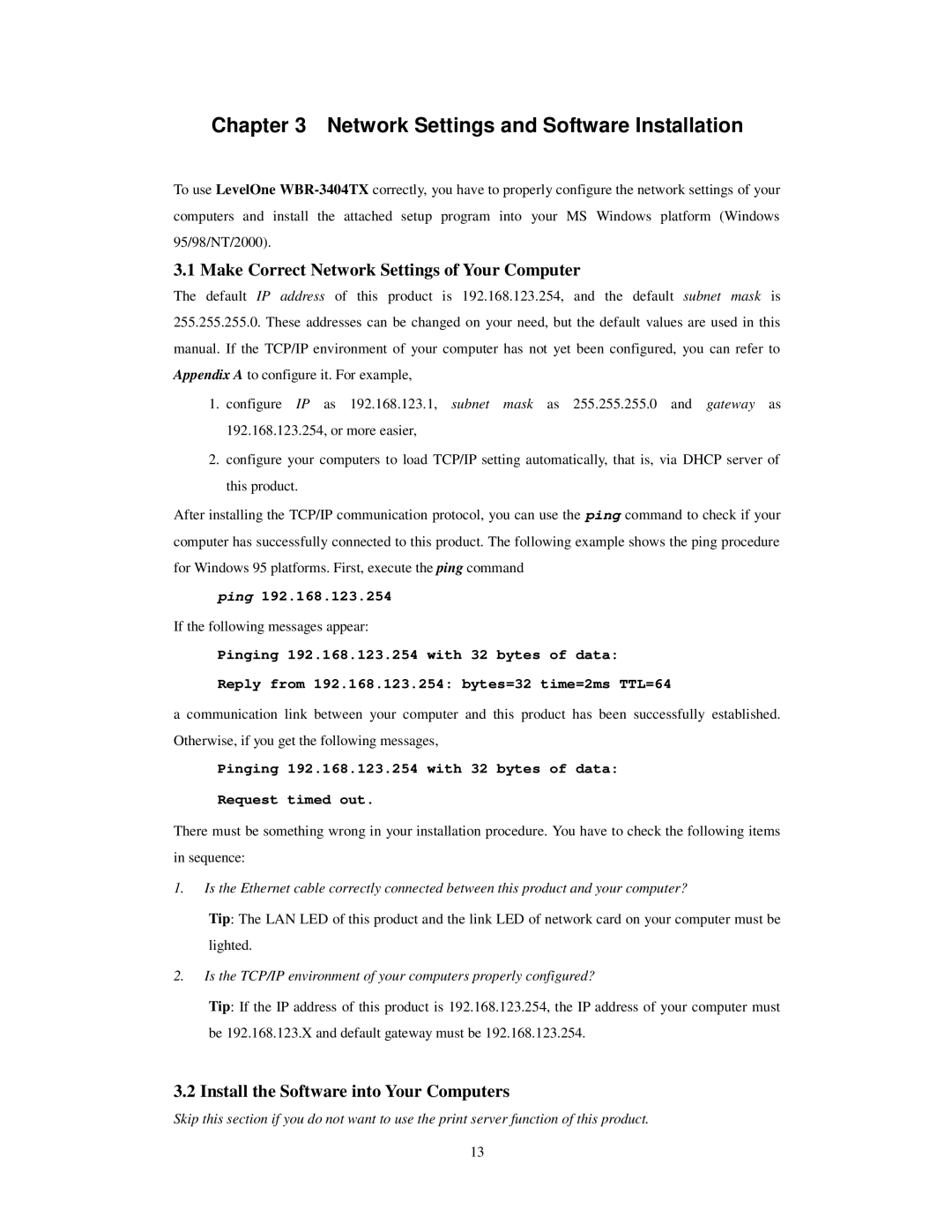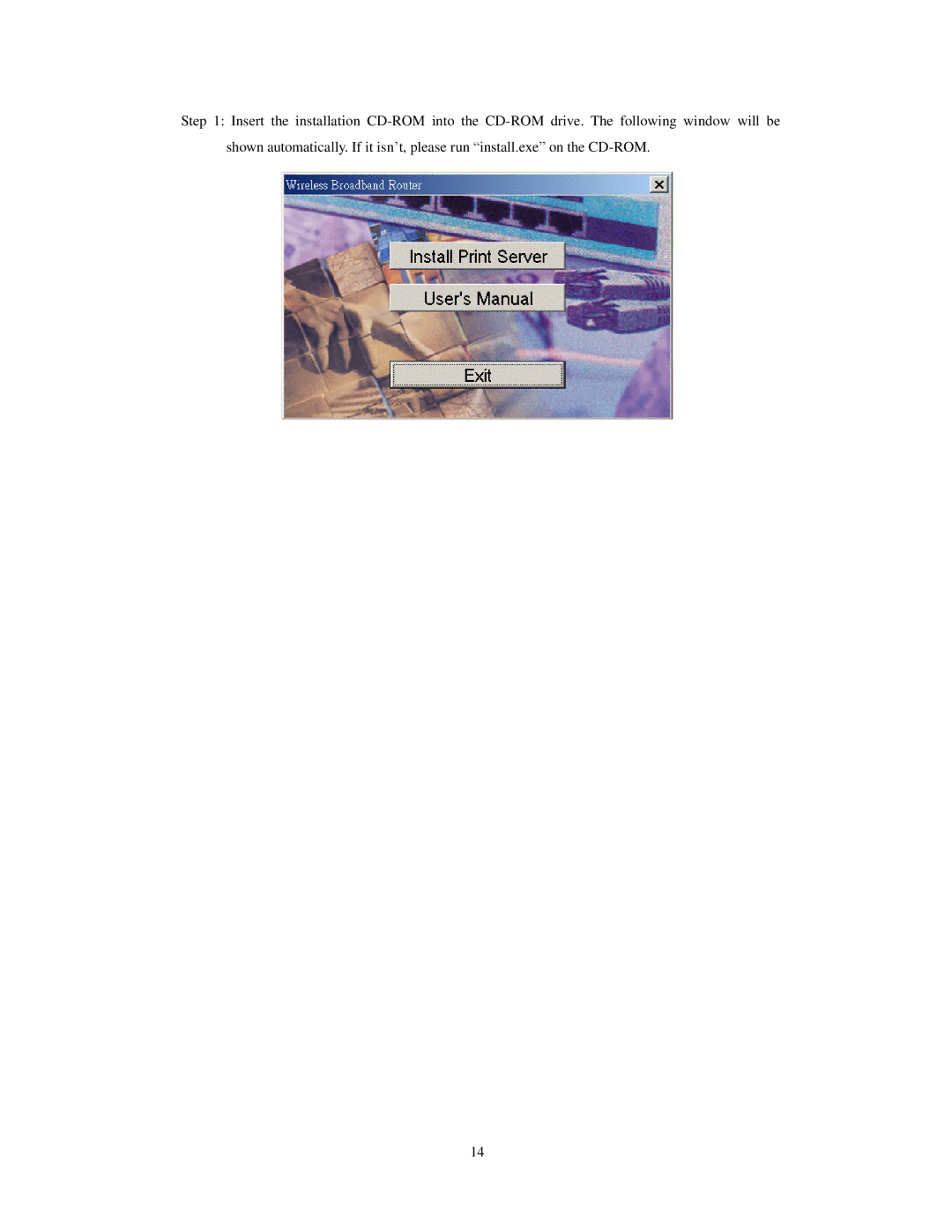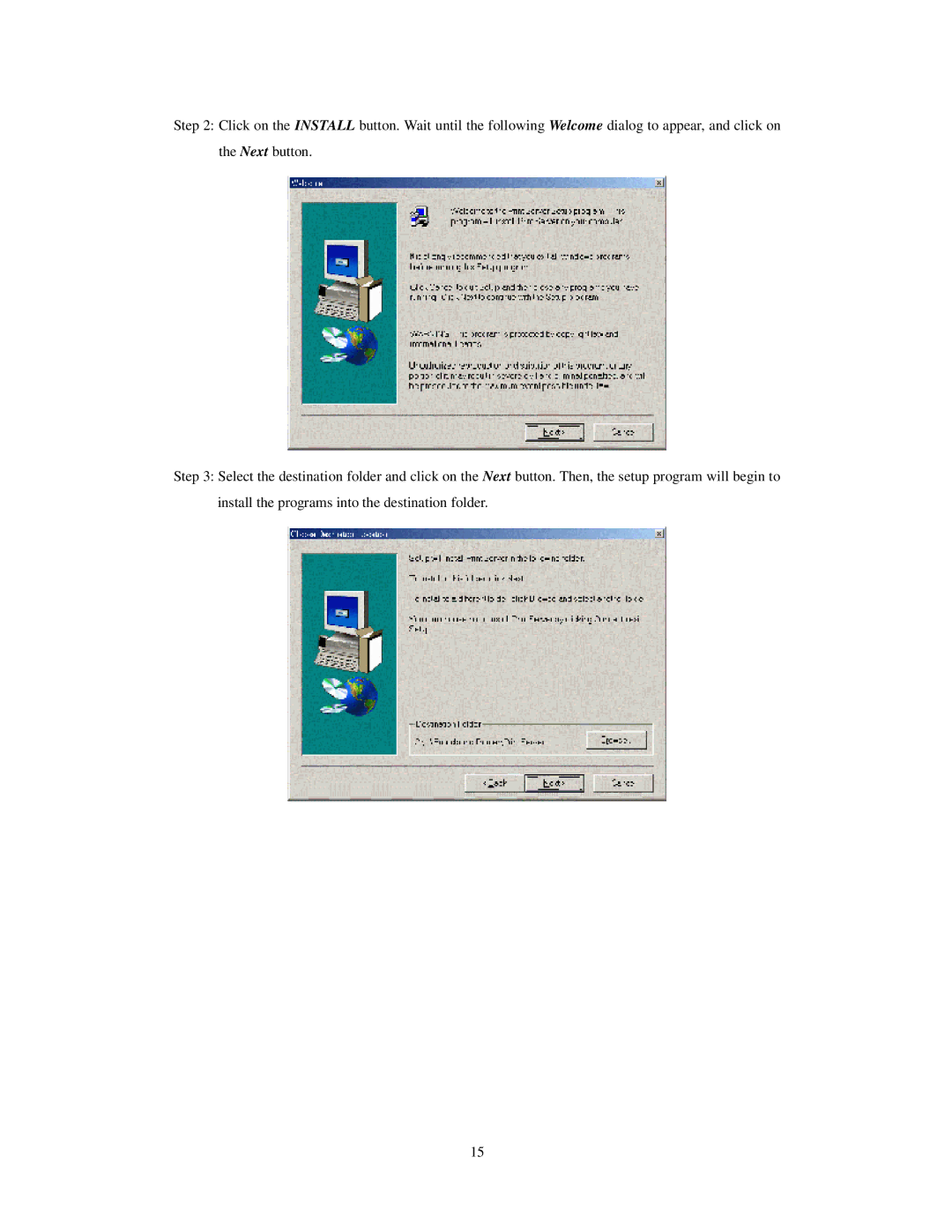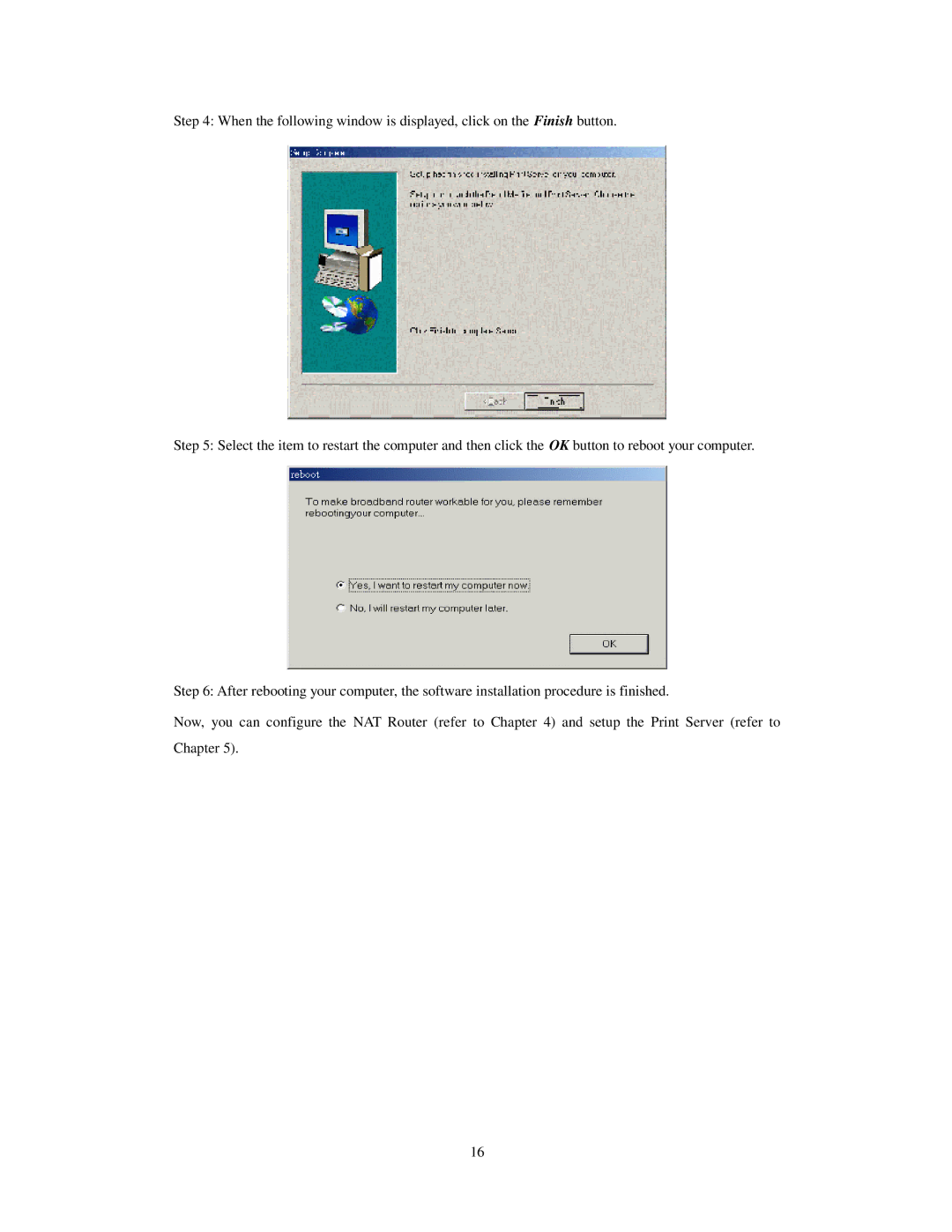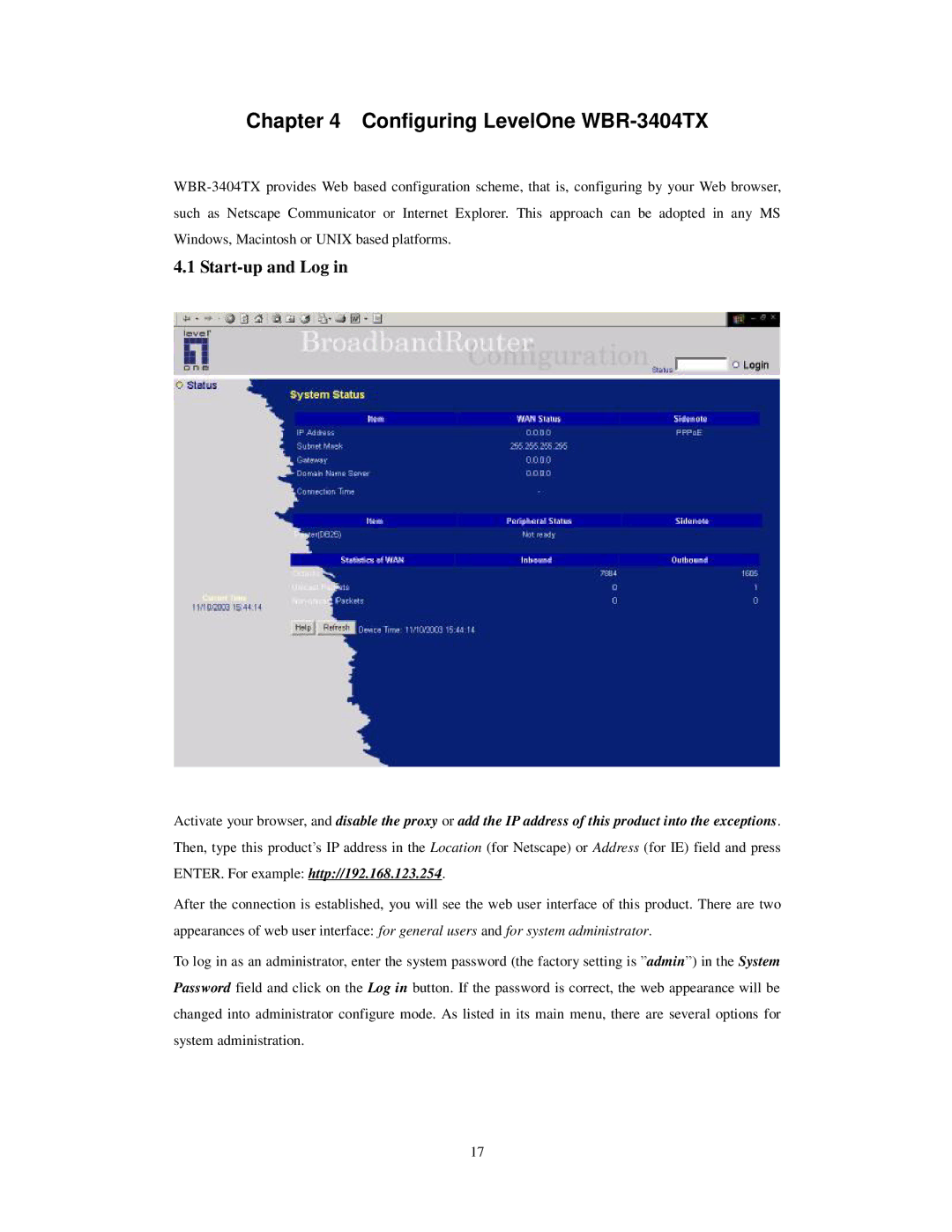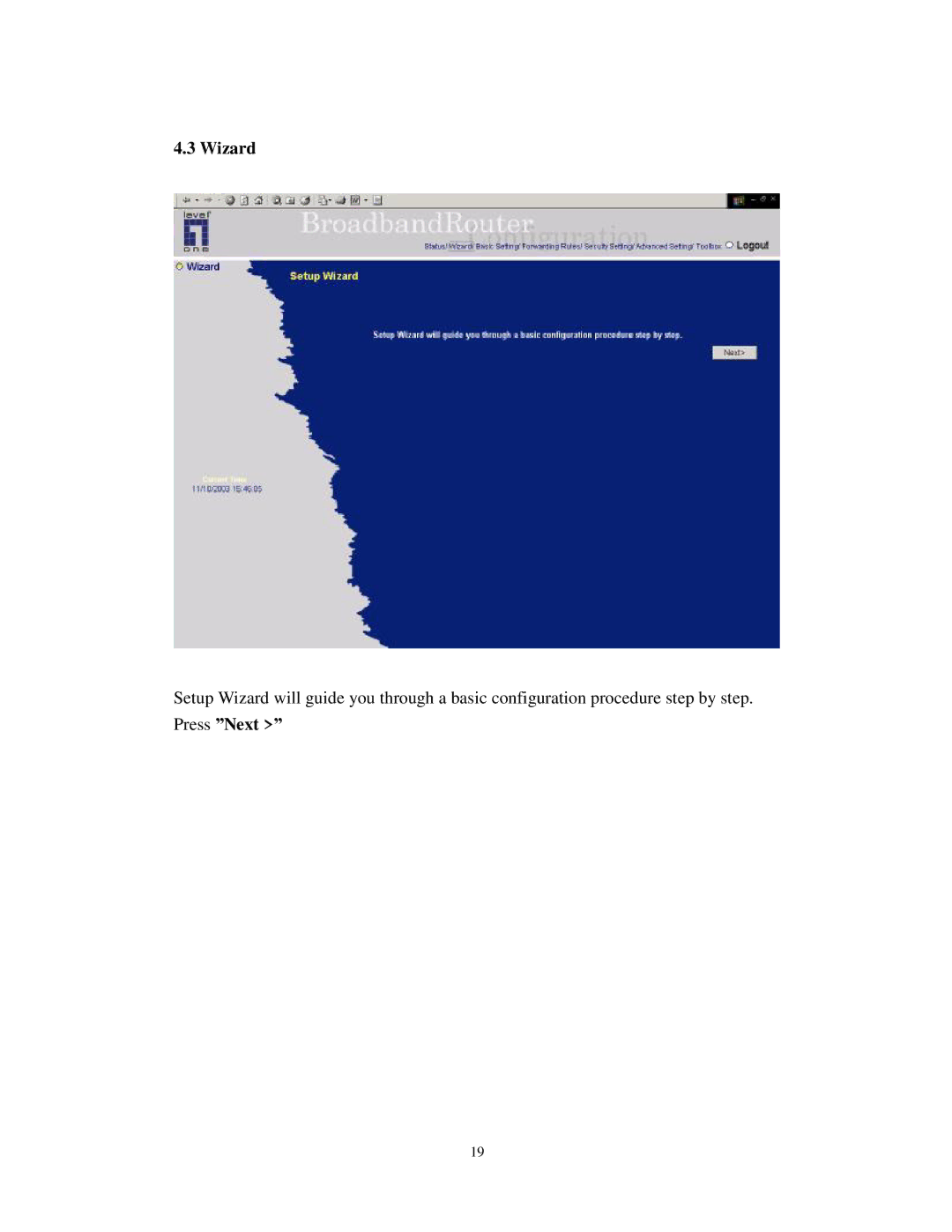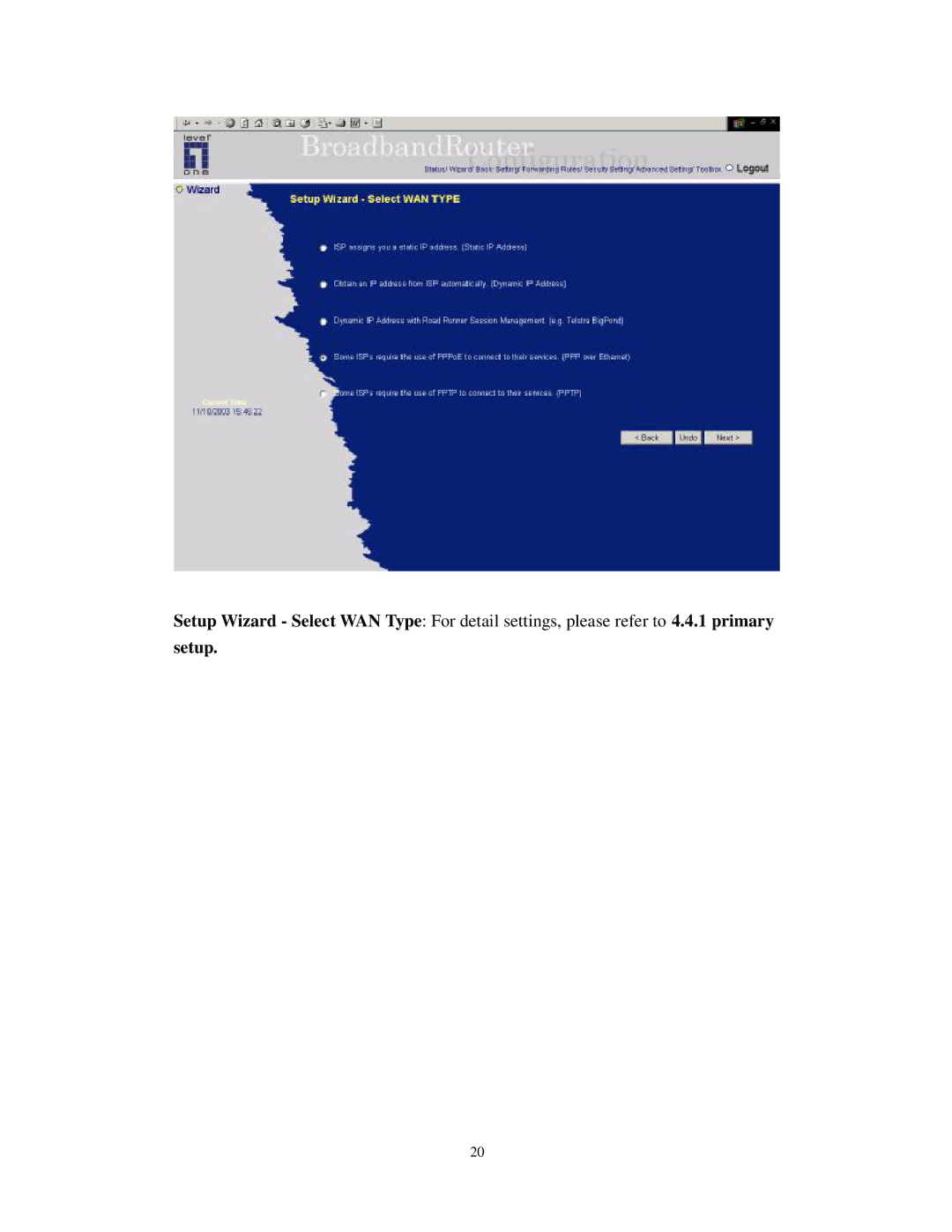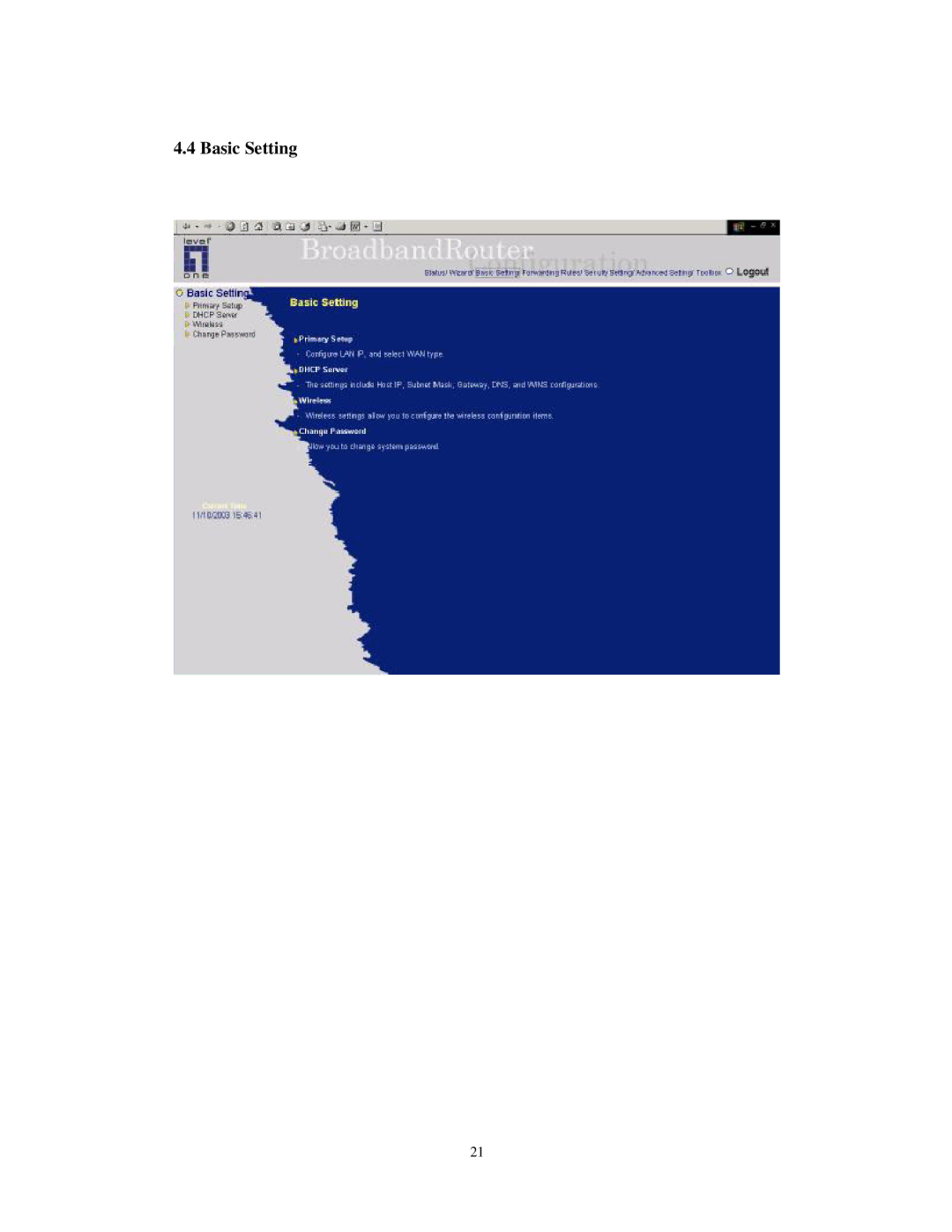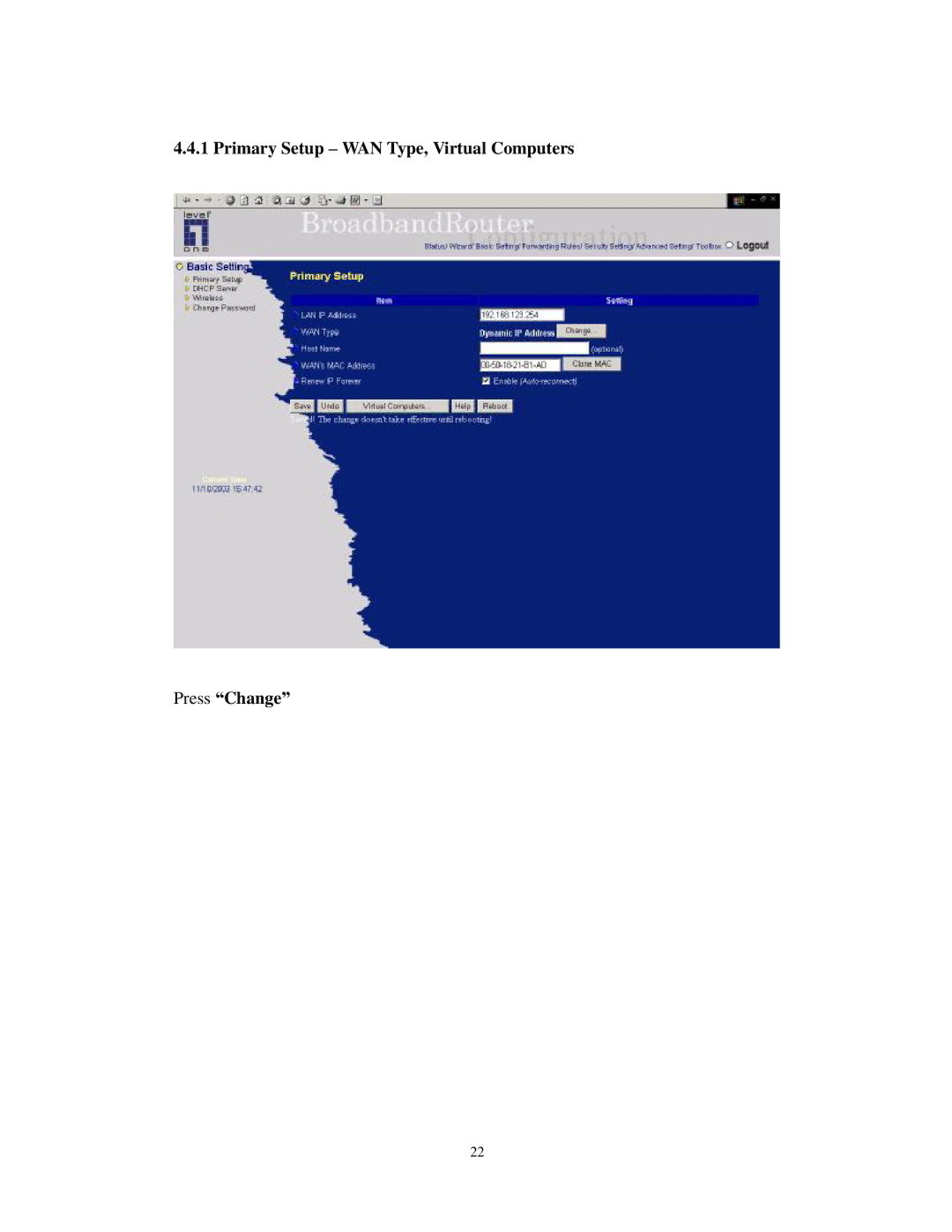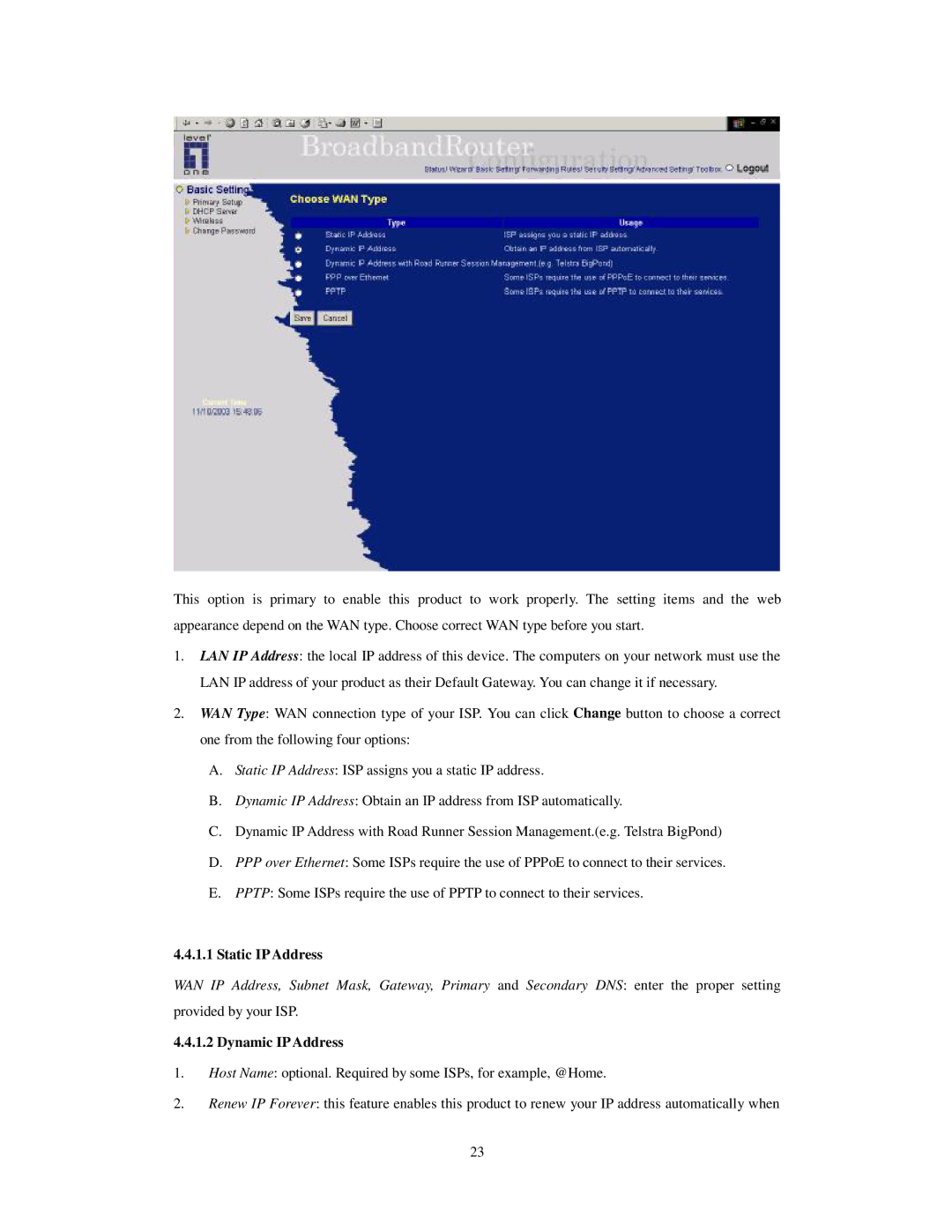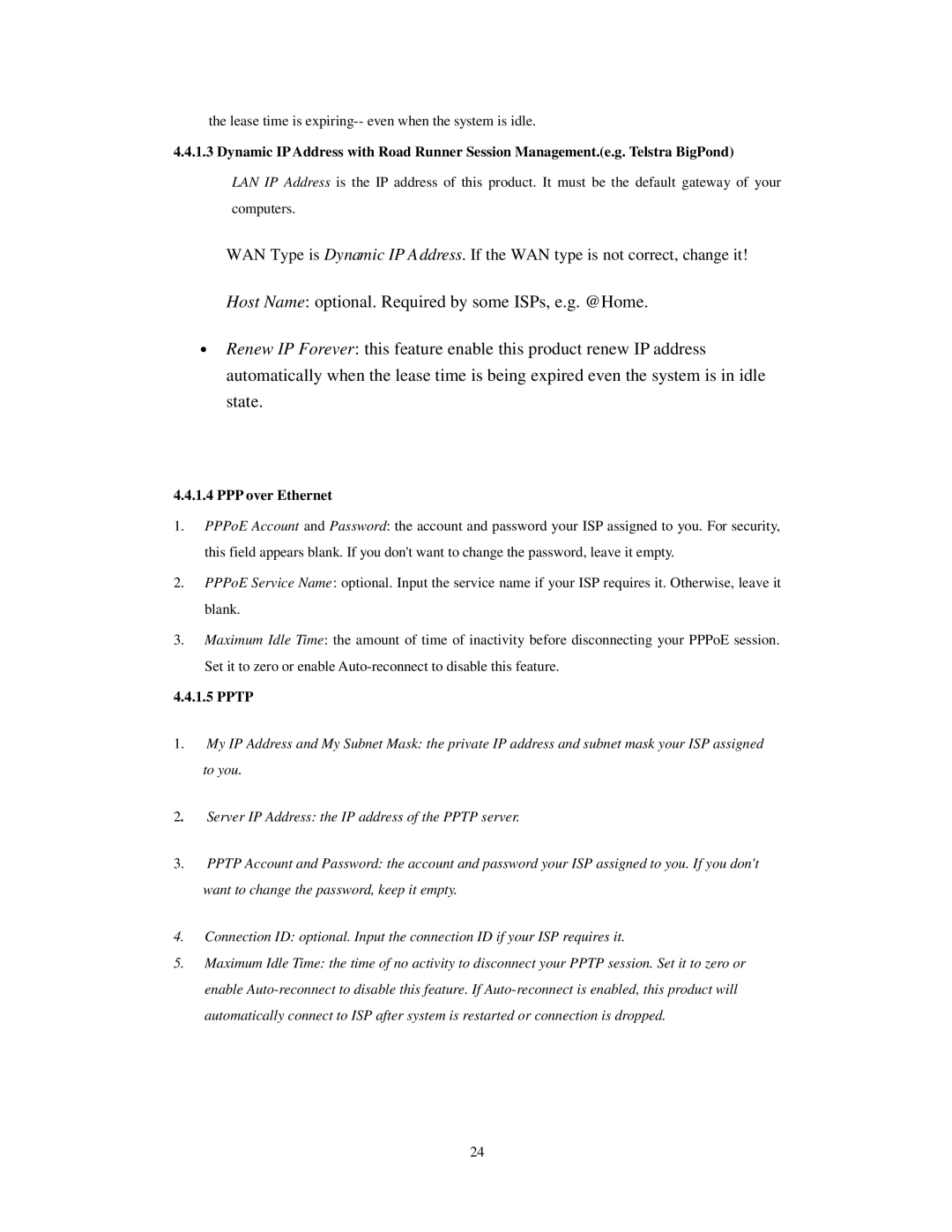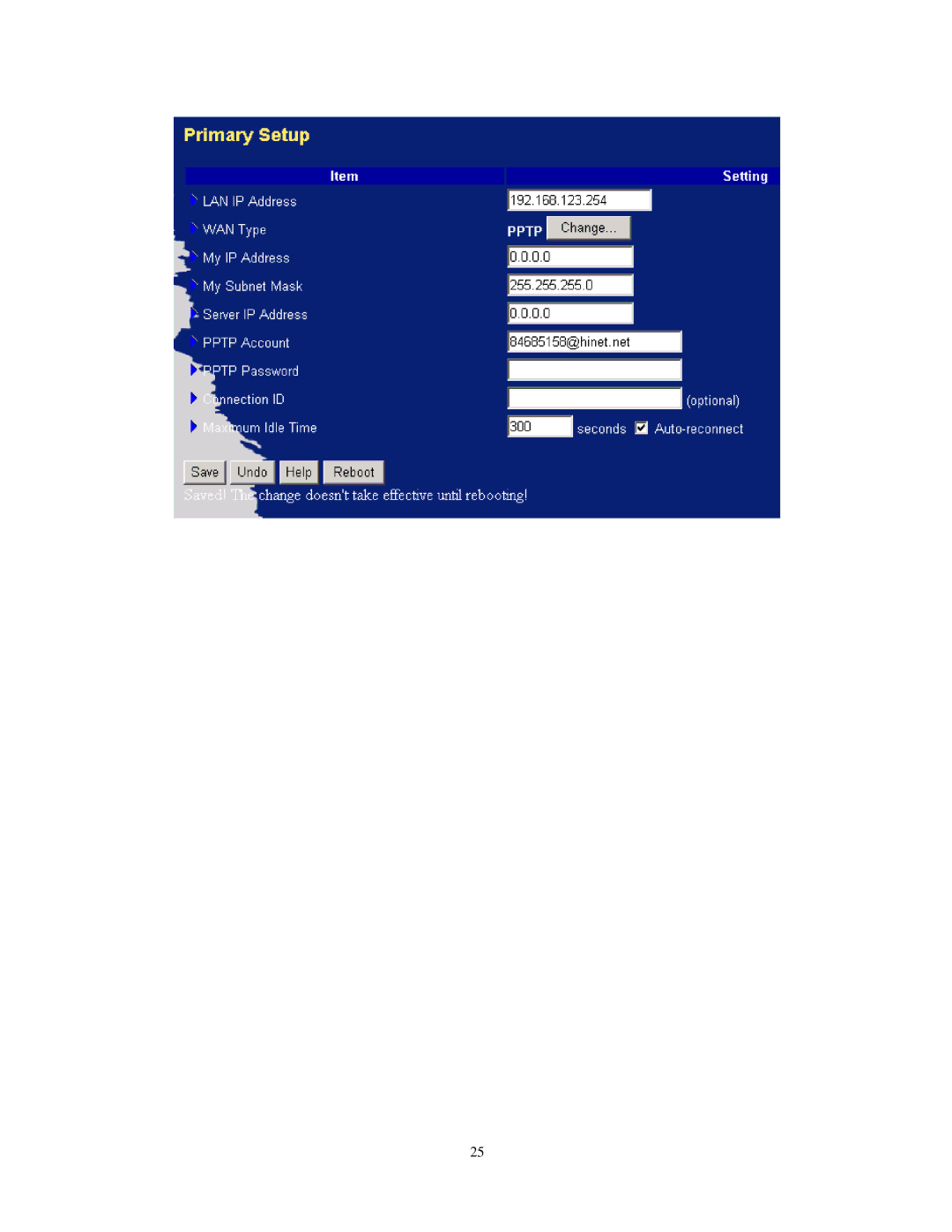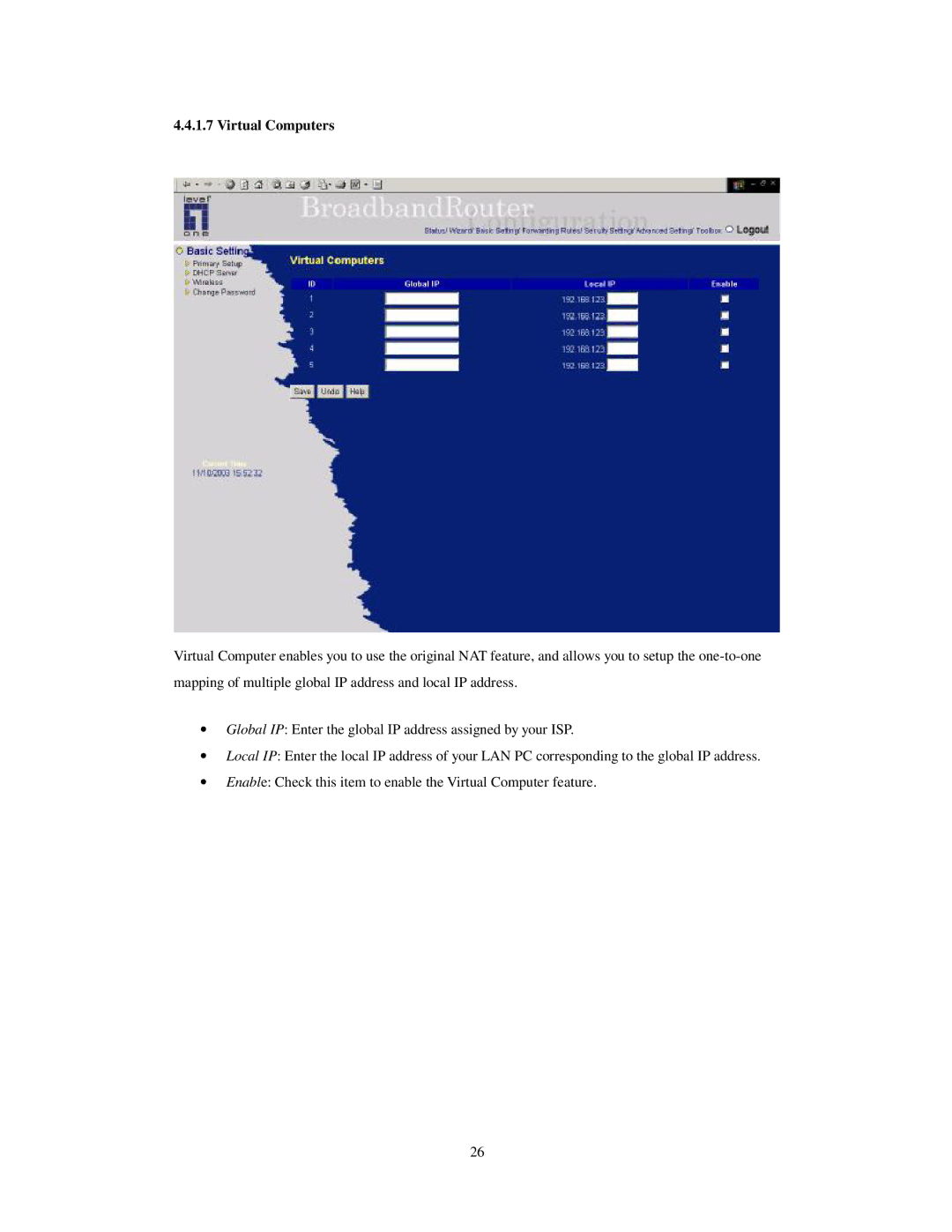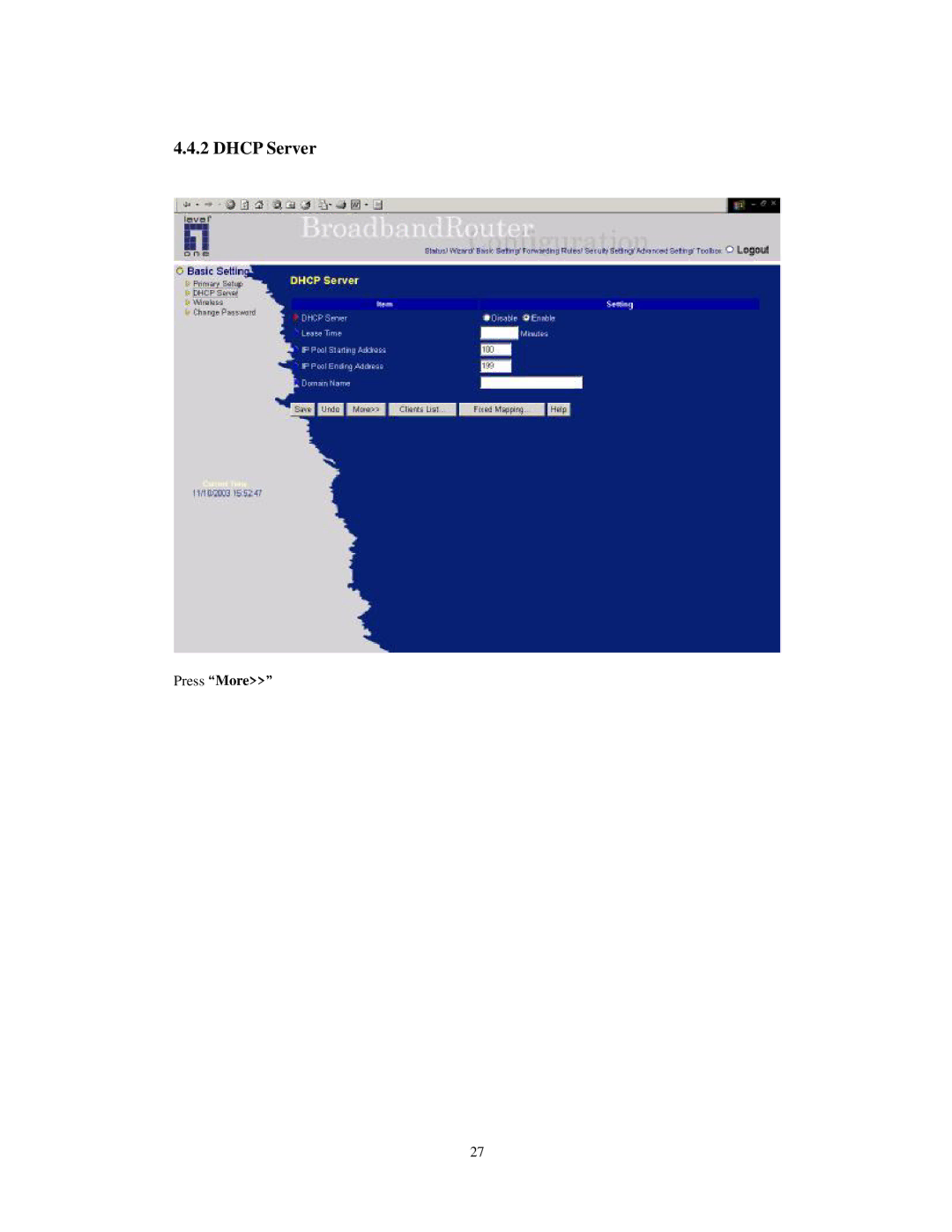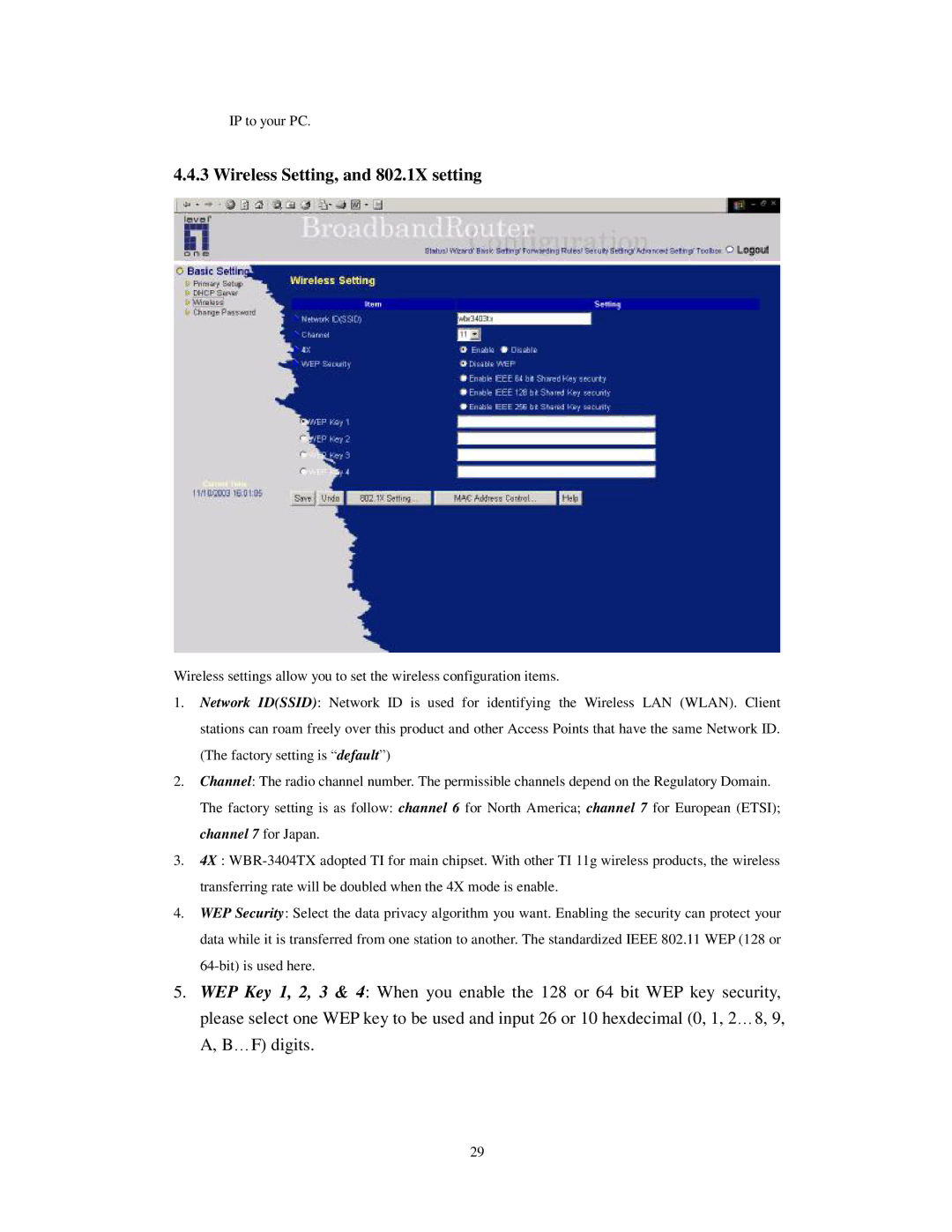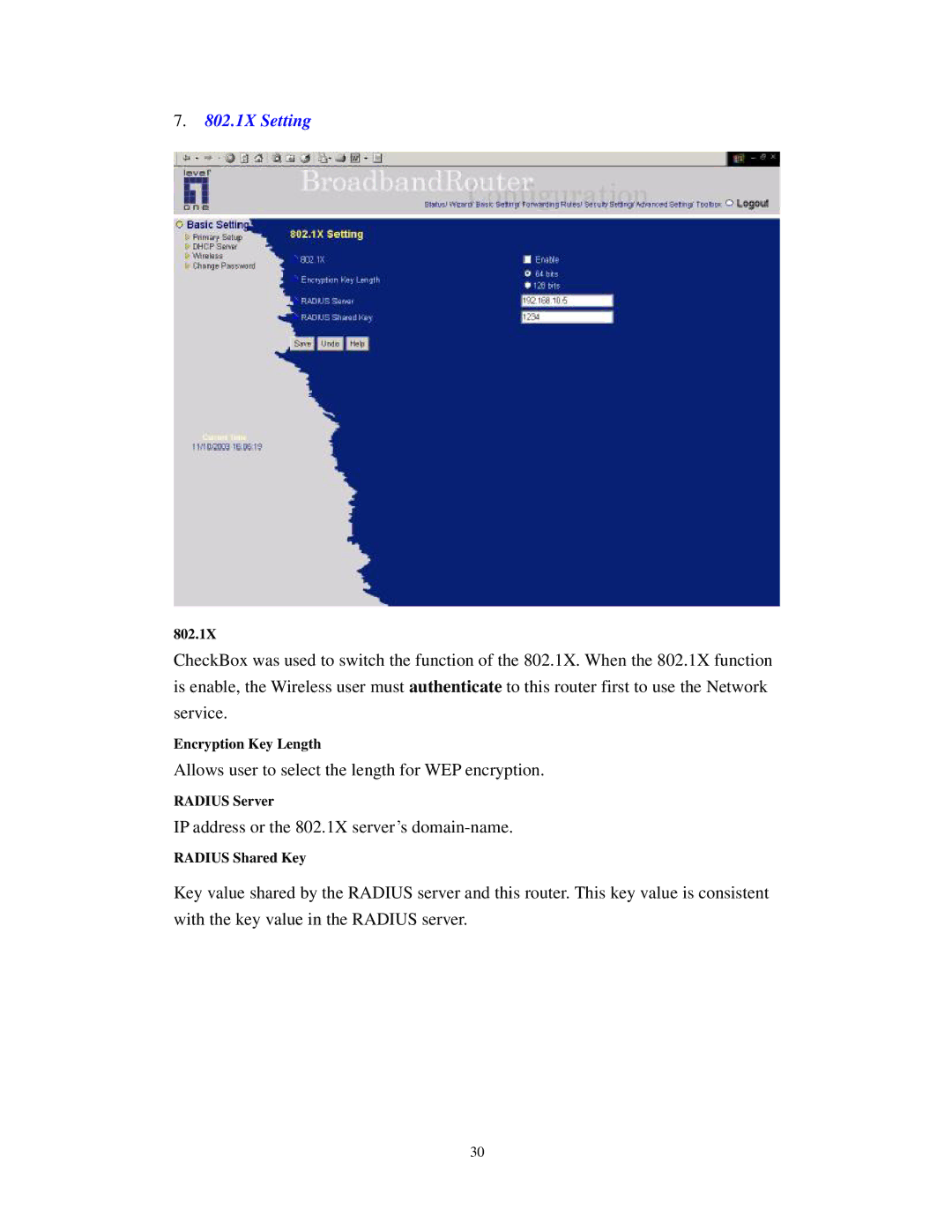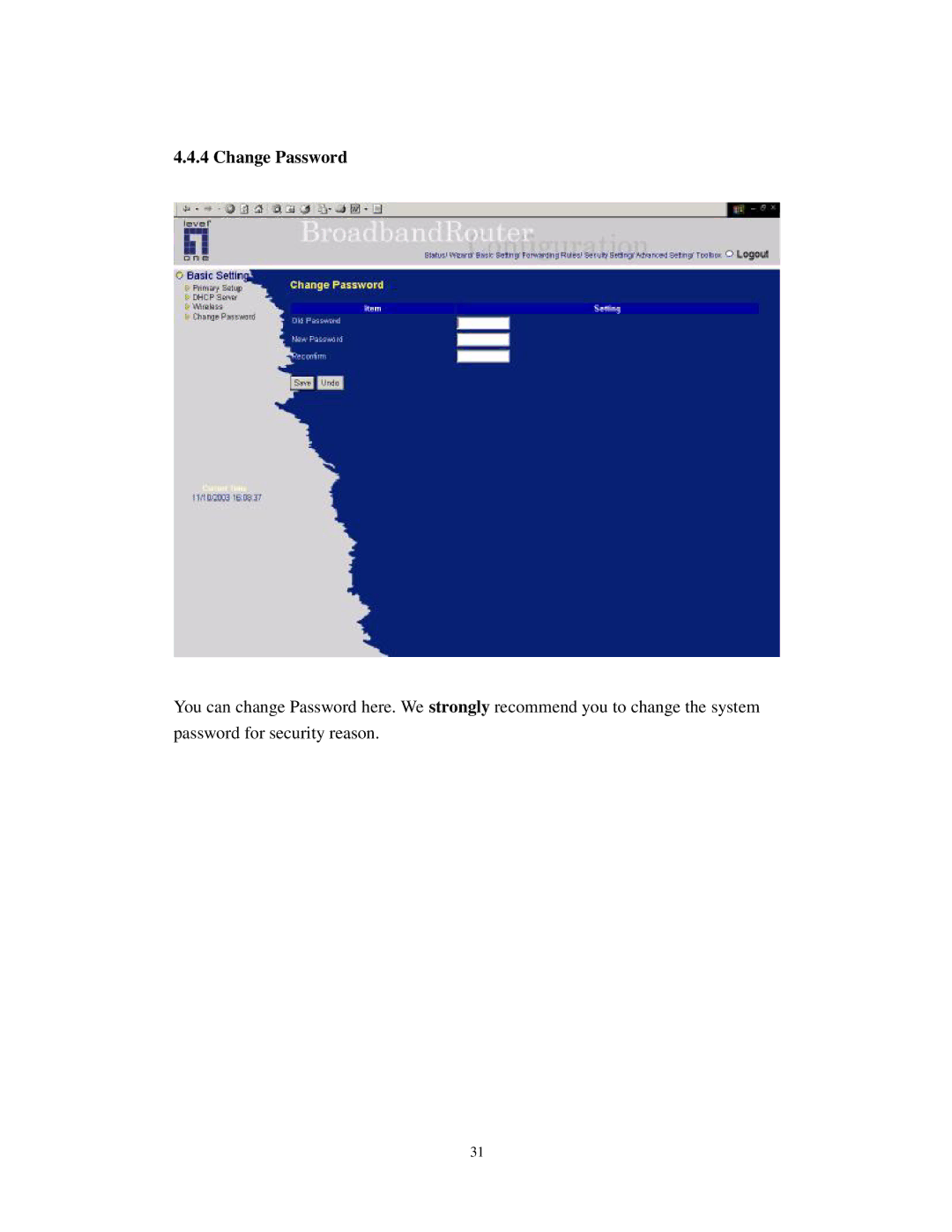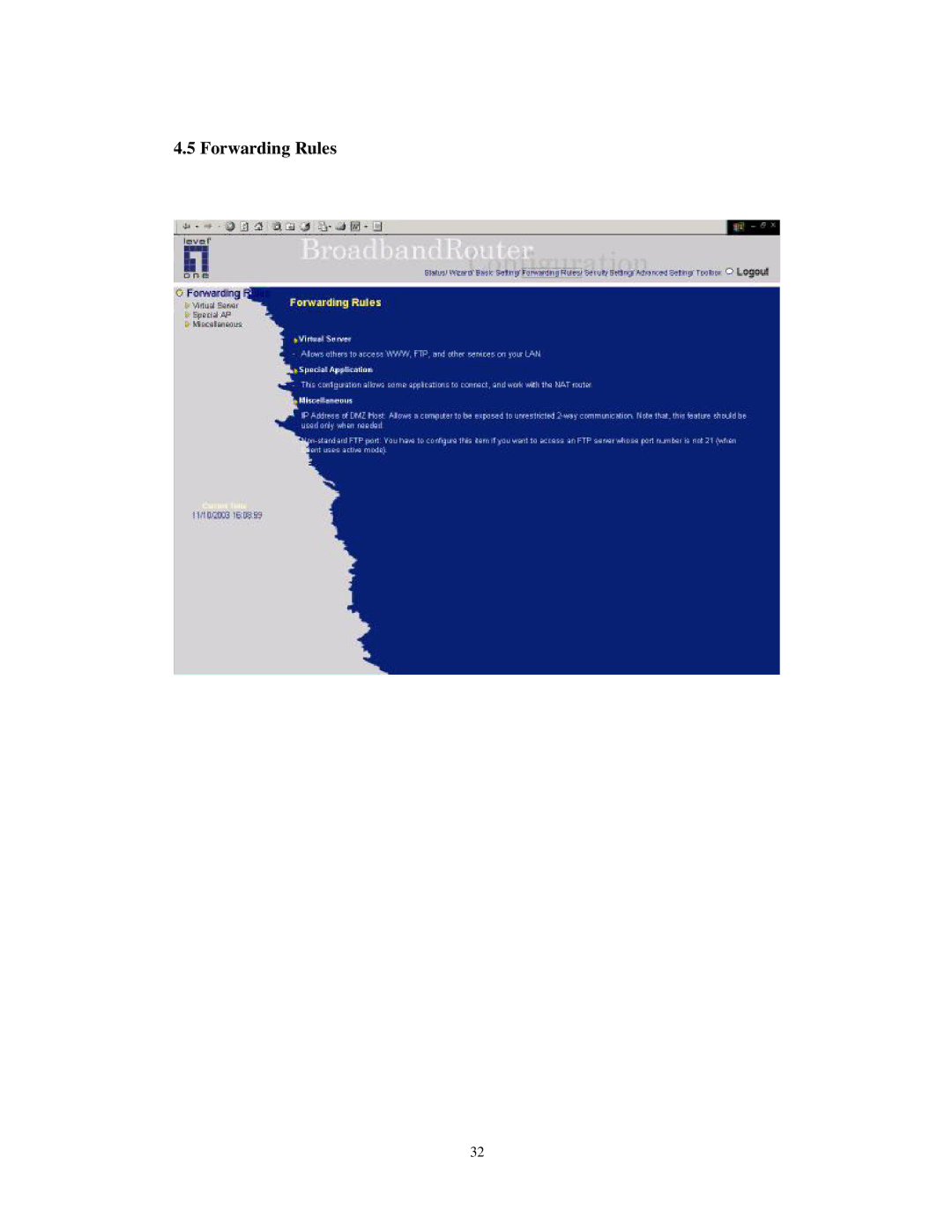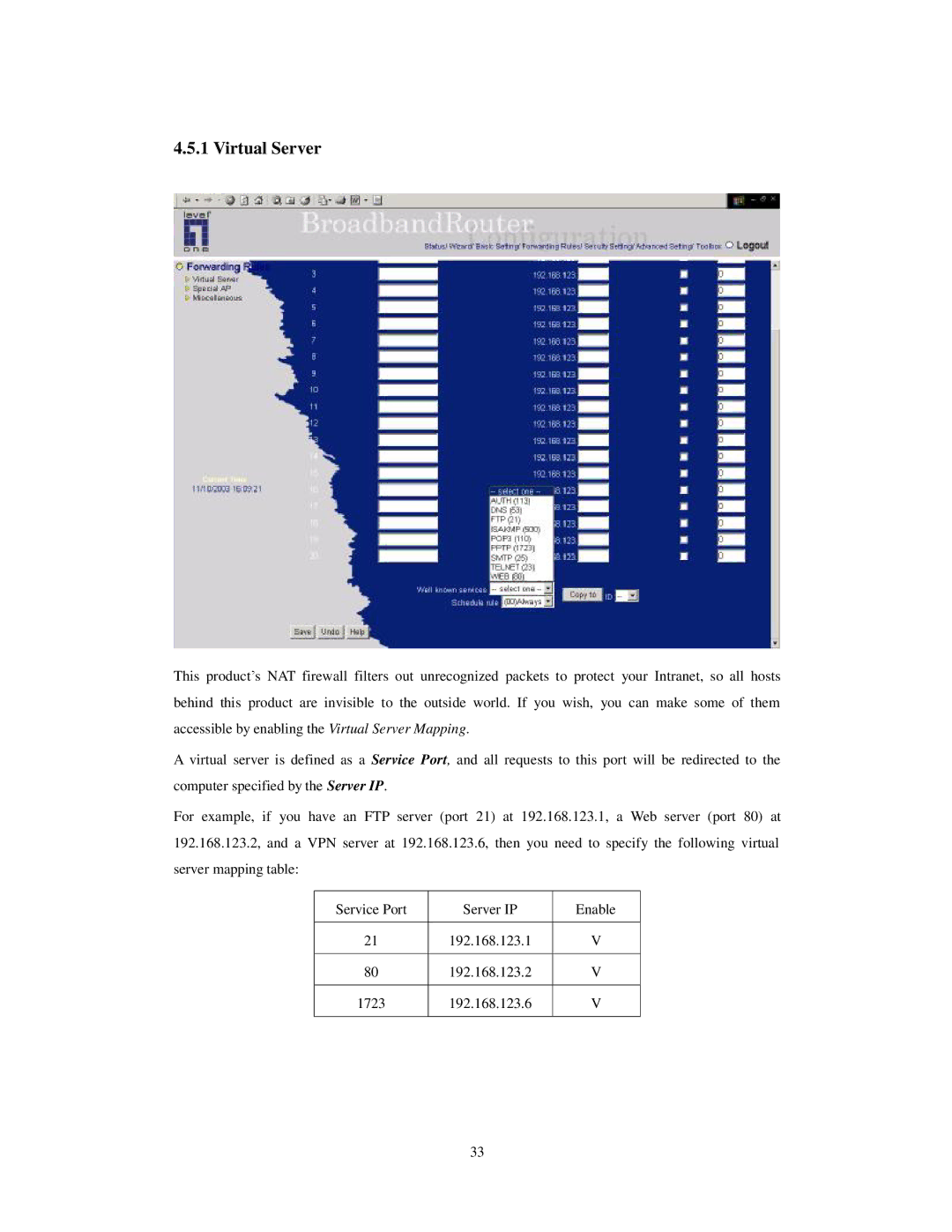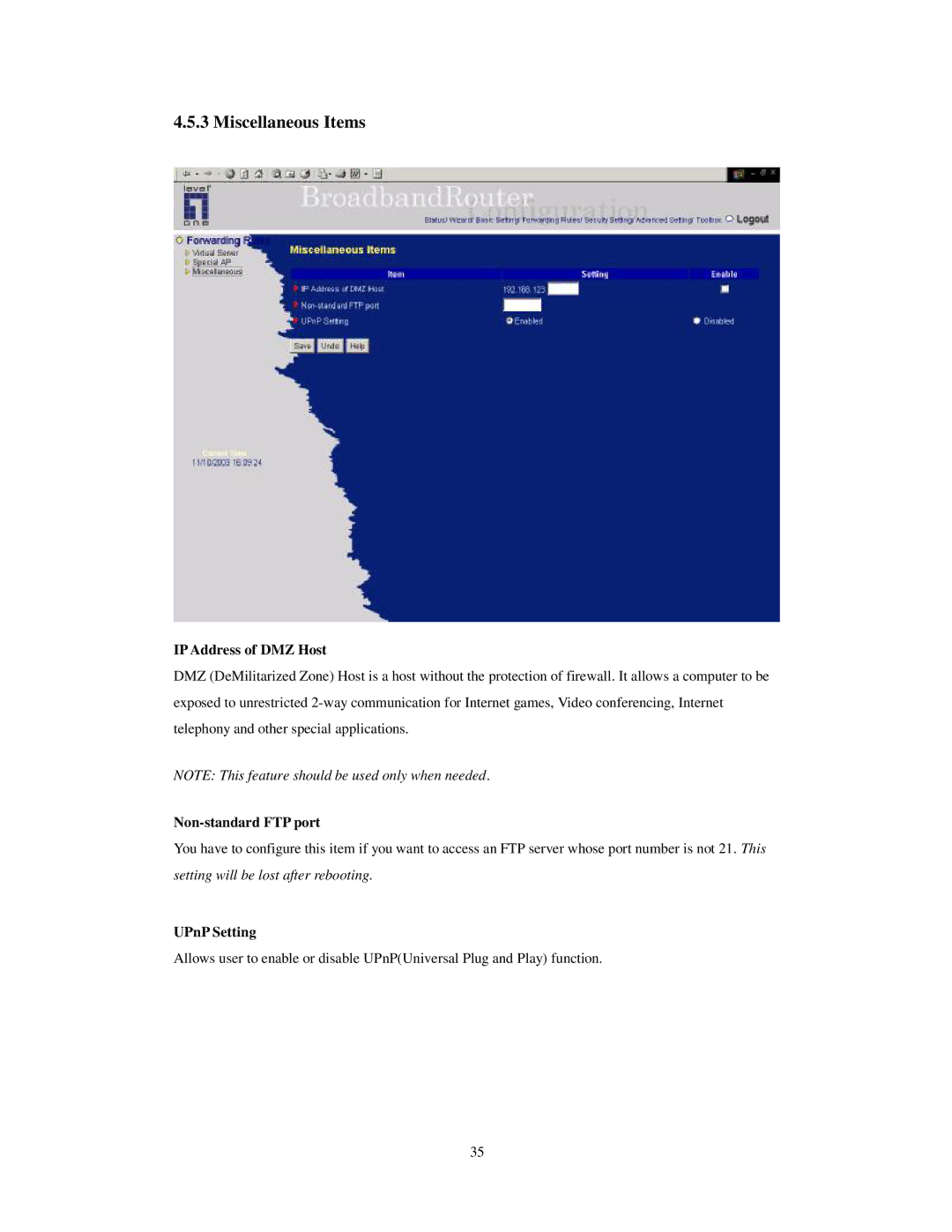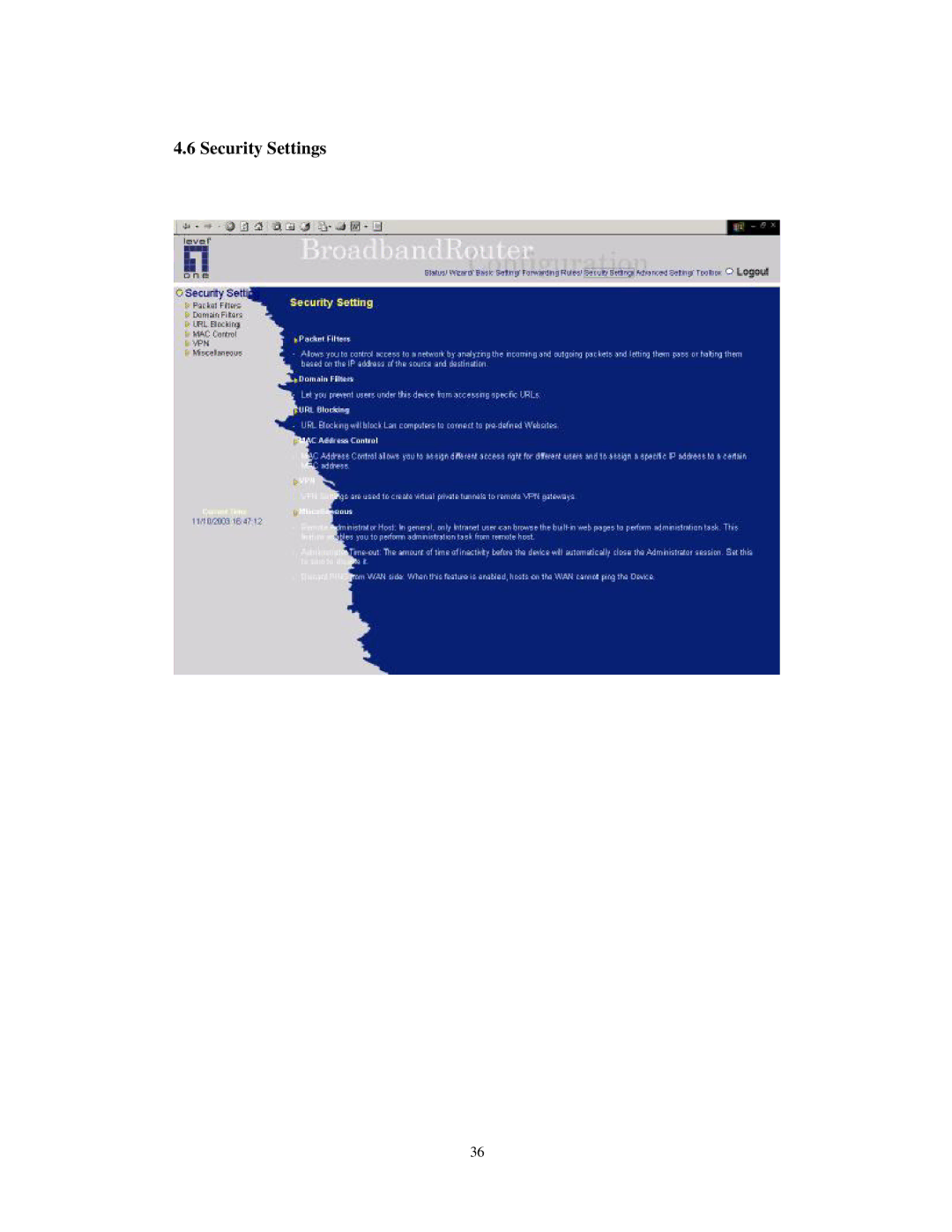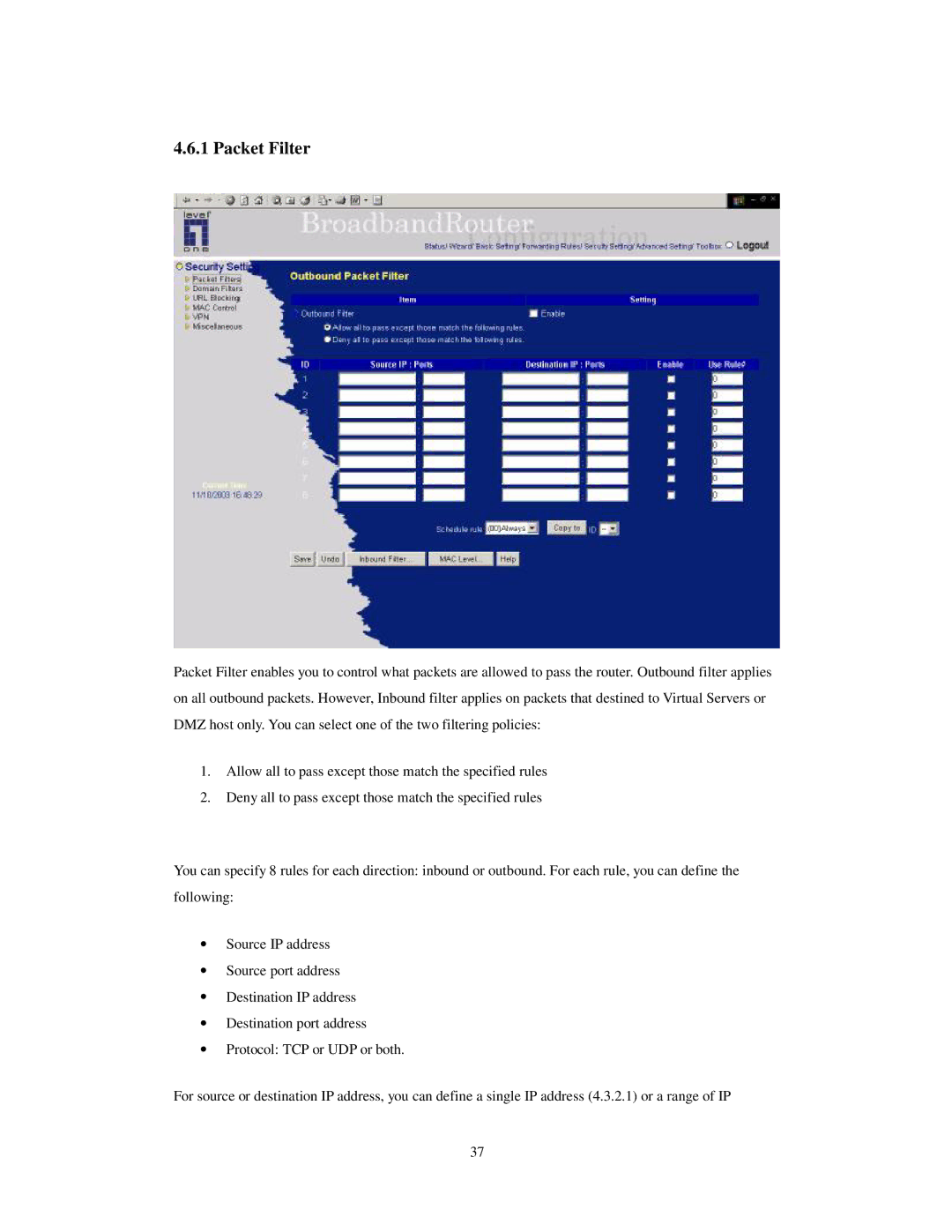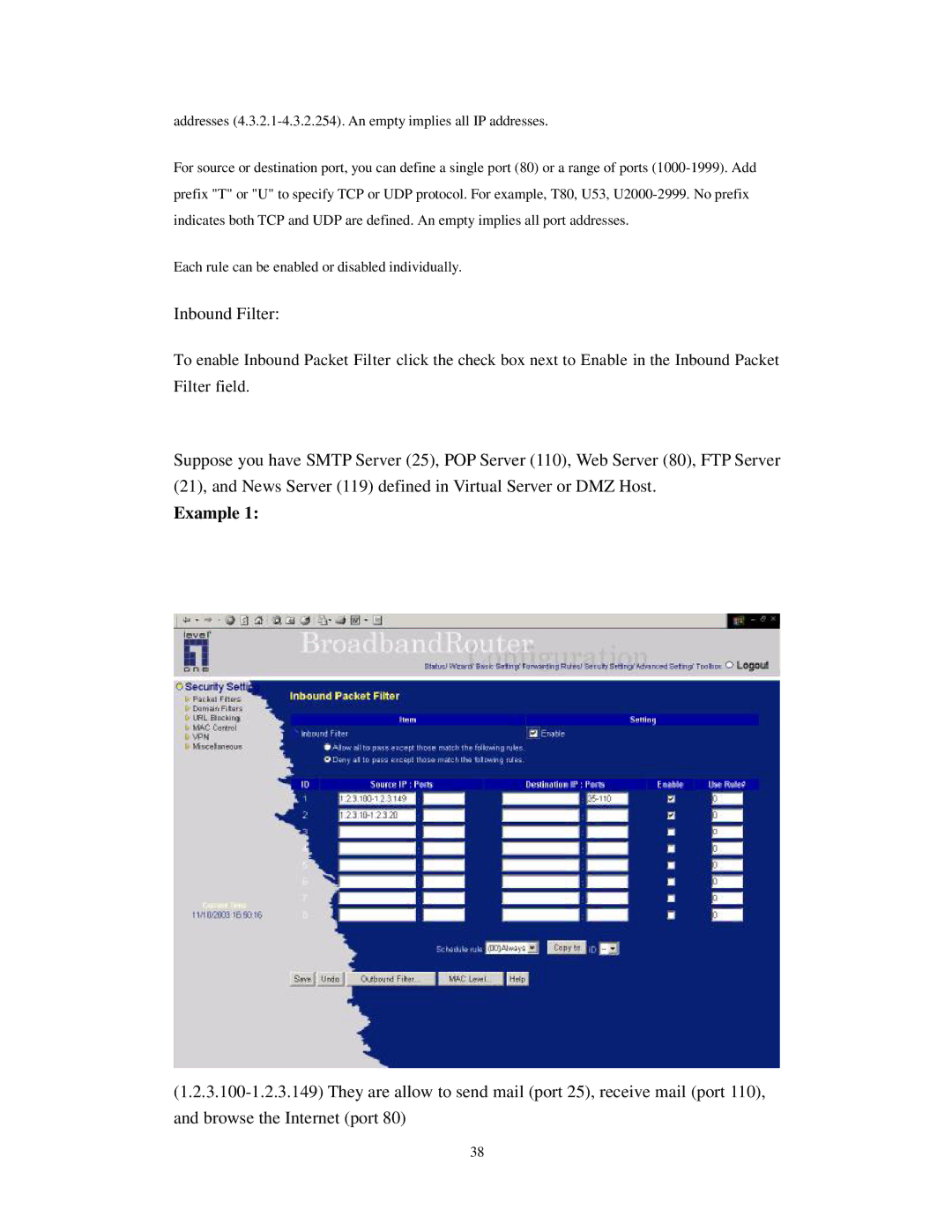Step 2: Click on the INSTALL button. Wait until the following Welcome dialog to appear, and click on the Next button.
Step 3: Select the destination folder and click on the Next button. Then, the setup program will begin to install the programs into the destination folder.
15