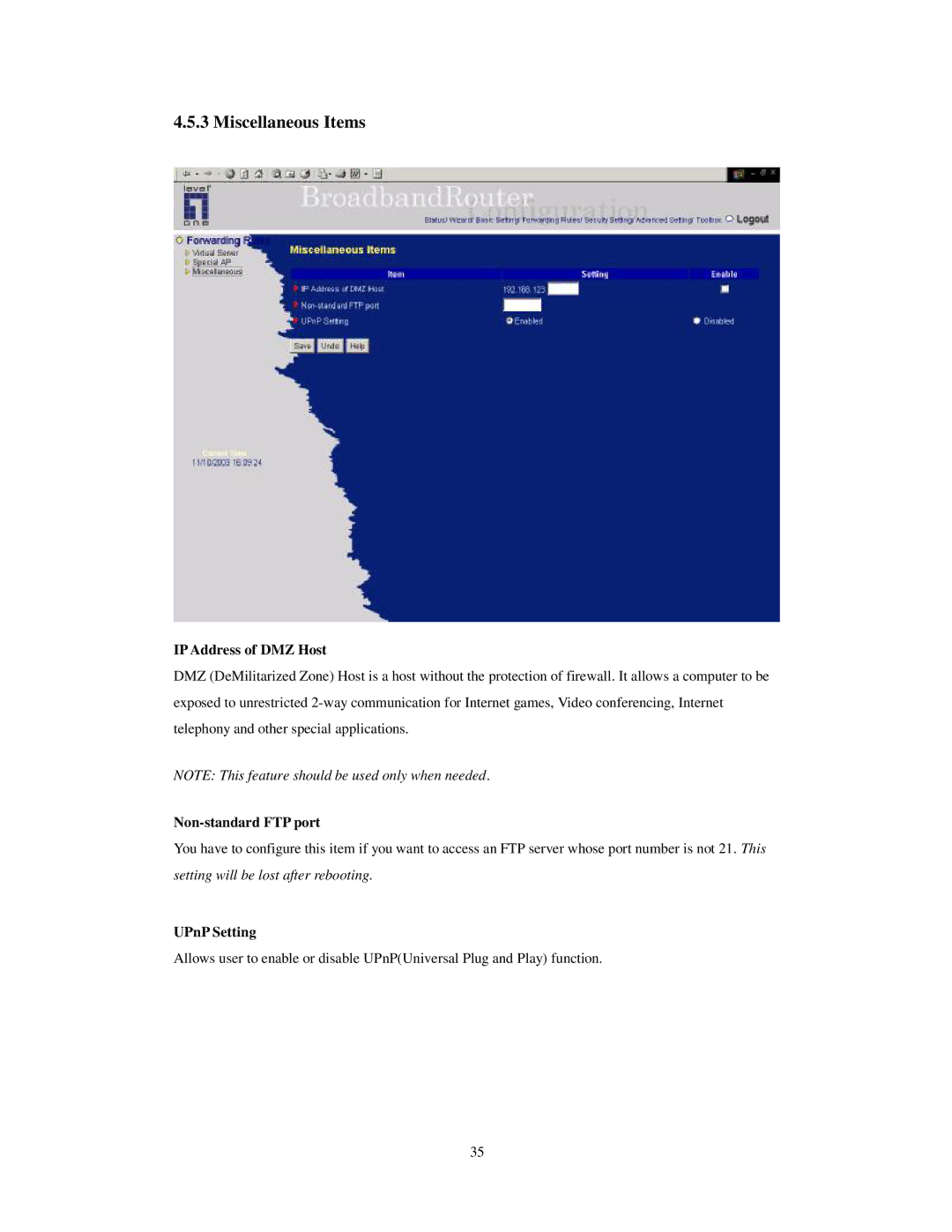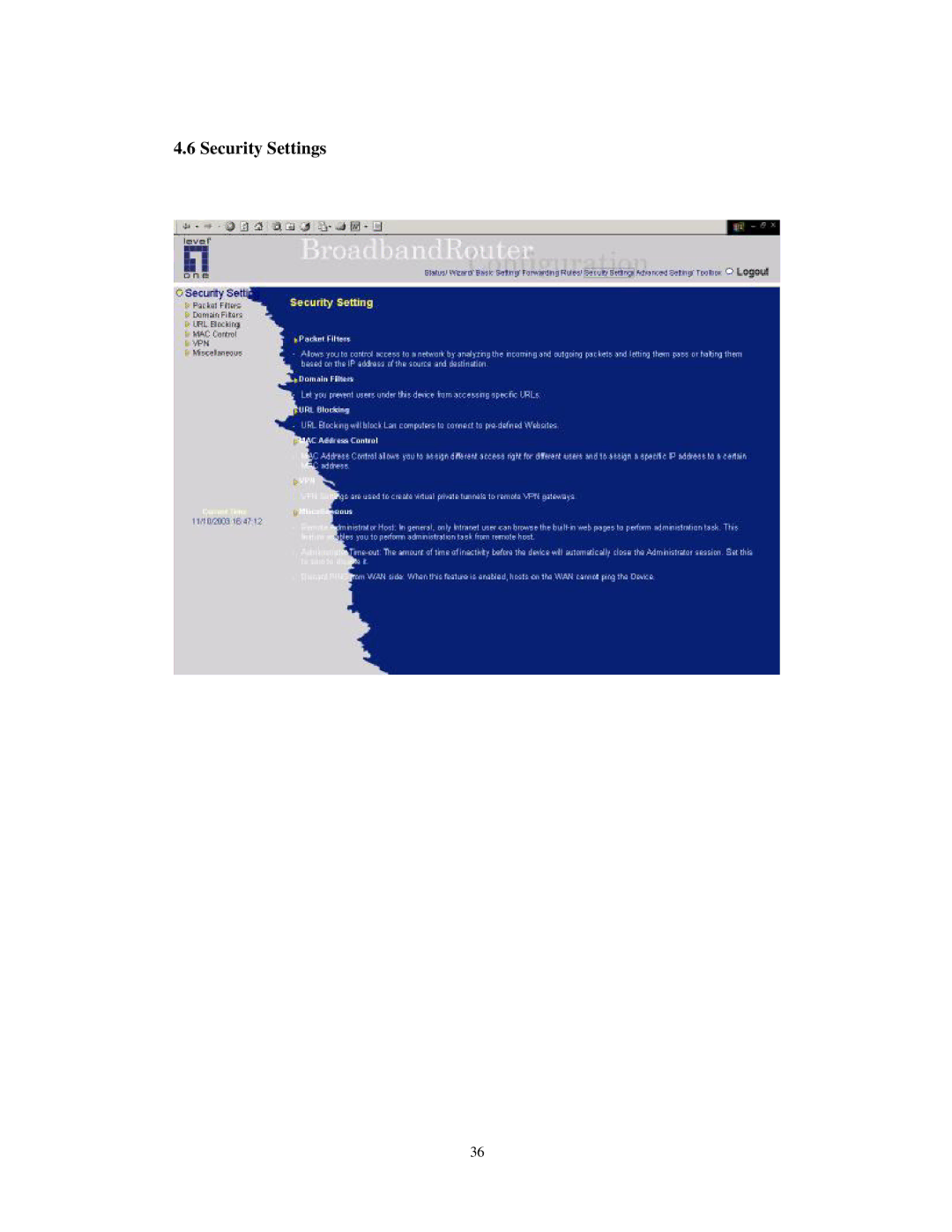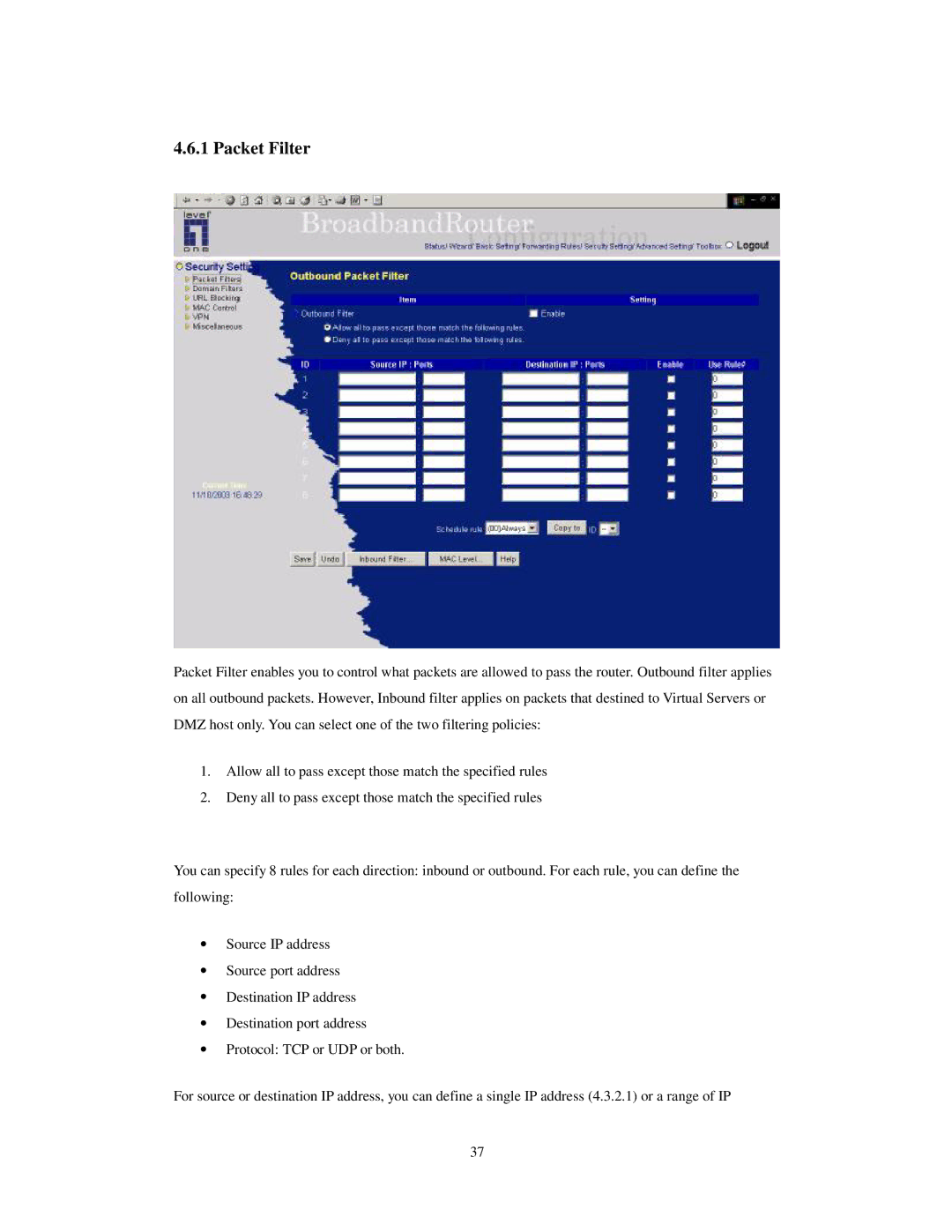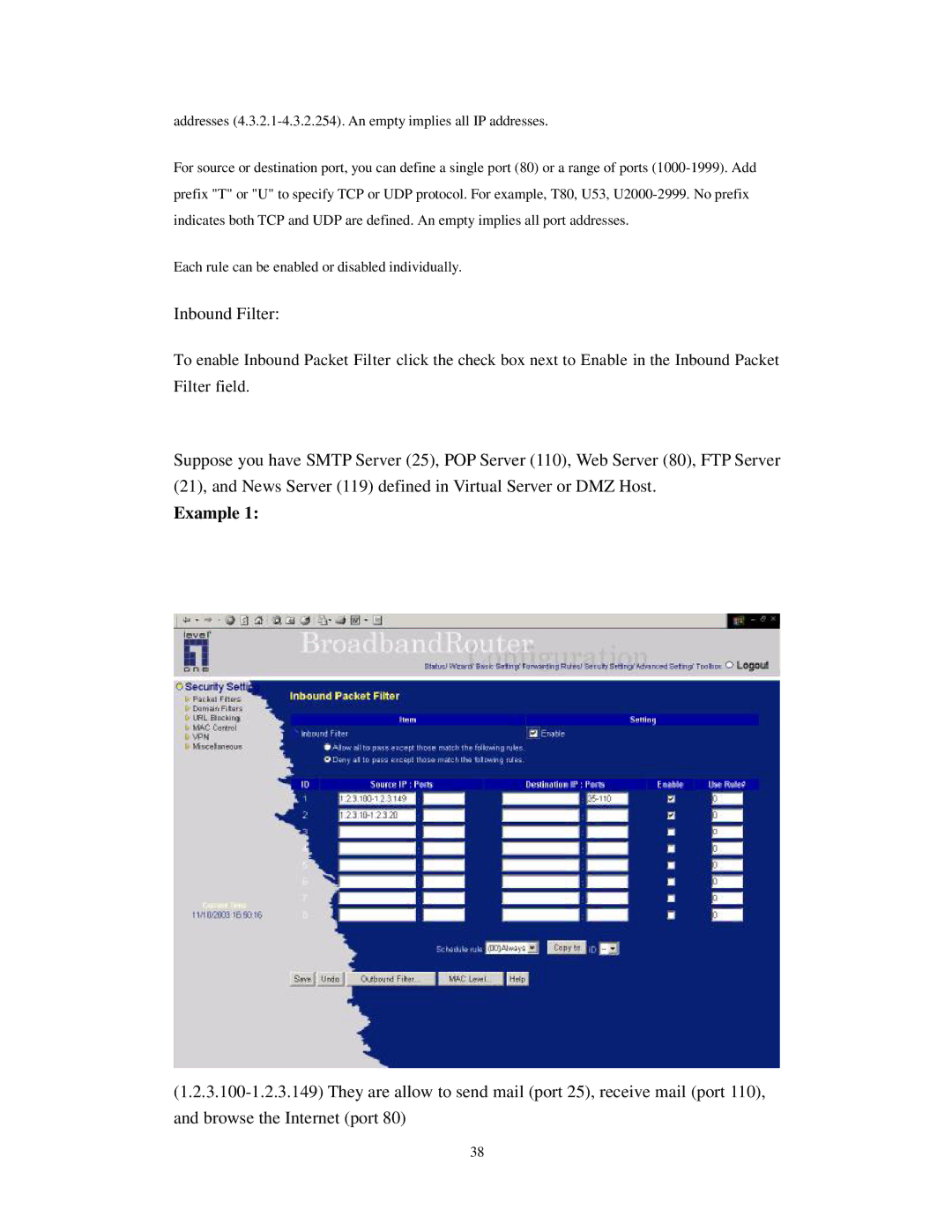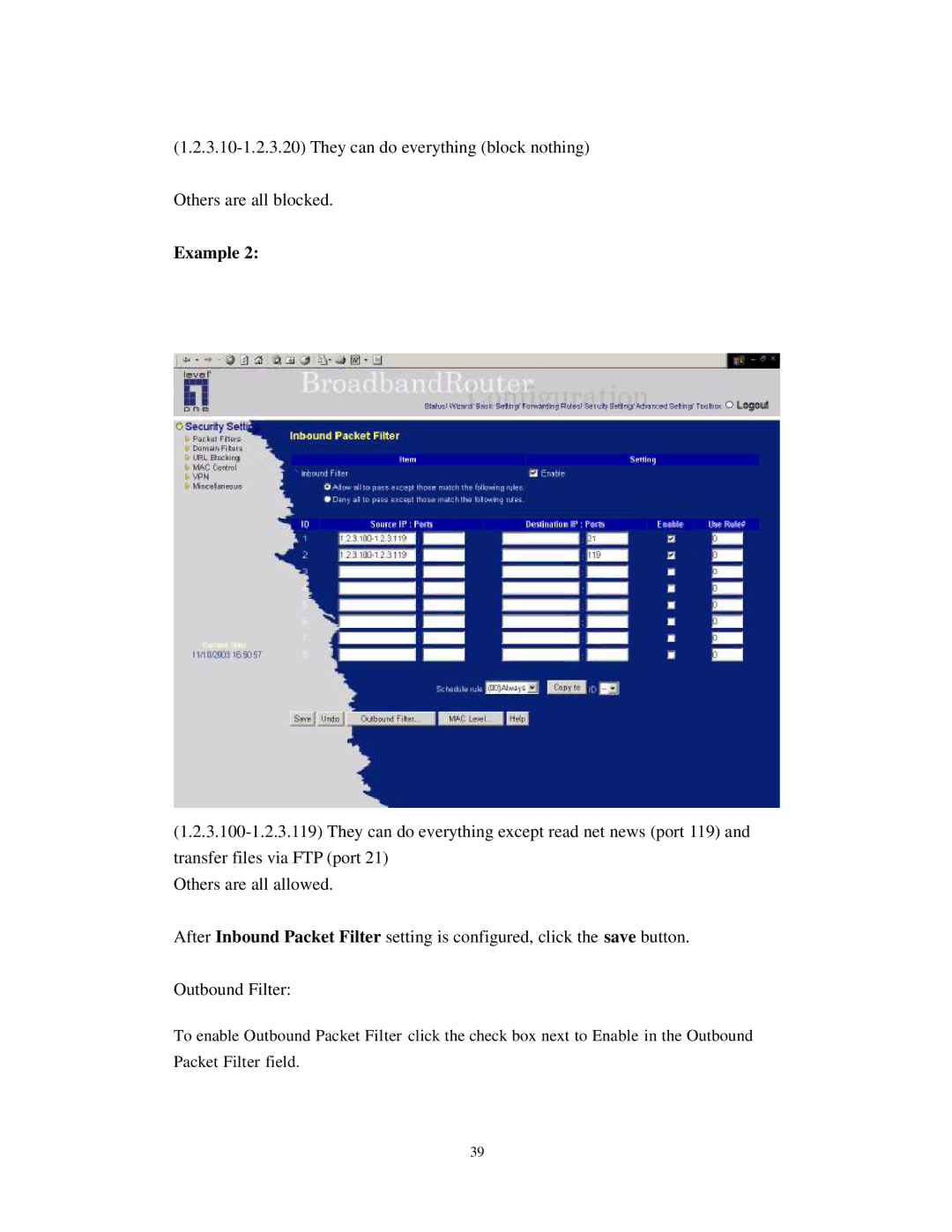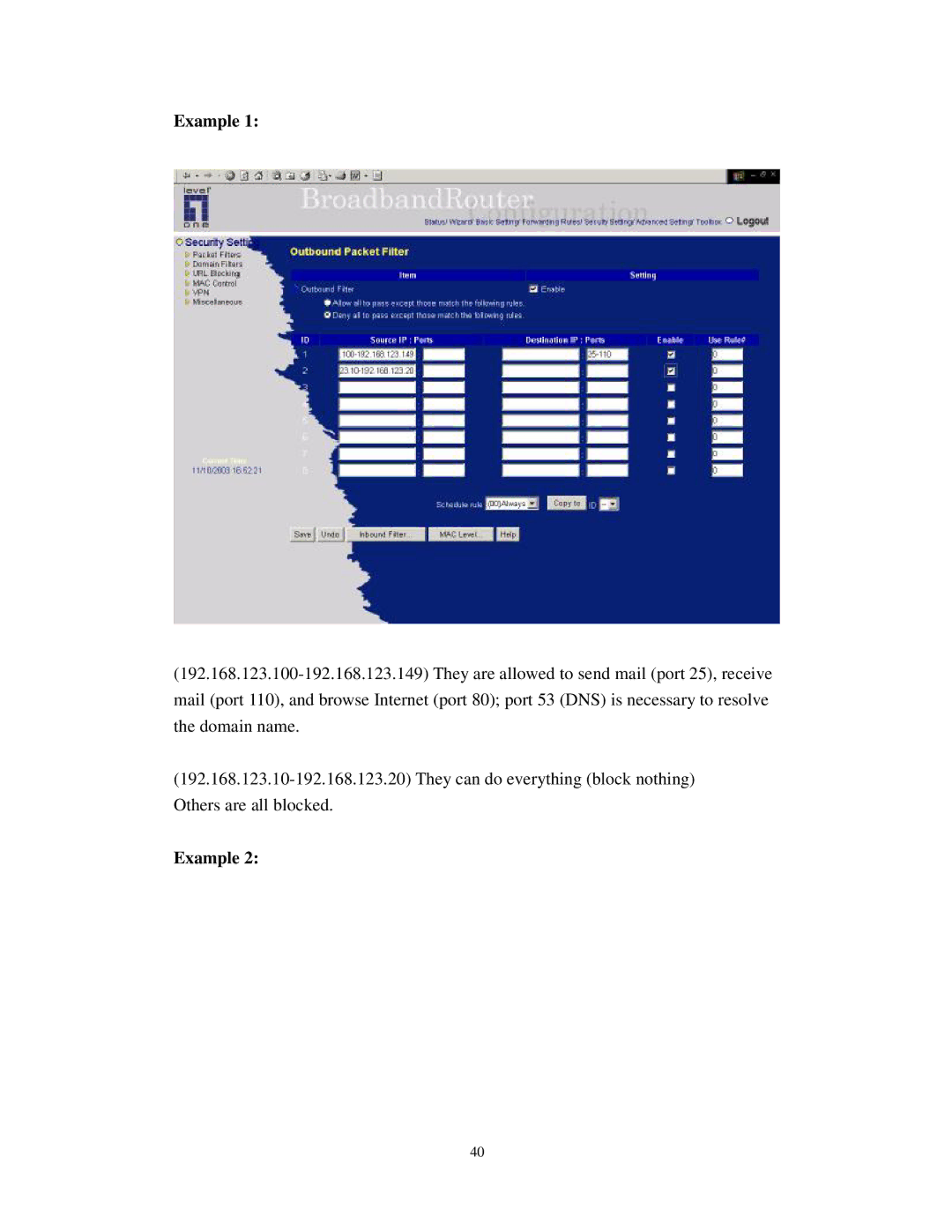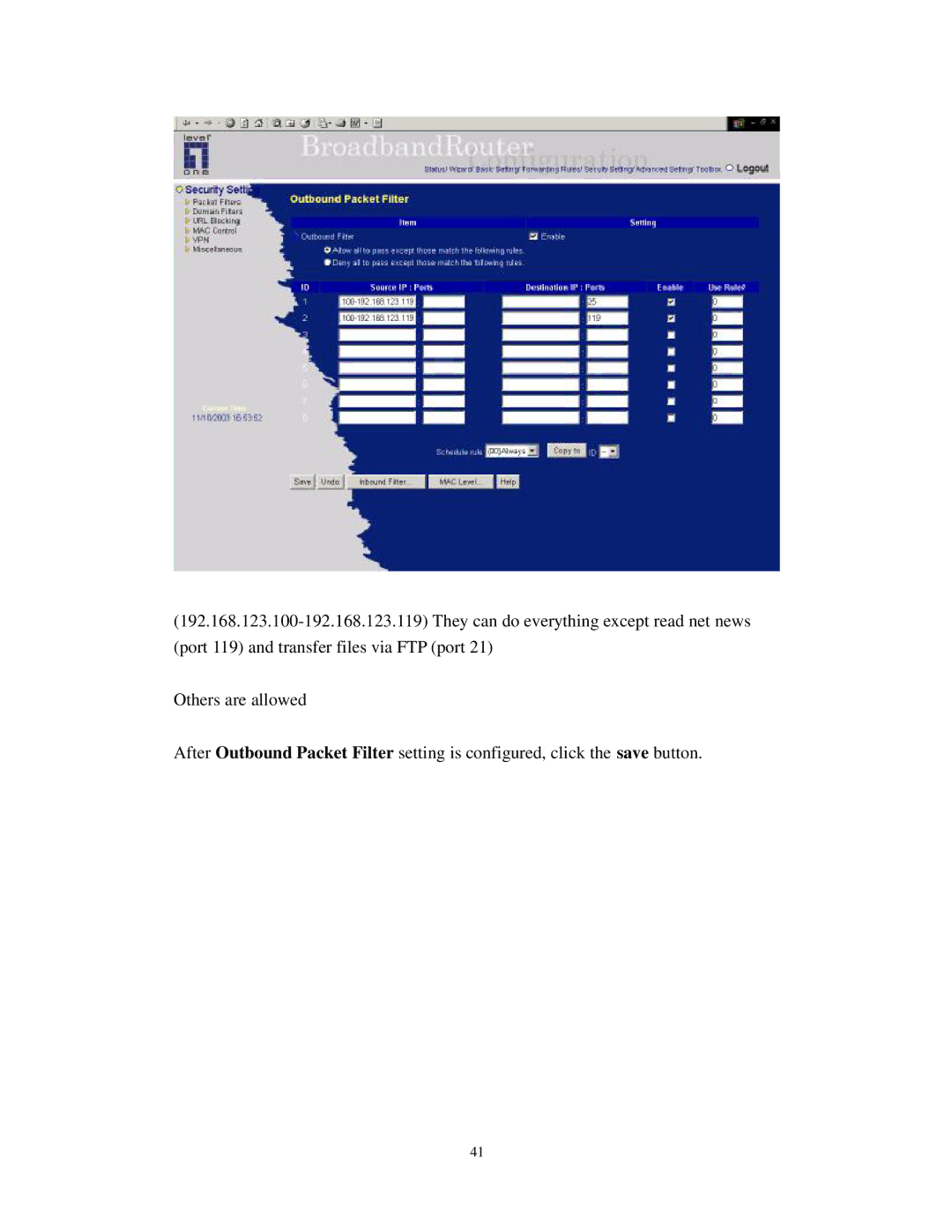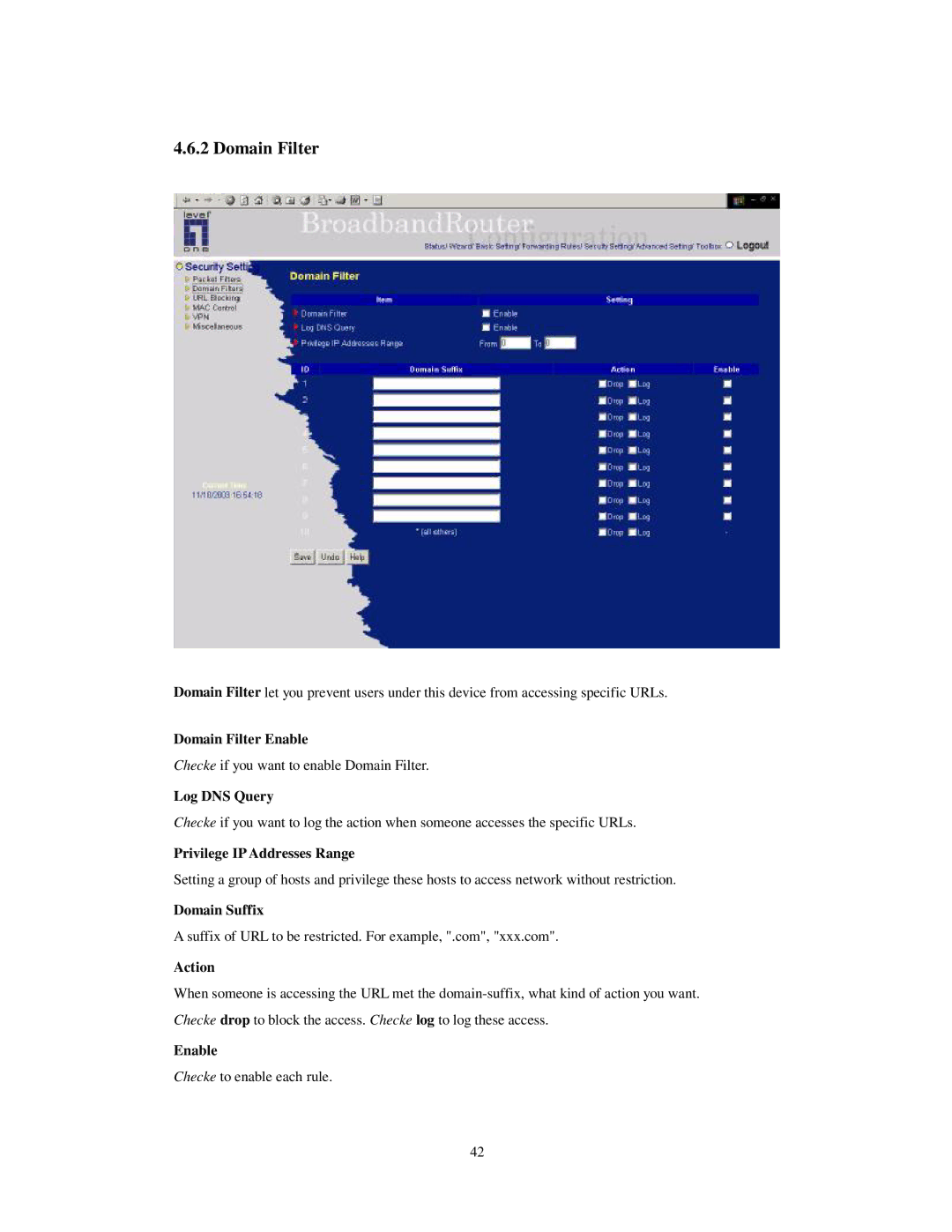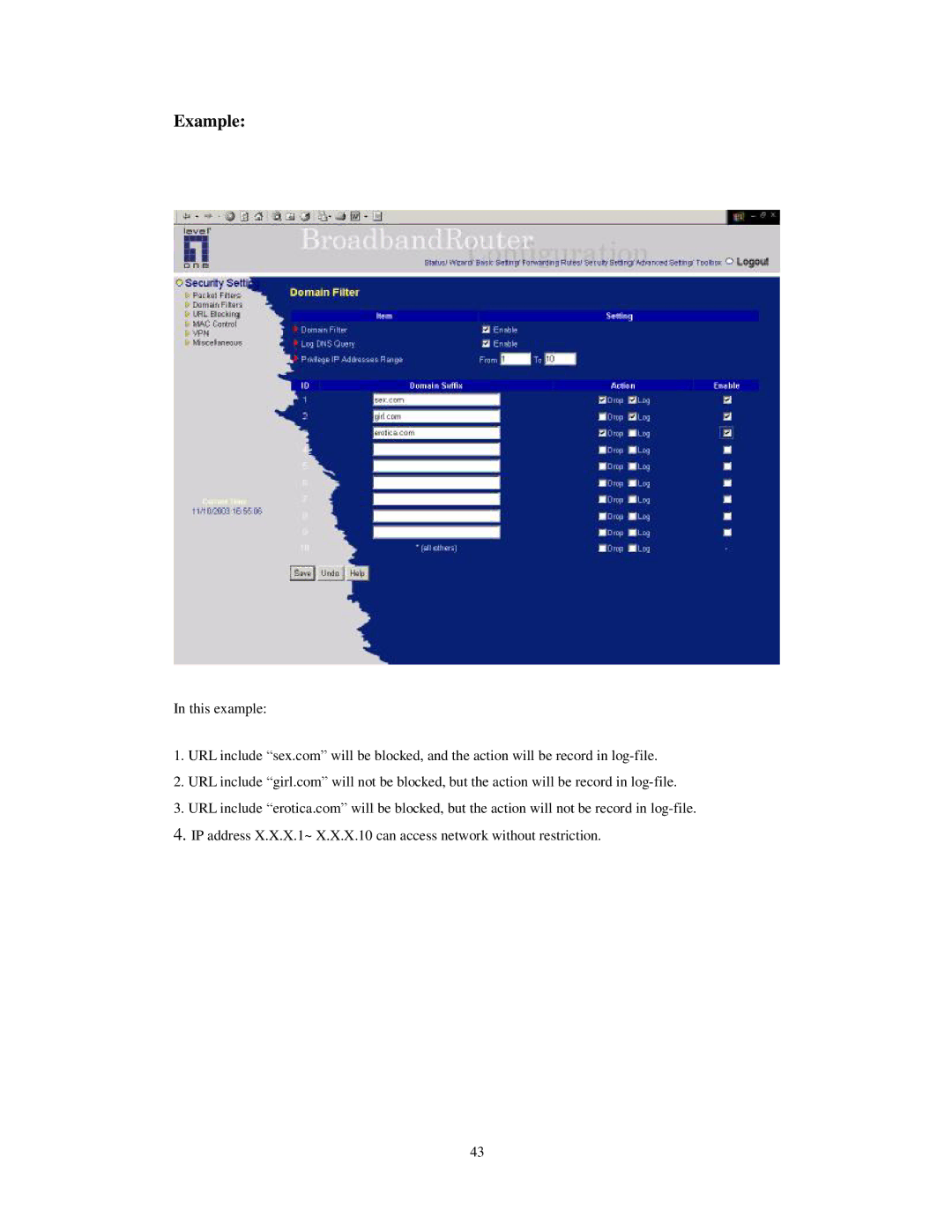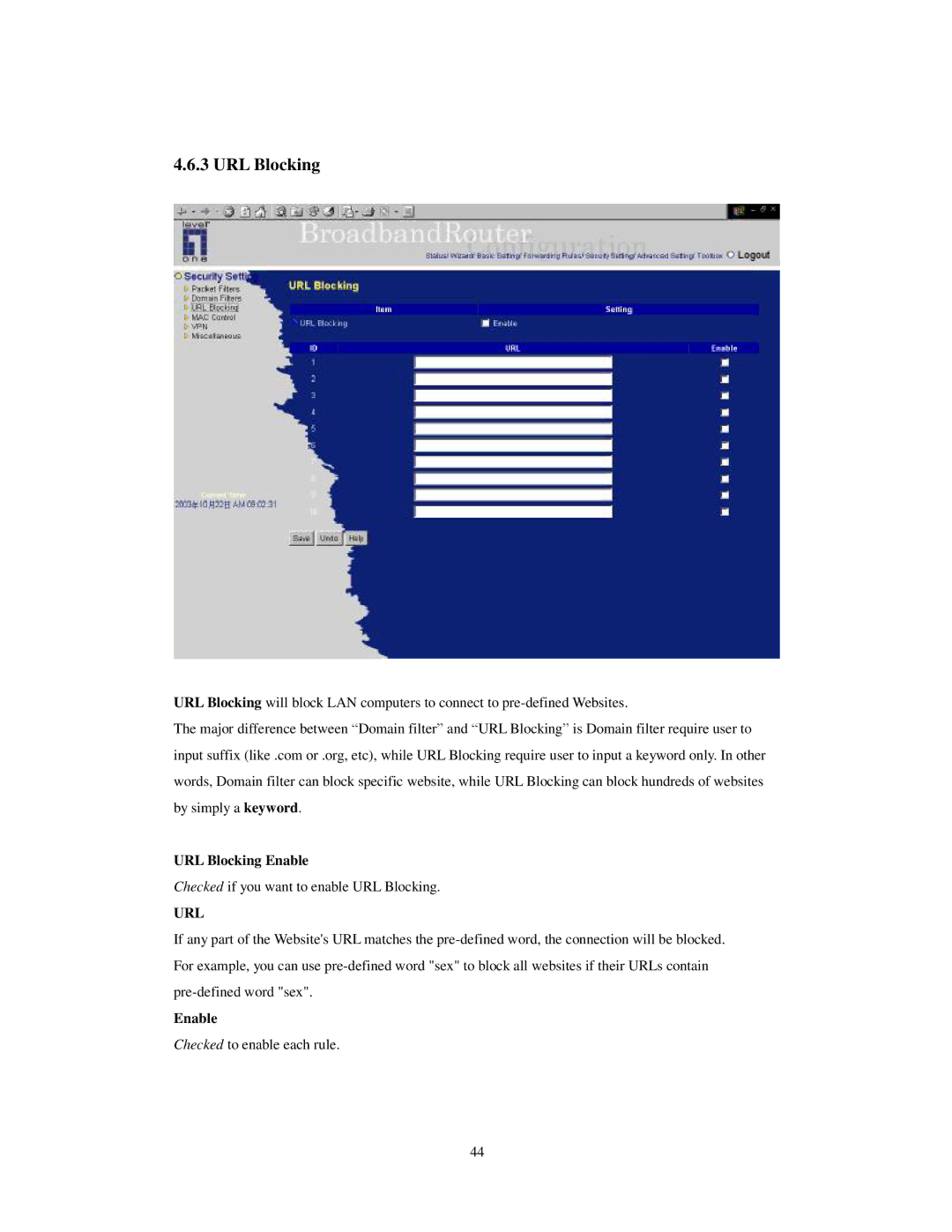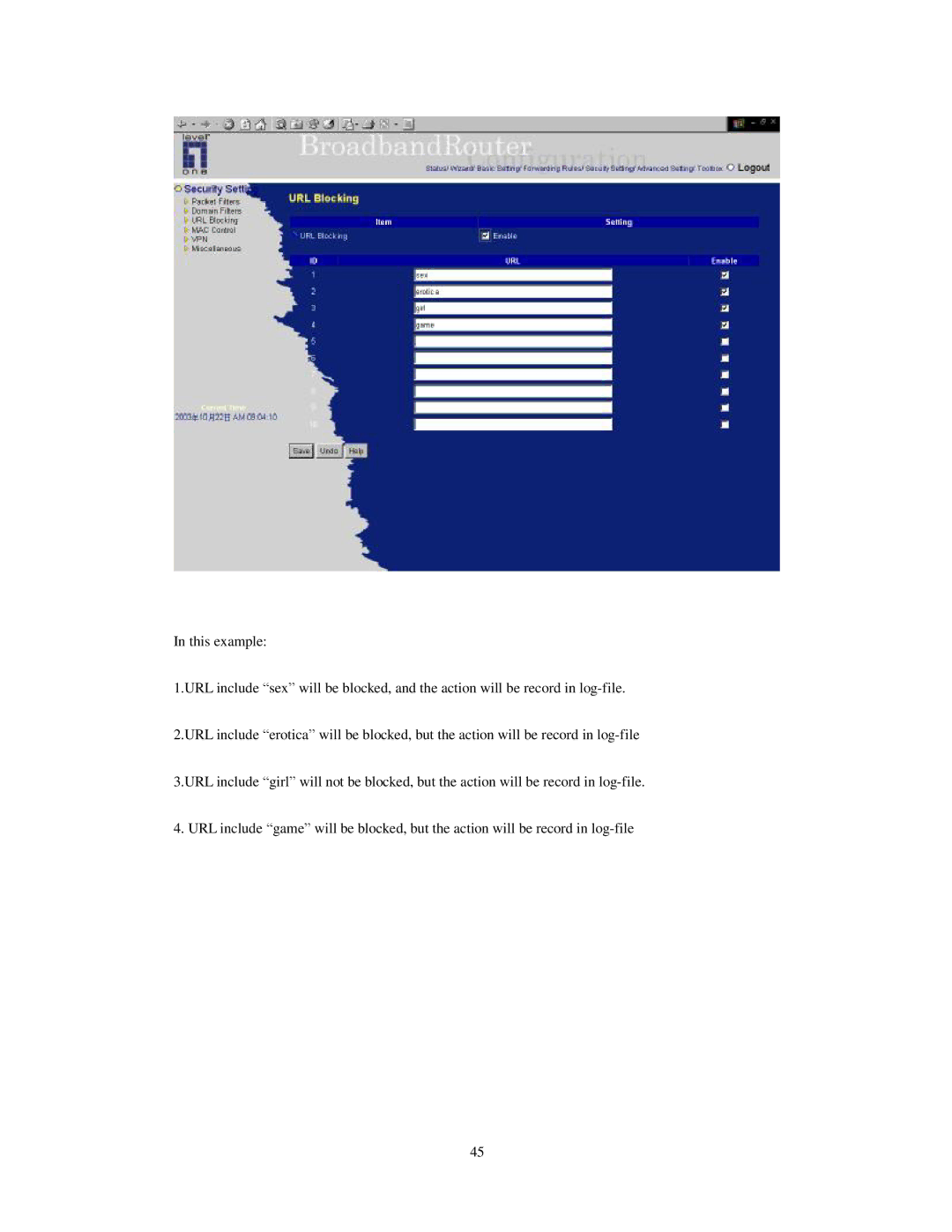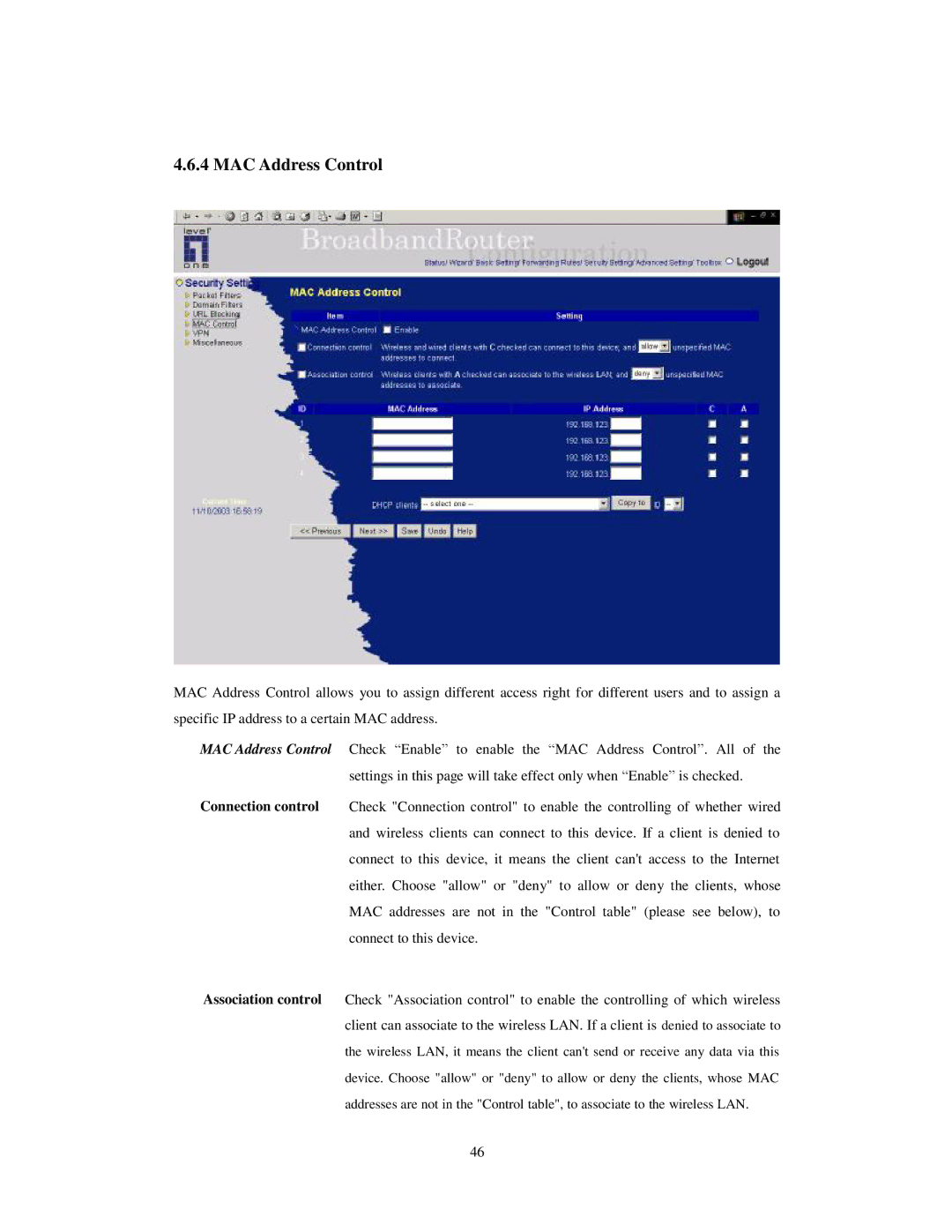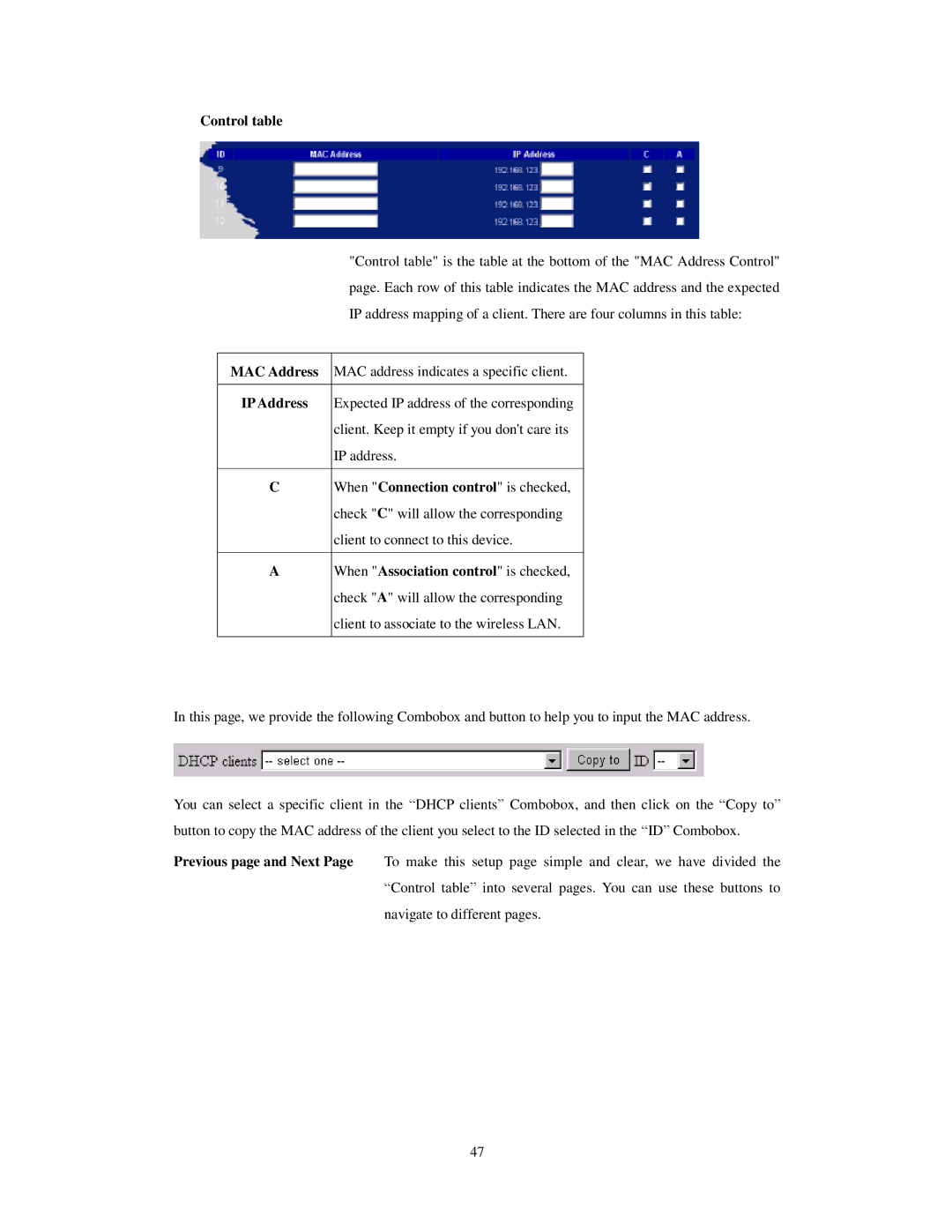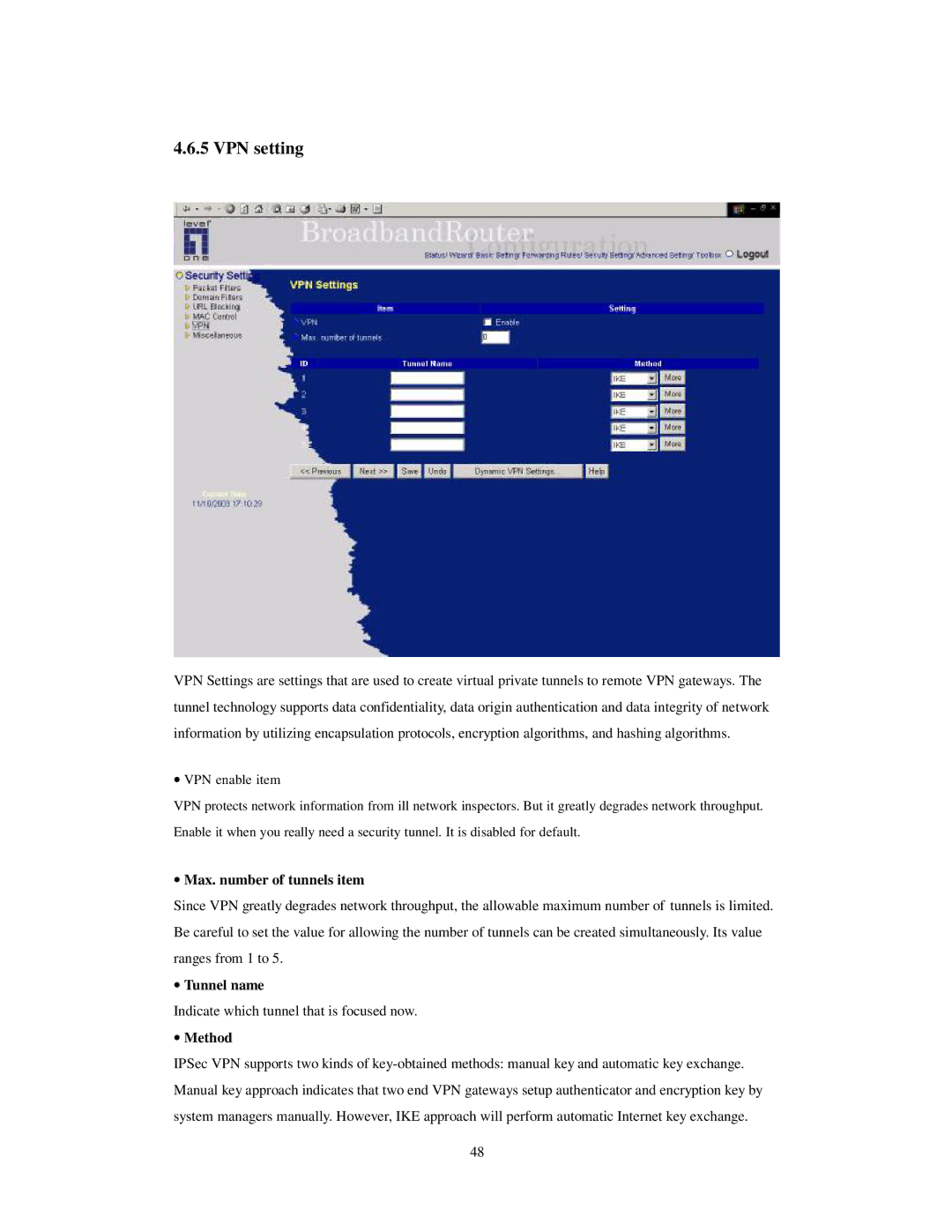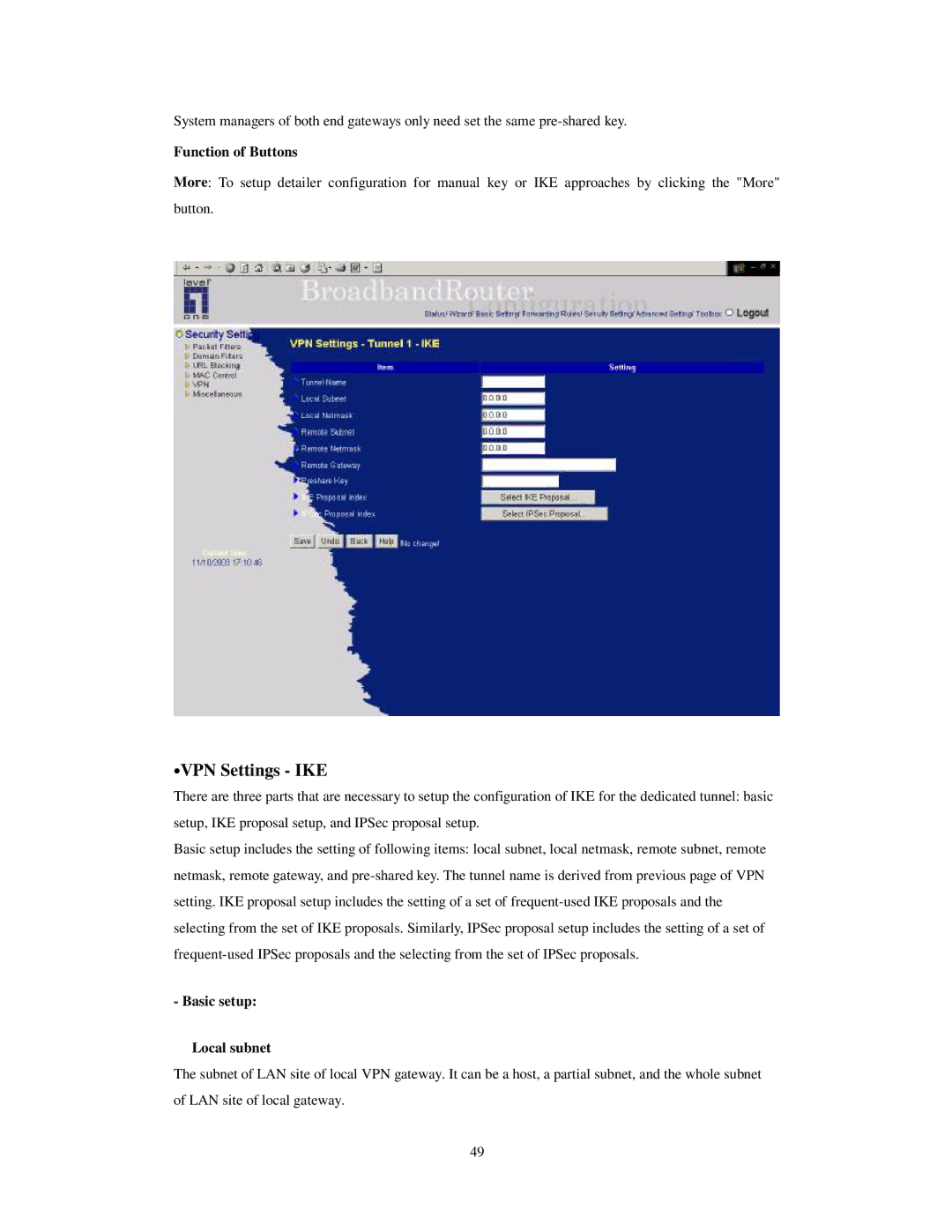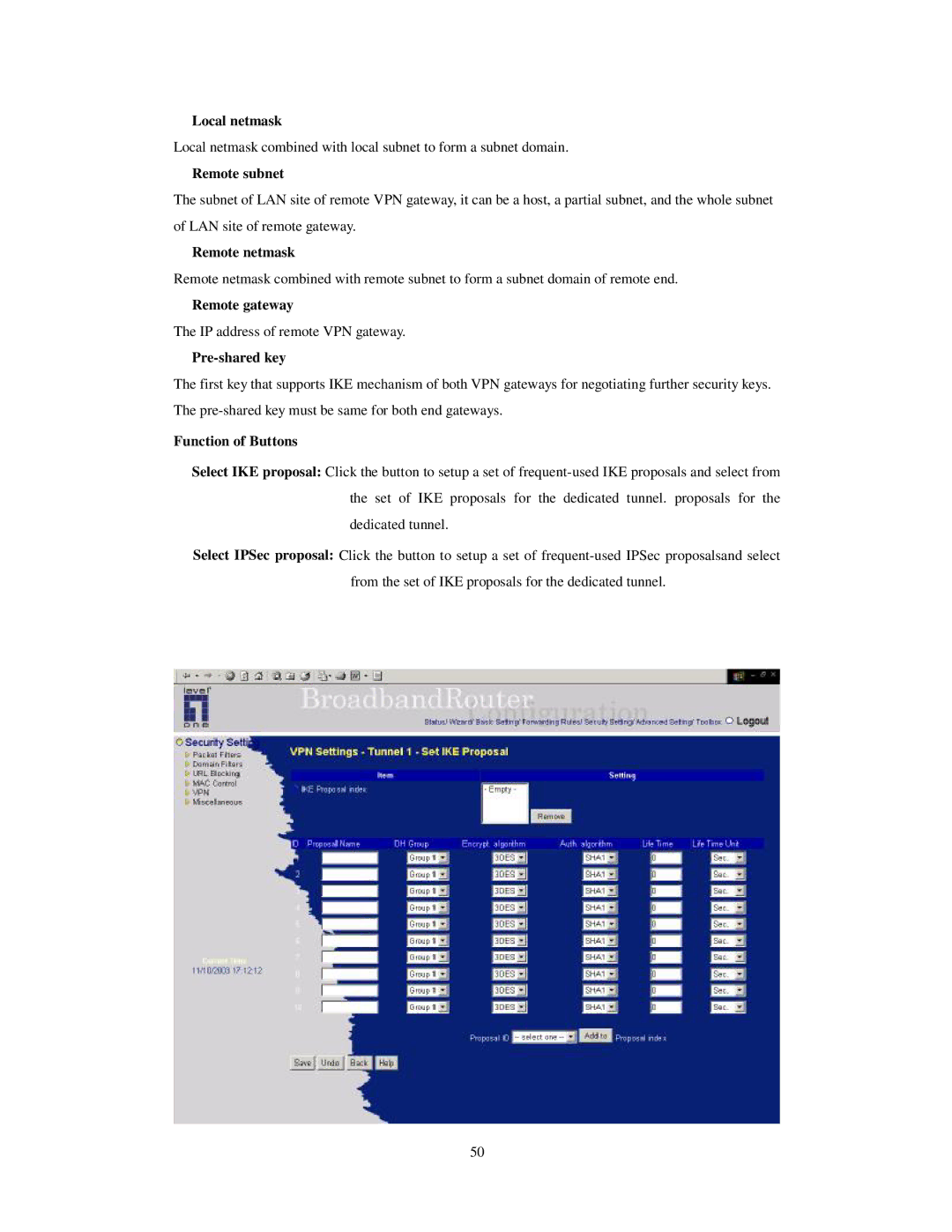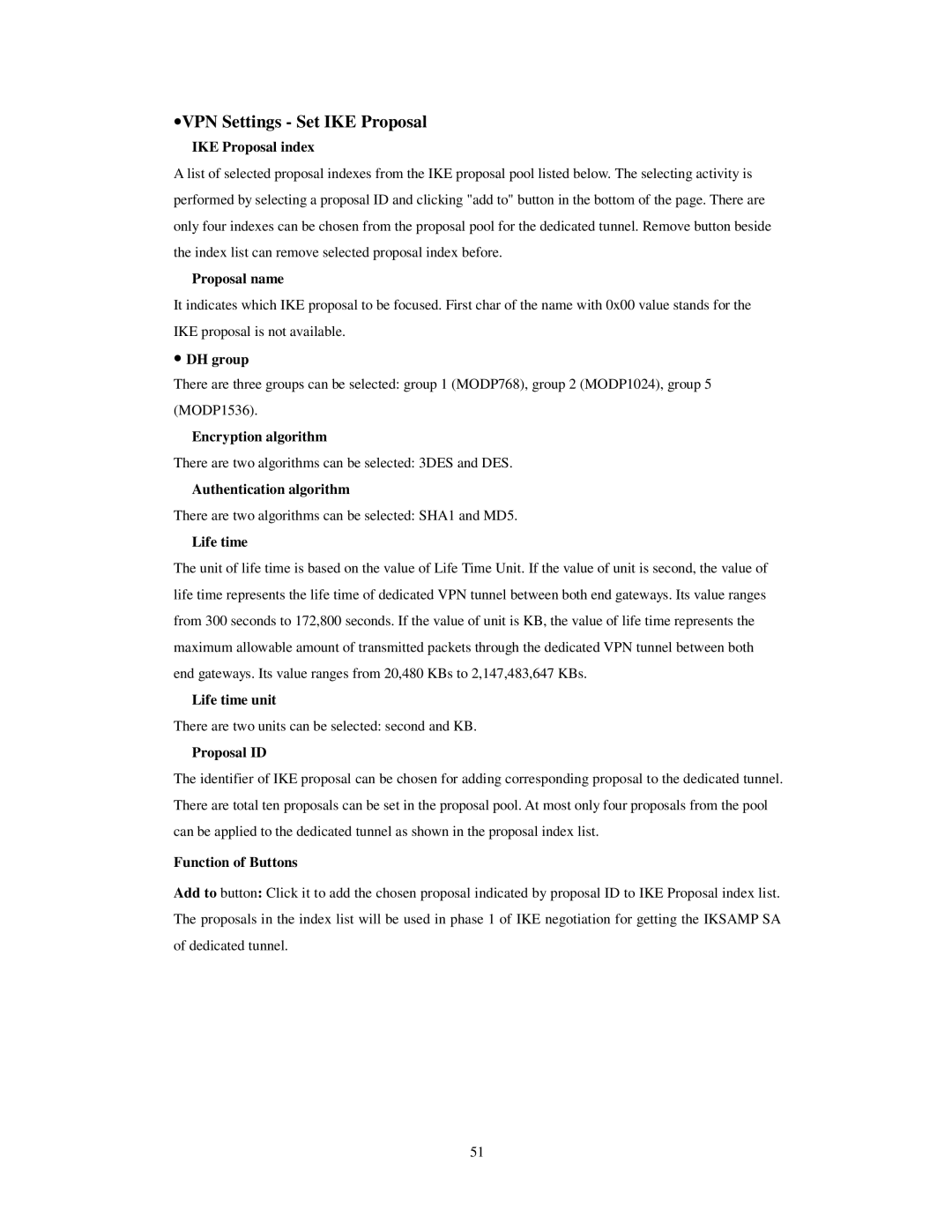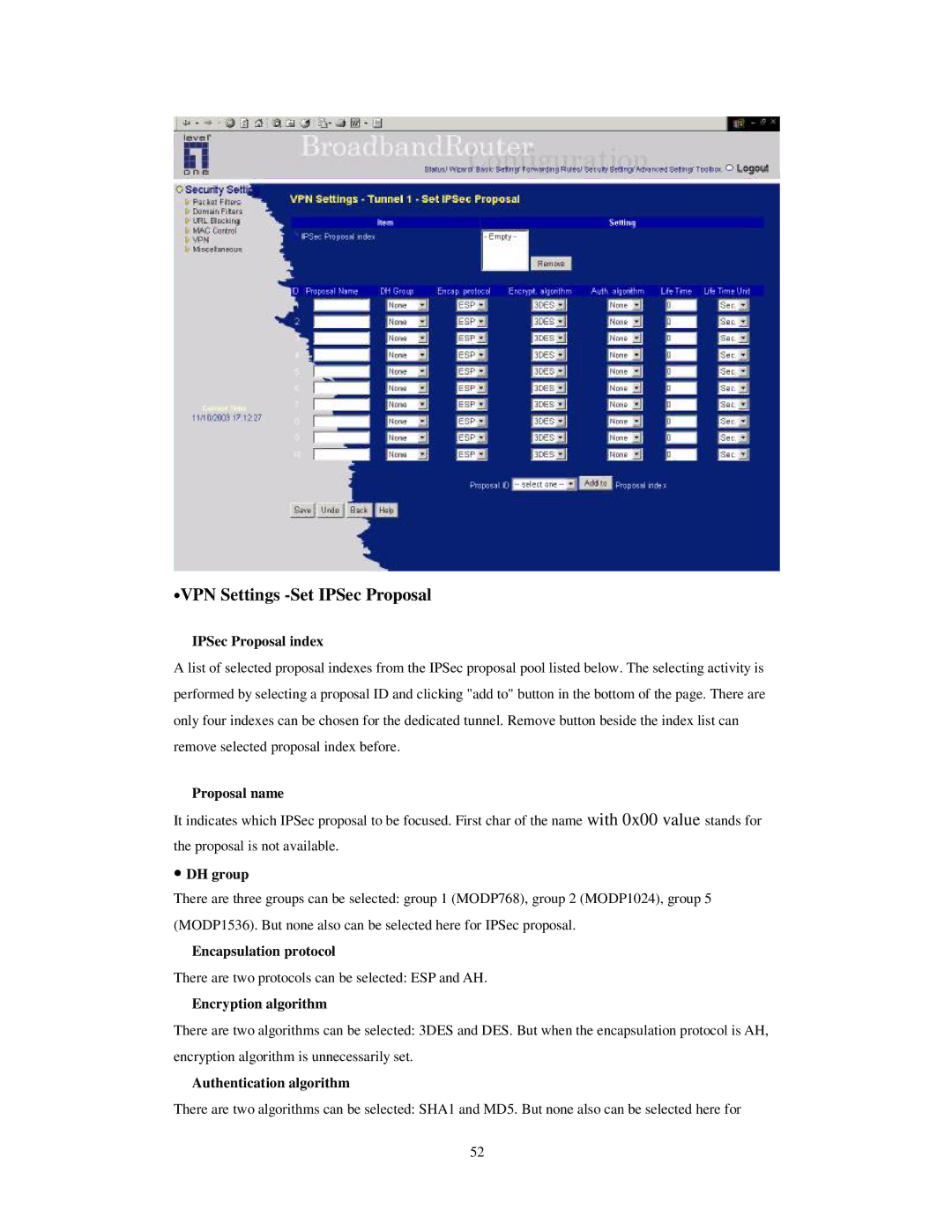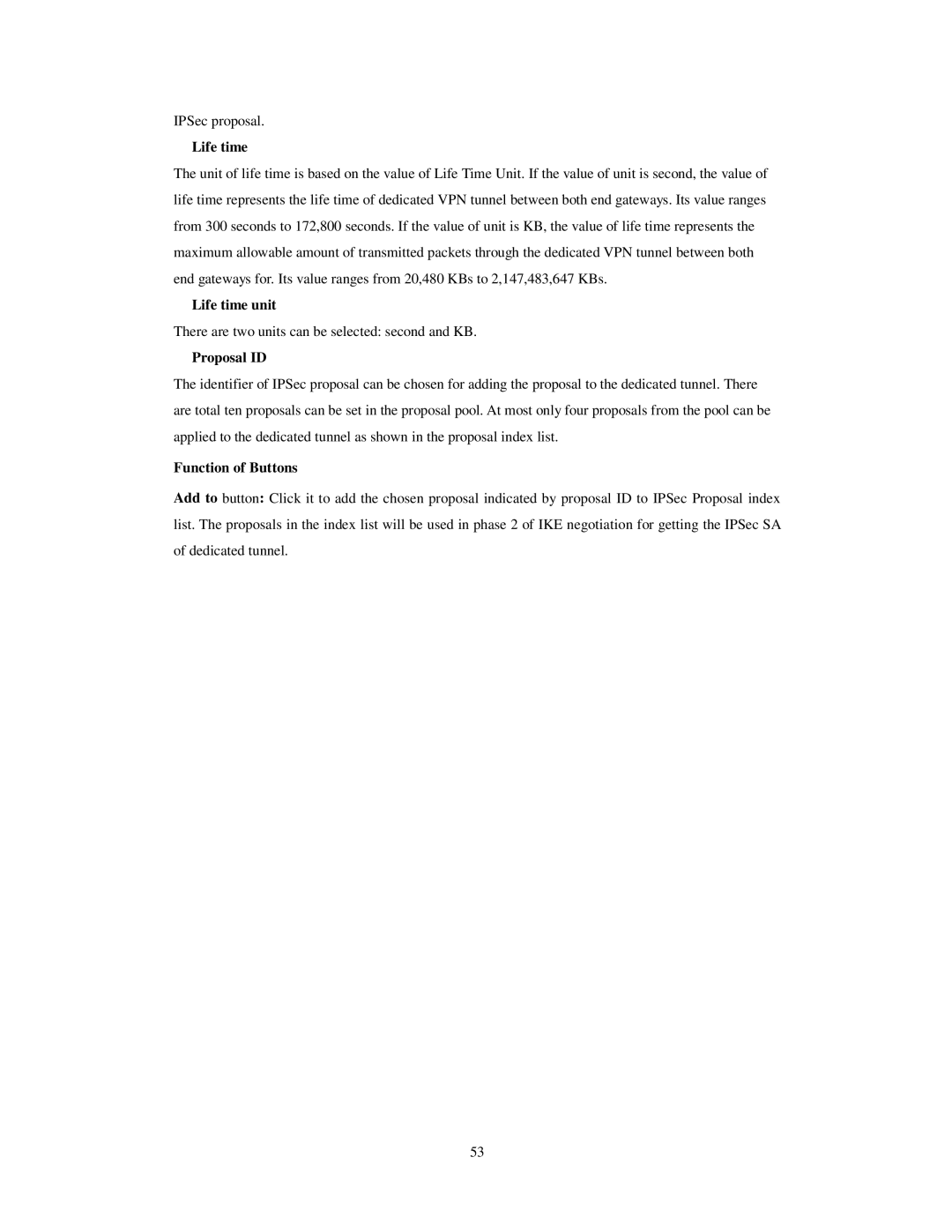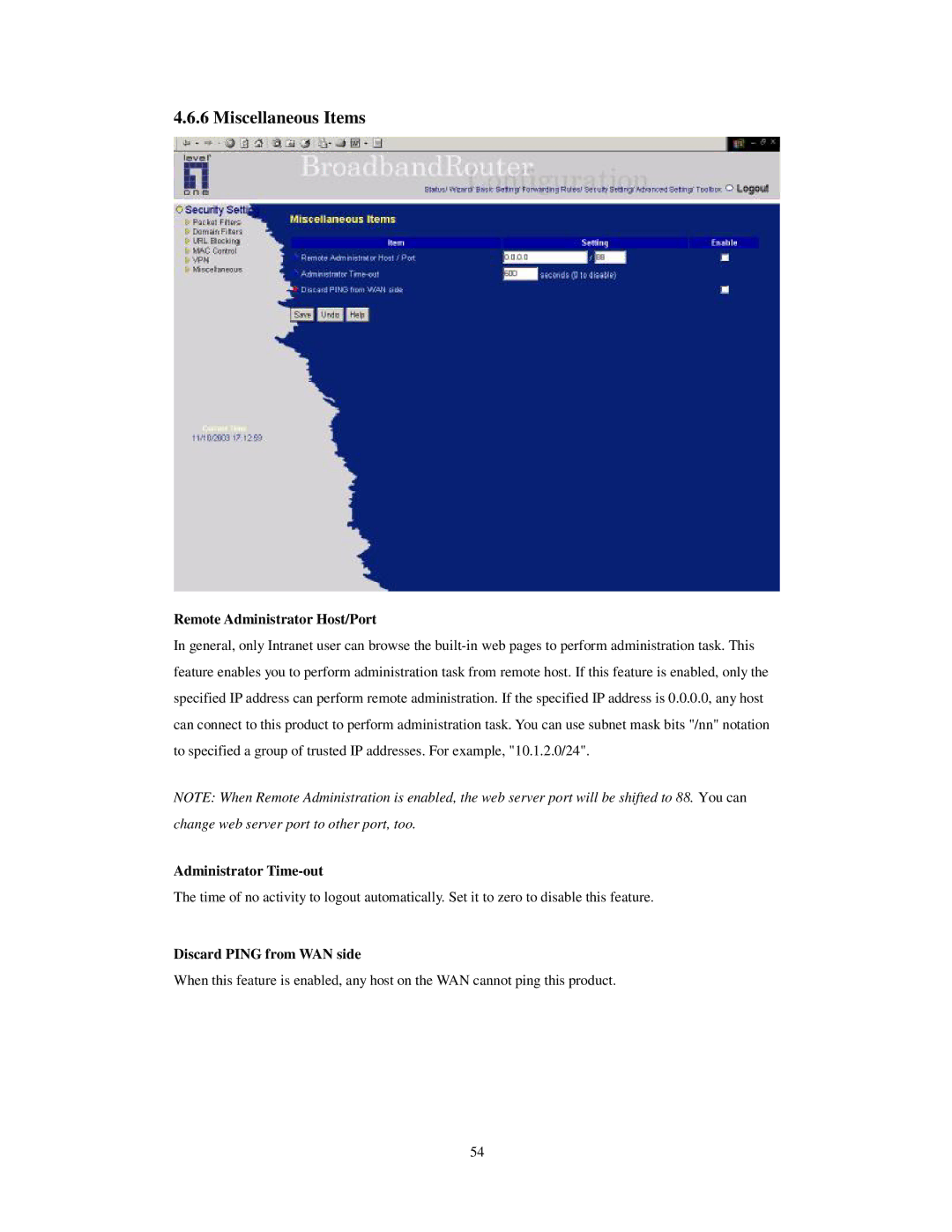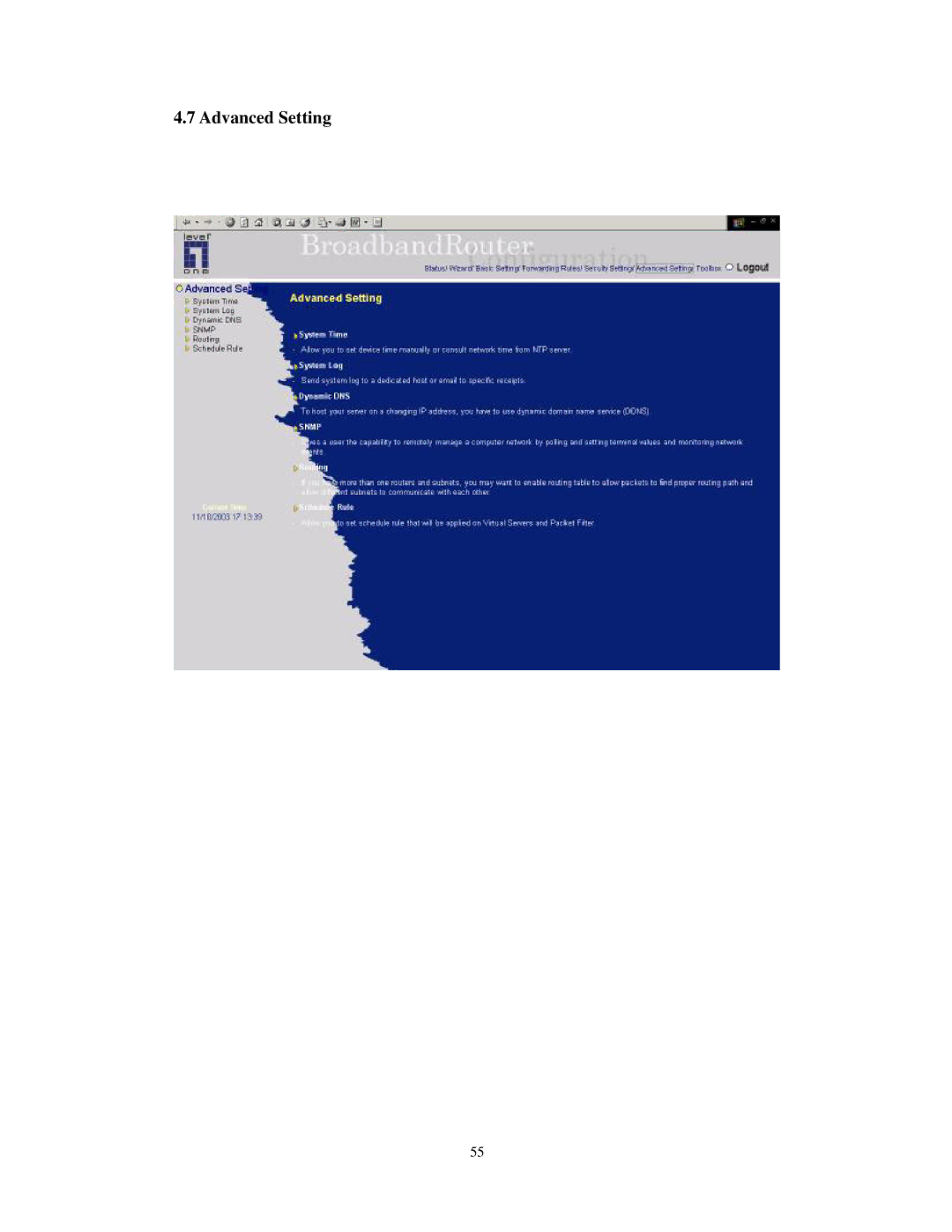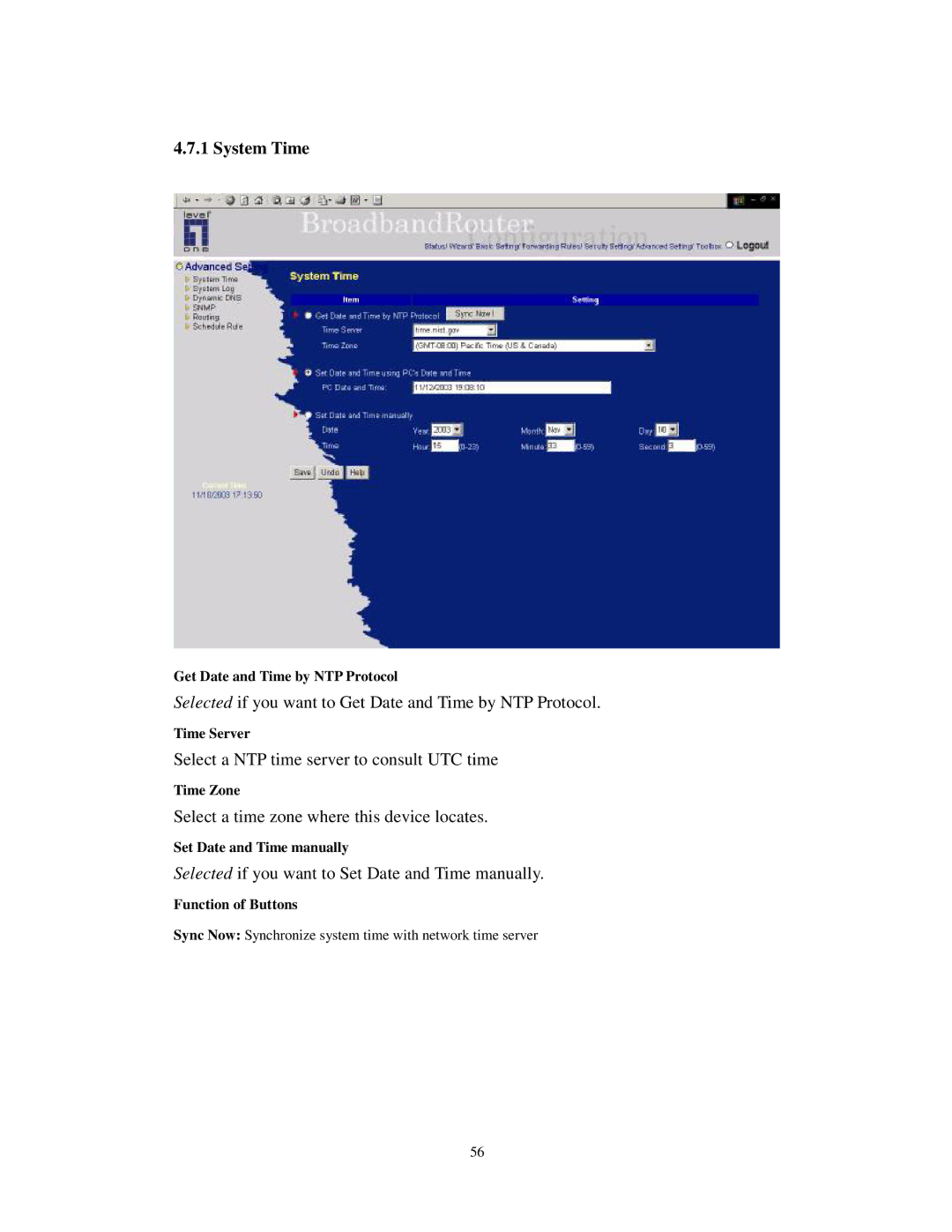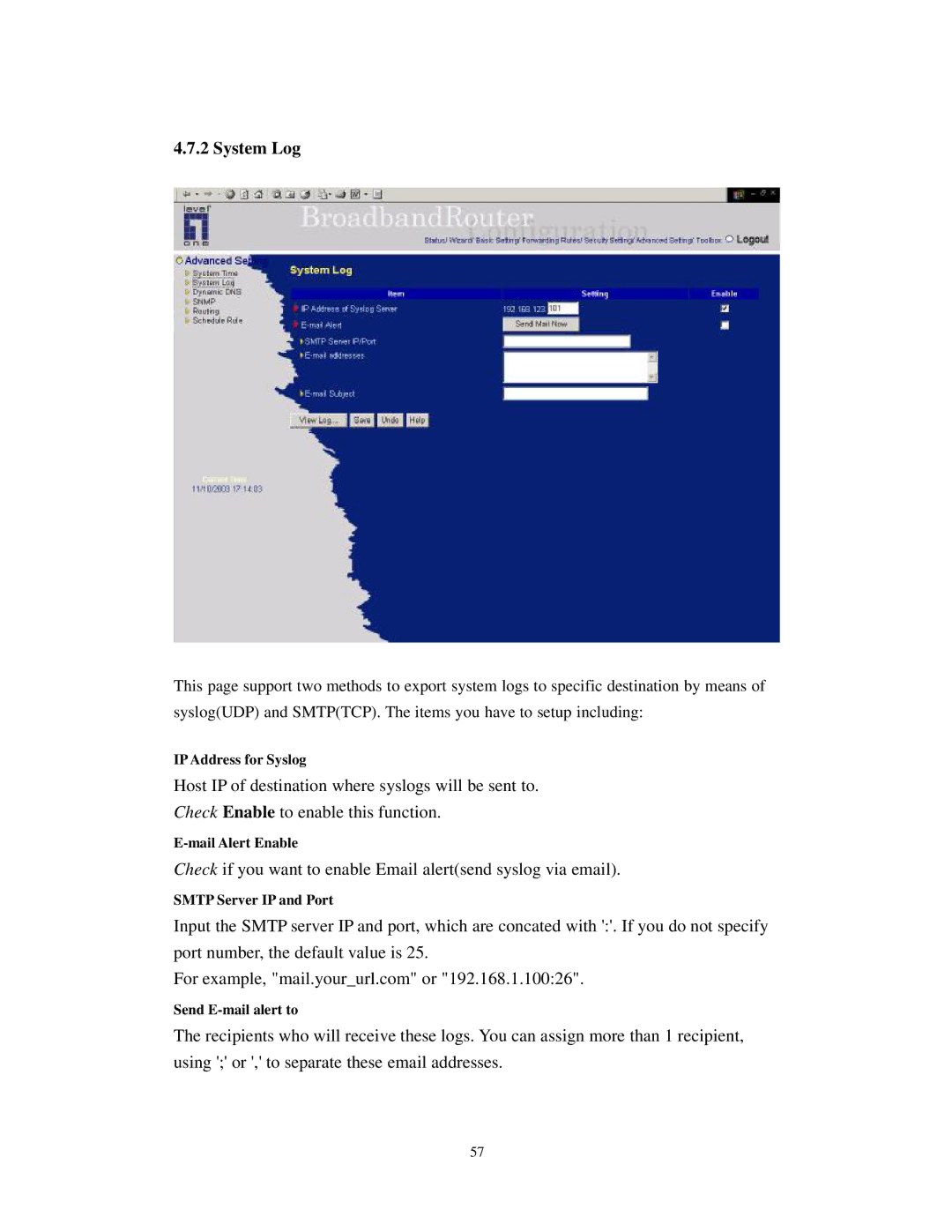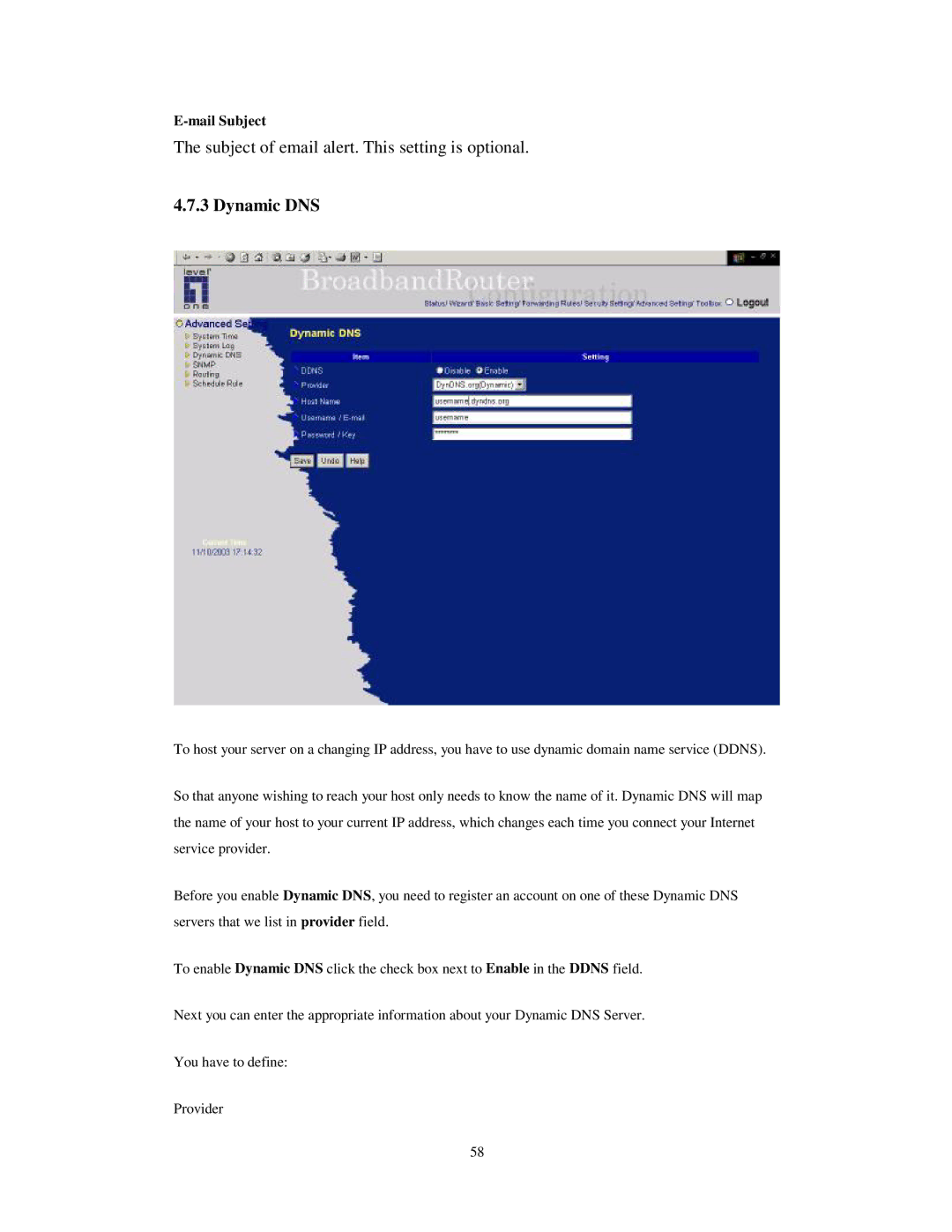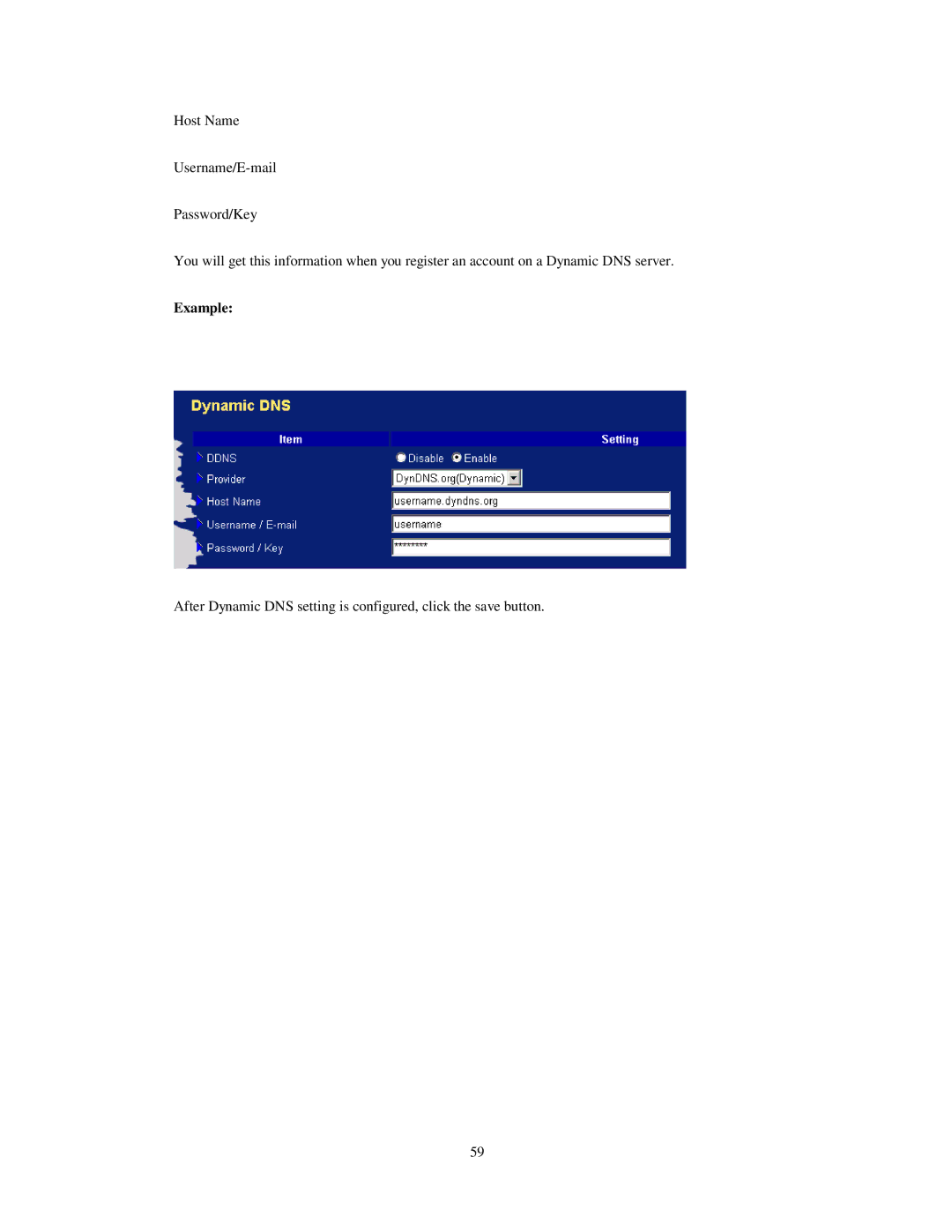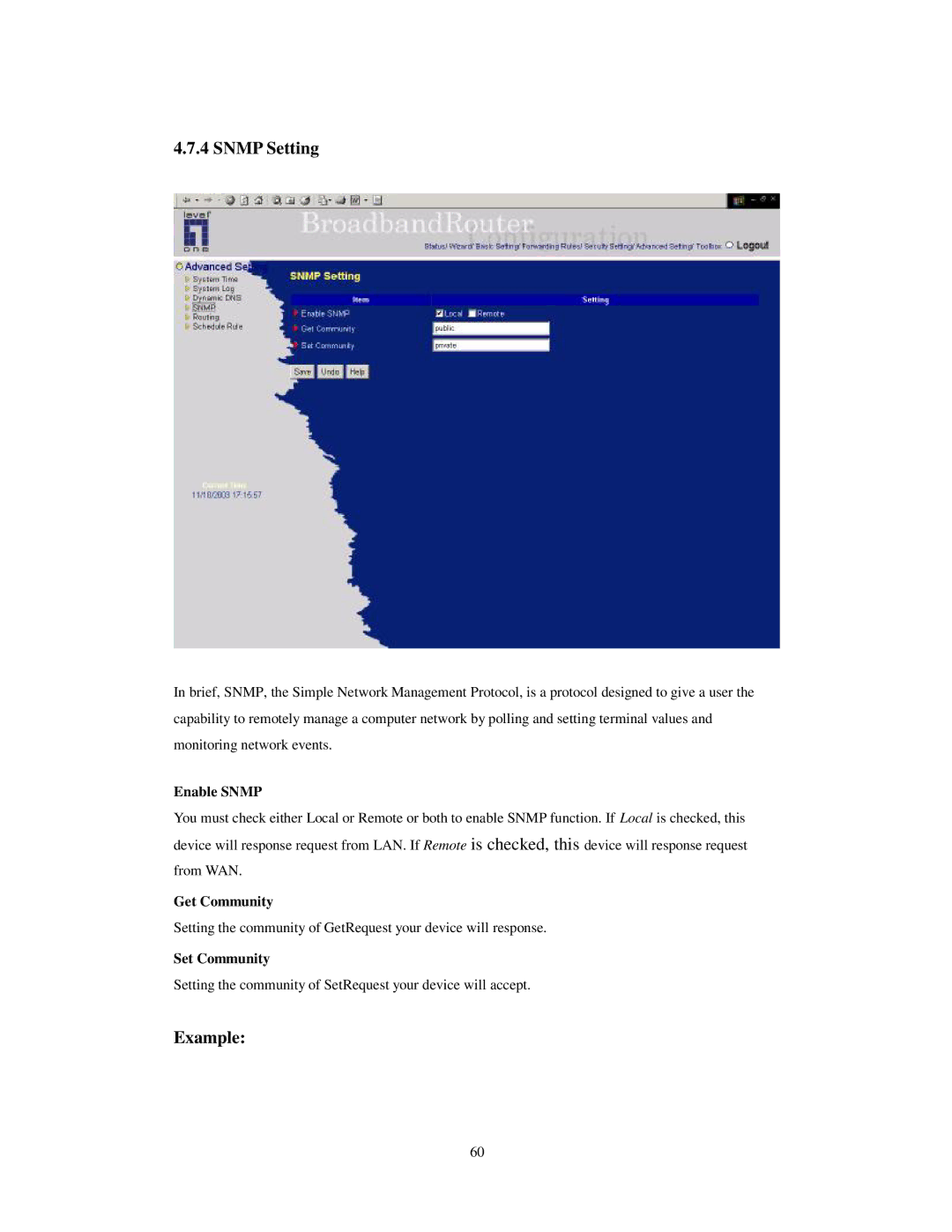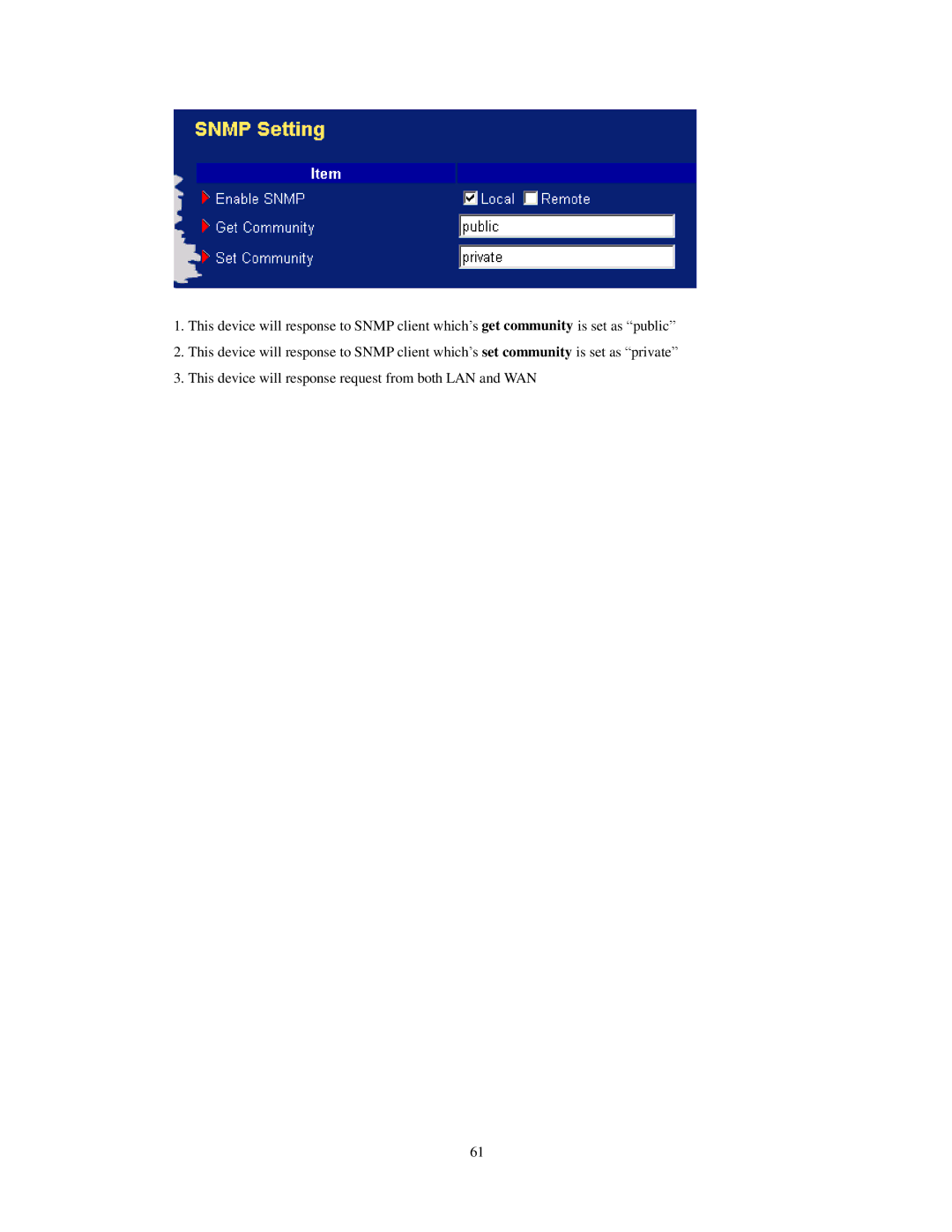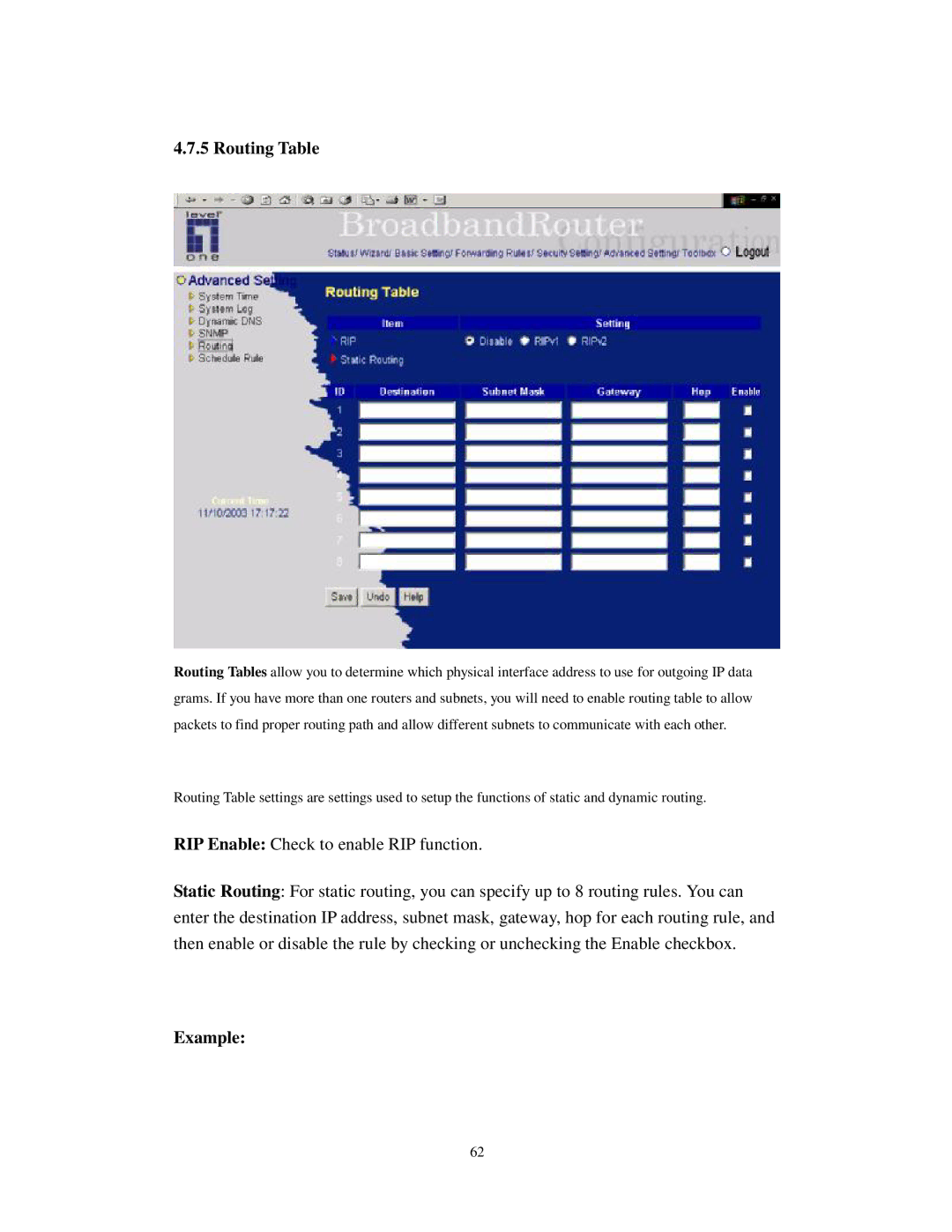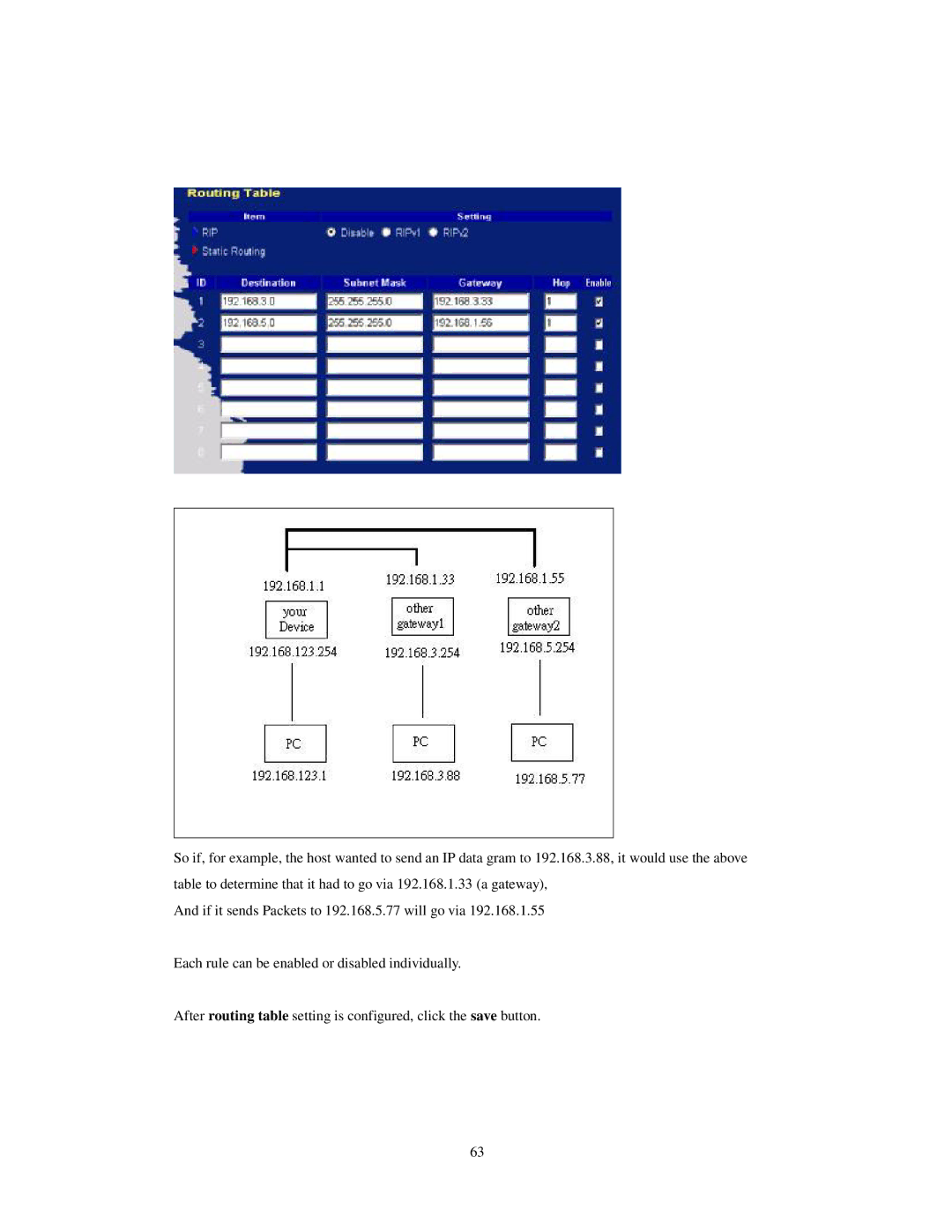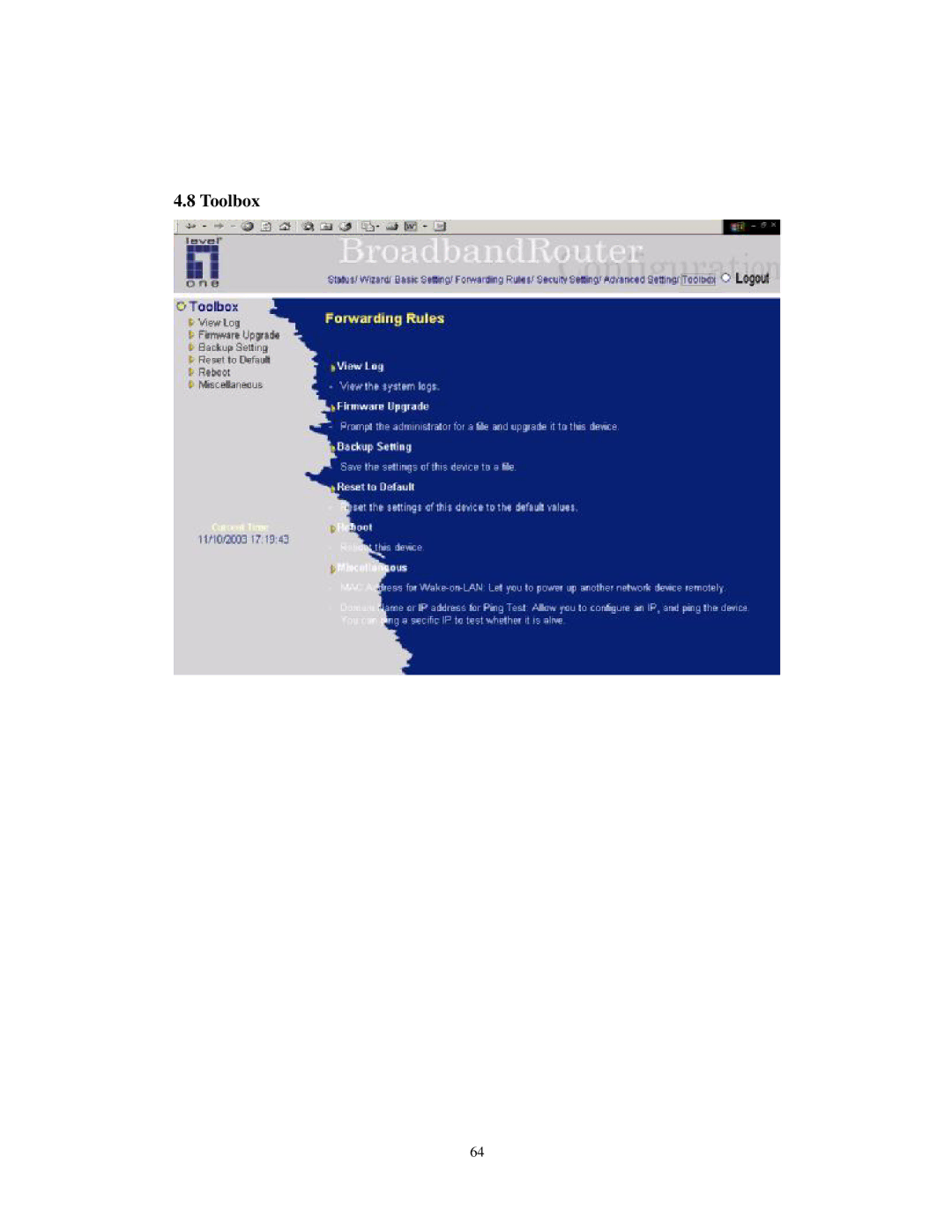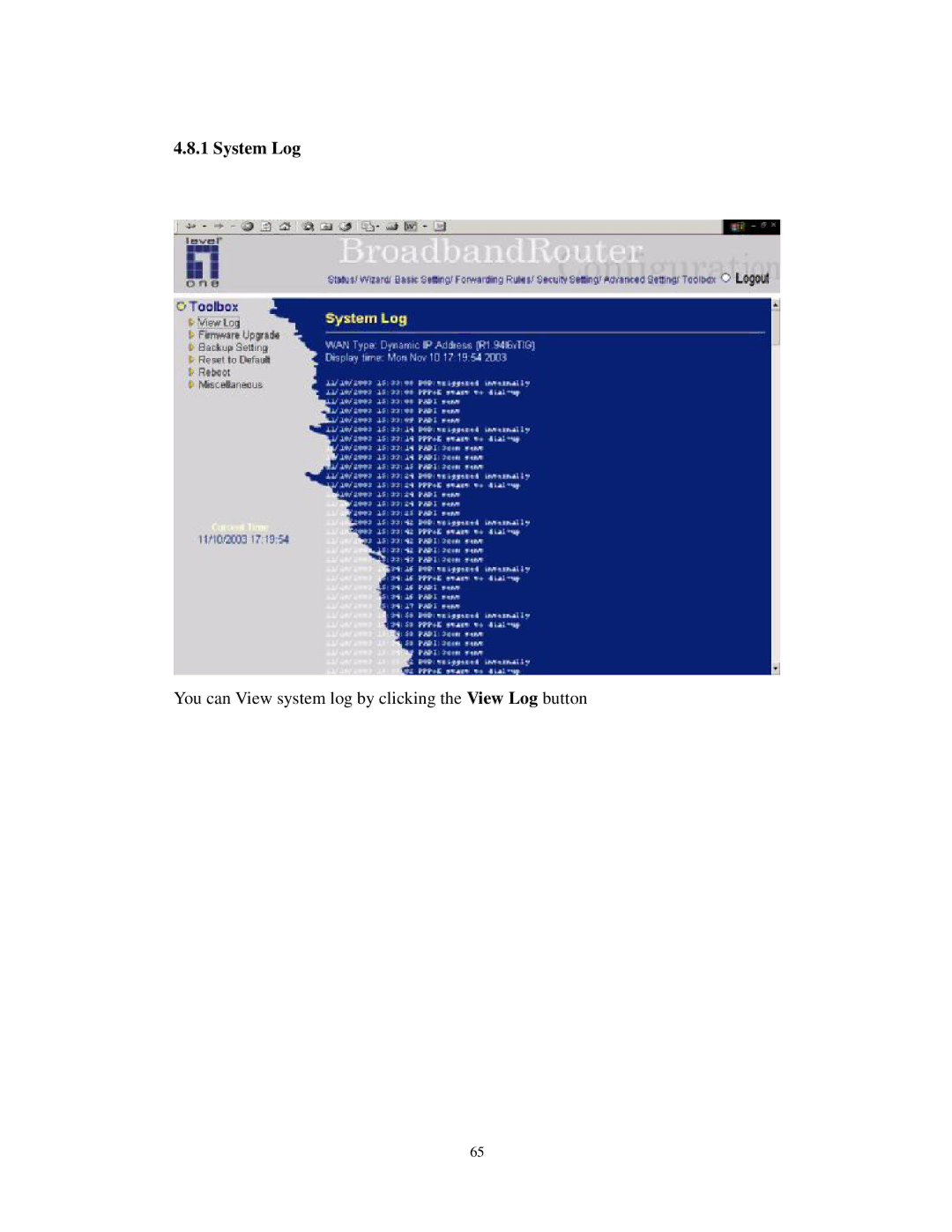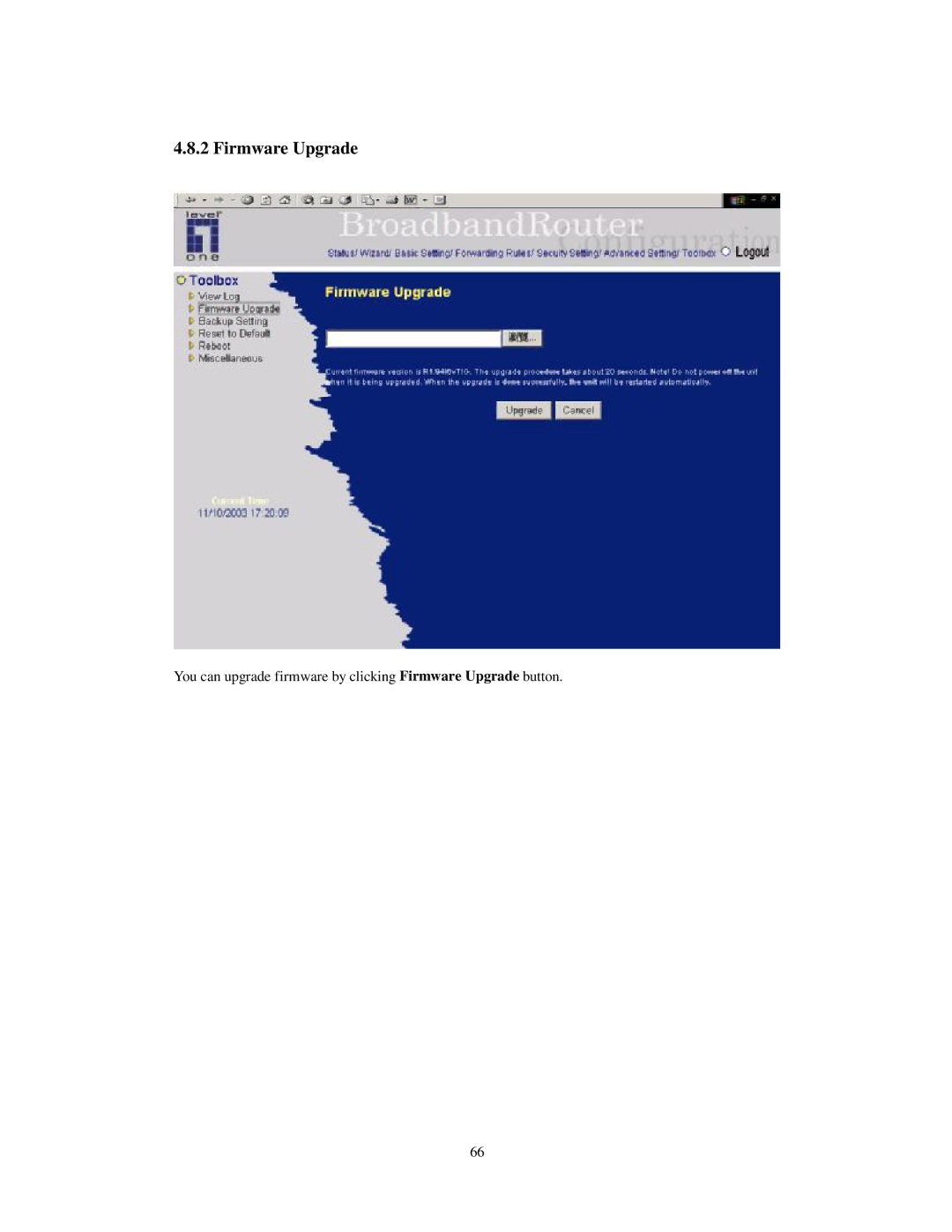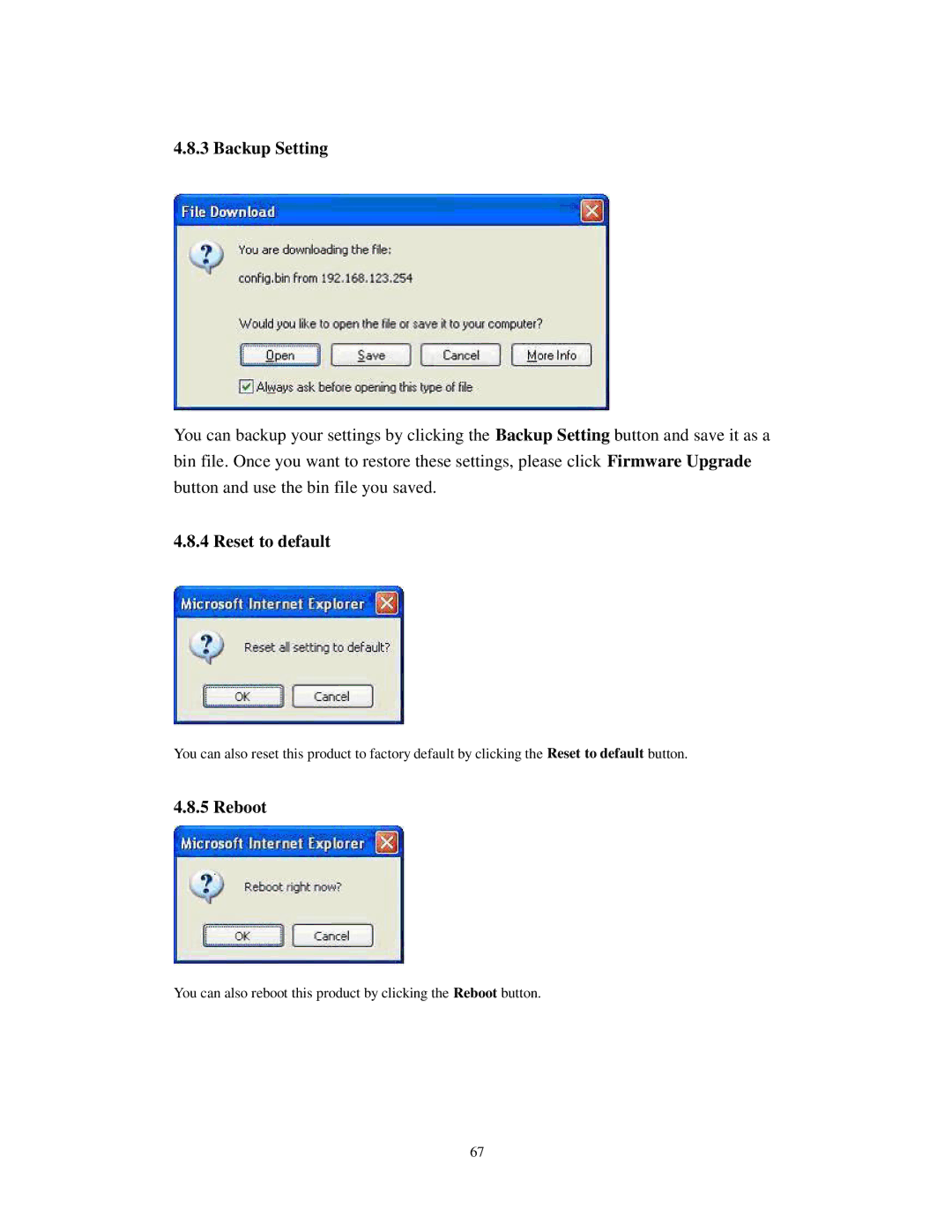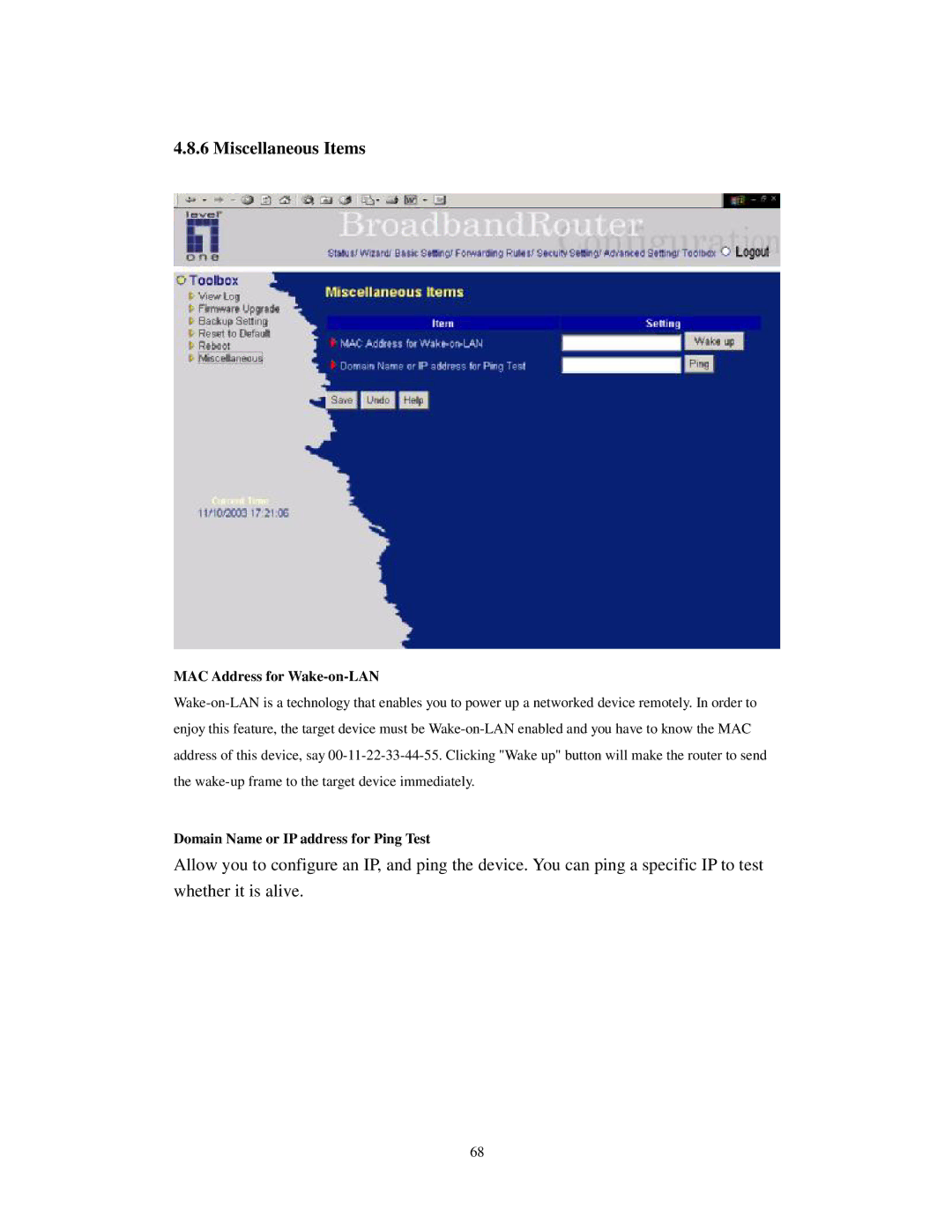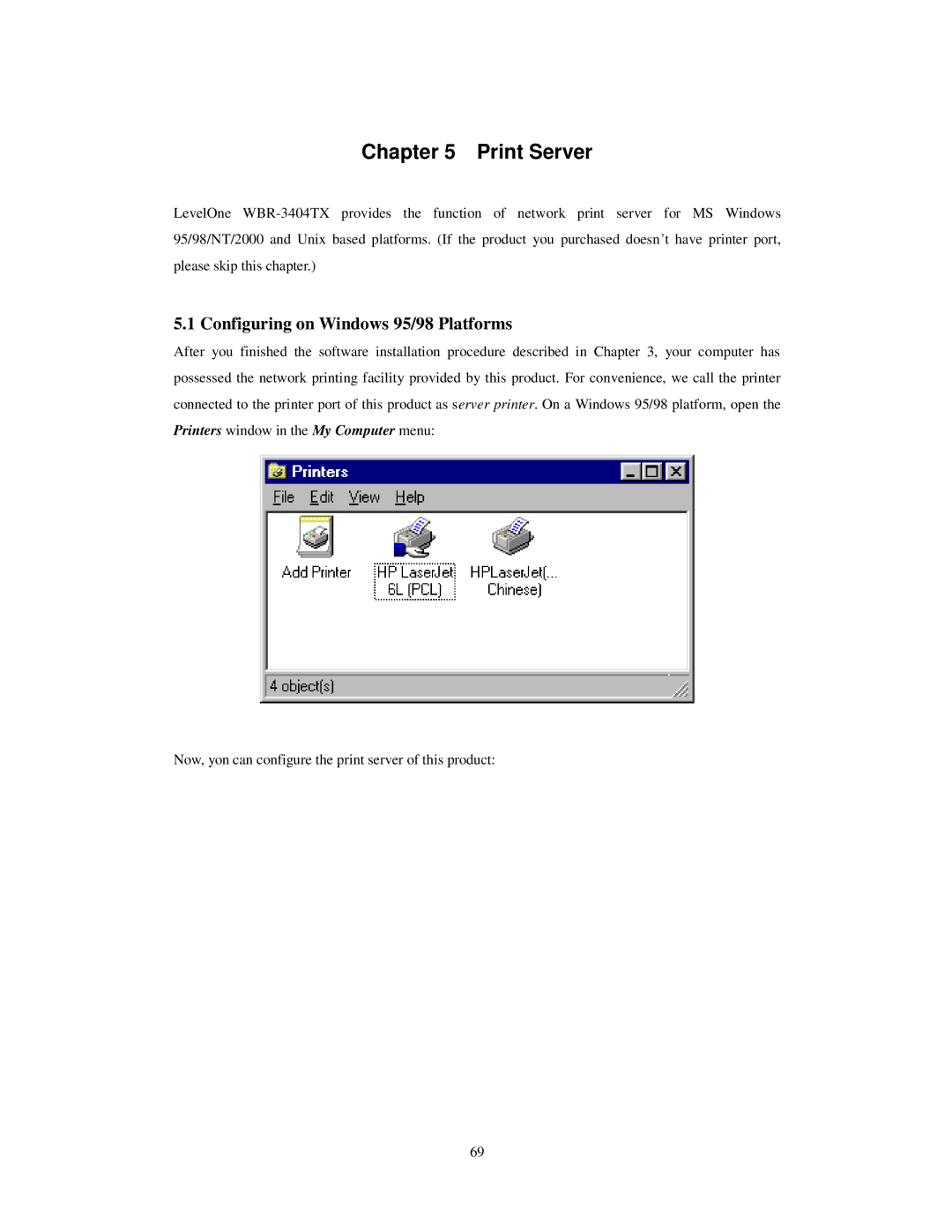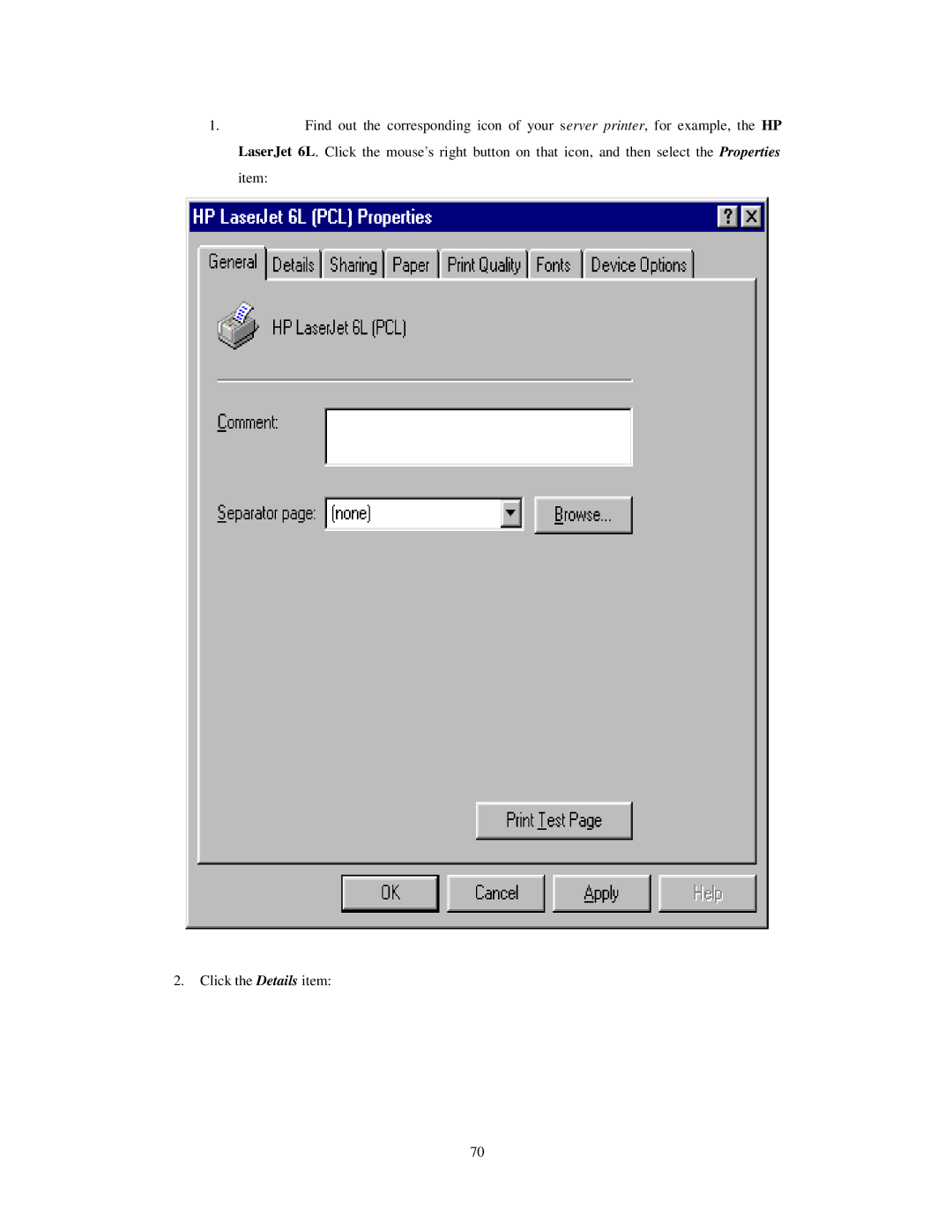Control table
| "Control table" is the table at the bottom of the "MAC Address Control" | |
| page. Each row of this table indicates the MAC address and the expected | |
| IP address mapping of a client. There are four columns in this table: | |
|
|
|
MAC Address | MAC address indicates a specific client. | |
|
|
|
IP Address | Expected IP address of the corresponding | |
| client. Keep it empty if you don't care its | |
| IP address. | |
CWhen "Connection control" is checked, check "C" will allow the corresponding client to connect to this device.
AWhen "Association control" is checked, check "A" will allow the corresponding client to associate to the wireless LAN.
In this page, we provide the following Combobox and button to help you to input the MAC address.
You can select a specific client in the “DHCP clients” Combobox, and then click on the “Copy to” button to copy the MAC address of the client you select to the ID selected in the “ID” Combobox.
Previous page and Next Page To make this setup page simple and clear, we have divided the “Control table” into several pages. You can use these buttons to navigate to different pages.
47