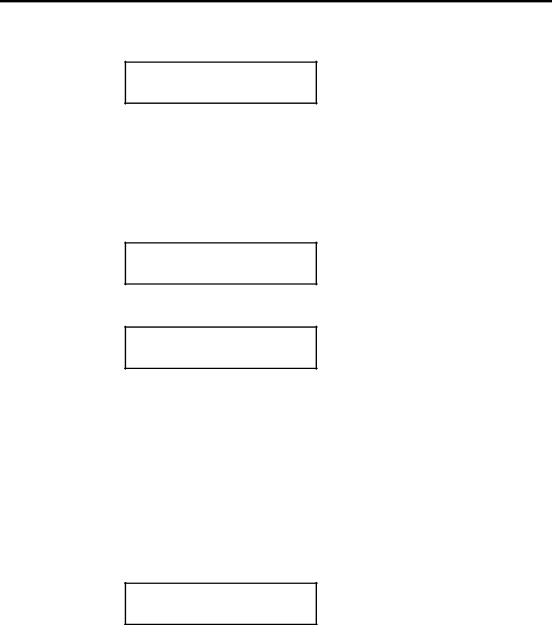
Chapter 10. Using Diagnostics
4.Press e. You will see:
Dot #### GOOD
Dot Value = ###
Valid values are
To run the Temperature test:
1.From the PRINTHEAD TESTS menu, press > until you see:
Dot resistance
Temperature
2.Press e. You will see:
Printhead
Temp = ###
Refer to the chart on the previous page.
3.Press b.
Checking the Battery
The Battery test displays the acceptable recharging capacity of the battery cell.
To run the Battery test:
1.From the HDW TEST MENU, press > until you see:
Printhead
Battery