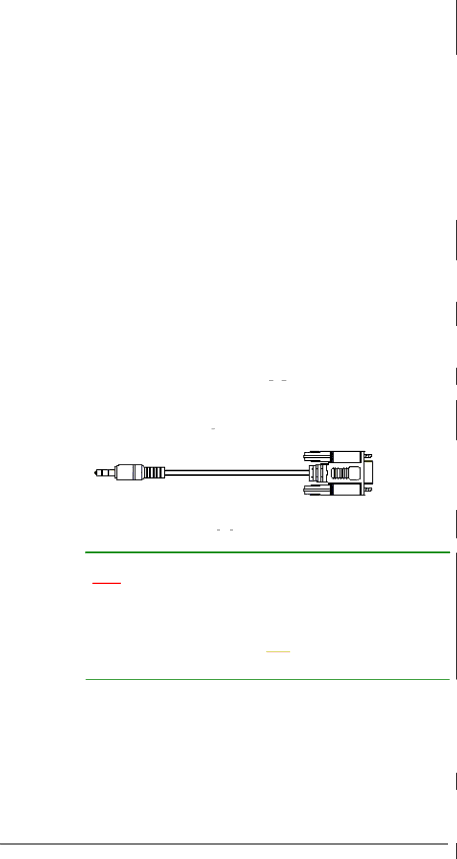
Appendix C
Uninterruptible Power Supply
C.1 Uninterruptible Power Supply Overview
An uninterruptible power supply (UPS) is a separately purchased battery backup unit that is connected to an EMD Storage subsystem. If the UPS is sufficiently large, it should allow the whole subsystem to safely finish the ongoing I/Os in the event of an AC power failure.
C.2 Compatible UPS Supplies
The APC
C.3 Serial Communication Cable
The subsystem is shipped with a customized
Figure C-24: Audio-Jack to DB9 Serial Communication Cable
![]() CAUTION!
CAUTION!
The pinouts on the COM2
C.4 Connecting the UPS to the Subsystem
C.4.1 Connect the PSU Module Power Cords
The two (2) power cables shipped with the subsystem must be plugged into the power cord sockets in the rear of the PSU modules. The plug at the other end of the