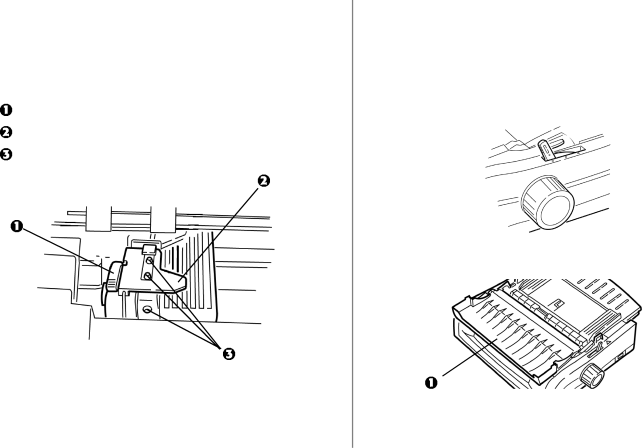
Loading Paper
Rear Feed
Note: If you have any paper in the paper path, remove it before installing rear feed paper.
Lock Lever
Upper Tractor Cover
Pins
Loading Rear Feed Paper from the Back of the Printer
Note: These instructions assume you have ready access to the back of the printer. If you do not, skip down to “Loading Rear Feed Paper from the Front of the Printer.”
1Make sure the paper lever is forward (position marked “REAR”).
2 Open the access cover (1).
Maintenance 43