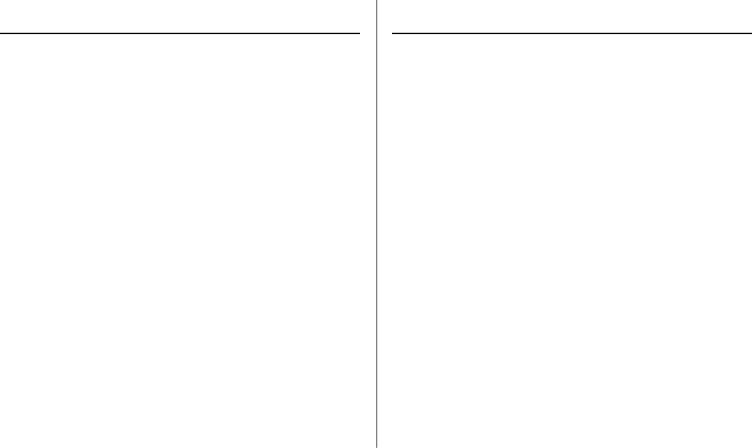
Resident Fonts
Print Quality | Available Fonts |
Letter Quality | Courier, Gothic, Orator, Prestige, |
| Roman, Swiss, Swiss Bold |
|
|
Utility | Gothic |
|
|
Bar Codes
•Code 39
•UPC A, UPC E
•EAN 8, EAN 13
•Interleaved 2 of 5
•Code 128
•Postnet
Resident Typefaces
Mode/Font | Size: Style |
LQ Courier | 10 & 12 cpi: Normal, Superscript, Subscript |
| Proportional: Normal, Superscript, Subscript |
| 8 point: Normal |
| Scalable: 11 to 64 points |
|
|
LQ Letter | 10 cpi, 12 cpi, Proportional: Normal |
Gothic |
|
|
|
LQ Prestige | 10 cpi, 12 cpi, Proportional: Normal |
|
|
LQ Orator | 10 cpi, 12 cpi, Proportional: Normal |
|
|
LQ Roman | 10 & 12 cpi: Normal, Superscript, Subscript |
| Proportional & 8 point: Normal |
| Scalable: 11 to 64 points |
|
|
LQ Swiss | 10 & 12 cpi: Normal, Superscript, Subscript |
| Proportional & 8 point: Normal |
| Scalable: 11 to 64 points |
|
|
LQ Swiss Bold | 10 cpi, 12 cpi, Proportional: Normal |
|
|
Utility Gothic | 10 & 12 cpi: Normal, Superscript, Subscript |
|
|
HSD Gothic | 10 cpi: Normal |
|
|
Specifications 77