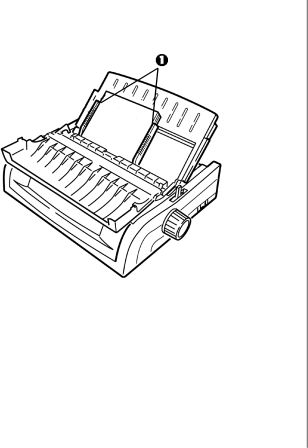
4Adjust the paper feed guides (1) for the width of the paper, then place a sheet of paper in the separator. The paper will feed into the printer.
Important!
If the paper does not feed in, remove it. Check the paper lever position. Make sure the ALARM light is on: if it is flashing, hold the SHIFT key and press the CHARACTER PITCH/RESET key. Reload the sheet of paper.
Note: The factory default setting for the Top of Form (where the printing should begin) is 1" down from the top of the page. To change the setting, see “Top of Form (TOF)” in Chapter 3.