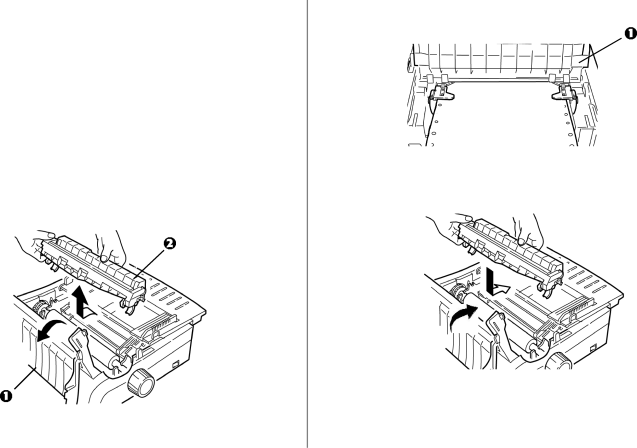
Clearing Paper Jams
Rear-Feed Paper Jams
1Turn off the printer.
2Use the platen knob to back the paper all the way out of the printer.
CAUTION!
Make sure the printer is turned off before you open the access cover.
3Open the access cover (1) and remove the
4Lift the sheet guide (1) and reload paper. Make sure you lock the tractor covers.
5Lower the sheet guide, then install the
6Turn on the printer and press FF/LOAD.