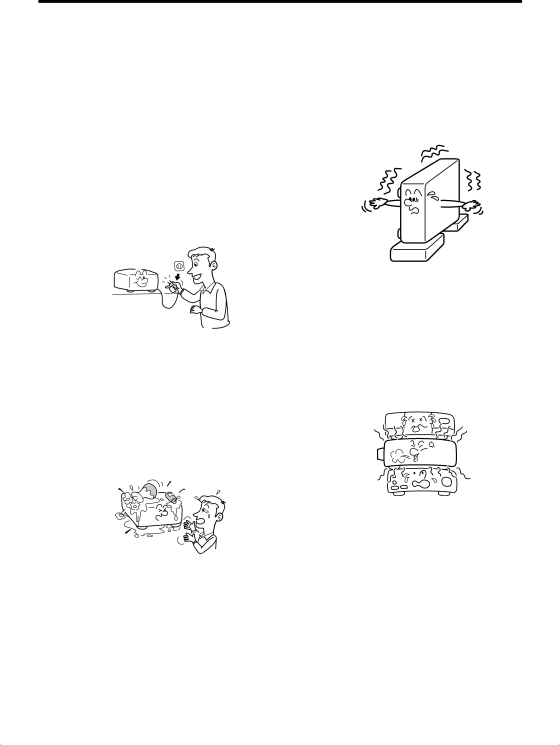
IMPORTANT SAFETY INSTRUCTIONS (Continued)
10. Lightning storms
For added protection for this prod- uct during storm, or when it is left unattended and unused for long periods of time, unplug it from the wall outlet. This will prevent dam- age to the product due to lightning and
12.Do not place the product vertically
Do not use the product in the upright position to project the pic- tures at the ceiling, or any other vertical positions. It may fall down and dangerous.
11. Object and Liquid Entry
Never push objects of any kind into this product through open- ings as they may touch dangerous voltage points or
13. Stack Inhibited
Do not stack other equipment on this product or do not place this product on the other equipment. Top and bottom plates of this product develops heat and may give some undesirable damage to other unit.
14. Attachments
Do not use attachments not recommended by the product manufacturer as they may cause hazards.
6