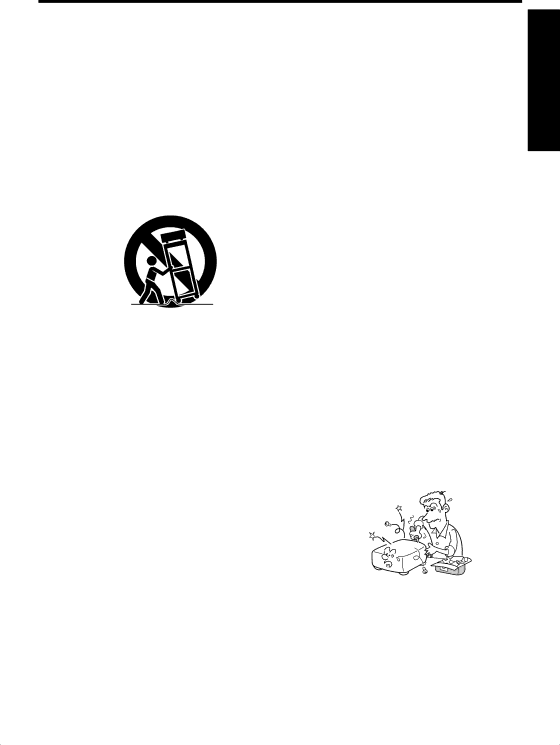
15. Accessories
Do not place this product on an unstable cart, stand, tripod, brack- et, or table. The product may fall, causing serious injury to a child or adult, and serious damage to the product. A product and cart combi- nation should be moved with care. Quick stops, excessive force, and uneven surfaces may cause the product and cart combination to overturn.
S3125A
16. Damage Requiring Service
Unplug this product from the wall outlet and refer servicing to quali- fied service personnel under the following conditions:
a)When the
b)If liquid has been spilled, or ob- jects have fallen into the product.
c)If the product has been exposed to rain or water.
d)If the product does not operate normally by following the operat- ing instructions. Adjust only those controls that are covered by the operating instructions as an im- proper adjustment of other con- trols may result in damage and will often require extensive work by a qualified technician to restore the product to its normal operation.
Introduction
e) If the product has been dropped | Using | |
or damaged in any way. | ||
| ||
f) When the product exhibits a dis- |
| |
tinct change in performance - this | Before | |
indicates a need for service. | ||
| ||
17. If glass components, in- |
| |
cluding lens and lamp, |
| |
should break, contact your |
| |
dealer for repair service. |
| |
This product incorporates glass |
| |
components, including a lens and |
| |
a lamp. If such parts should break, |
| |
please handle with care to avoid |
| |
injury and contact your dealer for |
| |
repair service. The broken pieces |
| |
of glass may cause to injury. In |
| |
the unlikely event of the lamp rup- |
| |
turing, thoroughly clean the area |
| |
around the projector and discard |
| |
any edible items placed in that |
| |
area. |
| |
18. Servicing |
| |
Do not attempt to service this |
| |
product yourself as opening or |
| |
removing covers may expose you |
| |
to dangerous voltage or other haz- |
| |
ards. Refer all servicing to quali- |
| |
fied service personnel. |
|
7